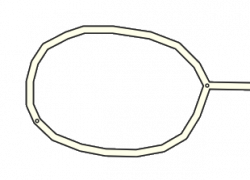Kentsmith9 (talk | contribs) (→Surface Streets: formatting) |
|||
| (31 intermediate revisions by 13 users not shown) | |||
| Line 1: | Line 1: | ||
{{NeedImage}} | |||
<!--Editorial Reminders--><!--To Do - U-Turn Solutions for "Road not connected" error --> | <!--Editorial Reminders--><!--To Do - U-Turn Solutions for "Road not connected" error --> | ||
{{construction | {{construction | ||
| contact = | | contact = https://www.waze.com/forum/viewtopic.php?f=1636&t=283510 | ||
| contacttype = forum | | contacttype = forum | ||
| draft = no | | draft = no | ||
| Line 61: | Line 62: | ||
| [[File:Jct ramp no geo.png|x100px|border]] | | [[File:Jct ramp no geo.png|x100px|border]] | ||
|- | |- | ||
| colspan="3"|[[File: | | colspan="3"|[[File:4waysplitsplit.png|border|center|169x169px]] | ||
|} | |} | ||
Basic intersections involve three or four road segments meeting at a single point. Some more complex variations resemble H or # shapes. | |||
In all cases it is important to configure these intersections properly. Detailed information is covered in the [[Junction Style Guide/Intersections|Intersections]] article. | In all cases it is important to configure these intersections properly. Detailed information is covered in the [[Junction Style Guide/Intersections|Intersections]] article. | ||
| Line 82: | Line 83: | ||
Make sure that there is a junction indicator (the small blue dot, not just a geometry node) at the very end of the segment. While this one segment does not actually constitute a junction, the small blue dot is a visual indicator to the editor that the end of this segment is properly set up. This is necessary to ensure proper routing out of the segment. See the Cul-de-sac section below on when and how to fix this. | Make sure that there is a junction indicator (the small blue dot, not just a geometry node) at the very end of the segment. While this one segment does not actually constitute a junction, the small blue dot is a visual indicator to the editor that the end of this segment is properly set up. This is necessary to ensure proper routing out of the segment. See the Cul-de-sac section below on when and how to fix this. | ||
[[File:Jct dead end ex.png|right|border]] | [[File:Jct dead end ex.png|right|border|200px]] | ||
This final junction indicator must be located near the end of the road, but it should be located where there is still pavement as not to negatively impact client routes. Waze only considers the road fully traversed if both ends of the segment are fully crossed. If the junction indicator at the end of the segment happens to be at the edge of the pavement (or off of the road surface if aerials are not exactly aligned), it will be very difficult for a driver to cross that junction. A good rule of thumb is to have the end of the segment the same distance from the end of the pavement as it is from each side of the road. | This final junction indicator must be located near the end of the road, but it should be located where there is still pavement as not to negatively impact client routes. Waze only considers the road fully traversed if both ends of the segment are fully crossed. If the junction indicator at the end of the segment happens to be at the edge of the pavement (or off of the road surface if aerials are not exactly aligned), it will be very difficult for a driver to cross that junction. A good rule of thumb is to have the end of the segment the same distance from the end of the pavement as it is from each side of the road. | ||
| Line 96: | Line 97: | ||
[[Image:Jct_cul-de-sac_ex.png|left|border]] | [[Image:Jct_cul-de-sac_ex.png|left|border]] | ||
The junction indicator should be located close to the middle of the bulb and NOT near the outer edges. If the end of the segment is positioned along the perimeter of the bulb, there may be difficulty in processing client routes. Waze only considers the road fully traversed if both ends of a segment are crossed. If the end of the segment happens to be on the curb (or off of the road surface if aerials are not exactly aligned), it will be very difficult for a driver to cross | The junction indicator should be located close to the middle of the bulb and NOT near the outer edges. If the end of the segment is positioned along the perimeter of the bulb, there may be difficulty in processing client routes. Waze only considers the road fully traversed if both ends of a segment are crossed. If the end of the segment happens to be on the curb (or off of the road surface if aerials are not exactly aligned), it will be very difficult for a driver to cross the end of the road segment. With the junction in the middle of the visual road, we give a driver a good chance to cross the end of the segment no matter where they drive within the bulb. The exception to this guidance is given in the next example. | ||
{{clear}} | {{clear}} | ||
{| class="Wikitable floatright" | {| class="Wikitable floatright" | ||
| [[Image:Jct_cul-de-sac_island_ex.png|border]] | | [[Image:Jct_cul-de-sac_island_ex.png|200px|border]] | ||
| [[Image:Jct_cul-de-sac_island_ex_road.png|border| | | [[Image:Jct_cul-de-sac_island_ex_road.png|border|200px]] | ||
|} | |} | ||
This cul-de-sac, with a small island, should be treated as a basic dead end with no loop. The island can be ignored, as there is no significant routing question for the driver once they get to the cul-de-sac. | This cul-de-sac, with a small island, should be treated as a basic dead end with no loop. The island can be ignored, as there is no significant routing question for the driver once they get to the cul-de-sac. | ||
| Line 110: | Line 111: | ||
However, if the cul-de-sac has a very large bulb with a large island in the middle, it may better be treated as a [[#Loops|Loop]]. A good rule of thumb is if you were standing at the end of the cul-de-sac, can you tell that it is just a cul-de-sac? Or does it look like two different roads? If you see an island, but are not sure if it is significant, leave the Loop out. If "Missing Road" errors occur on the road, then add a Loop. | However, if the cul-de-sac has a very large bulb with a large island in the middle, it may better be treated as a [[#Loops|Loop]]. A good rule of thumb is if you were standing at the end of the cul-de-sac, can you tell that it is just a cul-de-sac? Or does it look like two different roads? If you see an island, but are not sure if it is significant, leave the Loop out. If "Missing Road" errors occur on the road, then add a Loop. | ||
=== Loops === | |||
<gallery mode="packed-hover"> | |||
File:U-shaped Road.jpg|U-shaped road | |||
File:Jct loop bulb.png|terminal or dead-end loop | |||
</gallery> | |||
Road segments form a loop when you can trace a path from a starting point around to the same point without retracing any portion of the traced path. | |||
==== Every loop must be made up of three or more segments ==== | |||
[[File:Loop_3-part_6.jpg|right|150px]]Any loop that does not follow this rule can cause problems for the Waze routing server. If there is no side-street, you must [[Map Editing Quick-start Guide#Splitting a segment|insert an extra junction node]] along the loop. Many new editors will see the extra junction node(s), assume they are not needed, and delete them. Please educate new editors. | |||
==== | ====Two-segment loops==== | ||
Two-segment loops create a situation called "same endpoint drivable segments" or "same connection segments". There are two or more ways to get from one junction node to another without going through any other nodes. They can cause a problem for the Waze app regardless of the direction, or other attributes of the segments. This is because the routing server gives your mobile app a list of node IDs only, but the app needs to tell you which segments to drive on. If there are two ways to get from one node to the next without going through any other nodes, then the Waze app might just have to guess. It might guess a detour off the highway through a service road or scenic overlook. Please save Waze from this silliness. Correct two-segment loops. | |||
====One-segment loops==== | |||
{{anchor|Loop_save_errors}} | |||
[[File:Dead end loop.png|thumb|right]] One-segment or self-connected loops are often found in basemap areas. It is difficult for Waze editors to create one-segment loops. Depending on the situation, these should be converted to three-segment loops or simple dead-end roads. For more on loops on dead-end roads, please see [[Cul-de-sac#Cul-de-sacs|cul-de-sac]]. It is important to preserve house number data on these segments. | |||
===== Fixing one-segment loops===== | |||
If you try to edit a one-segment loop, but then cannot save the changes, undo your changes and then try one of the following to fix it: | |||
*If the loop and the road leading to it have the '''same''' name | |||
*#Select the loop and the road. | |||
*#Click the bridge icon that appears (one end of the loop will disconnect from the other) | |||
*#Move the now free end of the loop so it is slightly separated | |||
*#Save | |||
*If the loop and the road leading to it have '''different''' names | |||
*#Draw a new road segment that connects to the loop/road junction | |||
*#Give that new road the same exact name as the loop | |||
*#Select the loop and the new road segment | |||
*#Click the bridge icon that appears (one end of the loop will disconnect from the other) | |||
*#Move the now free end of the loop so it is slightly separated | |||
*#Save | |||
*Create a dead end road or a three-segment dead-end loop as appropriate. | |||
*Fix elevations. | |||
*Confirm turns. | |||
If the loop and the road leading to it have the '''same''' name | |||
#Select the loop and the road | |||
#Click the bridge icon that appears (one end of the loop will disconnect from the other) | |||
#Move the now free end of the loop so it is slightly separated | |||
#Save | |||
If the loop and the road leading to it have '''different''' names | |||
#Draw a new road segment that | |||
#Give that new road the same exact name as the loop | |||
#Select the loop and the new road segment | |||
#Click the bridge icon that appears (one end of the loop will disconnect from the other) | |||
#Move the now free end of the loop so it is slightly separated | |||
#Save | |||
Here is a [http://www.youtube.com/watch?v=a7yAzG7HElw video on YouTube showing the second method]. | Here is a [http://www.youtube.com/watch?v=a7yAzG7HElw video on YouTube showing the second method]. | ||
{{#widget:YouTube|id=a7yAzG7HElw}} | |||
===Roundabouts and traffic circles=== | |||
[[Image:Jct_roundabout.png|frameless|right]] | |||
It may be tempting to use the roundabout feature to create a loop shape. Do not do this unless the loop is a roundabout or traffic circle. Roundabouts give special routing instructions, and must not be used for other purposes. To learn more, please see the [[Roundabout]] page. | |||
{{Clear}} | |||
=== At-grade connectors === | === At-grade connectors === | ||
[[Image:Jct_at_grade_keep.png|left|300px]]With exceptions, don't set these segments as ramps! Watch out for all of the turns you need to restrict. For a more detailed discussion, see the full [[At-grade connectors]] article. | |||
With exceptions, don't set these segments as ramps! | |||
== Interchanges and ramps == | == Interchanges and ramps == | ||
| Line 184: | Line 166: | ||
Use of the {{Ramp}} type is governed by the following rules: | Use of the {{Ramp}} type is governed by the following rules: | ||
* [[Road types | * [[Road types]] | ||
* [[At-grade connectors]] | * [[At-grade connectors]] | ||
=== Ramp and interchange style === | === Ramp and interchange style === | ||
For guidance on the proper configuration of ramps, interchanges and wayfinders, see [[Junction Style Guide/ | For guidance on the proper configuration of ramps, interchanges and wayfinders, see [[Junction Style Guide/Interchange]]. | ||
== Special Cases == | == Special Cases == | ||
| Line 204: | Line 186: | ||
# Road Direction changes | # Road Direction changes | ||
# Part of a [[#Loops|Loop Road]] | # Part of a [[#Loops|Loop Road]] | ||
# Speed Limit Change | |||
Before the current house numbering system came into use, transition nodes were used to aid in house numbering, but that is no longer required. | Before the current house numbering system came into use, transition nodes were used to aid in house numbering, but that is no longer required. | ||
There may be existing transition nodes on the map for other reasons like remaining after a connecting road is deleted, inherited from | There may be existing transition nodes on the map for other reasons like remaining after a connecting road is deleted, inherited from the original base map import when rivers and streams created junctions, etc. | ||
As long as you are '''certain''' it is not a valid transition node, a superfluous junction node may be [[Map Editing Quick-start Guide#Delete a Junction|deleted]]. Doing so will simplify the map, eliminate turn restrictions to maintain, and reduce computing resource needs. Also consider removing the [[Creating and editing road segments#Adjusting road geometry .28nodes.29|geometry node]] which will replace the junction node you delete, if that geometry node is not needed. | As long as you are '''certain''' it is not a valid transition node, a superfluous junction node may be [[Map Editing Quick-start Guide#Delete a Junction|deleted]]. Doing so will simplify the map, eliminate turn restrictions to maintain, and reduce computing resource needs. Also consider removing the [[Creating and editing road segments#Adjusting road geometry .28nodes.29|geometry node]] which will replace the junction node you delete, if that geometry node is not needed. | ||
| Line 217: | Line 200: | ||
A valid use of this technique is at the temporary end of a freeway. As a freeway is built, it is often opened in sections, up to a certain exit. If we map this as a regular freeway segment leading to a ramp segment, no announcement will be made for that final exit, no matter what we name the exit ramp. | A valid use of this technique is at the temporary end of a freeway. As a freeway is built, it is often opened in sections, up to a certain exit. If we map this as a regular freeway segment leading to a ramp segment, no announcement will be made for that final exit, no matter what we name the exit ramp. | ||
This can be confusing if the ramp is set up as a properly signed and numbered exit, especially if a driver is traveling a long distance on this freeway. Imagine traveling down a freeway and seeing your next instruction is "turn left at Main St." You would probably wonder if there was a map error since you shouldn't be making left | This can be confusing if the ramp is set up as a properly signed and numbered exit, especially if a driver is traveling a long distance on this freeway. Imagine traveling down a freeway and seeing your next instruction is "turn left at Main St." You would probably wonder if there was a map error since you shouldn't be making a left turn off of a freeway. | ||
If we map even just a little of the future path of the freeway, this gives the routing engine a junction which will generate an "exit" instruction at the end of the freeway, thus eliminating any confusion. | If we map even just a little of the future path of the freeway, this gives the routing engine a junction which will generate an "exit" instruction at the end of the freeway, thus eliminating any confusion. | ||
Conversely, if we do NOT want an exit instruction at the end of a freeway, ensure there are no road segments extending past the final exit, to ensure the final exit is the only path out of the final freeway segment. | Conversely, if we do NOT want an exit instruction at the end of a freeway, ensure there are no road segments extending past the final exit, to ensure the final exit is the only path out of the final freeway segment. | ||
=== Offset Roads === | === Offset Roads === | ||
| Line 243: | Line 223: | ||
[[Image:Jct_4_offset_sep_ex.png|left|x150px|border]] | [[Image:Jct_4_offset_sep_ex.png|left|x150px|border]] | ||
We want to avoid very short segments of road because some GPS chips in consumer devices can be very inaccurate which may make it seem that a driver skipped right over a short segment. This will result in [[Map Problems in Waze Map Editor|automated map errors]] and possible route recalculations in the client. Therefore, it may be wise to shift the side roads as far apart from each other as possible with them still in the proper location (along the far curb lines for a residential street for example). This will maximize the length of the short segment between the side roads. | |||
[[Category:Style | [[Category:Style guides]][[Category:Table examples]] | ||
[[Category:Table examples]] | |||
Latest revision as of 21:54, 29 August 2022
| Images are going to be added to clarify these instructions. |
| This revision of the page is currently undergoing modifications. The information and guidance is currently considered accurate enough to be followed now. Content is being prepared by one or more users. Do not make any changes before you post a message in this forum. Please use the talk page for thoughts and ideas on setting up this content. |
The following article contains key information on properly creating junctions and the roadways between them. Be sure to review it in its entirety before editing the map.
Simple is better
When representing junctions, intersections, interchanges, cross roads, corners, etc., the Waze map does not need to perfectly match the road layouts it represents. The primary goal is to represent the real world as simply as possible in the maps and only introduce complexity in the maps to address complex issues.
The basics
This guide requires a complete understanding of editing the maps with Waze Map Editor (WME).
Map editing 101
Although it is highly recommended to read the editing manual before touching the map, it is required that you do not continue with this guide until you have read the following:
Junction definition

|

|

|
The Glossary on Junctions provides details on how junctions can appear differently in the editor depending on its state or condition.
A junction is made up of three things:
- Two or more road segments
- One point where all the segments meet (the junction point itself)
- Turns allowed or restricted when traveling from one segment to another through that junction point
Controlling Turn Instructions
| Keep Right | Keep Left |
| Turn Right | Turn Left |
| Exit Right | Exit Left |
Turn instructions are critical for proper client navigation. They are controlled by:
- The angle set between segments at junctions.
- The road names.
- The road types.
Review the article controlling turn instructions for a complete understanding of the requirements and issues surrounding this topic.
Surface Streets
Intersections

|
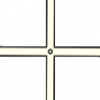
|

|
 | ||
Basic intersections involve three or four road segments meeting at a single point. Some more complex variations resemble H or # shapes.
In all cases it is important to configure these intersections properly. Detailed information is covered in the Intersections article.
No Outlet Roads
Roads which only have one way in and one way out can present challenges to the routing server, although they seem simple to our minds.
Dead Ends
Dead Ends (a.k.a. No Exit, Closed, No Through Road, No Outlet) are road segments that simply end, with no continuation or connections at one end. In some areas, a Dead End may be synonymous with a Cul-de-sac. In the US, a "No Outlet" sign may be used to indicate a road which itself is not a dead end, but it only connects to other dead end roads. It can also be used as a "friendlier" alternative to the typical Dead End sign.
Within the Map Editor it is possible to represent a dead end road with multiple segments if there are private driveways or parking lot roads mapped and connected. In that case, only the very last segment is considered the dead end segment.
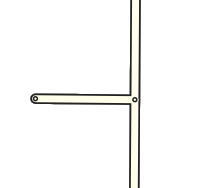
Make sure that there is a junction indicator (the small blue dot, not just a geometry node) at the very end of the segment. While this one segment does not actually constitute a junction, the small blue dot is a visual indicator to the editor that the end of this segment is properly set up. This is necessary to ensure proper routing out of the segment. See the Cul-de-sac section below on when and how to fix this.

This final junction indicator must be located near the end of the road, but it should be located where there is still pavement as not to negatively impact client routes. Waze only considers the road fully traversed if both ends of the segment are fully crossed. If the junction indicator at the end of the segment happens to be at the edge of the pavement (or off of the road surface if aerials are not exactly aligned), it will be very difficult for a driver to cross that junction. A good rule of thumb is to have the end of the segment the same distance from the end of the pavement as it is from each side of the road.
With such a placement, the driver is given a chance to cross that junction indicator for that segment. Also check for the proper u-turn setting as covered in the best practices article on u-turns.
Cul-de-sacs
See also: Cul-de-sac article on Wikipedia
A Cul-de-sac (a.k.a. Court in the US) is a common treatment of a dead end street in a residential neighborhood.
In almost every situation, a cul-de-sac should be treated exactly as a dead end street, with the final junction indicator in the center of the bulb of the cul-de-sac. Be sure the free end of the final road segment has small blue dot displayed at the tip (when not editing or selecting the segment). If there is no blue dot, please correct it by following the steps for fixing dead ends.

The junction indicator should be located close to the middle of the bulb and NOT near the outer edges. If the end of the segment is positioned along the perimeter of the bulb, there may be difficulty in processing client routes. Waze only considers the road fully traversed if both ends of a segment are crossed. If the end of the segment happens to be on the curb (or off of the road surface if aerials are not exactly aligned), it will be very difficult for a driver to cross the end of the road segment. With the junction in the middle of the visual road, we give a driver a good chance to cross the end of the segment no matter where they drive within the bulb. The exception to this guidance is given in the next example.

|

|
This cul-de-sac, with a small island, should be treated as a basic dead end with no loop. The island can be ignored, as there is no significant routing question for the driver once they get to the cul-de-sac.
As for placement of the final junction indicator, here we may get better results by moving the junction out from the true center and over to the outer perimeter of the central island. The shift ensures that the driver has a good opportunity to cross the end of the segment.
However, if the cul-de-sac has a very large bulb with a large island in the middle, it may better be treated as a Loop. A good rule of thumb is if you were standing at the end of the cul-de-sac, can you tell that it is just a cul-de-sac? Or does it look like two different roads? If you see an island, but are not sure if it is significant, leave the Loop out. If "Missing Road" errors occur on the road, then add a Loop.
Loops
-
U-shaped road
-
terminal or dead-end loop
Road segments form a loop when you can trace a path from a starting point around to the same point without retracing any portion of the traced path.
Every loop must be made up of three or more segments
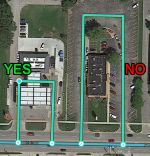
Any loop that does not follow this rule can cause problems for the Waze routing server. If there is no side-street, you must insert an extra junction node along the loop. Many new editors will see the extra junction node(s), assume they are not needed, and delete them. Please educate new editors.
Two-segment loops
Two-segment loops create a situation called "same endpoint drivable segments" or "same connection segments". There are two or more ways to get from one junction node to another without going through any other nodes. They can cause a problem for the Waze app regardless of the direction, or other attributes of the segments. This is because the routing server gives your mobile app a list of node IDs only, but the app needs to tell you which segments to drive on. If there are two ways to get from one node to the next without going through any other nodes, then the Waze app might just have to guess. It might guess a detour off the highway through a service road or scenic overlook. Please save Waze from this silliness. Correct two-segment loops.
One-segment loops
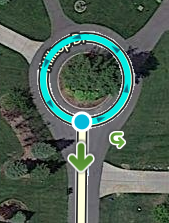
One-segment or self-connected loops are often found in basemap areas. It is difficult for Waze editors to create one-segment loops. Depending on the situation, these should be converted to three-segment loops or simple dead-end roads. For more on loops on dead-end roads, please see cul-de-sac. It is important to preserve house number data on these segments.
Fixing one-segment loops
If you try to edit a one-segment loop, but then cannot save the changes, undo your changes and then try one of the following to fix it:
- If the loop and the road leading to it have the same name
- Select the loop and the road.
- Click the bridge icon that appears (one end of the loop will disconnect from the other)
- Move the now free end of the loop so it is slightly separated
- Save
- If the loop and the road leading to it have different names
- Draw a new road segment that connects to the loop/road junction
- Give that new road the same exact name as the loop
- Select the loop and the new road segment
- Click the bridge icon that appears (one end of the loop will disconnect from the other)
- Move the now free end of the loop so it is slightly separated
- Save
- Create a dead end road or a three-segment dead-end loop as appropriate.
- Fix elevations.
- Confirm turns.
Here is a video on YouTube showing the second method.
Roundabouts and traffic circles
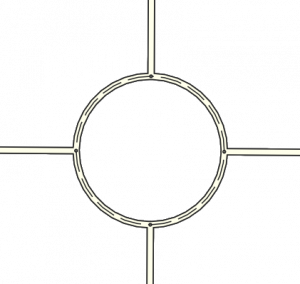
It may be tempting to use the roundabout feature to create a loop shape. Do not do this unless the loop is a roundabout or traffic circle. Roundabouts give special routing instructions, and must not be used for other purposes. To learn more, please see the Roundabout page.
At-grade connectors

With exceptions, don't set these segments as ramps! Watch out for all of the turns you need to restrict. For a more detailed discussion, see the full At-grade connectors article.
Interchanges and ramps
An interchange is a road junction where two roads are connected by dedicated roadways, called ramps. The roads connected by an interchange do not intersect one another directly, and if they cross, the crossing is grade-separated.
When to use ramps
Use of the Ramp type is governed by the following rules:
Ramp and interchange style
For guidance on the proper configuration of ramps, interchanges and wayfinders, see Junction Style Guide/Interchange.
Special Cases
Transitions

|

|
A transition is a non-junction depicted using a junction node.
Valid examples of where to use a Transition node include:
- Road name changes
- City Limits
- Road Direction changes
- Part of a Loop Road
- Speed Limit Change
Before the current house numbering system came into use, transition nodes were used to aid in house numbering, but that is no longer required.
There may be existing transition nodes on the map for other reasons like remaining after a connecting road is deleted, inherited from the original base map import when rivers and streams created junctions, etc.
As long as you are certain it is not a valid transition node, a superfluous junction node may be deleted. Doing so will simplify the map, eliminate turn restrictions to maintain, and reduce computing resource needs. Also consider removing the geometry node which will replace the junction node you delete, if that geometry node is not needed.
Roads to Nowhere
In certain situations it may be necessary to add road segments that are un-drivable in order to provide accurate navigation instructions.
Actual
A valid use of this technique is at the temporary end of a freeway. As a freeway is built, it is often opened in sections, up to a certain exit. If we map this as a regular freeway segment leading to a ramp segment, no announcement will be made for that final exit, no matter what we name the exit ramp.
This can be confusing if the ramp is set up as a properly signed and numbered exit, especially if a driver is traveling a long distance on this freeway. Imagine traveling down a freeway and seeing your next instruction is "turn left at Main St." You would probably wonder if there was a map error since you shouldn't be making a left turn off of a freeway.
If we map even just a little of the future path of the freeway, this gives the routing engine a junction which will generate an "exit" instruction at the end of the freeway, thus eliminating any confusion.
Conversely, if we do NOT want an exit instruction at the end of a freeway, ensure there are no road segments extending past the final exit, to ensure the final exit is the only path out of the final freeway segment.
Offset Roads
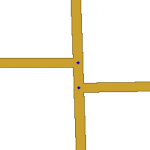
Sometimes you will find two roads which cross, where one does not quite line up with the other.
There are a few things we need to look at in this situation.
- Do the roads actually line up in reality? If so we need to modify the junction to be a basic 4-way junction.

|

|
- Do the roads ALMOST line up in reality? If you were giving instructions to a person and would tell them to go straight with no mention of any slight turn or jog, then we want to make it into a 4-way junction. You may need to "split the difference" and not follow the centerline of either road to achieve this. The angles are exaggerated in this next example to show how the junction is forced to be close to 90 degrees, then we taper to the true centerlines of the roads. In practice this can be much more gradual and/or done while zoomed in very close.
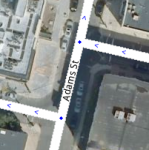
- Finally, is there a true separation between the roads? Would you need to say for example "turn left then make an immediate right"? If so then we will want to leave the junction such that the two sides do not align.
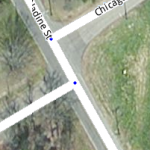
We want to avoid very short segments of road because some GPS chips in consumer devices can be very inaccurate which may make it seem that a driver skipped right over a short segment. This will result in automated map errors and possible route recalculations in the client. Therefore, it may be wise to shift the side roads as far apart from each other as possible with them still in the proper location (along the far curb lines for a residential street for example). This will maximize the length of the short segment between the side roads.