Introduction
Basics
Thank you for your interest in improving the roads in South Africa.
Before you blindly start editing, make sure you look at the Tips for successful editing.
To get started, make sure you are up to speed with the basics of how to use the WME. Editing is a time consuming activity, so it could be handy to use the Keyboard Shortcuts (by pressing "?" while using WME shows a panel thereof).
Copyrighted Material
Consulting a map book or looking up the name of the road should be ok, but do not trace roads from Google maps or Google aerial images. In areas which have been gated off, Google is not always accurate anyway. Please ensure you read the section on external sources of data as using these may infringe copyrights. It is preferable to use Geographic Information System (GIS) information supplied by local authorities, should this be available.
The Surveyor General is an official source of data. Their GIS data is available but is not all that user friendly. Topographical GIS datasets can also be obtained from the National Mapping Agency (Chief Directorate: National Geospatial Information).
Join us in Slack
创建缩略图出错:无法将缩略图保存到目标位置
wazeinternational.slack.com
Invite Link
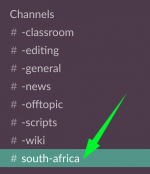
Join us in the #south-africa channel
The South African community use Slack to keep in contact with other Waze editors. It focuses on text communications with the ability to share images and files. It includes special notification options to keep you informed when topics come up for which you are interested.
It also allows for direct communication with senior editors, making it easier and quicker to request "Down Locks" or "Up Locks" as well as relying on them for expert editing knowledge.
Check out the Forums
NB: It is preferred that South African editors communicate in Slack
You should visit the Waze Forums, you do not have to post a single thing, but you will be up to date with the latest happenings. Here are a few more reasons why it's great to be familiar with the forum:
South Africa Forum
| ||||||||
* Africa
| ||||||||
* Gauteng * Limpopo
| ||||||||
- For any general discussions,
- Discussion of problems you encounter,
- General chit-chat with other Wazers, or
- Unlock Requests (during editing).
South Africa is the dedicated sub-forum for South African Wazers. Forum participation is one of the areas where South African editors (and users) should become more active in. Following some of the more interesting topics or just the general chit-chats could vastly expand your knowledge.
Post a topic under the relevant section. Look for the NEWTOPIC* button located under the list of moderators. Please remember to do a keyword search first (located next to "NEWTOPIC*") to see if your problem may have been discussed or may possibly have been resolved before. Do NOT start a new thread without checking first. Announcements are listed on every forum page. If the problem relates to yours, read the announcement first before attempting to post.
The Forum community consists of editors and users, such as yourself - they voluntarily assist other editors and users in their free time. The "Waze Champions" (highest raking editors, level 6) consists of users all over the world that have a wealth of experience with Waze and editing techniques.
As with any other form of Social Media, civilised behaviour, basic courtesy and netiquette should be observed.
Your Profile
All the Waze sites use the same Username and Password that you registered with. If you have not yet logged in or registered on the Waze Forums, you can follow this link. Please ensure that you at least set your location (City, Country) in the User Control Panel >> Profile Tab >> Location. If people can see from which part of the world you are, it usually prompts a faster response to your query. If you post, or are active on the forum, add an email address you regularly monitor, to your profile. This way you will get notified if someone sends you a private message, or if someone responds to a query you had. You can also set your notification preferences in the Control Panel.
Your Rank and Points
The global wiki discusses how points are allocated and how the editing levels work.
This information can be found HERE
Road Network
Before we just make roads in Waze and give them a certain priority, we need to understand how the South African road network is set up. It's necessary that we follow the same understanding in Waze.
Street: The term "street" originates from the Latin "via strata", meaning "paved road". It is a paved public thoroughfare in a built environment (village, town, city). The purpose is for inhabitants of a town to freely interact and move about. Streets are lined with houses, shops, or other buildings. As the town expands, the public grow larger and transportation improves; all which leads to overcrowding of streets. Hence the reason for adapting certain streets to:
- pedestrian only streets (boardwalks),
- wide streets (high traffic roads), and
- vehicle only streets (freeways).
Which lead to the "fused grid" (planned layout of urban areas).
Roads: As villages/towns/cities started to interact, the streets connecting them are coined "road", because they connect over long distances and used mainly by transportation.
Residents and urban planners draw a crucial modern distinction:
As the road network expanded, things started to become complicated. Thus in the 1970's the South Africa's National Route network is adapted to the USA Interstate Highway system which in the 1950's adapted to the German Autobahn system implemented in the 1930's, namely limited-access freeways/highways and numbered routes.
Numbered Routes
The National Department of Transport technically decribe the SA Numbered Routes (PDF).
- NATIONAL ROUTES
- Road sign shape: pentagon (5 sided).
- Starts with "N" and range from N1 to N18.
- These routes connect major cities and towns.
- Tends to run through multiple provinces.
- Some sections can be freeways, eg: N1, N2, N3, N17
- REGIONAL ROUTES
- Starts with "R" and range R21 to R727
- Major routes (Rxx, two digit numbers) : R21 - R99.
- Road sign shape: diamond.
- Provincial level.
- Minor routes (Rxxx, three digit numbers) : R100 - R727
- Road sign shape: rectangular.
- Regional level.
- Paved and/or gravel roads.
- Major routes (Rxx, two digit numbers) : R21 - R99.
- Could be freeways, eg: R21, R300
- Starts with "R" and range R21 to R727
- METROPOLITAN ROUTES
- Starts with "M" and range from M1 to Mxx.
- These numbers are not nationally unique, the amount of M-routes differ from city to city.
- Primary routes, the optimal route through the metropolitan area.
- Could be freeways, eg: M2 (Jhb), M5 (Cpt)
Wikipedia (links above) and Routes.co.za are the simplified versions of the routes.
Now we have an understanding where the system came from, now we need to implement it in Waze. Following the layout of the WME, while defining the SA road network.
Highways
A highway is an arterial road, much like the pulmonary arteries (main veins at the heart). They serve a dual purpose:
- carry traffic over long distances between towns, and
- carry traffic from collector roads to freeways, where applicable.
"Collector roads" are all road types lower than highways, namely streets and primary streets which collects the traffic onto the highway to the freeway. Again, think about your body's vein network.
South Africa has a few numbered highway systems, which are called "numbered routes".
Waze's definition of "highways" includes all these, but it also includes other roads that are not necessarily a part of any numbered route. In other words, think of the dictionary definition of "highway" ("a main road, especially one between towns or cities") rather than the legal definition of the term.
Waze distinguishes three classes of highway: Freeway , Major Highway , and Minor Highway .
Freeway
The Freeway rules in Waze:
| |
Major HighwayCharacteristics of major highways
The Major Highway rules in Waze:
| |
Minor Highway
The Minor Highway rules in Waze:
| |
RampsThe Ramp rules in Waze:
|
Streets
Primary Street
Primary Street
These are roads that are not highways and are heavily used. This would generally be the fastest route you would take to travel through a suburb or town. Examples in Johannesburg would be Rivonia Road, Bowling Avenue and South Road in Sandton, or Jan Smuts, Rissik and Empire in town.
Street
Street
Any surfaced road that does not fit into the categories above, is a street.
Streets that are unpaved but that are well defined (as is often the case in rural areas) are to be marked as street type but with the "unpaved" checkbox checked.
Service Road
| The Service Road type is no longer available. Use other road types for service roads. |
Service roads generally run alongside freeways and highways, allowing access to businesses situated right next to it. In other countries they are also used by emergency vehicles.
In South Africa we generally have a hard shoulder which is used as an emergency lane, and we do not have service roads that lead directly off of our freeways.
Other roads
Dirt Roads/4x4 Trails
Off-road / Not maintained
Any public accessible road that does not have a tarred or otherwise paved surface can be considered a dirt road. These roads are not navigable by ordinary vehicles (non-raised body type)
We now have 2 options for unpaved roads. 1) For normal unpaved roads: Use road type as normal (street / Primary Street) and use the checkbox for "Unpaved". When a user has the default settings in the app a penalty will be added for routing over such a road. Effectively you will be routed via paved roads if the detour is not too big. If the user sets the app to allow dirtroads, no penalty is added. 2) Till december 2017 there was a bigger penalty for the road type "Off-road / Not maintained". Soon these roads will not be routable anymore. Do not use this type. Till this date the advise WAS to map unpaved roads of real bad quality and which are not maintained as road type "Off-road / Not maintained".
Private farm roads and trails that are used exclusively as 4x4 trails should preferably not be mapped. They provide no functionality for the general commuter and will not be routed over.
-> Note: All roads of the 2nd type were changed to street with the checkbox set for "Unpaved" around august 2017.
Parking Lot Road
Parking Lot Road
As the name suggests, parking lot roads are used to map parking lots for shopping centers and Parkades. It is strongly advised not to clutter the map by drawing every single lane of the parking lot, but just the general exits and entrances and main sections that lead directly to shop fronts. If you map all lanes, do not be surprised if some of your edits are deleted by Area Managers. Parking lot roads are especially useful to 'offload' false traffic jam information at some fast food drive-throughs, or when parking lots are close to main roads and Waze might think you are stationary on the main road.
Private Road
Private Road
These are roads that are not accessible to the general public. i.e. you need special permission to access these roads. This is for Military Bases and gated communities like secure complexes (think Dainfern in Fourways or the Equestrian estate in Woodmead). Some complexes have multiple entrances that connects to the national grid at opposite ends, and if they are not marked as Private Roads, Waze will incorrectly attempt to route people through there.
Non drivable road
| | | | | Walking Trail | | | | |
| | | | | Pedestrian Boardwalk | | | | |
| | | | | Stairway | | | | |
|-|-|-|-|-|-|-|-|-| Railroad |-|-|-|-|-|-|-|-|-|
In general, we do not encourage the use of these categories. They are unnecessary, but some railroads are already mapped. Ensure that you never connect any of these to the normal road network, as Waze will attempt to route traffic across these roads if they are connected to normal drivable road types. The general standard is to set 'Railroad' road types to ground level unless elevated over or under a road (change to applicable level). Negative levels are only to be used when the segment is actually below ground level.
Editing
Toll Roads
The Avoid Toll Roads option in the client is active in South Africa. Roads and ramps that are part of any tolling system, or a Ferry route where payment is required, should be flagged as such by checking the "Toll Road" checkbox. A node must be added at the toll location to prevent the pop-up asking if there is traffic jam. A complete list of all Toll Plazas, Toll Booths and e-Toll Gantries with their Permalinks is available here.
Setting Directionality
After creating a new road, it is important to set the proper allowed direction of travel or directionality of the road. Roads can be 'one way' in a specific direction, or 'two-way' which allows traffic in both directions along the same segment. Normal streets are usually two-way, allowing traffic in both directions along the same segment or portion of the road. Freeways on the other hand are typically mapped as two separate One Way segments that run parallel to one another, with each of the parallel lanes allowing traffic to only flow in one direction.
Setting Turn Restrictions
When you connect one road to another road, verify the correct directionality of all the road segments that you connected. After the directionality is set, you should then set the correct turns that allowed where the roads connect. This is known as turn restriction and it enables you to set the turns that are allowed or not allowed where the roads connect to each other. These connections are referred to as 'Junctions' in the editor, and is a mapped version of the actual intersection of the streets. Setting turn restrictions ensures that Waze routing on the map is only allowed in the same directions as what is possible on the actual roadways. If you are not allowed to turn left at an intersection while driving, there should also be a physical turn restriction on the Waze Map, indicating that a left turn is not permitted. A 'Green Arrow' indicates an allowed turn, while a 'Red Arrow' indicates that a turn is not allowed.
Controlling Turn Instructions
It is important to understand how turn instructions are generated by Waze and how proper instructions can be forced by clever editing. In the same way, careless editing or leaving extra geometry nodes can also produce some unwanted or incorrect instructions. Generating turn instructions are discussed in the section on controlling turn instructions.
Setting Road Levels
Normal road levels should be set to 'Level 0'. Where roads intersect without actually connecting, like at Bridges or Highway Ramps, the appropriate levels should be set to ensure that none of the roads over or under has the same level, thus ensuring no map errors are generated. See Overpasses, Underpasses and Bridges.
Road Names & Types
If roads appear as red lines in the editor, they are not named and there is no guarantee that they will be visible or even usable by the Waze client application. There are two reasons for properly naming roads : Audible directions and Traffic reports.
Waze uses TTS (Text-To-Speech) to provide driving instructions. In the Android and iPhone Waze clients, the road names are spoken as part of the driving instructions, e.g. 'Turn left into Elizabeth Avenue'.
For traffic reports, the Road Name and City Name portion is used as a visible clue in the report. It is thus important to correctly name and identify the proper location of each road. If you receive an alert that indicates an accident on 'Rivonia Rd', you would have no idea which portion of Rivonia Road is affected. If the report states that it is near 'Rivonia Rd, Morningside, Johannesburg', you would immediately know which portion of Rivonia Road is affected.
The accepted naming convention for the 'Street Name' is to use the proper English name and abbreviated street type suffix for the road name. The correct name for "Elizabeth Avenue" or "Elizabeth Laan" would thus be "Elizabeth Ave". Ensure you use the correct case for the suffix. It should start with a capital letter like Rd, St or Ave and not rd, st or ave.
Where road names are indicated as numbers, stick to what the actual signage indicates for the name. The address for '21 First Road' is not the same as for '21 1st Road', especially if both naming conventions are used within the same town or suburb.
Naming the Road
There are 3 fields when initialy naming a road in WME : Country, Name and City.
Country
The "Country:" field should always be populated with South Africa. When editing near the country borders, a neighbouring country name might be available in the Country dropdown list. If this is the case, please ensure that you select the correct country when you name anything.
City
The "City:" field for any city, town or suburb should only contain the name as discussed in Naming the City - i.e. just the Town name or City name, or a combination of "Suburb, City". South Africa should NEVER be appended to the city name - it is already contained in the Country field. Be careful when entering a name for a new location the first time, as you will not be able to change the case of the name once it is saved. Just like human names and surnames, city and suburb names should start with a capital letter - do not use fancy conventions like capitalizing every syllable, e.g. TweeBuffelsMetEenSkootMorsDoodGeskietFontein.
Name
The "Name:" Field should only contain the Road Name and Abbreviated Suffix for a normal Street. For and any other N/R/M Routes, various individual naming conventions apply as discussed below in Numbered Routes.
Alternate name
Once a road is properly named and saved, an option will be available to add an alternate name. This could be useful if a specific street or route is known by one name by local citizens but referred to using a different name by the wider populace. The Primary Name preference is firstly signage, and lacking that, the locally known name. The lesser used name could then be used for the alternate name. With the common local practice where roads are renamed to reflect or acknowledge leaders and contributors from the diverse cultures, the primary name should be changed to the NEW name. The old name can then be retained in the alternate name until old signage is finally removed. Please note that the alternate name will not be used or recognised by Waze when you do a street name search. It might appear in search results provided by the third party address and POI providers. Due to this limitation, alternate name usage is not encouraged. The alternate name entry is only supported by a City and Name field.
Cardinals
Cardinal directions are the four main directions of a compass, namely North, East, South and West. In Waze we abbreviate cardinal directions to their first letters: N, E, S and W.
Cardinals are used to designate the direction of travel, and used within the TTS (Text-To-Speech) commands. The use of cardinal directions is only applicable when a road has two carriageways (i.e. the road is split in the middle by a median and traffic goes in opposite directions)
- The standard is ROAD NAME (ROAD NUMBER CARDINAL DIRECTION) It is important to note that there should be a separating barrier between the two carriageways where cardinals are being implemented.
Examples:
- Freeways are written as N12 E (with no alternative names). The exception being freeways that have a commonly known name, such as De Villiers Graaf Motorway. In this case the road number and cardinal direction should be added after the name e.g. "De Villiers Graaf Motorway (M1 N)"
- Major Highways such as Main Reef Rd (R41) should have the cardinal direction included after the road number. e.g. "Main Reef Rd (R41 W)"
- Minor Highways such as Kliprivier Dr (R556) should have the cardinal direction included after the road number. e.g. "Kliprivier Dr (R556 S)"
- Primary Streets - with a road number such as South Rand Rd (M38) should have the cardinal direction included after the road number. e.g. "South Rand Rd (M38 W)"
- Primary Streets - with no road number such as Bellairs Dr should have the cardinal direction only, added after the road name. e.g. "Bellairs Dr (E)"
Ramps
Ramps should give a description of where they are Exiting to (from a Freeway) or Entering on to (on to the Freeway). They must not include a name in the City: field or any alternative names.
- Exit ramps names should be written as EXIT NUMBER: ROAD NAME CARDINAL DIRECTION e.g. "Exit 402: N12 E"
- Entry ramps names should be written as ROAD NAME > DESTINATION e.g. "N12 > eMalahleni" (The ">" is spoken as "towards" in the app by TTS)
- Connecting ramps between Exit / Entry named ramps, should be left unnamed in the City: & Name: fields
Information on the correct names to be given is best obtained from the streetview images included in the WME, as this will provide the user with the same information that they are presented with on the road signs.
Acceptable suffix abbreviations
See Abbreviations_and_acronyms_(South_Africa) or Abbreviations and Acronyms for a more general list of suffixes; however, the table below lists the most commonly used suffixes and the Afrikaans equivalents which may be useful to some people.
| English | Afrikaans | Abbreviation |
|---|---|---|
| Alley | Steeg | Aly |
| Avenue | Laan | Ave |
| Boulevard | Rylaan | Blvd |
| Circle | Sirkel | Cir |
| Close | Cl | |
| Corner | Hoek | Cor |
| Cove | Baai | CV |
| Creek | Baai | CRK |
| Crescent | Singel | Cres |
| Drive | Rylaan | Dr |
| Lane | Laan | Ln |
| Place | Oord | Pl |
| Road | Weg | Rd |
| Street | Straat | St |
| Way | Baan | Way |
Numbered routes
South African roads frequently belong to a "numbered route" such as N1 or R25. This designation will usually appear in signage along the route, particularly along freeways and on freeway entrance/exit boards.
In some cases, the route designation is the primary name by which the road is known: for example, the R24 approaching O R Tambo International Airport is named "Albertina Sisulu Freeway" but most people are completely unfamiliar with this name, and very few signs mention it. In this case, only the route designation should be used for the Waze road name: eg. "N1" or "R24". Adding the actual road name (eg. "Albertina Sisulu Freeway" or "Ben Schoeman Highway") as an "alternate name" could be done, but at the moment this seems to serve little purpose; including it in the main name should not be done, as this would add a large amount of clutter to the map while serving little purpose.
In other cases, the road name is primarily how the road is known, while the route designation is secondary. In this case, the route designation should be appended to the road name: for example, "William Nicol Dr (R511)". Even in cases where the route designation is very obscure / poorly signposted, it adds very little to the length of the road name so there is little cost to including it, and it is often helpful when following a route that comprises several different roads as it passes through different suburbs.
| Route format | Example | Waze road type | Description |
|---|---|---|---|
| Nx | N1 | Freeway | National route |
| Rxx | R24 | Major Highway | Regional route |
| Rxxx | R512 | Minor Highway | Regional route |
| Mx/Mxx | M5 | Primary Road | Metropolitan route |
The designation of national and regional routes is unique countrywide: there is only one N1. On the other hand, metropolitan routes are only unique within a particular metropolitan area: the M5 in Johannesburg is a different route to the M5 in Cape Town.
In the table above, "Waze road type" refers to the "minimum" type that a road should be. For example, the N2 should be "promoted" to Freeway even in the single-lane-highway and urban sections. On the other hand, the R24 is a freeway so should be marked as such even though it only warrants "Major Highway" for its route designation alone.
Actual freeways should always be split into separate one-way road segments; national routes that are not freeways need not be split unless other circumstances require it.
Roundabout (Traffic Circle) segments
See Creating and Editing a roundabout for guidance on this subject. In particular, note that the city name should be set if applicable, but "No Name" should be checked. Also, in the event of the tiny traffic circles found in some parts of South Africa, it is often best not to create a roundabout; people turning across the traffic circle (in some cases one can just drive directly over it) will often lock to the wrong road segments resulting in map errors being generated and such.
In cases where roundabout driving instructions revert to 'Take the nth exit' as opposed to the simpler 'Carry on straight' or 'Turn left/right' for smaller roundabouts, it's preferable to recreate these roundabouts with roads at the proper entrance and exit angles, even if it does not exactly match the road geometry.
As per the guidelines, roundabout road types should match the highest road type for a particular
route through the roundabout e.g. a roundabout that acts as an intersection between a 'Primary Street' and a crossing 'Street', should be set to type 'Primary Street'.
Places and Places Moderation
All place editing is explained on the Global Waze Wiki, Below is the link to this page.
Please read this page to understand what is required for place editing:
Places
Once you reach a Level that allows you to approve or reject places, pay special attention to the Place Updates and Moderation section:
Place Updates and Moderation
Also pay special attention to the "Determining Acceptable Photos" section as this explains what photos are acceptable and which are not:
Determining Acceptable Photos
Speed Limits
The following is a general breakdown of what to expect with regards to speed limits in South Africa. These are by no means definitive - limits should be verified by streetview.
- Freeways - 120km/h
- Major Highways - 100km/h, sometimes 120km/h
- Minor Highways - 80km/h or 100km/h
- Primary Streets - 60km/h or 80km/h
- Streets - 60km/h
- Ramps - Should be set to blank, unless a speed limit sign is present in streetview; in this case add a node and set the limit accordingly
Sometimes the municipal authorities try to get creative and have a speed limit in between the norm, 70km/h for example; again verify using streetview
Locking Policy
Roads are only to be locked once an editor has confirmed them to be correct, i.e. geometry, naming, road type etc. The following lock levels are suggested minimum levels - in some cases roads or places may be locked higher than suggested levels.
Freeways (Nx)
Freeways should be locked to level 5, including their associated ramps & junctions. They are primary routes that should all be correct by now and need to be protected to keep major routing working. Editing will normally only be done by level 5 editors or ZA Country Administrators. Currently we do have enough level 5 editors to manage the higher lock.
Major Highways (Nxx or Mx)
Major highways should be locked to level 4. This will allow CMs, plus senior AMs to make necessary changes, but will also protect important routes.
Minor Highways (Nxxx or Mxx)
Minor highways roads should normally be locked at level 3. Complex junctions or particularly important sections may be locked at level 4 by a local, active AM/CM if considered strictly necessary.
Primary Streets
Primary streets should be locked to level 2.
Other Situations
Roads Not Matching Aerials
With changes to Google aerial imagery there are situations where the current road layout doesn't match the images. It is advisable that these are locked at L4, to prevent well-meaning editors "correcting" them after confirming that the road geometry and position is correct.
"Unexpected" Situations
These are odd situations that occur sometimes. For example: a no-right-turn where you wouldn't expect one; a short one-way segment at the end of a two-way road; a deliberate no-name segment joining double-mini roundabouts. If you think that a feature is likely to be reverted by someone who doesn't know what was intended, it is acceptable to lock it.
Vandalism
If an area is subject to repeated bad edits, it may be locked up. This should only be done after discussion with the community and the approval of the ZA Country Administrators (who may want to take further action).
Toll Segments
Segments that an actual toll gate or gantry are located on should be locked at the highest possible lock level. Generally these will be level 5 and above. The rest of the road should be locked as per the above method.
Places & Locking Levels
Places and defined by their size and type. A Place Area will typically be 40m x 40m minimum, since this is the smallest size viewable on the app at maximum zoom (equivalent to zoom 5 or 6 in WME) Places smaller than 40m x 40m are recorded as Place Points.
Basic Information required to lock at base level (L1):
- Category
- Name
- Street
- City
- Country
Extended Information required to lock at completed level (L3). The Place must be properly filled out with as much information as possible and linked to the corresponding correct Google Maps / External reference. To include:
- Basic Information
- Linked Google place
- Website
- Telephone No.
- Facilities
- Opening Times
| Category | Base lock level | Area / Point | Comments | |
|---|---|---|---|---|
| College / University | 3 | Area | ||
| School | 2 | Area | ||
| Convention / Events Centre | 1 | Area | ||
| Government | 4 | Point | ||
| Library | 2 | Area or Point | Dependent on size and location | |
| City Hall | 2 | Area | ||
| Organisation / Association | 1 | Area or Point | Dependent on size and location | |
| Prison / Correctional Facility | 4 | Area | ||
| Courthouse | 3 | Area | ||
| Cemetery | 2 | Area | ||
| Fire Dept | 3 | Area | ONLY Fire Stations providing first response to nearby emergencies | |
| Police Station | 3 | Area | ||
| Military | 4 | Area | ||
| Hospital / Medical Care | 4 | Area | ONLY Hospitals, Emergency Rooms and places offering Urgent Medical Care | |
| Office | 2 | Point | Clinics and Medical offices which do not offer urgent medical care for Walk-Ins | |
| Office | 1 | Point | ||
| Post Office | 2 | Area or Point | Dependent on size and location | |
| Religious Centre | 1 | Area or Point | Dependent on size and location | |
| Kindergarten | 1 | Area or Point | Dependent on size and location | |
| Factory / Industrial | 1 | Area | ||
| Embassy / Consulate | 3 | Point | ||
| Information Point | 1 | Point | ||
| Emergency Shelter | 1 | Point |
| Category | Base lock level | Area / Point | Comments |
|---|---|---|---|
| Garage / Automotive Shop | 1 | Point | |
| Car Wash | 1 | Point | |
| Charging Station | 1 | Point | |
| Gas Station | 3 | Area |
| Category | Base lock level | Area / Point | Comments |
|---|---|---|---|
| Train Station | 2 | Area | Place name to include "Railway" |
| Bus Station | 2 | Area | |
| Subway Station | 2 | Point | |
| Airport | 4 | Area | |
| Toll Gantry | 4 | Area | |
| Taxi Station | 1 | Point | |
| Junction / Interchange | 4 | Area | |
| Seaport / Marina / Harbor | 3 | Area | |
| Ferry Pier | 1 | Point | |
| Tunnel | 3 | Area | |
| Bridge | 3 | Area |
| Category | Base lock level | Area / Point | Comments |
|---|---|---|---|
| Arts & Crafts | 1 | Point | |
| ATM | 1 | Point | |
| Bank / Financial | 1 | Point | |
| Car Dealership | 2 | Area | |
| Car Rental | 1 | Point | |
| Convenience Store | 1 | Point | |
| Currency Exchange | 1 | Point | |
| Department Store | 1 | Point | |
| Electronics | 1 | Point | |
| Fashion and Clothing | 1 | Point | |
| Flowers | 1 | Point | |
| Furniture / Home Store | 1 | Point | |
| Gifts | 1 | Point | |
| Gym / Fitness | 1 | Area or Point | Dependent on size and location |
| Hardware Store | 1 | Point | Small shops or within a complex |
| Hardware Store | 1 | Area | With customer parking |
| Jewelry | 1 | Point | |
| Laundry / Dry Cleaning | 1 | Point | |
| Market | 1 | Area or Point | Dependent on size and location |
| Music Store | 1 | Point | |
| Personal Care | 1 | Point | |
| Pet Store / Veterinarian | 1 | Point | |
| Pharmacy | 1 | Point | |
| Photography | 1 | Point | |
| Shopping Center | 1 | Area | |
| Sporting Goods | 1 | Point | |
| Supermarket / Grocery | 1 | Area | With customer parking |
| Supermarket / Grocery | 1 | Point | Without customer parking |
| Swimming Pool | 1 | Area | |
| Toy Store | 1 | Point | |
| Travel Agency | 1 | Point |
| Category | Base lock level | Area / Point | Comments |
|---|---|---|---|
| Bakery | 1 | Point | |
| Bar | 1 | Point | |
| Coffee Shop | 1 | Point | |
| Dessert | 1 | Point | |
| Fast Food | 1 | Point | |
| Food Court | 1 | Area | |
| Ice Cream | 1 | Point | |
| Restaurant | 1 | Area or Point | Dependent on size & location |
| Category | Base lock level | Area / Point | Comments |
|---|---|---|---|
| Art Gallery | 1 | Point | |
| Casino | 2 | Area | |
| Club | 1 | Point | |
| Game Club | 1 | Point | |
| Movie Theater | 2 | Point | |
| Museum | 2 | Point | |
| Music Venue | 1 | Point | |
| Performing Arts Venue | 1 | Point | |
| Racing Track | 3 | Area | |
| Stadium / Arena | 2 | Area | |
| Theme Park | 1 | Area | |
| Theater | 2 | Point | |
| Tourist Attraction / Historic Site | 1 | Area or Point | Dependent on size & location |
| Zoo / Aquarium | 1 | Area |
| Category | Base lock level | Area / Point | Comments |
|---|---|---|---|
| Hotel | 1 | Area | Rural / out of built up areas |
| Hotel | 1 | Point | City Centre locations |
| Hostel | 1 | Point | |
| Camping / Caravanning | 1 | Area | |
| Cottage / Cabin | 1 | Point | |
| Bed & Breakfast | 1 | Point |
| Category | Base lock level | Area / Point | Comments |
|---|---|---|---|
| Construction | 1 | Area | Long term prominent feature |
| 2 | Area | Write "Residential Complex" in Description box | |
| 2 | Area | Write "Office Complex" in Description box |
| Category | Base lock level | Area / Point | Comments |
|---|---|---|---|
| Beach | 1 | Area | |
| Golf Course | 1 | Area | |
| Park | 3 | Area | |
| Playground | 1 | Point | If part of a larger park do not add as a seperate place |
| Plaza | 1 | Point | |
| Promenade | 1 | Point | |
| Scenic Lookout / Viewpoint | 1 | Point | |
| Scenic Lookout / Viewpoint | 3 | Area | Freeway Service Stations offering more than just fuel |
| Ski Area | 1 | Area | Including dry ski centres |
| Sports Court | 1 | Area or Point | Depending on size & location |
| Category | Base lock level | Area / Point | Comments |
|---|---|---|---|
| Farm | 2 | Area | Farm buildings only and if significant to warrant addition to Waze |
| Forest / Grove | 1 | Area | Only map official state/national forests, not every stand of trees |
| Island | 3 | Area | To be included where the base map is incorrect |
| River / Stream | 3 | Area | |
| Sea / Lake / Pool | 3 | Area | For Sea & Lake only |
| Sea / Lake / Pool | 1 | Area | For Pool only |
| Canal | 1 | Area | |
| Swamp / Marsh | 1 | Area | |
| Dam | 1 | Area |
Level 6 Locks
Level 6 locks are not applied for use yet as we have insufficient numbers of level 6 editors.
Naming the City
South African addresses are complicated in that they have multiple levels. For example:
Country: South Africa
Province: Gauteng
City: Johannesburg
Town: Sandton
Suburb: Morningside
Waze automatically stores the country, so this is unnecessary. However, the other three are all likely candidates when searching for an address. This is a problem as Waze only allows us to capture 1 entry under city.
Wazers have got round this problem by capturing the Suburb, City. So the above example would be "Morningside, Sandton".
Please note that the old municipalities that were merged into the City of Johannesburg Metropolitan Municipality should not be used as the city. That is, the suburb of Bryanston should have a city name of "Bryanston, Sandton", not "Bryanston, Johannesburg". The same applies for other metro areas that have undergone municipal consolidation.
Splitting a road
Splitting dual lane roads is not advised as this requires a lot of maintenance with turn restrictions at intersections. A split road will generally cause Waze to start recommending illegal U-Turns if it is not properly created. This includes routing onto an adjacent road, where a U-Turn will be suggested to get back onto the same road again, especially where traffic lights have longer than average waiting periods.
As it is not a simple task to un-split a road, be sure to refer to the sections on When to divide a two-way road and How to un-divide two one-way roads. In general, unsplit is preferred; only split roads where it is actually necessary. In particular, please think twice (and post on the forums for good measure) before splitting an existing road; there is most likely a reason it is not split.
WME does not currently support the "Separating Lane" option that the retired Cartouche editor had.
Other Mappable Categories
Waze supports certain Landmarks that can be mapped. Not all types are useful, and Landmarks should be used sparingly. Traffic Circles can also be created to generate proper instructions for negotiating roundabouts.
Traffic Circles / Roundabouts
If traffic circles are mapped just using normal street types, drivers will not get any special instructions. It is thus important to create them using the Roundabout tool. This way the driver will be notified to carry straight on, or take a specific exit number using an 'At the roundabout, ...' voice prompt. The best way to create a roundabout is discussed in this section of the Wiki. When multiple different road types all connect to the roundabout, ensure that the proper road type is set to the highest common denominator for the roundabout road type.
Places
See International Places standards
Tips for successful editing
FAQ
A lot of Frequently Asked Questions are already covered in the current FAQ.
Glossary
The Glossary explains some of the abbreviations and terminology used in the Waze world.
Final words
Just have fun and happy Wazing. Hope to see you on the roads soon!
- Get acquainted with the basics. The Wiki is a reference for both new and experienced editors alike.
- Always keep things as simple as possible. Do not draw all roads exactly as they appear. Dual laned roads causes a lot of complications and errors.
- Before you connect or disconnect any roads to/from existing junctions, ensure that you verify the existing turn restrictions that are in place for all the connected segments.
- Drawing two roads so that they touch, does not automatically mean Waze will route from the one to the other. To allow routing, make sure they form a new junction (round node) if you drag them together. A square geometry node is not a connection. To make your life easier, make sure you always override the "Enable all turns" after creating a junction. Highlight the junction and press 'Q' and then 'W'. This means you can then restrict just the turns that are not possible.
- If you drag two segments together and they refuse to create a connection node, you can try connecting them by dragging one slightly past the other so they cross, and then selecting both segments using the 'Control+Left-Click' method. This would usually bring up the intersection popup where they overlap, allowing you to connect them if you click on it. Click on the extra piece sticking over, and delete that.
- When mapping new areas, always verify turn restrictions after you have created all of the roads. For best results, zoom out to the 100m/500ft zoom level and press the 'Shift-Z' key. This will highlight any turns that are not allowed using the normal Red Arrows around junctions. You can then verify that the correct restrictions are in place by zooming back in to each of the locations where the arrows show up. If they should be allowed, you can select the junction and press the 'Q' and 'W' keys to allow turns. Pressing 'Shift-A' will toggle this functionality on and off.
- When connecting roads, the 'soft turn restrictions' (not visible in the editor) will automatically allow all valid turns for the connectivity based on road directionality. The 'hard turn restrictions' (visible via the red & green arrows) will be set not to allow any turns to and from the newly connected segment. To ensure that soft turn restrictions do not cause routing problems later on, click on the connection node and press the 'Q' key to disallow all turns for soft and hard turn restrictions. You can then allow each individual turn for each segment by selecting the connected segments in turn. If all turns should be allowed for all directions, press the 'W' key while the junction node is still selected.
- Do not add new segments into the middle of busy roads. Rather re-use and split a piece from an existing adjacent segment of the same road. This way the existing speed information and history is retained. Adding a new segment with no speed information or history could initially cause some weird routing if the segment goes live on the map. This might then persist until new history is built up for the newly added segment.
- If you need to move two connected roads far from where they currently are, disconnect them from each other. To do this, click the road, then click and drag both of the junctions where they connect, away from the main junction. As roads cannot be moved with WME while retaining their geometry or layout, you would be better off deleting all the geometry nodes by hovering over them while holding the 'D' key down.
- To select multiple roads, hold down the 'Control' key while click on the roads.
- When looking at URs (User Reported problems) or Map Problems, always test existing routing on the Livemap if the problem involves invalid routing. If the problem is not evident, you can always ask for assistance in the Waze Forum. If you cannot work out what the problem is, it might be a small piece of a road underneath. Try moving some of the roads out the way to see if a latent piece of road was left cut off when a junction was added.
- Some members of the Waze community have written a few helpful scripts that helps identifying problems. Use them to your advantage. A complete up to date list is available at WME Scripts.
MapRaid
See the South Africa MapRaid Page