mNo edit summary |
Kentsmith9 (talk | contribs) (edits for lower case objects per recent forum direction; disambiguity of place terms; minor formatting for flow) |
||
| (One intermediate revision by one other user not shown) | |||
| Line 1: | Line 1: | ||
== | {{construction | ||
| contact = https://www.waze.com/forum/memberlist.php?mode=viewprofile&u=301528 | |||
| contacttype = user | |||
| draft = yes | |||
| open = no | |||
| revision = yes | |||
| section = yes | |||
| talk = no | |||
}} | |||
== | == {{anchor|Setting the stop point for a Place}}Set the stop point for a place == | ||
=== {{anchor|Point placement}}Point place position=== | |||
[[File:wme_point_place_at_front_door_small.png|thumb|Point place marker positioned at the front door of a business.]] The '''point place''' should go on or very near to the segment to which the driver should be navigated. The Waze routing server will navigate the Wazer onto the segment which is physically closest to where the point is positioned. Typically, if the place is inside a building, the marker should be located at or near the location's front door. Think: where would a car stop to drop someone off for this location. | |||
==== | ==== {{anchor|Moving a Point Place}}Move a point place ==== | ||
To move a point place, first click on the place icon, which will turn into [[File:Wme_venue_selected2.png|35px]].<br /> | |||
Then, you can click on the teal portion of the selected point place and drag the place to its correct location. | |||
==== Point placement examples ==== | ==== {{Anchor|Adjust point Place stop point}}Adjust a stop point ==== | ||
[[File:Point place at mall.png|thumbnail|A point | In some instances, it may be necessary to position the '''stop point''' for a point place apart from its actual location. To adjust the stop point, drag the crosshair to the desired location. A dashed line will illustrate the link between the stop point and the point place. | ||
==== {{anchor|Point placement examples}}Position examples ==== | |||
[[File:Point place at mall.png|thumbnail|A point place with the stop point adjusted to the nearest entrance. | |||
''[https://www.waze.com/forum/viewtopic.php?f=819&t=116843 WME PlaceNames] script used for clarity.'']] | ''[https://www.waze.com/forum/viewtopic.php?f=819&t=116843 WME PlaceNames] script used for clarity.'']] | ||
'''A building with one point place:''' | |||
* If there is only one door, position it at that door. | |||
* If the front door is not located near a [[Road_types#Parking_Lot_Road|parking lot road]] or the appropriate routable segment, set the stop point to the drop off location. | |||
* If there are multiple doors on the same side, (like a supermarket,) place it at the stop point equidistant from and collinear with the two front doors. | |||
* If there are multiple doors on different sides, (like some mall anchor stores,) if there's no "obvious" front door, position it either at the door facing the largest parking lot or at the door facing the street matching the location's street address.<br /> | |||
'''A single building with multiple point places within:''' | |||
* At a strip mall, put each store's stop point at the store's "front door". | |||
* At a larger mall, put the point place as close as possible to the actual location of the store; then, set the stop point at the nearest mall entrance. | |||
* For multi-story office buildings, use the front door rule since people will need to enter that way to get to all the offices.{{clear}} | |||
=== {{anchor|Area placement}}Area place position === | |||
The [[File:Area_place_stop_point.png|30px]] icon is the adjustable stop point for '''area places'''. <br /> | |||
[[File:Area_park_place_large.png|thumb|left|300px|WME park place large.png]][[File:Area_park_place_zoom.png|thumb|right|300px|WME park place zoom target.png]]Here is an example of an area (a large park in this case) which has its main entry road on the east side. The image to the right is zoomed in on the target to show how this type of area should have its navigation stop point set. {{clear}} | |||
Here is an example of an | |||
=== Area stop point distance limit === | ==== Area stop point distance limit ==== | ||
When you drag an area | [[File:Stop_point_place_target_border2.png|300px|right]]When you drag an area place stop point outside the polygon, the editor will show a dashed black boundary. {{clear}} | ||
{{clear}} | |||
=== Moving an Area Place === | ==== {{anchor|Moving an Area Place}}Move an area place ==== | ||
To move an area place without changing its shape, click on the place to select it. Then, click and drag the move handle icon [[File:wme_place_drag_handle.png]]. | To move an area place without changing its shape, click on the place to select it. Then, click and drag the move handle icon [[File:wme_place_drag_handle.png]]. | ||
Latest revision as of 21:04, 2 June 2017
| This revision of a section is currently undergoing modifications. The information presented should be considered a draft, not yet ready for use. Content is being prepared by one or more users. Do not make any changes before you send a private message to this user. |
Set the stop point for a place
Point place position
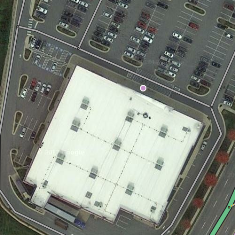
The point place should go on or very near to the segment to which the driver should be navigated. The Waze routing server will navigate the Wazer onto the segment which is physically closest to where the point is positioned. Typically, if the place is inside a building, the marker should be located at or near the location's front door. Think: where would a car stop to drop someone off for this location.
Move a point place
To move a point place, first click on the place icon, which will turn into ![]() .
.
Then, you can click on the teal portion of the selected point place and drag the place to its correct location.
Adjust a stop point
In some instances, it may be necessary to position the stop point for a point place apart from its actual location. To adjust the stop point, drag the crosshair to the desired location. A dashed line will illustrate the link between the stop point and the point place.
Position examples
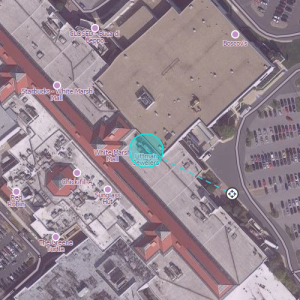
A building with one point place:
- If there is only one door, position it at that door.
- If the front door is not located near a parking lot road or the appropriate routable segment, set the stop point to the drop off location.
- If there are multiple doors on the same side, (like a supermarket,) place it at the stop point equidistant from and collinear with the two front doors.
- If there are multiple doors on different sides, (like some mall anchor stores,) if there's no "obvious" front door, position it either at the door facing the largest parking lot or at the door facing the street matching the location's street address.
A single building with multiple point places within:
- At a strip mall, put each store's stop point at the store's "front door".
- At a larger mall, put the point place as close as possible to the actual location of the store; then, set the stop point at the nearest mall entrance.
- For multi-story office buildings, use the front door rule since people will need to enter that way to get to all the offices.
Area place position
The ![]() icon is the adjustable stop point for area places.
icon is the adjustable stop point for area places.
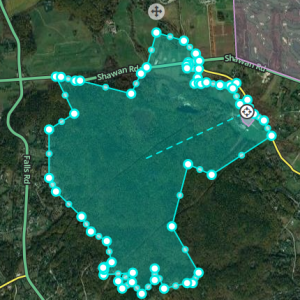
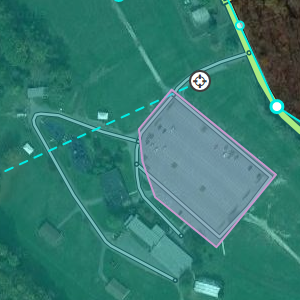
Here is an example of an area (a large park in this case) which has its main entry road on the east side. The image to the right is zoomed in on the target to show how this type of area should have its navigation stop point set.
Area stop point distance limit

When you drag an area place stop point outside the polygon, the editor will show a dashed black boundary.
Move an area place
To move an area place without changing its shape, click on the place to select it. Then, click and drag the move handle icon ![]() .
.