m (1 revision imported from usa:Scripts) |
(No difference)
|
Revision as of 07:50, 23 September 2018
The Waze community has created the following plugins/extensions/addons for use in the Waze web-based environments. See Browser requirements and instructions.
Please be aware that these scripts commonly require updates in order to properly work after new releases of the Waze products. While some may update automatically once their authors make changes, others may require manual updating on your part.
Common Scripts Repository for Developers & End Users
Browser requirements
General installation instructions 

Click Expand for details on general installation info for specific browsers, and the Tampermonkey, and Greasemonkey script managers. (Chrome / Blink / Opera Next / Firefox / Mozilla / Internet Explorer / Safari)
Chrome / Blink / Opera Next
You might need to enable Developer Mode on your browser.
- If a download is available from the Chrome Web Store, choose that.
- Without an add-on to manage scripts, simply download the script file (.js) or Chrome executable package (CRX). Then drag and drop the file into the Chrome Extensions Tab [chrome://extensions] of the browser.
- Install TamperMonkey or equivalent.
Firefox / Mozilla
- Install Greasemonkey.
Internet Explorer
- Install Greasemonkey or equivalent.
Safari
- Install script as an extension.
- Install WazeBar for Safari.
Greasemonkey or Tampermonkey add-on for script management
The easiest way to load and manage add-on scripts is with Greasemonkey, Tampermonkey, or an equivalent browser add-on for script management. When you install a user script, the script manager catalogs it and automatically runs it anytime any page for which it is declared is loaded by your browser.
Map Editor presentation enhancements
WME ClickSaver 

Various UI changes to make side panel editing a little easier.
This content is transcluded from a nugget source ![]()
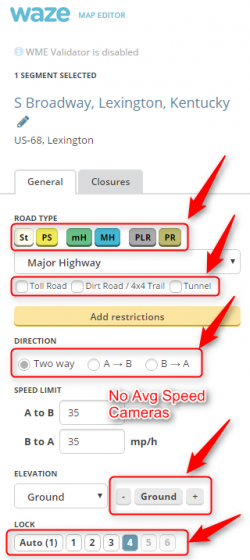
- Replaces two dropdown boxes and adds helper buttons for two others.
- Removes the Avg Speed Cameras section
- Moves the road attribute checkboxes inline.
There is also an options panel where you can turn each feature on/off.
↓ DOWNLOAD ↓
| Bring up comments or questions on this page in this forum |
WME Color Highlights 


This content is transcluded from a nugget source ![]()
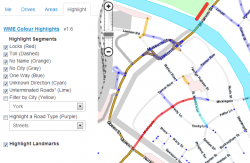
This script adds color highlighting to segments and landmarks according to their status and type or other criteria. The highlighting of segments is likely to be most useful, for it shows locked and nameless roads. Traffic locks highlight is available where applicable.
↓ DOWNLOAD ↓
- from greasyfork (older versions from userscripts.org).
- from Chrome Web Store.
| Bring up comments or questions on this page in this forum |
WME HardHats 


This content is transcluded from a nugget source ![]()

Changes the live user hard hats shown in the WME layer based of editor rank
- Green
- Light Blue
- Light orange
- Brown
- Blue
- Red
↓ DOWNLOAD ↓
| Bring up comments or questions on this page in this forum |
WME Highlighter City 

Validates the contents of the city field in some countries with a color highlight.
This content is transcluded from a nugget source ![]()
Highlighter City (HiLiCi) is a derivative of WME Color Highlights v. 1.7.2. It checks for some countries (Austria, Switzerland, Germany, Liechtenstein, Norway, Australia, France, Mexico, Italy and Puerto Rico) the correctness of the content of the city field. If you want this feature for your country, ask.
Please note that this conflicts with WME Color Highlights; both should NOT be active at the same time.
↓ DOWNLOAD ↓
| Bring up comments or questions on this page in this forum |
WME Junction Angle Info 


This content is transcluded from a nugget source ![]()
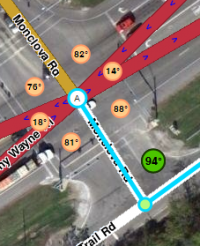
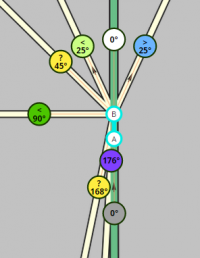
patched by AlanOfTheBerg (PM) ![]() ;
;
contributed to by
As of July 2018[update] current version is 2.0.7
Routing instruction guessing works mostly, but bug reports with permalink and description are welcome ;)
↓ DOWNLOAD ↓
- (userscripts replacement)
- from Chrome Web Store.
- from GitHub
- from Mozilla for Firefox (Slightly outdated, working on some fixes to make the validator happy)
| Bring up comments or questions on this page in this forum |
WME layout tweaking user style 

This is a stylesheet that works with stylish to reduce whitespace in WME.
This content is transcluded from a nugget source ![]()
by CrazyTerabyte (PM) ![]()
This is a custom stylesheet that tweaks the Waze Map Editor layout to reduce the amount of white-space and increase the editable area.
Custom stylesheets require that you first install the Stylish add-on. (Get Stylish for Chrome or Stylish for Firefox).
↓ DOWNLOAD ↓
WME Level Highlighter 

This script uses color highlights to show segment Elevation.
This content is transcluded from a nugget source ![]()
This WME script highlights segments based on Elevation (fka Level). Please note that this script conflicts with WME Color Highlights script; both should NOT be active at the same time.
↓ DOWNLOAD ↓
WME LiveMap closures 


This content is transcluded from a nugget source ![]()

This scripts shows the closure lines from Live map in WME.
↓ DOWNLOAD ↓
| Bring up comments or questions on this page in this forum |
WME Place Interface Enhancements 

Various interface & functionality enhancements for Places
This content is transcluded from a nugget source ![]()
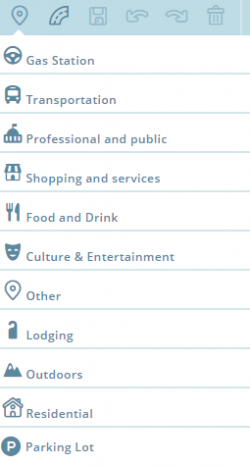
Options includeː - Complete customization of the new Places menu - select the categories you use the most to be displayed in the menu
- Showing the area Place size (metric, imperial or both)
- Display lock buttons on RPPs
- Automatically edit new residential Places and have the city & street name pulled from the closest segment
- Undo/Redo functionality when creating area Places (undo removes the last created geonode, redo adds the last removed one back)
- Shortcuts for creating residential Places & parking lot Places (alt+r & alt+p, respectively)
↓ DOWNLOAD ↓
| Bring up comments or questions on this page in this forum |
ShowTown 

Shifts the UR and MP Frames so they don't block the city name on the map.
This content is transcluded from a nugget source ![]()

Moves the UR and place update windows down 40px so the town name is not covered up!
↓ DOWNLOAD ↓
Street Vector Layer 

Street Vector Layer (SVL) the fully customizable vector road layer for the Waze editors, made by editors. Make WME look as you like!
This content is transcluded from a nugget source ![]()
by bedo2991 (bedo2991 PM) ![]()
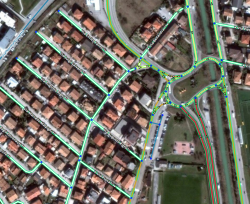
Motivation
Current Waze road layer is generated on a Waze server and is just downloaded on the users' browsers. This script allows to locally generate a vector layer based on the Waze object model.
The layer is generated on the client side and therefore is fully customizable. Moreover it shows many more things than the standard layer, for example speed limits, road closures and segments' elevation.
Customization Panel
To open the script's settings, click on the attribution bar on the bottom left of the map. Don't forget to save before closing the panel, otherwise the changes will only have effect until you refresh the editor page.
↓ DOWNLOAD ↓
| Bring up comments or questions on this page in this forum |
WME Street View Availability 


This content is transcluded from a nugget source ![]()

Current version as of November 2016 is 0.5.1
The script is fully functional and should provide worldwide access to the locations where Street View imagery has become available. Enable the layer in the layers list (shortcut Shift+T) or simply drag the Street View marker to make the locations appear automatically.
↓ DOWNLOAD ↓
| Bring up comments or questions on this page in this forum |
WME True Segment Length 

Displays geodesic segment length in feet & meters
This content is transcluded from a nugget source ![]()
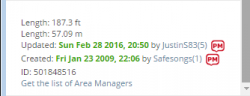
The length displayed when selecting a segment is not the segments "true" length - this value is displayed from a length that is rounded to whole meters and displayed (or if your WME setting is Imperial, converted to feet which amplifies the rounding inaccuracy). For more information on the rounding and conversation issues, see WME segment length display.
WME True Segment Length calculate the geodesic length of the segment and displays that in both feet and meters.
↓ DOWNLOAD ↓
| Bring up comments or questions on this page in this forum |
WME Tab Manager 


This content is transcluded from a nugget source ![]()
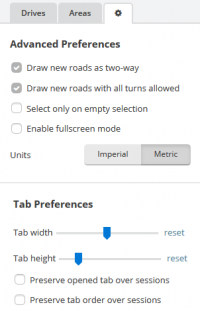
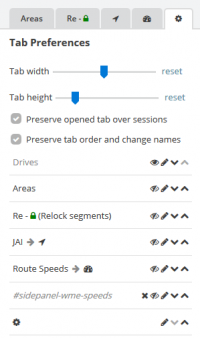
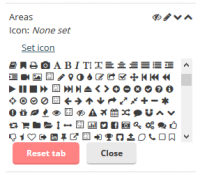
Features
- Reopen the tab you had open the last time you used the WME
- Replace the tab title with an icon of your choosing
- Hide tabs that you don't need
- Adjust the width and height of the tabs
- Preserve the order of the tabs over sessions
- Reorder the tabs in any way you like
Usage
The script adds additional options to the preferences tab. These options allow you to enable or disable the script's features:
- 'Tab width & Tab height': adjust the width and height of all tabs so they take up less/more space than before.
- 'Preserve opened tab over sessions': have the script reopen the tab you had selected during the last time you used the WME.
- 'Preserve tab order over sessions': have the script rearrange the tabs to preserve the previous order when loading the WME. New tabs are added to the back. When selecting this option, an additional menu appears that allows you to manage the tabs further in detail.
When the tab order is preserved over sessions it also becomes possible to hide tabs or replace the tab name with an icon.
Feedback and suggestions
I maintain a list of 'issues' I may want to work on at the GitHub project page. There is also a forum thread on the Waze forums in which discussion can take place.
↓ DOWNLOAD ↓
| Bring up comments or questions on this page in this forum |
UR Overview Plus (URO+) 

URO+ adds a URO+ tab in the left-hand panel to provide various filtering options to URs, MPs, and cameras. It also modifies UR icons, and provides optional pop-ups on the map with various details, and links.
This content is transcluded from a nugget source ![]()
by Twister-UK (PM) ![]()
- URO+ adds a URO+ tab in the left-hand panel to provide various filtering options to show/hide update requests, map problem, and camera markers according to type, age, comment keyword, etc.
- For any UR markers where a conversation is taking place, the marker is modified to show a small quote icon in place of the Waze icon. The quotes are on a green background or if you have commented on the UR, a yellow background. Optionally, a small circle with the count of comments can be shown too.
- For any markers that are visible, hovering the mouse pointer over the marker generates a pop-up which contains a summary of the marker information and some marker-type specific actions (e.g., opening an update request in a new tab, deleting a camera).
- Optional functionality (Go to subtab Misc, "Enable integrated scripts"):
- Functionality from DrivesTabEnhancer (DTE) script:
- Modifies the Drives tab in the left-hand panel to show more drives per sub-page (up to the WME limit of 50/page), and to inform the user which drives are available to view on the map as a route trail. Although Waze stores the drive summaries (date, distance, etc) for every drive ever made, it stores the actual route data only for the most recent drives.
- Functionality from Select Roundabout Segments (SRS) script.
- Adds a Select roundabout button to the segment edit panel when a single segment from a roundabout is selected. Clicking the button selects the entire roundabout. Note that if the entire roundabout doesn't get selected, it probably means the roundabout itself is broken.
- Functionality from DrivesTabEnhancer (DTE) script:
↓ DOWNLOAD ↓
| Bring up comments or questions on this page in this forum |
URComments 


This content is transcluded from a nugget source ![]()
On this page, you will find a brief overview of the features of the WME URComments script. Within WME, holding the mouse over any of the items will show tool tips describing the function or displaying the text to be used. For an extensive description, please view the illustrated slideshow.
Updates
This script has an auto-update feature which automatically downloads and installs the up-to-date version upon release.
Assistance
Should you require any assistance on this script, or want to propose new features, please post a message in the following forum thread: UrComments (in English).
Features
WME URComments displays the URs in your screen with a brief indication of its status; amount of comments, amount of days since last comment, and who the commenter is. White and blue pills indicate URs that you currently handle. You can find an elaborate description of the pills in the
illustrated slideshow.
This script adds another tab to the left side panel in WME. There are four main elements, the header and three sub tabs. We will explain each of the elements below.
Header
- UR Comments Version Number: Tampermonkey and Greasemonkey are not always reliable at fetching updates, so once-in-a-while it is a good idea to check your version number against the version listed on greasyfork.
- Zoom Out 0 & Close UR: Zooms all the way out and closes the UR window.
- Zoom Out 2 & Close UR: Zooms out to level 2
- Zoom Out 3 & Close UR: Zooms out to level 3. This is where you can find most of the toolbox highlighting works.
- 55 or any other number: amount of active URs (maybe hidden by filters) in your display
Map reload button: Reloads the map without having to go into Waze's layers menu
Comments
WME URComments generates comments based on UR report type. You can have them auto-inserted in the text window of the UR, or choose from a list of other comments. You can adjust the comments before sending, depending on the presets. To make your own custom list, view the
tutorial.
The comments in the list are color coded, black, orange, green, and red. They all generate a standard text that auto-inserts in the comment window. If you enable the setting "Auto click open, solved, not identified", the script will also set the status of the UR:
- Black comments set the UR Status to "Open"
- Orange comments set the UR Status to "Not Identified"
- Green comments set the UR Status to "Solved"
- Red comments have errors in the script; they will still generate the comment text and then set the UR Status to "Open"
Before actually sending your comment, make sure you understand the report and adjust the text accordingly!
Filters
You can set several kinds of filters for URs to display. Hover your mouse over the items will show tool tips describing their function.
The Filters and Auto Reminders work in conjunction with the Reminder days and Close Days setting.
Also, you can set the amount of days after you wish to send a reminder message, and the amount of days after you would like to close a message.
Integration with URO+
From version 1.1.0 on, you can easily use URComments without URO+ installed, since URComments has it's own filter settings. For those using URO+, URComments works smoothly together. However, if you use URO+ filters, the filters of URComments will be disabled. To enable them, simply check Enable URComments UR filtering. You may need to disable URO+ filters first.
Settings
In the settings, you define how URComments works for you. To make yourself acquintainted, it is recommended to check all settings from the first list, except the 8th and the last two. Holding the mouse over any of the items will show tool tips describing the function.
From the Comment List Drop down menu, choose which list you want to use. The available files are listed at the bottom of this page. To make your own list, use the Custom List and view the tutorial. If you need support, you can find assistance in the forum.
Some advanced settings are at the bottom of this tab. Make yourself acquainted with this script before you change the settings and use them with care, especially the Auto send reminders option.
Illustrated slideshow
Presentation of WME URComments
You can view this presentation full screen, or open the slide show in google drive.
Tutorial to Customize URComments
Especially for the use of URComments in other languages, there is a Custom List that you can use to make a list of comments in your own language. In this tutorial you will find an elaborate explanation on how to do that. If you like support making your custom list, contact moweez (PM) ![]() .
.
You can view this presentation full screen, or open the slide show in google drive.
↓ DOWNLOAD ↓
WME URComment is available on the following browsers:
- Chrome: WME URComments via TamperMonkey
- Firefox: WME URComments via Greasemonkey
To use other languages or make your own custom list, you need to install one of the following scripts in addition:
- Custom List Install and edit this file if you wish to customize comments. See the tutorial to guide you.
- International List: a shorter and slightly simpler version of the Comment Team list. This list has some extra comments, handy for base map editing and starting communities.
Languages:
- Brazilian (Portuguese) Comments, maintained by Murilo-Carvalho (PM)

- Colombian (Spanish) Comments, maintained by Mincho77 (PM)

- Dutch Comments, maintained by moweez (PM)

- Indonesian (Bahasa) Comments, maintained by projectronic (PM)

- Israeli (Hebrew) Comments maintained by crayzee (PM)

- Lithuanian Comments, maintained by Zm0gis (PM)

- Malaysian Comments, maintained by rising-sun (PM)

- Spanish Comments, maintained by cotero2002 (PM)

| Bring up comments or questions on this page in this forum |
Map Editing
You may not be granted edit points for making a large number of edits in a short time (usually only possible using scripts to edit).
|
WME Aerial Shifter (WAS) 


This content is transcluded from a nugget source ![]()
by byo (PM) ![]() ; patched and packaged by berestovskyy (PM)
; patched and packaged by berestovskyy (PM) ![]()
version 1.3.2 (Oct 07, 2013)

Generally the GPS points layer will be displayed on the map at a location parallel to the visual roadway. Adjust the settings in this script until the GPS points are aligned with the visual map. Different sections of the map may or may not have this same amount of misalignment, so it is best to use this same technique in other areas before you use the same offset as a prior area.
Before downloading a new version, uninstall or disable all previous versions of this script.
↓ DOWNLOAD ↓
| Bring up comments or questions on this page in this forum |
WME center to begin-end of street 


This content is transcluded from a nugget source ![]()


The script adds the ability to center the map at the beginning or end of the currently selected segment. The ends are selected with the A and B buttons. The script also remembers the last map position and zoom level before pressing either A or B. That feature is accessed with the return button. The X button will clear the last map position until A or B is pressed again (setting a new remembered map position).
↓ DOWNLOAD ↓
| Bring up comments or questions on this page in this forum |
WME Junction Node Fixer 

This script performs a handful of functions, triggered by the q key, fixing junctions and segments. It also tweaks the WME UI a bit.
This content is transcluded from a nugget source ![]()
Junction Node Fixer has several features. The primary focus of JNF is that it overloads the 'q' (disallowAllTurns) keyboard shortcut to preserve existing turn restrictions. 'Overloading' means that it takes over all functionality of the 'q' hotkey only. The 'q' keyboard shortcut performs the following actions
- Fixes any self and reverse connectivity issues
- Fixes closed loop roads (by splitting into two segments with a joining junction)
- Terminates dead-ends with a junction
- Makes dead-ends two-way (only if both ends of the segment are visible)
- Sets the Type of a roundabouts using lowest of two highest rule and sets country/state if needed
- For UK sets Type of roundabouts using highest type excluding Freeway rule.
- Does a traditional 'qw' (clears reverse connectivity, and locks turns)
- Causes the turn arrows to refresh (the side effect of 's' but without the shifting).
Since you end up with the same turns restricted, that means you need to press 'w' if you really want all turns allowed. This is why it overloads 'q' instead of 'w'. Ultimately this will be a separate hotkey that's editable through WME's '?' interface.
JNF also:
- Saves the state of WME's ShowAllTurns, ShowTurns, and Full-screen mode across Refresh/F5/Permalink.
- Forces data model reload after successful save.
This has been tested only in Chrome; it has been reported to work in Firefox with GreaseMonkey.
↓ DOWNLOAD ↓
| Comments or questions on any Wiki page can be brought up in the Wiki updates forum topic. |
WME Magic Wand 

The very same thing as same tool in graphic editor: select "similar" colored area and create landmark out of it + Clone, Orthogonalize, Rotate and Resize options for landmarks.
This content is transcluded from a nugget source ![]()
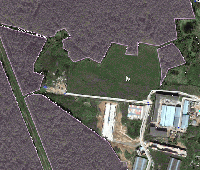
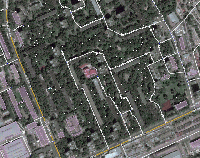
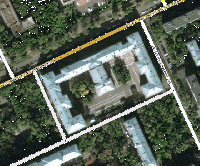
Features
- Magic wand tool - the very same thing as in Photoshop: point on a pixel on the map, click and the tool will create a landmark covering whole area of the same color (see example GIF here)
- Clone landmark (see GIF example here). With this simple tool plus rotate and resize feature (below) you can create dozens of houses in a minute! Press Ctrl (Cmd) + C to Clone.
- Orthogonalize landmark corners - same tool as many of you have seen before in OpenStreetMaps iD editor, will make "almost" straight corners of the selected landmark perfectly straight thus making a beautiful landmarks in mobile clients :) See example here. Press Ctrl (Cmd) + X to Orthogonalize selected landmark.
- Rotate and resize landmarks option (GIF example)
WME MagicWand has been tested in Chrome and Firefox.
Usage
Advanced editing tools
Clone landmark
Select a landmark you want to clone and press "Clone landmark" button on the left hand menu or use Ctrl (Cmd) + C shortcut. The landmark will be cloned with a same venue type but otherwise empty.
Orthogonalize landmark
Select a landmark and press "Orthogonalize" button on the left hand menu or use Ctrl (Cmd) + X shortcut. This algorithm will try to make "about" straight corners really strait to avoid ugly look in Waze client.
Options for Rotation and Resize
- Open the MagicWand tab in the left menu;
- Check or uncheck boxes to enable or disable Rotate and Resize functionality;
- Select landmark;
- ROTATE: drag the additional landmark's vertice to rotate it;
- RESIZE: drag the additional landmark's vertice to resize. Please note that when RESIZE option is enabled you cannot modify individual vertices.
Magic Wand tool
- Open the MagicWand tab in the left menu;
- Choose the type of the supposed landmark (can be changed later);
- Toggle MAGIC WAND button: red means ACTIVE state;
- Click somewhere in the area you'd like to be converted to landmark based on the color (best work with farmland, water, building and forests);
- Wait a bit (the actual time depend on your computer) for landmark to be created;
- Edit the created landmark to fine tune the area.
What does all that options mean?
Color match algorithm - WME MagicWand can use two different algorithms to detect similar pixels on the tiles: based on color "distance" and based on "human-eye similarity". Choose the best suitable option for you but please keep in mind that when changing algorithm you will need to play with Tolerance option too as both algorithms uses it differently.
Tolerance option basically changes sensitivity of the algorithm, what pixels would be supposed to have "similar" color. Large values will select all pixels -- that is not what you want :)
Landmark simplification - as map tiles contains tons of pixels of different color finding appropriate polygon to contain all of "similar" pixels is a difficult computational problem. Current implementation uses one of convex hull algorithms to do it. The problem is that it creates many points on the curves and corners and thus you can use simplification parameter to remove unnecessary points automatically.
Notes
- Please wait when map tiles will be fully loaded after moving or zooming to make plugin work properly.
- As WME MagicWand uses convex hull to approximate the area it is not able to correctly select difficult concave landmarks. I was not able to implement concave hull algorithm yet and I will really appreciate any help anyone can give me :)
- As far as I understand we can make the script more accurate if it will compare not individual pixels but certain groups, say 5x5 or 10x10. Need an advice about it though.
I'm really open for any suggestions and comments :)
Installation
- Download script using Install button in the right top corner;
- Open Options -> Tools -> Extensions page;
- Drag & Drop downloaded file to Extensions page.
↓ DOWNLOAD ↓
| Bring up comments or questions on this page in this forum |
WME Place Harmonizer 

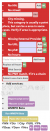
This content is transcluded from a nugget source ![]()
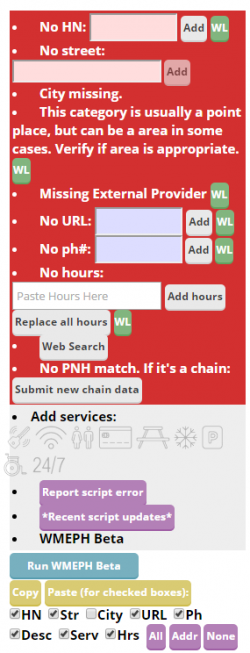
WME Place Harmonizer is a script originally written by Bmtg (PM) ![]() WMEPH helps with all aspects of editing places except update requests. The script team is administered by tonestertm (PM)
WMEPH helps with all aspects of editing places except update requests. The script team is administered by tonestertm (PM) ![]() , and the lead developers are Bmtg (PM)
, and the lead developers are Bmtg (PM) ![]() and MapOMatic (PM)
and MapOMatic (PM) ![]() .
.
The script validates, formats, and harmonizes the information for a selected place, using standardized information from Place Name Harmonization (PNH) Google sheets. Complete places are automatically locked to the appropriate level based on category and location of the place (state/region/country rules are applied). Banners above the place information sidebar provide feedback on what is missing or out of spec with the region's wiki guidance. Links to websites, search results, and PNH submission forms make working on places faster and easier. Hours can be added by pasting info from the place’s website or using shorthand entry. An optional yet highly useful highlighting feature shows places on the map needing work.
An expanded version of this wiki with more detailed information is available Here.
↓ DOWNLOAD ↓
| Bring up comments or questions on this page in this forum |
WME RA Util 

A basic utility for roundabout adjustment, without the need to delete & recreate
This content is transcluded from a nugget source ![]()
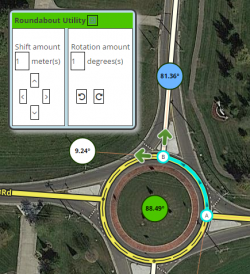
RA Util enables the ability to shift a roundabout N/S/E/W by a definable amount (default amount is 1 meter) and rotate a roundabout.
This allows an editor to correctly place a roundabout that may be out of alignment with aerials (due to bad initial drawing, being created before aerials were updated, etc.) without needing to delete & recreate the roundabout and thus lose segment history.
↓ DOWNLOAD ↓
| Bring up comments or questions on this page in this forum |
WME Road Selector 

Makes selection of multiple roads based on given condition
This content is transcluded from a nugget source ![]()

Do you sometimes need to select multiple segments based on some condition?
This script does this work for you.
↓ DOWNLOAD ↓
| Bring up comments or questions on this page in this forum |
WME Roundabout Angles 

The WME Roundabout Angles script can help in designing normal roundabouts. It draws angles for typical roundabouts and overlays a round helper line to adjust the geometry of a roundabout.
This content is transcluded from a nugget source ![]()
by wlodek76 (PM) ![]() , currently managed by FZ69617 (PM)
, currently managed by FZ69617 (PM) ![]()
The script provides guidance based on the rules described in the USA roundabouts wiki page.
The original authorship of the script is by wlodek76, who decided to leave the Waze community (hopefully, not forever...).
The rights for further maintenance of the script have been granted by the original author to FZ69617 (PM) ![]() (forum profile).
(forum profile).
Brief instructions:
- Activate the script by enabling the "Roundabout Angles" layer in WME
- The default is inactive, therefore the script will always be off when you reload WME. It must be activated again each time its needed (after reloading WME).
- The script will automatically find all roundabouts visible on the map - pan and / or zoom the map, if it doesn't find them.
- Angles will only be displayed for roundabouts with four or less nodes. The other roundabouts will still display the round helper line in a slightly different color, together with a line to the first three nodes, but no angles will be displayed.
↓ DOWNLOAD ↓
- from GreasyFork.org --last updated 2014-10-02
| Bring up comments or questions on this page in this forum |
Street to River PLUS 


This content is transcluded from a nugget source ![]()
by EduardoCarvajal (PM) ![]() ; based on the script by aeytom (PM)
; based on the script by aeytom (PM) ![]()
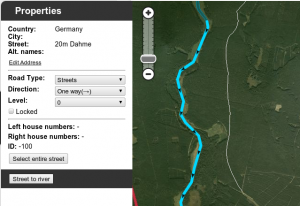

The script is designed as a helper for creating river landmarks for the free Waze navigation system. The script transforms the geometry of a new unsaved street to a river landmark. You can predefine the width and the name for the new landmark in the form of a special street name.
Mini how-to:
To add a new river:
- Install this script and go to WME.
- Draw a new street but do not save the street.
- Add and apply a street name to define the rivers name and width. This step is optional.
- Example: 20m Spree creates a 20 meters wide river named Spree
- Select the helper street.
- Click the Street to river button.
- Delete the helper street.
- Edit the new landmark as you like. You can even set the landmark to another type. Here it is used to mark a railroad, using landmark type 'other'.
To expand an existing river:
- Draw a new Street that starts inside an existing river, but do not save the Street.
- Make sure that you see on map the beginning of the Street (the intersection point of the street and the river)
- Select the helper Street.
- Click the "Street to river" button.
- Delete the helper Street.
- Edit the new landmark as you like.
Examples of rivers created by the script are Sixaola River and Telire River.
Multilingual interface: English, Spanish, Portuguese, French, Russian, Hungarian and Czech.
↓ DOWNLOAD ↓
| Bring up comments or questions on this page in this forum |
WME Toolbox 


This content is transcluded from a nugget source ![]()
WME Toolbox is a browser extension originally written by OyyoDams (PM) ![]() that adds functionality to Waze Map Editor. Since September 2014 it is maintained by a developer team around doctorkb (PM)
that adds functionality to Waze Map Editor. Since September 2014 it is maintained by a developer team around doctorkb (PM) ![]() .
.
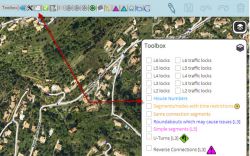
Update WME Toolbox
WME Toolbox will alert you each time a new version is ready.
If you've enabled auto update of your extensions in your browser, Toolbox should be automatically updated when a new version is ready. However, you can force extension update. Please refer to your browser manual.
In case of error with update system, just remove WME Toolbox and install it again.
WME Toolbox features
You may not be granted edit points for making a large number of edits in a short time (usually only possible using scripts to edit).
|
Since release 1.6.0 (June 2015), the permissions to use the individual tools can be set per country. The active permissions of the current release are listed in a GoogleDoc.
Toolbar
 Function to hide the left sidebar
Function to hide the left sidebar Toggle for Toolbox highlights
Toggle for Toolbox highlights Dynamic mini-map toggle
Dynamic mini-map toggle Configuration panel for the plugin options
Configuration panel for the plugin options Quick access to keyboard shortcuts editor
Quick access to keyboard shortcuts editorSelect segments panel to enable multi-selection based on filters
 Select places panel
Select places panel Measurement tool for segments and places plus a basic ruler
Measurement tool for segments and places plus a basic ruler Properties editor panel to modify several segments at a time
Properties editor panel to modify several segments at a time Copy segment attributes
Copy segment attributes Clear road geometry
Clear road geometry Cut segment into two
Cut segment into two Select all roundabout segments
Select all roundabout segments Redo a roundabout
Redo a roundabout Convert a roundabout to a standard road
Convert a roundabout to a standard road Draw area place inside of roundabout (to label it)
Draw area place inside of roundabout (to label it) Select segments in area place
Select segments in area place Suppress unneeded junctions on screen
Suppress unneeded junctions on screen Suppress unneeded geometry on screen
Suppress unneeded geometry on screen Delete expired restrictions (past ending date) on screen
Delete expired restrictions (past ending date) on screen Auto add nodes to fix loops
Auto add nodes to fix loops Auto fix unconfirmed turns
Auto fix unconfirmed turns Auto remove toll attribute on non freeway/ramp segments
Auto remove toll attribute on non freeway/ramp segments Auto fix reverse connections, dead-end and unterminated roads
Auto fix reverse connections, dead-end and unterminated roads Auto fix u-turns
Auto fix u-turns
Highlight layers menu
- Highlight of level-locked segments
- Highlight of manual locks (greater, equal, less than automatic lock)
- Highlight segments with positive or negative elevation
- Highlight of segments with house numbers
- Highlight of named streets without any house number
- Highlight of segments/nodes with time restrictions
- Highlight of loops
- Highlight of roundabouts which may cause issues
- Highlight of U-Turns
- Highlight of reverse connections
- Highlight of Dead-end loops
- Highlight of soft turns
- Highlight of simple segments (which have unneeded geometry nodes)
And more
- Popups to help new editors on basic editing
- Option to hide user greetings on the left sidebar
- Option to force fullscreen
- New keyboard shortcuts for Toolbox features
- Enable shortcuts on numpad
- Reset elevation to ground
- Pan the map from screen size
- Forum Private Message check
- Layer-less PermaLink creation
- Hover PL, Press & Release Shift, Press Ctrl + C
↓ DOWNLOAD ↓
Toolbox is available for:
| English: Script WME Toolbox forum thread Français: Script WME Toolbox discussion dans le forum |
Map validation and routing
WME Route Checker 


This content is transcluded from a nugget source ![]()
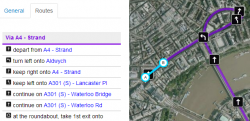
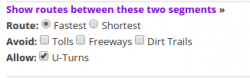
This script allows you to see the current navigation instructions in the editor.
Simply select two segments, and choose your desired settings in the secion that appears on the left (above the segment details). Then click the purple link to "Show routes between these two segments»"
↓ DOWNLOAD ↓
| Bring up comments or questions on this page in this forum |
WME Route Speeds (Traffic) 

This script displays route speeds on selected segments in WME with many options. It uses the speed data from Live Map and displays the recorded speed at the time of the route request or from a particular time of the week.
This content is transcluded from a nugget source ![]()
Initially developed by wlodek76 (PM) ![]() , now under development by a new team.
, now under development by a new team.
To use:
- Find the "Route Speeds" tab somewhere after your drives tab.
- Multi-select two segments connected to each other.
- Switch back to the Route Speeds tab
- You may now drag and drop the "A" and "B" markers.
- You may also start a route by specifying lat/long coordinates, and you may copy these coordinates from route speeds to test the same route again later.
↓ DOWNLOAD ↓ Installation Requirements: Tampermonkey (Chrome) or Greasemonkey(Firefox)
- from GreasyFork.org (DONT USE IF IT'S MORE THAN 2 YEARS OLD.)
- mapomatic update This is probably best version.
| Bring up comments or questions on this page in this forum |
WME Speedhelper 

Makes adding/verifying speed limits easy & quick.
This content is transcluded from a nugget source ![]()
by GertBroos (GertBroos PM) ![]()

WME Speedhelper has made inputting speed data easy, with the use of handy speedsign images. You just need to select one or more segments and click the speed you want. If a segment isn't yet verified, don't worry, these checkboxes will be automatically checked.
Country missing?
If your country isn't supported yet, let me know by following the forum link at the bottom and let me know the following details:
- Country name & Waze abbreviation
- Requested speeds (please use a comma-seperated list)
- Kmh or mph?
- A link to the design of your country's speedsign. (only needed if it's not a red circle/white background/black text = default)
↓ DOWNLOAD ↓
| Bring up comments or questions on this page in this forum |
WME Validator 


This content is transcluded from a nugget source ![]()
by Berestovskyy (PM) ![]()
contributor JustinS83 (PM) ![]()
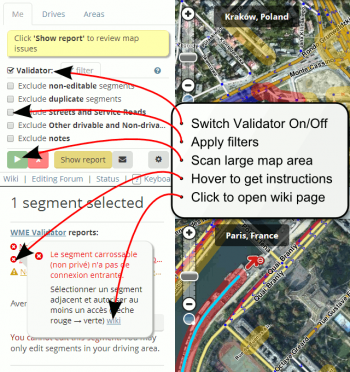
- Validator reports issues for your country and provides links to the country wiki. See How to adjust Validator for your country.
- Validator highlights issues not features. For example, it highlights not just any locked segment, but only if the lock is an issue.
- There are many country-specific checks on every segment. See complete list of validations.
- You may define your own custom checks as well. (Forum discussing custom validations.)
Validator is BETA software. Please report any issues/suggestions in the forum thread.
↓ DOWNLOAD ↓
| Bring up comments or questions on this page in this forum |
WME Chat
WME Chat addon 


This content is transcluded from a nugget source ![]()

This script changes the chat GUI to add more functionality to the chat window:

- Removes duplicate messages (hide only, this is not a fix for WME bug)
- Adds TTS functionality for incoming messages in any language supported by Google
- Find the language code in the Google Translate URL in between /#en/ , the letters in the place of en are the language code
- Customize the prefix text for messages and links in settings
- Make links clickable, and opens in new tab
- Transforms permalinks into clickable target without reloading WME.
- Hover over the link to see how elements v(segments, nodes, venues) are included in the permalink.
- Small "+" and permalink icon next to the input message area to insert current permalink

- Bell or Zzz icon next to each user in the users list to insert the "bip" in the message (insert a text containing the username, customisable in settings)
- Bell icon changes to reflect recent activity status (movement on map, or chat message post). Activity within the past 5 minutes = Green -> Red gradual change, after 20 minutes = Zzz.
- Top bar is made light grey when invisible
- You can use smileys: :) :D ;) :( :o :? 8-) :x :P :|
- “Settings button (gear)” on top bar, near minimize button on right side includes options to:
- Remove messages of users not in the room
- Post a system message when a user joins or leaves the room
- Sort user list by user name, rank, and/or activity (username for secondary sort)
- Force room connection when editing near country boundaries
- Messages are manipulated to:
- Make live usernames clickable to send “bip”
- Show a target link next to the username in a message to jump to their location
- Show rank of user next to username
- Show date and time or only time of post (available in settings), in small font size, grey, and right aligned
- Play sound on new message (mutable in settings)
- New messages posted by you have a light blue background (adjustable in settings "My message background color")
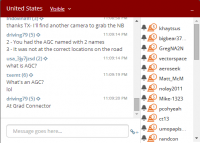

- Alerts:
- Chat top panel (if open) or chat button (if closed) change color to dark red (color adjustable in settings) if someone type a message containing any of your keywords (case insensitive).
- Keywords are set in settings, the default is your username but you can add others separated by a comma “,”. (See tool tip text in settings)
- Alert keywords in message are highlighted
- Alert color returns back to original color when you send a message, close chat window, or click on highlighted keyword
- Play sound on alert (mutable in settings)
- Compatible with WME Chat jumper: so each "jump" with WME Chat addon is reversible using WME Chat jumper.
↓ DOWNLOAD ↓
- In Chrome this script must be installed through TamperMonkey
- from GreasyFork.org.
| Bring up comments or questions on this page in this forum |
WME Chat Jumper 

This script lets you easily jump to another users location in WME Chat, and seamlessly return to your original location afterwards.
This content is transcluded from a nugget source ![]()
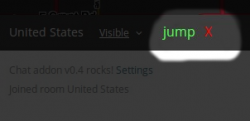
This script allows a users last location to be saved when clicking on a user name and moving to their location. By clicking on the "jump" button, you will be taken back to your previous editing location.
↓ DOWNLOAD ↓
| Bring up comments or questions on this page in this forum |
WME Chat Resizer and Auto Scroll 

Adds controls to WME chat allowing you to resize the frame, and toggle auto scrolling.
This content is transcluded from a nugget source ![]()
This adds buttons to the Waze chat window that let you click to hide or show the user list and to make the list taller or the normal height.
It also has buttons to auto / and no scrolling of the chat.
And also removes the space on the right of the chat window.
Initially this was based off Chat Jumper.
↓ DOWNLOAD ↓
| Bring up comments or questions on this page in this forum |
Device
Geocaching
This is a bookmarklet for iOS to integrate the Geocaching client with the Waze client for navigation. It has been moved to the Bookmarklets page.Live Map
Live Map UR Overlay (LMUR) 

This script enable you to view URs, and MPs, in Livemap, with various filtering options available.
This content is transcluded from a nugget source ![]()
by Twister-UK (PM) ![]()
LMUR allows update requests and map problems to be displayed on the Live Map, with various filtering options to show/hide requests/problems by type, age, keyword, etc. Requires Live Map to be viewed via the secure (https) URL - LMUR will prompt you if a non-secure URL is used.
↓ DOWNLOAD ↓
| Bring up comments or questions on this page in this forum |
Bookmarklets
Several very useful bookmarklet scripts have been developed to enhance the WME map editing process. A complete list of available scripts are on the Bookmarklets Wiki page along with instructions on how to add them to your browser.
Adding a new script
{{NewScript|SCRIPT TITLE}} template to this page in the position where you would like the new section to be. After saving the page, expand the new section and click the link to add the script details.Developing scripts
Please see Scripts/WME JavaScript development.