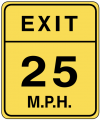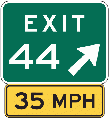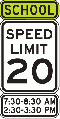(→{{@|Which speed limits should be added to the map}}: roundabouts) |
|||
| Line 46: | Line 46: | ||
If there is no posted regulatory speed limit on or for the roundabout, and there are different speed limits depending on approach or exit, then the roundabout segments should not have a speed limit set. | If there is no posted regulatory speed limit on or for the roundabout, and there are different speed limits depending on approach or exit, then the roundabout segments should not have a speed limit set. | ||
[[File:Speed limit RA.png|500]] | |||
==== {{@|Private}} ==== | ==== {{@|Private}} ==== | ||
Revision as of 20:47, 6 March 2016
Speed limit (SL) data is part of each segment's details and is added from the Waze Map Editor. This speed limit is used by the client app to display the Wazer's speed relative to the speed limit, and alert the Wazer when they exceed the speed limit designated on the Waze map by a threshold set in the app.
This article discusses When, How, and Which speed limits should be added to the map in the USA. The guidelines set forth below may be expanded by local regional or state guidance, Please be sure to check your local wiki for any relevant information as well.

Which speed limits should be added to the map 
The ONLY speed limits added to the map are Regulatory Speed Limits. These must match federal, state, and municipal laws or regulations that designate enforceable maximum speeds for passenger vehicles. These are marked with black lettering on white rectangular signs.
Fixed regulatory speed limits 
Any fixed (non-variable) speed limits posted on the regulatory black and white signs should be added to the road corresponding segments in the WME.
Ramps 
If there is a regulatory speed limit sign posted on the ramp itself, this speed limit should be added for the ramp segments.
If the speed limit for the segments on either end of the ramp are the same, then that limit should be added to the ramp as well.
| Ramps with only advisory speed limit signs, as shown below, should have no speed limit in the WME. |
At grade connectors 
AGCs follow these 3 basic rules in this order of preference (apply first match):
- If it has its own dedicated posted regulation SL, use it.
- If the SL before and after are the same, use it
- If it physically looks and functions as a ramp, leave it blank, otherwise use the SL of the segment feeding into the AGC (s-in)
Roundabouts 
Roundabouts should be treated very similarly to ramps.
If there is a regulatory speed limit sign posted on or for the roundabout itself, this speed limit should be added for all the roundabout segments.
If the speed limit for the segments approaching and departing the roundabout are all identical, then that speed limit should be used for all the roundabout segments as well.
If there is no posted regulatory speed limit on or for the roundabout, and there are different speed limits depending on approach or exit, then the roundabout segments should not have a speed limit set.

Private 
Speed limits that are designated on private property using regulatory signs may be added to road segments on the Waze map at the discretion of the Regional Coordinator or State Managers. Be sure to check your local wiki for guidance.
| Speed Limits are added to parking lot and private road types by changing type to street, adding limits, then reverting to the original road type. |
Work zones 


Speed limits in work zones are often lowered to protect workers and prevent collisions. If these speed limits appear on regulatory black and white signs, they MAY be added to the associated WME road segments, IF supported by your local area. However, this should be done in consultation with State Managers or Regional Coordinators, so that the temporary speed limits can be monitored for changes. It may be prudent to only modify the speed limit for long-term construction projects, each region must decide what terms are best locally.
Another option is to add the underlying to speed limit to the map for now, and put the work zone speed limit in a specially marked UR note (or otherwise keep track of it). Being that as of the writing of this page[update] the speed limit feature is not yet functional in the production client app, this will prevent redundant effort to go back and fix the speed limits if the construction ends before the speed limit feature is rolled out.
Check your regional or state wiki to see which work zone limits should be added in your area, and the process for monitoring them.
Click [show] below for links to your wiki.
| |||||||||||||||||||||||||||||||||||
Variable Speed Limits 

The WME and Waze app do not support Variable Speed Limits (VSLs) that are changed based on traffic and road conditions. These VSLs can be changed at any time by government officials. If there is a 'standard' speed limit at which the signs on a stretch of road are set for the majority of the time, this 'standard' speed COULD BE added to the associated road segments in the WME. However, the setting of any speed limit on a road with VSLs must be made in consultation with the appropriate State Manager, or Regional Coordinator.
Time based speed limits 

As of February 2016[update], the WME and Waze App only support a single speed limit, without variation for time of day, or day of the week. Segments with time based different speed limits should use the speed limit which is in effect the majority of the time (most hours of the day, days of the week).
For example let's assume a 35mph street has a reduced speed limit of 20mph for the hours of 7am-4pm School Days. Then it is not in effect every single day, and even the days it is in effect, it's only for 9 hours. The rest of the time the 35mph limit is in effect. This segment should be set to the 35mph limit.
Unsupported speed limits 
The following speed limits are unsupported by the WME and the Waze app, and MUST NOT be added to road segments in the WME. Road segments with posted 'advisory' speeds or special speed limits should continue the Speed Limit for passenger vehicles as posted on the black and white signs pictured above.
Advisory speed limits 
Yellow 'advisory' speed signs (as shown below) are usually not enforceable; therefore, 'advisory' speeds, like the ones shown below, should NOT be added to the waze map.
-
Advisory Speed Plaque
-
Turn Advisory
-
Exit Advisory
-
Exit Sign Plaque
Special speed limits 
As of February 2016[update], the WME and Waze App only support maximum speed limits for passenger vehicles, without variation for time of day, or day of the week. Specialty, also known as 'bannered' speed limits, like the ones shown below, should NOT be added to the Waze map.
-
Night Speed
-
Truck Speed
-
School Speed
-
Minimum Speed
| School zone speed limits that are in effect 24 hrs per day, and 365 days a year, should be added to the map. |
Where speed limits change 
Speed limits should change where they legally go in effect for your state, that may be at the sign, a specified distance before the sign, or the nearest intersection; check your local wiki for the practice in your area. When a speed limit changes in the middle of a segment, a new junction should be added to support the SL change.
- However a new junction should never be added for a SL if it will be within 200 feet of an existing junction, or potential junction.
- Depending on your local guidance this distance may be expanded above 200 feet, always confirm local practice.
- A new junction should always be added if it will be more than 1,000 feet from the nearest existing, or potential junction.
Median road segments 
When you are not creating a new junction, the goal is to have the speed limit change at the closest junction to where new limit actually goes into effect.
Lets look at how this is applied in a common scenario where the Speed Limit changes across a junction. Let's assume that the SL signs are posted after the intersection for both directions of travel (North and South). Below we will discuss how to apply the speed limits using two common state variations for where the Speed limit takes effect. Note that on a two-way street it will be necessary to have a different SL in either direction of the median segment. Please consult your state wiki for the exact guidance and laws in your state.

State law speed limit changes at the sign 
In a state where speed limits change at the sign, and the sign is posted after the intersection, the new speed limit should only be applied to the segment after the intersection. The junction closest to where the change is effected is the junction between the median and the next segment. This means the median segment would still carry the old speed limit.
Using the above example, the speed limit sign is posted after the intersection:
- The Minor Highway (bottom) is posted as 35 mph (in both directions) just south of the median segment
- The median segment has no signs
- The Street (top) is posted as 20 mph (in both directions) north of the median segment

- In this case we would set the speed limit on the median segment in the direction leading north toward the 20 mph limit as 35 mph since we have not yet passed a 20 mph sign, and in the south direction towards the 35 mph speed limit as 20 mph since we have not yet passed the 35 mph sign.
State law speed limit changes at the intersection 
In a state where the change in speed limit is effective at the intersection, then as soon as you enter the intersection the new speed limit is in effect. Therefore in such a state the median should carry the new speed limit since you are already in the intersection when you get on the median segments.
Using the above example, the speed limit sign is posted after the intersection:
- The Minor Highway (bottom) is posted as 35 mph (in both directions) just south of the median segment
- The median segment has no signs
- The Street (top) is posted as 20 mph (in both directions) north of the median segment

- In this case we would set the speed limit on the median segment in the direction leading north toward the 20 mph limit as 20 mph since we are now in the intersection approaching the 20 mph zone, and in the south direction towards the 35 mph speed limit as 35 mph since we are now in the intersection approaching the 35 mph zone.
Creating a new junction for a speed limit change 
When creating a new junction solely for the sake of showing a speed limit change, you can attempt to get more value from the junction. Survey the area around the speed limit change, determine if there is a PLR or other segment which should be connected to the road and would result in a junction. You may find that there's a parking lot which could benefit from being added to the map within the allowable distance of 200 feet (or more depending on your area) to where the SL changes. In such a case connect that segment and use that junction. Otherwise you should create a new junction to show where the SL changes.
On roads where traffic for one turn direction typically backs up waiting to make the turn further than 200 feet, and traffic going straight or turning the other direction does not have to wait as long to pass through, turn delays can be affected even with the new junction 200 feet away. In these cases you may choose to extend the buffer zone to beyond the point where traffic backs up, and instead make the change at an existing junction node. These situations are governed by editor discretion and local guidance.