(Importing a new version from external source) |
WTranlatebot (talk | contribs) (Updating to match new version of source page) |
||
| Line 1: | Line 1: | ||
{{TopLine}} | {{TopLine}} | ||
<languages /> | <languages /> | ||
{{hiddenh2|Real Time Closures (RTCs)}} | |||
If a road is closed, we can map it using Real Time Closures or Partial Restrictions. A Real Time Closure (RTC) may be used when a segment is completely closed temporarily in one or both directions to all wazers. Examples are closures due to an accident, during an event, or to enable road works. RTCs are visible to the driver and can be removed in real time as well. For roads that have a structural and partial closure, such as during specific times or for specific vehicle types, we use [[Restrictions]]. Changes in restrictions need a map update and are not visible to the driver. This page deals with Real Time Closures (RTCs). | |||
[[File:Rtc-luxembourg.png|700px|center]] | |||
{{clear}} | |||
<div class="mw-translate-fuzzy"> | <div class="mw-translate-fuzzy"> | ||
==Fermetures== | ==Fermetures== | ||
| Line 23: | Line 29: | ||
Pour plus d'informations, rendez-vous sur la page dédiée aux [https://wazeopedia.waze.com/wiki/Global/Real_time_closures fermetures en temps réel] du Wiki global (en anglais). | Pour plus d'informations, rendez-vous sur la page dédiée aux [https://wazeopedia.waze.com/wiki/Global/Real_time_closures fermetures en temps réel] du Wiki global (en anglais). | ||
<br /> | <br /> | ||
</div> | </div> | ||
RTCs can be set by editors with [[Editor level|Level 3]] and above, and by the members of the <i>Closure team</i><!--explanation?-->. The start date should be within the next 365 days, the end date and duration are unlimited. | |||
<br> | |||
__TOC__ | |||
==When to use (and when not)== | |||
RTCs are used for closing off as well as opening up all traffic flow on certain road segments in real time. It can only be used when a road is completely closed in one or both directions, for all vehicles normally allowed. | |||
If only one lane of a multi-lane road is closed, but traffic can still go in this direction using other lanes, RTCs should not be used. Waze will calculate the average traffic speed and automatically adjust its routing if possible. | |||
For structurally closed segments with partial conditions, like during specific hours or for specific vehicles, RTCs should not be used. Instead, use [[Restrictions]]. Examples are closed routes during rush hours, or a route that is only suitable for motorcycles. | |||
Permanent changes closing off a route, such as a road that changes to one-way driving direction, map it as such, and don't use any kind of closure. | |||
==Requests for closures== | |||
If you need to set or remove an RTC but the road segment is above your level or outside your editable area, you can always file a request. Requests for RTCs within one or two days are welcome in the Slack closure channels: [https://waze-belux.slack.com/archives/CF511LUBA #30-vl_closures], [https://waze-belux.slack.com/archives/CCKLS7C4B #30-fr_fermetures], [https://waze-belux.slack.com/archives/CF5UQ07V3 #30-bl_closures-bxl]. With the script [[Tools#Send_to_Slack|Send to Slack]] you can do this directly from WME. Other closure requests can be listed on the [https://www.waze.com/forum/viewforum.php?f=718 forum]. | |||
Please provide following details in your request: | |||
[[File:Example-closure-request-BE.PNG|alt=Example closure request|right|frame]] | |||
<small>- Editor level<br> | |||
- City and optionally Street name<br> | |||
- Starting date and time / End date and time<br> | |||
- Closure reason / description<br> | |||
- A [[PL|permalink]] of the segment to close<br> | |||
- Source of the closure information</small> | |||
{{BackToc{{#translation:}}}} | |||
==Closures set in App== | |||
Drivers can mark an unexpected road closure while driving. Reliable requests become immediately active on the Waze map as an RTC . However, App closures are almost always defined in one-way direction with a limited duration, and they often need modification. | |||
[[File:App-closure.png|left]] Therefore, closures from the App, together with information from several sources are automatically send to the relevant Slack-channels. {{clear}} | |||
The date a closure is marked from the App is also the start date of the closure. To change the end date of an App closure: delete the App closure and create of a new one. More info on how to follow up these closures is described on the page about the [[Waze Closures Bot|closures bot]]. | |||
[[File:Closures-example.png| | ==Multiple Closures for Events== | ||
{{ | [[File:Closures-example.png|500px|right]] | ||
<br> | |||
For defining special events with multiple closures, see the [[Major Traffic Events]] page. Major Traffic Events, or MTE’s can be sport events (marathons, triathlons, etc), festivals, parades, significant construction works or even (natural) disasters like flooding, VIP visits, etc. | |||
{{clear}} | |||
<div class="mw-translate-fuzzy"> | |||
'''Circulation en cas de fermeture'''<br /> | '''Circulation en cas de fermeture'''<br /> | ||
[[File:Hov-service-road.png|right|200px]]Si un certain nombre de véhicules empruntent une route qui a été fermée, il se peut que la fermeture disparaisse d'elle-même. Une vérification est effectuée toutes les 10 minutes. S'il n'y a plus de passage, la fermeture réapparaîtra jusqu'à la date de fin qui avait été programmée. Cette fonctionnalité est désactivée si la case ''Proche d'un segment VOM/co-voiturage ou taxi''. | [[File:Hov-service-road.png|right|200px]]Si un certain nombre de véhicules empruntent une route qui a été fermée, il se peut que la fermeture disparaisse d'elle-même. Une vérification est effectuée toutes les 10 minutes. S'il n'y a plus de passage, la fermeture réapparaîtra jusqu'à la date de fin qui avait été programmée. Cette fonctionnalité est désactivée si la case ''Proche d'un segment VOM/co-voiturage ou taxi''. | ||
</div> | |||
If the segment is paralleling another road in use, or needs to remain closed at all times until the given end time, even if movement is detected, mark the check box at ''HOV/Service Road adjacent'' (see picture). | |||
{{BackToc{{#translation:}}}} | |||
== Closing junctions== | |||
When adding an RTC to consecutive segments, all junction nodes in between those segments will be closed too. The nodes on the edges remain open. | |||
If all RTCs on segments attached to a closed junction node are removed, the node closure will be automatically removed as well. However, if any segment attached to a closed junction node remains closed, the node closure will also remain. | |||
[[File:Nodes-Closed-Feature-selection-BE.png|right|230px]] | |||
=== How to work with node closures === | |||
# Select the segments to be closed and fill in the details | |||
# Review the list of involved nodes at the bottom of the closure menu. Hoover over a node's cross-street name in the list of junction nodes in order to highlight that node on the map. When a node is closed, a symbol [[File:Closed node.PNG]] will appear on the map at that junction. | |||
# Enable and disable node closures as necessary, by flipping the switch. | |||
# Save the closures. | |||
===Remarks=== | |||
* When closing two consecutive segments, the junction node in between will be closed too. This means that the entire junction will be closed for traffic. If you can cross that junction for any other route, make sure to remove the closure from the node. An open junction is shown as [[File:Open node.PNG]] | |||
* If you close two-way segments in just one direction, you will not be able to close the junction node. | |||
* When removing an RTC from a segment that is connected to adjacent closed segments, the junction node will remain closed. You will then still see the closed node icon [[File:Closed node.PNG]] on the map. Traffic in any direction through this junction won't be possible. The same happens if you flip the switch on only one of the consecutive segments. | |||
The above is also presented in this [https://www.youtube.com/watch?v=Ruz2DWvF-Xg video tutorial] made at the introduction of this feature. | |||
<i>Note: Prior to the introduction of node closures, the only way to prevent traffic crossing a closed street was to apply closures on the side streets as well. With the node closures feature, editing is more intuitive and easier and you'll have a better overview of the closed nodes..</i> | |||
{{BackToc{{#translation:}}}} | |||
==Tools== | |||
* <b>Send to Slack script</b> This script can be used to request closures above your level directly from WME to Slack. Can also be used for openings, (down)Locks, and Validation of changes. | |||
: - [https://gitlab.com/WMEScripts/wme-send-to-slack-public/raw/master/WME-send-to-slack.user.js Install] | |||
: - [https://gitlab.com/WMEScripts/wme-send-to-slack-public Documentation] | |||
* <b>WME Closure Details</b> Scripts that adds the description and also some additional data in a tooltip, such as the origin of the (WME or app), closure creator, closure creation timestamp, closure updater and last closure update timestamp. Can also be used to view Closure details outside your [[Editable area|editable area]]. | |||
: - [https://greasyfork.org/en/scripts/28620-wme-closure-details Install] | |||
: - [https://www.waze.com/forum/viewtopic.php?f=819&t=223207 Description and discussion on the forum] | |||
* <b>WME Advanced Closures</b> Script that handles recurrent and imported Closures. | |||
: - [https://greasyfork.org/en/scripts/370072-wme-advanced-closures Install] | |||
: - [https://www.waze.com/forum/viewtopic.php?f=819&t=261114 Description and discussion on the forum] | |||
: - The [https://wazeopedia.waze.com/wiki/Netherlands/WME_Advanced_Closures wiki from the Netherlands] provides an explanation with pictures | |||
==Further reading== | |||
* The [[Waze Closures Bot|Waze Closures Bot ]] publishes RTCs reported via the app in the Slack BeLux Closure channels. Editors can easily use this data for modifying and implementing closures. <!-- <Information from GIPOD is used to provide information on closures in Flanders> add to that page, together with info how to deal with the posts in Slack--> | |||
* See also the page about [[Restrictions]], for partial closures. | |||
<!--Keep for reference: https://wazeopedia.waze.com/wiki/Global/Real_time_closures | |||
It is not maintained, e.g. node closures are not described, instead closing side streets--><br /> | |||
{{Bottomline}} | {{Bottomline}} | ||
[[Category:Editing{{#translation:}}]] | |||
[[Category:Routing{{#translation:}}]] | |||
Revision as of 18:05, 6 June 2020

If a road is closed, we can map it using Real Time Closures or Partial Restrictions. A Real Time Closure (RTC) may be used when a segment is completely closed temporarily in one or both directions to all wazers. Examples are closures due to an accident, during an event, or to enable road works. RTCs are visible to the driver and can be removed in real time as well. For roads that have a structural and partial closure, such as during specific times or for specific vehicle types, we use Restrictions. Changes in restrictions need a map update and are not visible to the driver. This page deals with Real Time Closures (RTCs).
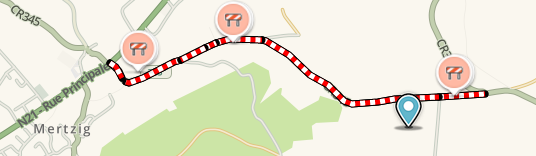
Fermetures
Les fermetures en temps réel (RTC, pour real-time closure) doivent être utilisées lorsqu'une route est temporairement inaccessible. Les utilisateurs en sont avertis en temps réel, et dès que la fermeture est ajoutée, il devient impossible d'être guidé sur le(s) segment(s) concerné(s). Les fermetures actives sont visibles dans l'application et sur la carte temps réel grâce à des alertes et aux bandes rouge et blanc des segments fermés.
La durée maximale d'une fermeture est de 6 mois. Il est possible d'en ajouter une autre dans la foulée.
Le script WME Closure Details peut être utilisé pour voir les détails d'une fermeture en dehors de votre zone modifiable. Le script WME Advanced Closures gère les fermetures récurrentes et importées dans l'éditeur de carte Waze.
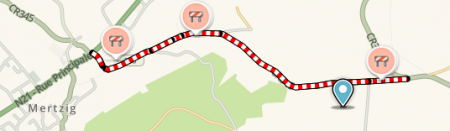

Toutes les fermetures signalées dans l'application ont une date de début fixée au 1-1-1970 et concernent presque toujours un seul sens de circulation.
Dans ces chaînes, les signalements de fermeture sont les bienvenus.
Pour signaler des événements spéciaux impliquant une série de fermetures, rendez-vous sur la page dédiée aux très grands événements.
En Wallonie, Trafiroutes et la Sofico peuvent servir de source.
Dans certaines zones, les fermetures sont gérées par la sécurité régionale.
Pour plus d'informations, rendez-vous sur la page dédiée aux fermetures en temps réel du Wiki global (en anglais).
RTCs can be set by editors with Level 3 and above, and by the members of the Closure team. The start date should be within the next 365 days, the end date and duration are unlimited.
When to use (and when not)
RTCs are used for closing off as well as opening up all traffic flow on certain road segments in real time. It can only be used when a road is completely closed in one or both directions, for all vehicles normally allowed.
If only one lane of a multi-lane road is closed, but traffic can still go in this direction using other lanes, RTCs should not be used. Waze will calculate the average traffic speed and automatically adjust its routing if possible.
For structurally closed segments with partial conditions, like during specific hours or for specific vehicles, RTCs should not be used. Instead, use Restrictions. Examples are closed routes during rush hours, or a route that is only suitable for motorcycles.
Permanent changes closing off a route, such as a road that changes to one-way driving direction, map it as such, and don't use any kind of closure.
Requests for closures
If you need to set or remove an RTC but the road segment is above your level or outside your editable area, you can always file a request. Requests for RTCs within one or two days are welcome in the Slack closure channels: #30-vl_closures, #30-fr_fermetures, #30-bl_closures-bxl. With the script Send to Slack you can do this directly from WME. Other closure requests can be listed on the forum.
Please provide following details in your request:
- Editor level
- City and optionally Street name
- Starting date and time / End date and time
- Closure reason / description
- A permalink of the segment to close
- Source of the closure information
Closures set in App
Drivers can mark an unexpected road closure while driving. Reliable requests become immediately active on the Waze map as an RTC . However, App closures are almost always defined in one-way direction with a limited duration, and they often need modification.

Therefore, closures from the App, together with information from several sources are automatically send to the relevant Slack-channels.
The date a closure is marked from the App is also the start date of the closure. To change the end date of an App closure: delete the App closure and create of a new one. More info on how to follow up these closures is described on the page about the closures bot.
Multiple Closures for Events

For defining special events with multiple closures, see the Major Traffic Events page. Major Traffic Events, or MTE’s can be sport events (marathons, triathlons, etc), festivals, parades, significant construction works or even (natural) disasters like flooding, VIP visits, etc.
Circulation en cas de fermeture
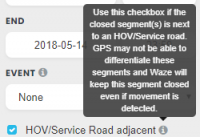
If the segment is paralleling another road in use, or needs to remain closed at all times until the given end time, even if movement is detected, mark the check box at HOV/Service Road adjacent (see picture).
Closing junctions
When adding an RTC to consecutive segments, all junction nodes in between those segments will be closed too. The nodes on the edges remain open.
If all RTCs on segments attached to a closed junction node are removed, the node closure will be automatically removed as well. However, if any segment attached to a closed junction node remains closed, the node closure will also remain.

How to work with node closures
- Select the segments to be closed and fill in the details
- Review the list of involved nodes at the bottom of the closure menu. Hoover over a node's cross-street name in the list of junction nodes in order to highlight that node on the map. When a node is closed, a symbol
will appear on the map at that junction.
- Enable and disable node closures as necessary, by flipping the switch.
- Save the closures.
Remarks
- When closing two consecutive segments, the junction node in between will be closed too. This means that the entire junction will be closed for traffic. If you can cross that junction for any other route, make sure to remove the closure from the node. An open junction is shown as
- If you close two-way segments in just one direction, you will not be able to close the junction node.
- When removing an RTC from a segment that is connected to adjacent closed segments, the junction node will remain closed. You will then still see the closed node icon
on the map. Traffic in any direction through this junction won't be possible. The same happens if you flip the switch on only one of the consecutive segments.
The above is also presented in this video tutorial made at the introduction of this feature.
Note: Prior to the introduction of node closures, the only way to prevent traffic crossing a closed street was to apply closures on the side streets as well. With the node closures feature, editing is more intuitive and easier and you'll have a better overview of the closed nodes..
Tools
- Send to Slack script This script can be used to request closures above your level directly from WME to Slack. Can also be used for openings, (down)Locks, and Validation of changes.
- - Install
- - Documentation
- WME Closure Details Scripts that adds the description and also some additional data in a tooltip, such as the origin of the (WME or app), closure creator, closure creation timestamp, closure updater and last closure update timestamp. Can also be used to view Closure details outside your editable area.
- WME Advanced Closures Script that handles recurrent and imported Closures.
- - Install
- - Description and discussion on the forum
- - The wiki from the Netherlands provides an explanation with pictures
Further reading
- The Waze Closures Bot publishes RTCs reported via the app in the Slack BeLux Closure channels. Editors can easily use this data for modifying and implementing closures.
- See also the page about Restrictions, for partial closures.