
Événement Majeur
Les événements majeurs (Major Traffic Events - MTE’s) sont des événement générant de nombreux problèmes de circulation pour lesquels des fermetures de routes sont nécessaires. On entend par événement majeurs: marathons, festivals, rallye, parades, sinistres météorologique tel que les inondations, gros travaux,...
Signaler un événement majeur permet à votre communauté de prévoir les fermetures nécessaires et communiquer via les réseaux sociaux la raison des ralentissement anormaux.
Bon à savoir:
- Pour soumettre un événement il faut être niveau 3 minimum (ou soumettre l'événement via Slack).
Créer un événement
All MTE’s have to be submitted at least 48hours before start of the event. This will give Waze HQ appropriate time to arrange for the push- message. Editing of the MTE-closures is still possible after submitting but having all closures attached to the MTE is crucial for the push message.
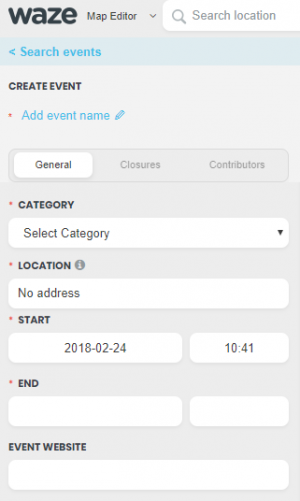
- Open the WME
- Click the mode selection button next to the search bar
- Select Event Mode
- Create a new event by clicking Error creating thumbnail: Unable to save thumbnail to destination. You will be presented with the displayed panel.
- Add event name in English (mandatory) - the event name should be as short as possible while accurately representing the event. There is a 25 character limit.
- Add secondary event name in local language (optional) - the event name should be as short as possible while accurately representing the event.
- Fill in details of the event. Note: Allow for the preparation-, build-up- as well as after-event break-up time. All closures need to be within the general event start and end time. Once submitted you cannot change the general MTE start and end time. Closures that start earlier or end later than the general MTE start and end time cannot become part of the event.
- Make sure to Save!
Reporting MTE’s ensures your local community is informed about closures and congestion due to relevant events nearby.
Note to Editors:
- To submit a MTE you need to have permission to add road closures (level 3 or better) or work together with an editor that has that permission. In this phase of the tool, you will be able to create events and upload closures through the WME. A website page is automatically created: https://www.waze.com/nl/events/.
- The automatic push message to Wazers affected by the MTE should work as well.
- Start date should only be in the next 365 days. End Date limited to 90 days (Except for Constructions - unlimited)
Create an event
All MTE’s have to be submitted at least 48hours before start of the event. This will give Waze HQ appropriate time to arrange for the push- message. Editing of the MTE-closures is still possible after submitting but having all closures attached to the MTE is crucial for the push message.
- Open the WME
- Click the mode selection button next to the search bar
- Select Event Mode
- Create a new event by clicking Error creating thumbnail: Unable to save thumbnail to destination. You will be presented with the displayed panel.
- Add event name in English (mandatory) - the event name should be as short as possible while accurately representing the event. There is a 25 character limit.
- Add secondary event name in local language (optional) - the event name should be as short as possible while accurately representing the event.
- Fill in details of the event. Note: Allow for the preparation-, build-up- as well as after-event break-up time. All closures need to be within the general event start and end time. Once submitted you cannot change the general MTE start and end time. Closures that start earlier or end later than the general MTE start and end time cannot become part of the event.
- Make sure to Save!
Create event closures
- You must be in default mode to add closures to an event. You can only create and edit events in events mode. All adding/editing/manipulating of other features must be in default mode.
- Create closures as you normally would, but instead of leaving the event as “none”, you should see your event name in the drop down menu: It is necessary that the closure is among the event duration times.
- Save your closures. They will now be visible on the closures tab of the event in the event editor:
- Once the closures are attached to the event, go back to the event in event mode and mark it Submit. Save! This step should be done no later than 48hours prior to the start of the event. 1)
1) Submit means that the closures for the event are done and associated with the event. Once this is marked, a website will be automatically generated.
Next steps:
Once your event is marked as “Submitted”, someone from the Waze closures team will review the event and decide whether to send a push message for it.
Events in the App
If you come within fifty meters range of an active event a MTE card pops up in the App to warn you. So, even if roads are not fully closed it makes sense to define some (dummy) closures for an event. The event area is defined by the outer points of the related closed segments.
Error creating thumbnail: Unable to save thumbnail to destination