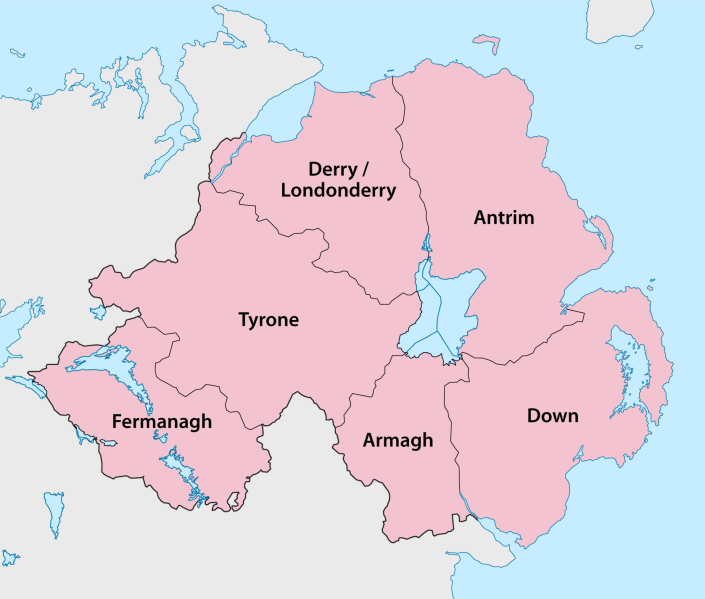
Original file (1,677 × 1,426 pixels, file size: 229 KB, MIME type: image/png)
When using Waze Map Editor there are a number of keyboard shortcuts available to make editing the map a bit easier if you prefer the keyboard over the mouse. Below are the default keyboard shortcuts. You can customize some keyboard shortcuts by bringing up the keyboard shortcuts help window (with the ? key), select a shortcut, and then press the single key you want to use instead of the default key. This affects the current browser and computer only. This shortcut information is not stored on the server, so you would have to repeat this for each computer and browser you use.
| Shortcut | Description | |||
|---|---|---|---|---|
| General | ||||
| Template:Key press | move the cursor to the search box | |||
| Template:Key press Template:Key press Template:Key press Template:Key press Template:Key press |
shows the keyboard shortcuts | |||
| Template:Key press Template:Key press |
save edits | |||
| Template:Key press | delete the single selected object (segment, junction, landmark). To delete multiple objects, you must click the trash can icon and confirm the multiple delete. | |||
| Template:Key press | deselect all objects | |||
| Template:Key press Template:Key press |
reload all layers (refreshes map without using a permalink; preserves the chat window) | |||
| Drawing | ||||
| Template:Key press | draw (insert) a new Road/Segment (equivalent to clicking Road under the draw road icon) | |||
| Template:Key press | draw a new Roundabout (equivalent to clicking Roundabout under the draw road icon) | |||
| Editing Segments | ||||
| Template:Key press | delete a geometry node from a road segment while hovering the cursor over it during road geometry editing | |||
| Template:Key press | when one or more segments are selected, activates Edit mode (shortcut for clicking the Edit button) | |||
| Template:Key press | when a segment is selected, activates House Number mode (shortcut for clicking the Edit House Numbers button) | |||
| Template:Key press | toggle multi-select mode. Default behavior is that to select multiple segments, you must use the modifier key to multi-select. When toggled active, multi-select mode lets you select multiple segments without using the modifier key. | |||
| Template:Key press | toggle segment direction between 1-way (A->B), 1-way (B->A), and 2-way while updating road details. See road direction for more information. | |||
| Template:Key press | when one or more segments are selected, activates Restrictions mode (shortcut for clicking the Add/Edit Restrictions button) - mnemonic Time-restrict | |||
| Template:Key press | select Entire Street - mnemonic Select All | |||
| Template:Key press Template:Key press |
undo | |||
| Template:Key press Template:Key press |
redo | |||
| Template:Key press Template:Key press |
redo | |||
| Template:Key press | increase elevation of selected segments (if all elevations are the same) | |||
| Template:Key press | decrease elevation of selected segments (if all elevations are the same) | |||
| Junctions and arrows | ||||
| Template:Key press |
| |||
| Template:Key press | disable all connections for the selected junction which makes the turn arrows all red for that selected junction. | |||
| Template:Key press |
| |||
| Template:Key press | allow all connections for the selected junction which makes the turn arrows all green for that selected junction. Note that this key will only enable all turns that had not previously been automatically enabled by the Waze routing server, called soft allowed turns. The soft allowed turns have a higher penalty than turns enabled by the editor. Therefore since soft and editor allowed turns have the same color green, if it is known that all turns are enabled at a particular intersection, it is better to first force all turns to disabled with the Template:Key press key and then press the Template:Key press key to force them all to editor enabled. | |||
| Template:Key press |
| |||
| Display and layers | ||||
| Template:Key press | toggles Area Managers layer | |||
| Template:Key press | toggles Cities layer | |||
| Template:Key press | toggles No Name segment highlighting | |||
| Template:Key press | toggles Editable areas layer | |||
| Template:Key press | toggles Full Screen mode | |||
| Template:Key press | toggles GPS points layer | |||
| Template:Key press | toggles (Satellite) Imagery layer | |||
| Template:Key press | toggles Landmarks layer | |||
| Template:Key press | toggles Live users layer | |||
| Template:Key press | toggles (map) Problems layer | |||
| Template:Key press | toggles Roads layer | |||
| Template:Key press | toggles (speed) Cameras layer | |||
| Template:Key press | toggles Update requests layer | |||
| Template:Key press | toggles Chat window | |||
| Template:Key press | reloads layers | |||
| Template:Key press | Zooms the map in one level | |||
| Template:Key press | Zooms the map out one level | |||
| Template:Key pressTemplate:Key pressTemplate:Key pressTemplate:Key press | Pan the map in all four directions | |||
| Template:Key press +click double-click |
re-centers the map on at the clicked location and zooms in one level | |||
| Template:Key press +click + drag mouse | draws a temporary rectangle and zooms into that portion of the map | |||
Red Template:Key press keys are for Apple Mac systems
Return to Waze Map Editor.
File history
Yi efo/eka'e gwa ebo wo le nyangagi wuncin ye kamina wunga tinya nan
| Gwalagizhi | Nyangagi | Dimensions | User | Comment | |
|---|---|---|---|---|---|
| current | 10:13, 30 November 2015 |  | 1,677 × 1,426 (229 KB) | Maintenance script (talk) | Importing file |
File usage
The following file is a duplicate of this file (more details):
- File:Northern Ireland - Counties.png from a shared repository
The following page uses this file:





