(<noinclude>Category:WME Interface</noinclude>) |
(on a mac, use cmd-C instead of ctrl-C) |
||
| Line 5: | Line 5: | ||
To refresh the browser and "remember" the current editing window information, simply click on the permalink icon. Any unsaved edits will be lost, and the chat window will be cleared. The current map permalink will be copied to the address bar, and may be copied for sharing with other editors. | To refresh the browser and "remember" the current editing window information, simply click on the permalink icon. Any unsaved edits will be lost, and the chat window will be cleared. The current map permalink will be copied to the address bar, and may be copied for sharing with other editors. | ||
To create a permalink without refreshing the browser, hover the mouse over the [[File:wme_permalink_icon.jpg]] permalink icon on the right side of the bottom bar until a message pops up to use ctrl-C. Then use {{Key press|Ctrl|C}} to copy the permalink. Or simply right-click on the permalink icon and choose the browser menu option to copy the link address or URL. | To create a permalink without refreshing the browser, hover the mouse over the [[File:wme_permalink_icon.jpg]] permalink icon on the right side of the bottom bar until a message pops up to use ctrl-C. Then use {{Key press|Ctrl|C}} (or on a Mac {{Key press|Cmd|C}}) to copy the permalink. Or simply right-click on the permalink icon and choose the browser menu option to copy the link address or URL. | ||
<noinclude>[[Category:WME Interface]]</noinclude> | <noinclude>[[Category:WME Interface]]</noinclude> | ||
Revision as of 16:19, 2 April 2015
The permalink icon can do two things. It can refresh the browser window and it can create a Permalink to share and communicate with other editors. A permalink is a URL used to take you or someone else directly to a specific map location. It contains latitude, longitude, zoom level, visible layers, and any objects that are selected. Objects that can be selected may include a junction or a place or one or more segments.
Before using the permalink icon, zoom and pan the map to show what you want to show. If you wish to, select one place or one junction or one or more segments.
To refresh the browser and "remember" the current editing window information, simply click on the permalink icon. Any unsaved edits will be lost, and the chat window will be cleared. The current map permalink will be copied to the address bar, and may be copied for sharing with other editors.
To create a permalink without refreshing the browser, hover the mouse over the ![]() permalink icon on the right side of the bottom bar until a message pops up to use ctrl-C. Then use Template:Key press (or on a Mac Template:Key press) to copy the permalink. Or simply right-click on the permalink icon and choose the browser menu option to copy the link address or URL.
permalink icon on the right side of the bottom bar until a message pops up to use ctrl-C. Then use Template:Key press (or on a Mac Template:Key press) to copy the permalink. Or simply right-click on the permalink icon and choose the browser menu option to copy the link address or URL.
File history
Yi efo/eka'e gwa ebo wo le nyangagi wuncin ye kamina wunga tinya nan
| Gwalagizhi | Nyangagi | Dimensions | User | Comment | |
|---|---|---|---|---|---|
| current | 10:16, 30 November 2015 | 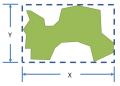 | 573 × 413 (15 KB) | Maintenance script (talk) | Importing file |
File usage
The following file is a duplicate of this file (more details):
- File:MinArea.png from a shared repository
There are no pages that use this file.