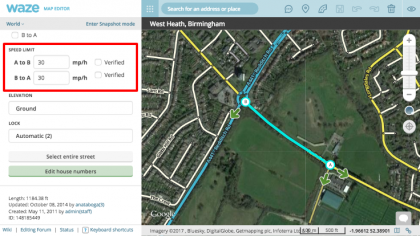(→Reporting a speed limit in the App: Hidden visual guide and added simple statement.) |
|||
| Line 3: | Line 3: | ||
==Reporting a speed limit in the App== | ==Reporting a speed limit in the App== | ||
Wazers can report missing or incorrect speed limits directly from the App. Either by tapping the ''Speedometer'' or tapping ''Report'' and navigating through the ''Map Issue'' menu. Both methods add a Speed Limit Update Request to the segment that can be reviewed and actioned within the WME. | |||
<!-- | |||
''' | |||
{| cellpadding="0" width="100%" class="wikitable" | {| cellpadding="0" width="100%" class="wikitable" | ||
| colspan="2" | '''Method 1: The Short Way''' | |||
|- | |||
| colspan="2" | Tap the Speedometer button in lower left corner > Tap Report speed limit > Select the speed you wish to report. | |||
|- | |||
| [[Image:report-speed-limit-1-1.jpeg|thumb|center|210px|iOS screenshot 4.20.0.1]] | |||
| [[Image:report-speed-limit-1-2.jpeg|thumb|center|210px|iOS screenshot 4.20.0.1]] | |||
|} | |||
{| cellpadding="0" width="100%" class="wikitable" | |||
| colspan="4" | '''Method 2: The Long Way''' | |||
|- | |||
| colspan="4" | Tap the ''Report'' button in the lower right corner > Tap ''Map Issue'' > Tap ''Map Issue'' again> Tap ''Speed limit issue'' > Select the speed you wish to report > Tap ''Send''. | |||
|- | |||
| [[Image:report-hazard.jpeg|thumb|center|210px|iOS screenshot 4.20.0.1]] | | [[Image:report-hazard.jpeg|thumb|center|210px|iOS screenshot 4.20.0.1]] | ||
| [[Image:report-map-issue-1.jpeg|thumb|center|210px|iOS screenshot 4.20.0.1]] | | [[Image:report-map-issue-1.jpeg|thumb|center|210px|iOS screenshot 4.20.0.1]] | ||
| Line 12: | Line 23: | ||
| [[Image:report-speed-limit-2.jpeg|thumb|center|210px|iOS screenshot 4.20.0.1]] | | [[Image:report-speed-limit-2.jpeg|thumb|center|210px|iOS screenshot 4.20.0.1]] | ||
|} | |} | ||
--> | |||
==Speed Limit Update Requests== | ==Speed Limit Update Requests== | ||
{{mbox|type=critical|text=SLURs are currently not visible in the production version of WME (March 2017)}} | {{mbox|type=critical|text=SLURs are currently not visible in the production version of WME (March 2017)}} | ||
Revision as of 08:31, 15 March 2017
Introduction
Speed limit information for a given road can be added to each segment within the WME. This speed limit information is used by the client App to compare the Wazer's actual speed relative to the known speed limit, alerting them when they exceed the speed limit set within WME. The speed limit set by an editor does not influence routing in any way.
Reporting a speed limit in the App
Wazers can report missing or incorrect speed limits directly from the App. Either by tapping the Speedometer or tapping Report and navigating through the Map Issue menu. Both methods add a Speed Limit Update Request to the segment that can be reviewed and actioned within the WME.
Speed Limit Update Requests
| SLURs are currently not visible in the production version of WME (March 2017) |
Setting Speed Limits
| Make sure you have the correct units set! Having metric selected does not work well with mph. |
| You may wish to use the WME Color Speeds script to help visualise which speed limits have been set already. |
Speed Limits That Should be Recorded

Fixed Regulatory Speed Limits
All speed limits in the UK are shown using circular signs with a red border and black text. These can be checked using external sources such as StreetView, however note should be taken of the age of images. Confirmation of newly changed speed limits can often be found in Public Notices and Traffic Regulation Orders.
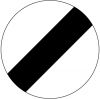
National Speed Limit
Waze does not support speed limits for different vehicle type so all speed limits should be set to that applicable to Cars. Motorcycles, and Vans. You can not mark a segment as being covered by the National Speed Limit. Instead you must added the numerical limit that applies to that road type.
| Built up areas | Single carriageways | Dual carriageways | Motorways |
| A road which has street lighting is generally limited to 30 mph unless otherwise specified. | A single carriageway road can have 1 or more lanes for travelling in either direction and is generally limited to 60 mph unless otherwise specified. | A dual carriageway road can have 1 or more lanes for travelling in either direction, each direction is separated with a central reservation, and is generally limited to 70 mph unless otherwise specified. | Motorways, as defined by the rectangular blue signs with white text are generally limited to 70 mph unless otherwise specified. |
Private Speed Limits
Private roads do not need to be recorded, but if the speed limit sign is clearly visible then having it recorded will give the best experience to Wazers.
Speed Limits that should not be recorded
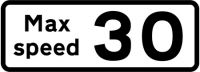
Advisory Speed Limits
Advisory speed limits, often found on sharp bends, school zones, as these are advisory only they should not mapped in the WME.
Temporary Speed Limits
Changing the speed limits for events or roadworks may cause more issues than solve due to the requirement for a map tile update before the change reaches the App. Careful consideration should be made, with advice from the UK Country Managers, when to map long-term roadwork projects. If you do apply a temporary speed limit change you must be prepared to be responsible for maintaining it, and reverting it back to the correct speed limit when the roadworks are complete.
Time-based Speed Limits
With the introduction of Smart Motorways it is possible for speed limits to vary throughout the day. Some school zones have a reduction in speed limit during the start and end of the school day. WME does not support variable speed limits so only the maximum speed limit should be mapped.

Minimum Speed Limits
WME does not have the ability to record a minimum speed limit so these should not be mapped. Only Maximum speed limits should be recorded.
| Editors should also read the UK Speed Limits - Editing Guidelines and Tips on the UK forum |