m (Voludu2 moved page User:Voludu2/Welcome to Waze Map Editing to Waze Map Editor/Welcome) |
({{Construction}}) |
||
| Line 1: | Line 1: | ||
{{Construction|contacttype=forum|contact=http://www.waze.com//forum/viewtopic.php?f=276&t=108515}} | |||
{{navbox|group1=Essentials|list1={{flatlist|1= | {{navbox|group1=Essentials|list1={{flatlist|1= | ||
*[[Map_Editing_Quick-start_Guide|Quick Start]] | *[[Map_Editing_Quick-start_Guide|Quick Start]] | ||
Revision as of 12:38, 27 October 2014
Template:Construction Template:Navbox
So you want to be a waze editor? You are about to join a community working together to improve wazers' drives by improving the Waze map. You have probably figured out that you have the power to tremendously improve wazers' commutes. To do that, just start simple, learn the basic principles, and connect with the community.
Waze is an app that helps its users avoid traffic while navigating to their destinations. It relies on a map suitable for a small smart-phone screen. It needs a map that accurately represents where motor vehicles can drive, is simple and uncluttered, and retains the road segments with the traffic data. Our motto is "Usability, Simplicity, Retention". With that in mind, get started!
Before you get started
- Understand there are guidelines to help you make edits that will improve the map. The editing videos in the app don't tell the whole story. Every edit you make can make a big difference to a lot of wazers. Do not delete roads. Only make edits that follow the principals of good waze map editing -- usability, simplicity, and retention.
- Be prepared to see your changes to roads go live at the next tile update.
- Be prepared to wait for approval on your place changes until you reach level 2. New places appear at the next tile update, but place updates go live as soon as they are approved.
- Watch the status updates to see when tile updates happen. Tile updates happen frequently -- usually every 1 to 3 days any where in the world.
- Practice your skills in the practice editor -- log out and choose practice mode at the waze editor. Read a about how to edit.
- Log on to the waze forum. This will make sure your forum account is set up so other editors can contact you.
Your first editing session
- Log in and get started.
- See other waze editors, so they can catch your attention. Use the layers icon
 in the upper right-hand corner and tick the box next to Live Users.
in the upper right-hand corner and tick the box next to Live Users. - Open chat
. Send "
Good Morning. This is my first time editing!" and say what you are here to do. Any available experienced editors will be very glad to talk to you while you make your first edits.
- See other waze editors, so they can catch your attention. Use the layers icon
- Remember that you need to stick with the work you started until it is finished and corrected. Follow the best practices guide, and use the Quick Start Guide if you don't know how to do something.
- What is safe to do your first time out?
- Correct spellings
- Check and correct road direction (one-way or two way),
- Check whether turns are allowed or not.
- Create new roads or fix up roads you have recently "paved" using the app. Remember to confirm the road, connect it to other roads, and fix all the allowed and not-allowed turns to make it route properly.
- Your first time out, unless you are working closely with an experienced editor, you should:
- Not Delete roads or any parts of roads -- because that deletes traffic data.
- Not Create parking lots or area places, or add roads or lanes in parking lots. This can confuse Waze and clutter the map. Because all your place changes will initially require approval, you might like to avoid any Places edits (points and areas) entirely at first.
- Not Make changes to major roads and their ramps or turn lanes.
- Not Make changes to roads that are connected to locked roads.
- Not Split two-way roads into divided roads or highways, even if they are that way in real life.
- After you save your change, use chat to send "
I have just saved my first edit. Can someone check my work in <El Dorado, Arkansas> (or wherever you are located) please.". Select the object you just saved and share a permalink to it.
to it.
After your first editing session
- Check your private messages on the Waze forum for a welcome message.
- Connect with the editor community by checking the editing forum
- Check the email you used to register with waze. You'll get a notification there if anyone sends you a new PM, or if you get any other kind of notification from waze.
- Come back to editor chat and ask lots of questions.
- Find out your area managers in the areas you edit. If you can't figure out who they are, ask in chat. Introduce yourself in chat or PM ask for guidance.
- Learn to check your own work, following the Best practices guidelines, and avoiding Common editing mistakes.
- Read some more in the wiki. Begin with the Quick Guide. Go into more details with the Map Editor Interface and Controls. Digest Best practices and Common editing mistakes. Start to understand when and when not to create roads, what road types to use, and how junctions and road types affect routing. Some of this stuff is tricky, so ask questions all along the way.
Tools you can use
Some mistakes can be difficult to spot. Some enterprising editors have written Waze Map Editing browser extensions for Chrome and Firefox
- Keyboard shortcuts (Template:Key press shows all forbidden turns)
- WME Validator -- shows many common errors.
- WME Toolbox -- Contains many powerful tools and highlights, including fixes common errors at intersections, and gets more powerful as you climb in editing rank and role.
- Color Highlighter -- Makes some road segment features easier to see.
- Chat addon -- gives your chat window a much-needed upgrade and smooths away a couple of WME chat bugs.
Things you can do next
- Learn the right way to use Update requests to improve the map -- courteously and efficiently. You might consider using UR Overview + for its powerful UR filtering tools.
- Consider Formal Mentoring. It is a great opportunity to learn the basics quickly, and speed your advancement through the ranks. Whether or not you think you are interested in formal mentoring, have a look through the learning material on the Mentoring Resources page.
File history
Yi efo/eka'e gwa ebo wo le nyangagi wuncin ye kamina wunga tinya nan
| Gwalagizhi | Nyangagi | Dimensions | User | Comment | |
|---|---|---|---|---|---|
| current | 10:15, 30 November 2015 | 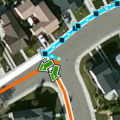 | 221 × 221 (88 KB) | Maintenance script (talk) | Importing file |
File usage
The following file is a duplicate of this file (more details):
- File:MoveJunc-3.png from a shared repository
There are no pages that use this file.