Getting started with Map Editing
- If you are going to edit roads in Cartouche please follow best map editing practice. You should also be aware of bugs and quirks with Cartouche
- Editing your route on the map
Country and Language Specific Map Editing Guidance
Instructions specific to your country and language are found on your country's page:
 Albania
Albania
 Argentina
Argentina
 Australia
Australia
 Austria (Österreich)
Austria (Österreich)
 Belgium
Belgium
 Bosnia and Herzegovina
Bosnia and Herzegovina
 Brasil
Brasil
 Bulgaria (България)
Bulgaria (България)
 Canada
Canada
 Chile
Chile
 China (中国)
China (中国)
 Colombia
Colombia
 Costa Rica
Costa Rica
 Cyprus
Cyprus
 Czech
Czech
 Denmark
Denmark
 Estonia
Estonia
 Finland
Finland
 France
France
 Germany (Deutschland)
Germany (Deutschland)
 Greece (Ελλάδα)
Greece (Ελλάδα)
 Hungary (Magyarország)
Hungary (Magyarország)
 Iceland
Iceland
 India
India
 Indonesia
Indonesia
 Ireland
Ireland
 ישראל (Israel)
ישראל (Israel)
 Italy
Italy
 Japan (日本)
Japan (日本)
 Korea (대한민국)
Korea (대한민국)
 Kosovo
Kosovo
 Latvia (Latviešu)
Latvia (Latviešu)
 Lietuva (Lietuviškai)
Lietuva (Lietuviškai)
 Luxembourg (Lëtzebuerg)
Luxembourg (Lëtzebuerg)
 Malaysia
Malaysia
 México
México
 Namibia
Namibia
 Nederland
Nederland
 New Zealand
New Zealand
 Nicaragua
Nicaragua
 Norway
Norway
 Perú
Perú
 Poland
Poland
 Portugal
Portugal
 Romania
Romania
 Russia (русский)
Russia (русский)
 Serbia
Serbia
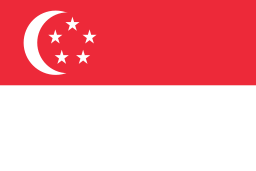 Singapore
Singapore
 Slovakia
Slovakia
 Slovenia
Slovenia
 South Africa
South Africa
 Spain (España)
Spain (España)
 Suriname
Suriname
 Sweden
Sweden
 Switzerland
Switzerland
 Thailand
Thailand
 Turkey (Türkiye)
Turkey (Türkiye)
 Ukraine
Ukraine
 United Kingdom
United Kingdom
 USA
USA
 Vietnam (Việt Nam)
Vietnam (Việt Nam)
Editing Manual
- In general it is best to try to avoid deleting road segments unless they are really, really wrong
- How to set up Cartouche for the easiest and most accurate map editing
- Cartouche - Update map
- You need to add a junction every time one road joins another. Usually you enable all turns and then, if necessary, apply any turn restrictions
- How to handle road closures due to long-term construction, natural disasters, etc
- How to disconnect one road joined to another by a junction
- Fixing junctions and intersections
- How to create a roundabout
- How to add a new road to an existing junction
- Naming of roads crossing a dual carriage way
- Editing more than one road
- Warning on possible lack of accuracy in aerial images
- Use the separating line checkbox only when there is a physical barrier on the road between the opposing lanes
- For wide roads with two directions of traffic, create two one-way roads so that a GPS lock will be made correctly. All USA interstate highways should be split this way
- How to label and name roads
- Car pool, (HOV), Transit Lanes
- Automatic map updates and the locking of roads
- How to fix scan problems (problems 1-31)
- How to fix merger problems (problems 51-60)
Basics on Map Editing (Needs updating)
Waze base maps come from the U.S. Census Bureau's Tiger Data [1]. Tiger Data provides somewhat accurate names and locations for roads, but it does not include road directions, distinctions between railroads, pedestrian alleys, canals, and roads, or any navigation data whatsoever.
While simply driving the roads edits them, we need an editor that allows for more detailed features to be defined. That editor is Cartouche. Cartouche is a map editor used by the end user to fine tune the base map. It containing four main panels to aid the user: Layers, Map Control, View, and Edit.
Accessing Cartouche
- Log in to your account.
- Select "Live Map" in the main navigation header.
- Select "Update Map" located just above the map viewer.
Error creating thumbnail: File missing
Your screen should look something like this. Each panel can be moved around by clicking and dragging on an empty part of the panel.
- Move around the map by clicking and dragging on an empty space in the viewer.
- There are four ways to zoom in cartouche:
- The buttons on the zoom controller in the upper-left corner of the map viewer will zoom in and out, and the vertical bar allows for immediate zooming to a specific level.
- Double-clicking any point on the map will zoom in and center the map on that point.
- Scrolling up with your mouse wheel will zoom in on a certain point, and scrolling down will zoom out, keeping the mouse pointer's location in the same location."
- Holding the Shift key will allow you to click and drag a box; the map will then zoom in onto the selected area.
Permalink
A permalink allows you to send url or a link to the exact view of the map you currently are viewing. This is a great way to show others a specific area of a map. For example when editing roads and need assistance on the forums you can share a permalink to that region.
On Waze, the permalink is called "SuperPermalink".
To get the SuperPermalink:
- In the bottom left of map viewer press the button "SuperPermalink"
- The page will refresh
- The permalink can be copied out of the address/url bar at the top of your browser.
- Share the URL! Done.
Selecting Multiple Roads
Some edits require that you select two segments of road.
- Mac: Command + Click
- Windows: Ctrl + Click
Keyboard Shortcuts
- g - Edit the selected road/node/landmark geometry
- e - Edit the selected road/node/landmark details
- c - Connect the two selected roads
- s - Select 9 closest segments which belong to the same street
- d - Delete selected node from road geometry (only while editing road geometry)
- Delete - Delete the selected feature(s)
- Insert - Create a new road
- Esc - Deselect all features.
- Yes/No hot keys in confirmation window