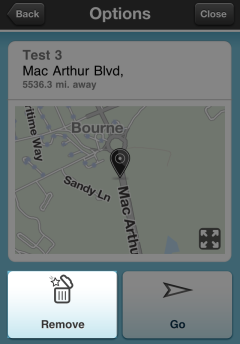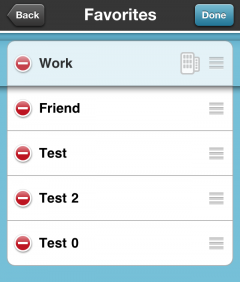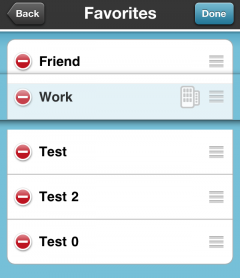Create New Account
How to register
After running Waze at the first time you will see the Sign in menu:
To register click Join and fill in your details and click Next:
You can skip the registration and register later by clicking the Skip button:
By clicking the skip button you're now logged in with a temporary user, if you decided to register just open Menu >> My Waze:
Choose My Profile:
And choose Register:
To navigate click on the navigate button from the main screen:
And choose Navigate:
You can slide the icon right to open the search menu:
Now search your destination:
After searching your destination you will get list of search results:
Search in Bing, Google, Foursquare, Yelp, Contact list
You can find more search results by sliding left or right the search bar below:
After choosing your destination you will see the option menu:
View large preview map
Add this destination to favourites (read more about favorites here).
Go - navigate to destination
 More - view more options:
More - view more options:
- Add a stop on the way - Let you to add a stop on your current route.
- Set as start point - set this location as start point.
- Show on map - show the location on the map
- Share location - choose to send via text message or send via email
Alternative routes, Favourite route
To start the navigation click Go, now you will see this window:
Here you can see the events on the selected route, to choose different route click on Routes:
To view the routes on the map, click on the map button:
After selecting a route you will start the navigation (your favourite route should appear here too):
Stop the route, Add a stop, Alternative route, Mute sound
By clicking the menu button you can choose to:
Stop the navigation.
Add a stop point.
Mute
Unmute.
Choose alternative route.
Share location, destination, facebook, twitter, email to friends.
Add a stop point
1. Navigate to your destination:
2. Click on Menu and choose Add a stop:
3. Search for the stop point:
Click Go
Here you can see the ETA to your stop point and the ETA to the final destination.
The blue line indicates the route to your stop point, the purple route indicates the route to your final destination from the stop point
To view the navigation list just tap on the top of the screen:
How to add a place to Favorites
Method 1
To add a place on the map to your favorites without searching it, just tap on that place on the map and hold for a few seconds:
Then you will see a small window, click on that window:
Click Add
Choose a name for that Place and click Done:
Method 2
Search for a place and add it to your favorites:
Open the Menu and choose Navigate:
Search for the place:
Choose the place:
Now click Add:
Choose a name for that Place and click Done:
Delete Favorites
Method 1
1.A) Open the Menu and choose Navigate:
B) Click on Favorites
D) Click on Remove:
Method 2 (Currently iPhone only)
2.A) Open the Menu and choose Navigate:
B) Click on Favorites
C) Click on Edit:
E) Click on Delete:
Method 3 (Currently iPhone only)
3.A) Open the Menu and choose Navigate:
B) Click on Favorites
C) Slide your finger left/ right on the Favorite you want to delete:
D) Click on Delete:
Reorder Favorites (Currently iPhone only)
Open the Menu and choose Navigate:
Choose Favorites: