| This script is still in beta, most of the bugs have been worked out but some may still remain. If there are any issues please post them in this forum or send a PM to SuperMedic. |

The basic AutoUR functionality allows you to select a UR and insert an editor defined comment automatically. AutoUR also allows you to select messages based upon editor defined Stale/Dead timeframes. Messages for default Waze UR types can be configured as well as new types of messages created all from within WME.
Setup
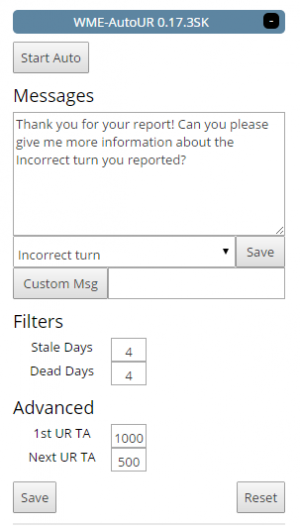
AutoUR comes set up with default messages for all 15 types of URs along with Stale and Dead messages. However every editor has their own style for messages and how to respond to editors. Also, many areas have quirks that apply only to that area. Ex: In Hampton Roads, Virginia the 264 tunnel is closed weekends one way and many URs are created complaining/commenting on such. AutoUR gives your the ability to create custom messages for those situations.
Default Mesages
To update the default messages:
- Select a message from the drop down box
- Add your new message in to comments box
- Either click the save button or change to a different message to save the message.
After setting up these default messages they will be auto selected and inserted into the comments box of the UR. THEY WILL NOT BE SENT AUTOMATICALLY. The user has to click send for the message to be committed to the UR.
Custom Mesages
To create a custom message:
- Type the name you would like associated with the custom message in the box next to Create Msg button.
- Press "Create Msg" button
- Receive bacon... or follow steps for default message updates. :)
Filters
One of the big features of AutoUR is the ability for you to select all URs on screen into a list based on simple filters
Stale : Number of days since first editor comment. URs selected with this filter must meet the following criteria as well:
- 0 reporter comments on UR
- 1 editor comment. The value set in the field determines how many days must pass between the first editor comment before the UR is flagged as "stale."
Dead: Number of days since second editor comment. URs selected with this filter must meet the following criteria as well:
- 0 reporter comments on UR
- 2 editor comment. The value set in the field determines how many days must pass between the second editor comment before the UR is flagged as "dead."
Advanced
The advanced features can usually be left alone. These features control timing offsets for various parts of AutoUR system. This time may need to be increased if your computer often performs Waze actions slowly.
1st UR TA: Time (usec) between selecting first UR in the compiled list and attempting to insert message into the comments text area.
NEXT UR TA: Time (usec) between selecting subsequent URs in the compiled list and attempting to insert message into the comments text area.
1sec = 1000usec
Usage
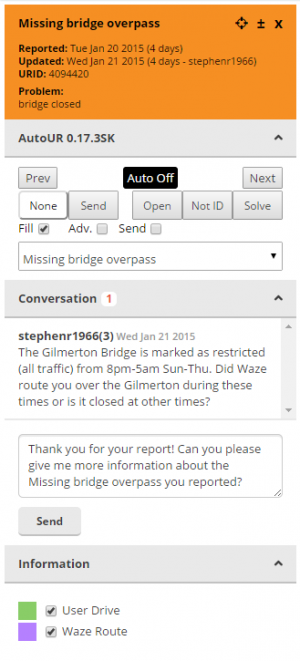
AutoUR allows you to utilize the auto insert features by both selecting a single UR and by using the integrated filtered selection.
Select by Filter
The first row of buttons (Next and Prev) allow you to navigate through the filtered list of URs. This list is compiled by first clicking on the white "none" button until you have selected the filter you want to use.
- None: Selects all URs on screen.
- Initial: Select all URs that have no comments.
- Stale Selects all URs that meet above mentioned criteria for "Stale" URs. (0 Reporter comments, 1 Editor comment)
- Dead Selects all URs that meet above mentioned criteria for "Dead" URs. (0 Reporter comments, 2 Editor comment)
On the 3rd row are 3 checkbox's that control how how the Next and Prev buttons affect the system.
- Fill: Tells AutoUR to autofill the comments box with the default comment. Having this off causes AutoUR to not fill ANY comments regardless from the select box or otherwise. This can be handy if you are moving through closing Dead URs because the Open/Solved/Not Identified buttons will send the message if the "Send" checkbox is checked.
- Adv.: Tells AutoUR to advance to the next UR in the list when the Open/Solved/Not Identived buttons are pressed.
- Send: Tells AutoUR to send the message when the Open/Solved/Not Identived buttons are pressed.
Finally double click on the black box that says "Auto Off". This starts AutoUR and compiles the list of URs on the screen based on the filters set previously. Now you can use the Next/Prev buttons along with Open/Solved/NI to process URs.
Single UR
Single URs are managed the same as they would be without AutoUR and ScriptKit installed. When you select a UR on the screen the information will be auto populated into AutoUR. Since there is no list of URs to move through the Adv. checkbox has no effect, as well as the Prev/Next buttons.
The Send button along with Open/Solved/NI all function the same along with the send and fill checkbox's.
| SuperMedic can be reached by private message. |