-
VEOC meme placeholder
The Virtual Emergency Operations Center or VEOC is the central location for managing the national Waze responses to massive crisis events. (These include hurricanes, mud and landslides, floods, winter storms, earthquakes, and large fires.) The VEOC is designed to complement and enhance a state or region's ability to address needed map change and allows editors and managers from multiple states and regions to come to the aid of the affected community members. Additionally, local, state and national emergency officials can coordinate directly and in real time with Waze community members to ensure timeliness and accuracy of the information conveyed. Waze users (a.k.a. “Wazers”) have the opportunity to pass along damage reports and other road impacts via the mobile app. And Waze can share those reports with emergency management officials and first responders.
All editors from the community at large, regardless of rank or experience, are encouraged to join the effort to help those affected by catastrophic events.
MISSION & BENEFITS
VEOC's primary mission is to coordinate national efforts to assist local editors in responding to a major event when they are overwhelmed or incapacitated (either for safety reasons or otherwise) and unable to respond appropriately.
Efforts are focused on ensuring that the map reflects the current conditions before, during, and after the crisis event to support the affected community. Wazers receive accurate routing when evacuating (and when returning home afterwards). Activated emergency shelters are highlighted on the map to assist those who choose to remain in the area. Understanding the current status of roads allows first responders to continue to provide services to the community during and after the event.
Participation in a VEOC operation allows editors to learn about new communities and regions and from local and experienced editors. Relationships are formed strengthened throughout the community: locally, regionally, and nationally. Each gathering which brings Waze editors together makes the community stronger. The post-op evaluation, which includes analysis of the MTE reports and data, provides leadership the opportunity to critically review the process and procedures and make improvements to the system.
ADMIN TEAM
This dedicated team was created as a national team, independent of any particular region. The team composition allows greater flexibility in the creation and maintenance of feeds, channels, etc needed for effective VEOC management:
- Head Event Coordinator: DrDisaster (NOR); Assisted by spedracr (SER)
- Closure Form & Sheet: crazycaveman (SAT ARC), Owner; Maintenance assisted by dbsooner (SCR/SER), spedracr (SER)
- Form Filler Script: crazycaveman (SAT ARC); Maintenance of script for closure sheet
- Additional editors with process knowledge:
- Driving79 (SER RC) karlcr9911 (SCR RC) Jakflash(SEC LC) spankdog (SER LC)
- itzwolf (SER ARC) grsmhiker (SAT MSM) jwe252 (SAT CM) LostRiver2008 (SER)
COMMUNICATION
The VEOC has a dedicated server in Discord,<active link name Waze USA VEOC>, for communication. The following channels are available for specific discussions in the main server which are not VEOC event specific. The # front door has content similar to the announcements channel in other servers. The # lobby contains notices for potential VEOC events including WAZECON level(s). # invite, as in other servers, announces the arrival of new editors. # veoc-sheet-forms has discussions on the various forms and sheets: how to use them, etc. # suggestions is self explanatory, and # armchair storm chat are self explanatory. For Those editors without access to Discord can still communicate with VEOC using Google Hangouts. Entries there are re-posted in the # gho castaways channel; the syncing is managed via the CommunityGHObot.
Each VEOC event includes these channels (below) in the CURRENT OPS section. (A description of the types of conversations and activities discussed in each follows.)
- # chat - (year-month) - (event name):
- # closures - (year-month) - (event name):
- # open - (year-month) - (event name):
- # feeds - (year-month) - (event name):
- # weather - (year-month) - (event name):
- # places - (year-month)-(event name):
TOOLS
Scripts
It is highly recommended that all editors have the following installed:
- Tampermonkey is needed for the installation of some scripts.
- WME Me! provides assistance in identifying the correct longitude and latitude for a place. (If you are looking for permalinks, the lat/lon for the pin will be centered on your screen. Use the WME ME! script to easily identify where the pin will be dropped.)
- Form Filler Script , when activated by the push of a button in WME, copies data from the editor into related forms. It greatly Improves productivity and reduces the opportunity for errors.
- WME Government Boundaries superimposes county boundaries on the map and places the county name in the upper left corner with the city/state. This is very important to use to verify that you are locating and/or closing the correct road segment in the correct county. (Some road names are used in more than one county.)
Forms & Sheets
- VEOC - Shelter Tracking Sheet (sample) is the google sheet used to track shelter activity. The sheet name is established using this format: "[VEOC Event Name] - pins - "calendar year" ". Each event's sheet is pinned to its Discord channel for places.
- VEOC Closure Form can be used by all editors. The data entered into this form is fed to the closure sheet for action. This form is pinned to the event closures Discord channel. <link to VEOC Closures Entry Form Instructions>
- VEOC Automatic Access Request Form is used to request instant access to the VEOC Closures Tracking Sheet (below). rack closures for events. PLEASE NOTE: This form is needed ONLY if an editor has not previously asked for access.
- VEOC - Closures Tracking Sheet (sample) is the google sheet used to track closure and re-opening activity. Used by editors who have the ability to close segments.
CRISIS RESPONSE PROCESS
Prior to VEOC activation, each serious weather event is tracked and a Waze readiness level or state of alert, WAZECON, is posted in the lobby. (Changes in WAZECON levels are also posted there.) A message similar to this can be posted as well: "Currently, local editors have the situation under control and are handling it within their local channel in their regional server." (Follow this link for further information on WAZECON levels.)
Step 1 - Activate the VEOC. When possible, the editor community leaders activate the VEOC for a region or area of their country at least three (3) days in advance of the impact of a crisis event requiring support. They alert the waze crisis team via email.
Step 2 - Establish Crisis Event Infrastructure. Leaders create an MTE (Major Traffic Event) under which all closures will be created. The USA VEOC Admin team creates the necessary Discord channels including those required to monitor media feeds. They also post in Discord the updated closure form, closure sheet, and form filler script. (Leadership can link to the VEOC Setup Procedures doc for detailed process information.)
Step 3 - Notify Community & Request Editing Freeze. Leaders communicate that the VEOC is activated via Discord, GHO, forums, etc. All editing is stopped or suspended in the affected area so that closures can be placed as needed. (Any edit, which forces a change to the segment id, will need to be processed via a tile update (TU) before a closure can be added to that segment.)
Step 4 - Add Emergency Shelters to the Map. Waze crisis team emails leaders a google sheet with all known available shelters. Editors locate and add them to the map. All editors, regardless of rank or experience, are encouraged to help locate shelters, verify/update information and determine their status. Once mapped, shelters appear in the client when a wazer searches for “Help”.
Step 5 - Input Road Closures.
Step 6 - Monitor Feeds & Other Media Outlets.
Step 7 - Reopen Roads and Close Shelters as Reported.
Step 8 - Deactivate VEOC. Once the number of active closures has dropped low enough so that the local editors can take over managing them, the VEOC is closed. A post mortem is conducted by leadership to discuss what improvements can be made to the process in advance of the next event. Closure statistics and data are available for evaluation (via the MTE event designation). Ideas which have been posted in the "# suggestions" channel are included in this review.
How Can I Help?
Please read the entire VEOC wiki. If you are still uncertain as to what to do, please post your questions in Discord.
All editors whether local or from the community at large, regardless of rank or experience, are encouraged to join the effort and help those in the affected area(s). The desire to help is all that is required. The focus of VEOC efforts center on quickly locating and adding emergency shelters. We also focus on identifying, locating, and adding road closures to the map. All editors can assist in determining the locations of emergency shelters as well as those segments which need to be closed. Others are who have editing or closure rights in the crisis area can add to or modify the map.
Many hands are needed and appreciated. The efforts are ongoing as long as the VEOC is active. The notification rate for road closures spikes at times during and after the event. Each post needs to be reviewed and addressed, so staying current or up-to-date becomes more challenging. Over time, once the weather related event has subsided, the activities start to shift towards removing closures and opening the roads up to traffic. Once the situation becomes manageable by local editors, the VEOC event is closed and deactivated.
Locate Emergency Shelters (All Editors)
Waze staff provides and maintains the shelter tracking sheet, named " [Staff Event Name] - pins - YYYY (year) ". (If shelters are found locally, we add them directly to the sheet.)" Editors determine the shelter's location on the map and record the longitude and latitude on the sheet. Editors with editing ability (R3+) add the shelter to the map with its information. Detailed instructions are available at <add hyperlink> Shelter Tracking Sheet Instructions.
Add Emergency Shelters to WME (Editors with Local Editing Rights)
Shelters need to be added as soon as possible following the declaration of a VEOC event. Wazers will be looking for assistance as to what their relocation options are. Corrections needed to the shelter information are made on the sheet to match the place point. Detailed instructions are available on the Shelter Tracking Sheet Instructions page, beginning at <add hyperlink>.
Locate Road Closures (All Editors)
VEOC editors create, populate, and maintain the Road Closures Sheet primarily through data supplied by the Closure Form." "Detailed instructions are available at <add hyperlink> Closure Form Instructions (scriptless) for those who are editing without scripts and at <add hyperlink> Closure Form Instructions w/ Form Filler Script when using Form Filler.
Add/Remove Road Closures in WME (Editors with Closure Rights)
IMPORTANT GUIDELINES
Be sure to review and know where to find guidelines for Event-specific Parameters:
Closure End Date & Time
Data Needs for Shelter Adds, PP or AP, LL, etc.
Road Lock Level Standards
Xtra Info and Style needs for RTCs?
Remember: All commercial maps, including Google Maps, are prohibited as Waze sources. Privately owned data can not be used for Waze mapping. This is critical: Data found to have come from a non-approved source can cause Waze to lose all the contributed data in a large area.
TIPS, TRICKS, & SHORTCUTS
The instructions provided below highlights some information which can be particularly helpful when working VEOC. Please submit ideas for inclusion by sending an <add hyperlink>email to VEOC.wiki.tips.
Discord
Discord users helping with closures should setup the keyword "closure" so as to receive pings when help is needed. To add a keyword, use !keyword add keywordhere. Multiple words can be set up, however, you will only be messaged if the entire phrase is a match. To add multiple separate keywords, use the command multiple times in individual messages. For more information on Discord and keywords see Discord Wazeopedia Keyword Subscriptions.
<Additional content is coming...>
WME
For extremely long sections of segments please provide the beginning and ending segments. The editor doing the closure will fill in the between segments.
To select all segments between two other segments, first select a segment, then use alt+click to select a second segment. The editor will add to the selection group the segments in-between the first and second segments, based mostly on the street name, but also on simple straight lines. Important Be sure to check and make sure the proper segments are selected before making closures or submitting PL for processing of closures.
Zoom level..."Please make sure that you are zoomed out and centered to a level that shows the segments you are asking for assistance with. As a general guideline, Fwy and MH can't be zoomed out any farther than zoom 2 (2000 ft), mH and PS can't be zoomed out any farther than zoom 3 (1000 ft) and Streets and below can't be zoomed out any farther than zoom 4 (500 ft). If you are unsure, Please test your PL pasting it into a new browser tab/window to make sure proper segments are selected.
Zoom Levels... When creating a PL for a closure please be sure you are zoomed in to at least Level 4 [100 M | 500 Ft]
When closing a segment it is helpful to list the between roads in case more closures are needed on the same road name in a different location(s). Saying Main St is closed it not much help if you have three different parts of Main St to close in the same city/county. Saying Main St is closed between 1st St and 5th St as an example lets other verify if anything needs to be done with the other reported closures for Main St.
Remember: Do not make any edits to a segment that will force a change of the segment id. If the segment id changes you will need to wait for a tile update before you can add a closure to the segment.
<Check Back for Additional Content...>
Closure Form
We need to close all the segments that are reported by the source agency not just the segment we think needs closing. There might be barricades in place for all the reported segments even though a small portion of the road might be affected. The source agency needs to trust that we are going to close whatever segments they say are closed.
<Check Back for Additional Content...>
Closure Sheet
We need to close all the segments that are reported by the source agency not just the segment we think needs closing. There might be barricades in place for all the reported segments even though a small portion of the road might be affected. The source agency needs to trust that we are going to close whatever segments they say are closed.
When closing a segment it is helpful to list the between roads in case more closures are needed on the same road name in a different location(s). Saying Main St is closed it not much help if you have three different parts of Main St to close in the same city/county. Saying Main St is closed between 1st St and 5th St as an example lets other verify if anything needs to be done with the other reported closures for Main St.
<Check Back for Additional Content...>
NON-VEOC ISSUES
At this time, there is no formal process to address those map issues which were detected during a VEOC event but were beyond the scope of the VEOC mission. Discussions are underway to determine how this can best be addressed. (Forms and/or spreadsheets may be developed to help local editors located and address these important map issues.)
REFERENCE LINKS
Adding Places in WME Places#Point place
Real Time Closures in WME Real time closures#Real time closures in WME
Instructions & Requirements for Browsers when using Scripts Scripts#Browser requirements
PARAMETERS TO FIX (VEOC Event Leadership)
Considerations
Set criteria for identifying the End Date & Time for Road Closures? Be mindful of your editor's availability when setting end time on closures. Do you really want your closures ending at 8am when most people are still dealing with morning routines? Having them end at 5pm is not any better for the same reason. Situational Basis - Depending on the nature of the event you may want to extend the closure end date/time to past the reported end time for the event. it is difficult for the reporting agency to know how long a road will need to be closed when the event is still occurring.
It will be up to the locals to review the sheet and adjust/remove the closures as needed.
For WAZE consideration, It is easier to remove a closure once than to keep extending it several times a day/week. For example, with major flooding how will the condition of the road surface be known until the water recedes? For snow/ice is 24/48 hours enough time for the plows and snow/ice treatment to work so roads can be opened?
Allow Waze traffic detection open a road closure? Do you want to allow traffic to auto open a closure or do you want Waze to ignore traffic when inputting a closure?
How are Roads Reported "Local Traffic Only" mapped? For road segments flagged as local traffic only closures the suggestion is to keep the segment closed but can be overridden by CM/RC or SM as needed.
Consider requesting Deployment of Map Comments (MCs) for these situations? For long term closures due to damage/washout. Title: "(Event Name) related closure" or "(Event Name) RCD" (for Road Closure Damage) Washout, brick damage, sinkhole. Subject Line(Naming like this will allow quick location of these MC's later using filtering option in UR-MP Tracking Script.) Add reference link showing damage and (later) project status info.
Suggest using MC (Map Comments) for bridges or interchanges that have local names like Spaghetti Junction in Atlanta GA or Theo Barrs Bridge in Pensacola, FL using LRM (Local Reference Marker) will allow a filter to be done using UR-MP script to search the MC for that state. This works even if you do not have edit access in that state as of Jan 2018. Subject to change with UR-MP script updates
Pin Road locking standards in Event Category # ……….?
Develop/Pin Place requirements for Emergency Shelters in Event Category # …….?
LINKED PAGE: How to Process the Shelter Tracking Sheet
LINKED PAGE: Closure Form Instructions (Scriptless)
* indicates the REQUIRED FIELDS (minimum needed).
Step 1 - Open the <make hyperlink> VEOC Closure Form in one window.
Step 2 - Enter your Waze username in the field, * SUBMITTED BY .
Step 3 - Open the <make hyperlink> Waze Map Editor (WME) in a new window and locate the segment(s) needing action.
Step 4 - Determine the * TYPE of action needed. Using the dropdown list, select one and add:
- REPORTED - If you are unable to close it, OR
- CLOSED - If it is already closed OR you can and will close it, OR
- NEEDS OPEN NOT LISTED - If it is currently closed OR it is not listed on the sheet OR it needs to be re-opened and you are unable to open it.
Step 5 - Create a permalink for the selected segments and paste into the Waze Permalink field.
Step 6 - Set the Closure Direction (direction of traffic flow to be closed) in the report by selecting either "One-Way" or "Two-Way" from the dropdown list.
Step 7 - Note the Reason for the road closure ("Flooding", "Downed trees", "Downed power lines", etc).
Step 8 - Set the * Closure Ending Date/Time to either the date/time provided by the report source OR the expiration date/time set for the event by VEOC / community leadership.
Step 9 - Record the CLOSED STREET NAME.
Step 10 - Identify the cross street at one end of the closed segment(s). Type the name in the CLOSURE FROM (Street Name) field. Identify and record the cross street on the other end in the CLOSURE TO (Street Name) field.
Step 11 - Set the * STATE.
Step 10 - Set the COUNTY/COMMUNITY/PARISH.
Step 11 - Record the SOURCE (which is usually the reporting agency). Include a link to the posted closure if one is available.
Step 12 - You may enter information into the NOTES field.
Step 13 - Press the blue SUBMIT button.
LINKED PAGE: Closure Form Instructions w/Form Filler Script
* indicates the REQUIRED FIELDS (minimum needed).
Step 1 - Open the <make hyperlink> Waze Map Editor (WME) in a new window and locate the segment(s) needing action.
Step 2 - Ensure USA VEOC closures is selected in the segment information pane and click Go To Form.
Step 3 - The Closure Form will appear in a new window with some of the form pre-filled, including
* SUBMITTED BY (should be your Waze username),
TYPE (based on if a closure already exists on segments or not),
Waze Permalink (should be a PL to the selected segments), and,
* CLOSED STREET Name
Step 4 Review TYPE selected. If needed, change it to one of the following:
- REPORTED - If you are unable to close it, OR
- CLOSED - If it is already closed OR you can and will close it, OR
- NEEDS OPEN NOT LISTED - If it is currently closed OR it is not listed on the sheet OR it needs to be re-opened and you are unable to open it.
Step 5 - Set the Closure Direction (direction of traffic flow to be closed) in the report by selecting either "One-Way" or "Two-Way" from the dropdown list.
Step 6 - Note the Reason for the road closure ("Flooding", "Downed trees", "Downed power lines", etc).
Step 7 - Set the * Closure Ending Date/Time to either the date/time provided by the report source OR the expiration date/time set for the event by VEOC / community leadership.
Step 8 - Identify the cross street at one end of the closed segment(s). Type the name in the CLOSURE FROM (Street Name) field. Identify and record the cross street on the other end in the CLOSURE TO (Street Name) field.
Step 9 - Set the * STATE.
Step 10 - Set the COUNTY/COMMUNITY/PARISH.
Step 11 - Record the SOURCE (which is usually the reporting agency). Include a link to the actual closure posting if one is available.
Step 12 - You may enter additional information into the NOTES field.
Step 13 - Press the blue SUBMIT button.
LINKED PAGE: Closure Sheet Instructions
Google sheet tips, short cuts, etc
- To change the view and only see a certain condition Click on (Data) then (Filter views) then choose the one you want from the choices on the far right. Using the
Filteroption instead of theFilter Viewswill affect everyone's view.
DATA FILTER VIEW FOR SPECIFIC STATE (This will not affect the view of others)
- You will need to do the following steps
- Data->Filter Views -> Closure By State (View)
- click the gear icon in Data Filter View
- click Duplicate. This should make a copy of the Data View
- Change the name of from "Closure By State) to the state(s) you want to see (ie NC Closures) as name<>. This will be in the upper left hand corner above the column letters.
- Go to cell I3 and click the filter icon.
- Select the state you want to filter. Deselect others as necessary.
- This will now create the data filter view for that particular state.
COLUMN C
- This is the Permalink to the closure with the layers stripped out. (Please do not edit anything in this column)
UPDATING TIME CHECKED -
- Updating the time checked in Column H "LAST CHECKED TIME" is as simple as changing the name (Has to be a name change) in Column G "LAST CHECKED BY" or typing something in Column E (ie I usually just type the number 1). It should automatically update to the current time.
SORTING
- Do so sparingly and with a warning to other editors.
ROW DELETION
- If for some reason an editor deletes out a row. Please click on the words ROW DELETION to re-execute the DUP SCRIPT. It is located at the top of Column P
COLUMN F "Type" *Highlighted requires action by someone with EA for the closure.*
| Type | Usage |
|---|---|
| zOPEN | Open in Waze |
| CLOSED | Closed in Waze |
| NEEDS OPENED | Needs to be validated and open or extended as needed |
| REPORTED | Needs to be closed in Waze by editor with access to location |
| UNLISTED | No longer found on source location. Needs closure removed and marked as open |
| DUPLICATE | Segment ID(s) found in other closure Permalink(s) |
| EXTEND/SHORTEN | Closure still in effect just needs date/time adjusted to match new information. |
| NEEDS OPEN NOT LISTED | Closure in WME but not listed on closure sheet. |
| FUTURE/PLANNED/ENTERED | Closed in future in WME, used for Contraflow. |
- If a line has expired and is reopened in real life please change to zOPEN in column F
COLUMNS A-D
- Are not editable as they are derived data. If the closure date/time needs extended please edit the date/time in Column E
Google Sheet Changes Since Harvey
- Sort order changed, now---- State, Current waze Status, County/Parish/Municipality, then Closure Ending Date/time.
- Changed OPEN to zOPEN so opens now show up at the bottom of each state since we need to see them less.
- Added NEEDS OPEN NOT LISTED to form and sheet to support closures in WME not on sheet that need to be opened.
- Flipped LAST CHECKED BY and LAST CHECKED TIME for better flow. Now one tab over from status is id instead of date/time then ID.
- Changed TIME NEEDS UPDATED to EXTEND/SHORTEN
- Move old "TIME NEEDS UPDATED" now EXTEND/SHORTEN to be beside NEEDS OPENED for counts
- Updated Form with "NEEDS OPEN NOT LISTED" as a drop down choice for status
- The script that checks for duplicates has not been updated thanks to dbsooner and justins83. We now check to see if the new row entered is a duplicate of others. We also can do a check every row against every other row on the sheet check as needed.
- A lot of behind the scenes script updates by dbsooner to make Expired, Expiring, Duplcate check work better and faster.
- A real time Stats tab that keeps up with some data. More will be coming out later.
- If you receive a warning message about cells being protected please do NOT make the change. Ask in the Waze VEOC spreadsheet-issues channel. Someone will review and make changes as needed.
.
.
.
.
pictures/diagrams
Waze Catastrophic Event Closure Tracking

If all turns are allowed at a junction, the fastest way to enable all turns is by selecting the junction node and not the individual segments. Select the junction and it changes from a small black circle to a blue circle with a white border. Note that if you have already selected a segment connected to that junction, click elsewhere on the map, or hit the ESC key to deselect that segment before you can select the junction.
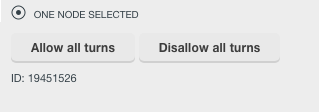
The left pane shows action links for the selected junction. Depending on the current state of the junction, one or both of the links Allow all turns or Disallow all turns links appear. For example, if all turns are currently allowed, then only the Disallow all turns link appears.
To enable all turns at an intersection, click the Allow all turns link for the junction. Alternatively, you can use the keyboard shortcut w to allow all turns and the shortcut q to disallow all connections. A best practice when allowing all turns on a junction is to disallow all turns first, as it cleans up some legacy problems with the map. There are n...........et segments and Places.
We add the Toll attribute [global:Best_map_editing_practice#Toll_roads|information]].
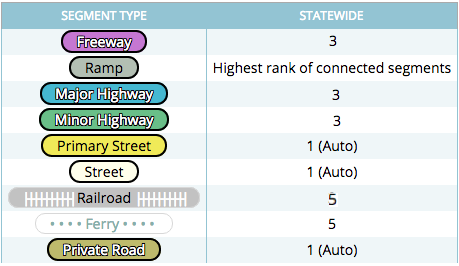
| Check back here after the VEOC event is closed to see the results and achievements. |


