Setting the stop point for a Place
Point placement

The Point Place should go on or very near to the segment to which the driver should be navigated. The Waze routing server will navigate the Wazer onto the segment which is physically closest to where the point is placed. The Point Marker is the stop point. Typically, if the Place is inside a building, the marker should be located at or near the location's front door. Think: where would a car stop to drop someone off for this location.
Moving a Point Place
To move a point Place, first click on the Place icon, which will turn into ![]() . Now you can click and drag the Place to the correct location.
. Now you can click and drag the Place to the correct location.
Point placement examples
Some Examples
- A building with one Point Place:
- If there is only one door, place it at that door.
- If there are multiple doors on the same side, (like a supermarket,) place it at the point equidistant from and collinear with the two front doors.
- If there are multiple doors on different sides, (like some mall anchor stores,) if there's no "obvious" front door, place it either at the door facing the largest parking lot or at the door facing the street on which the street address for that location is.
- A single building with multiple Point Places within:
- At a strip mall, put each store's point at the store's "front door".
- At a larger mall, put the stop points as close as possible to the actual location of the store. This way the user can get an idea where to go, and the routing server can pick the parking lot road nearest to that store.
Warning make sure the closest road segment can actually be used to access the stop point. If the store is in the back of the building and the closest road segment is next door on the other side of a fence, use the front door rule. Otherwise, people will be routed to the road behind the building with no way to access the store. - For multi-story office buildings, use the front door rule since people will need to enter that way to get to all the offices.
Area placement
The ![]() icon is the adjustable stop point for Area Places.
icon is the adjustable stop point for Area Places.
Here is an example of an Area (a large park in this case) which has an entry road on the east side. The second image is zoomed in on the target to show how this type of Area should have its navigation stop point set.
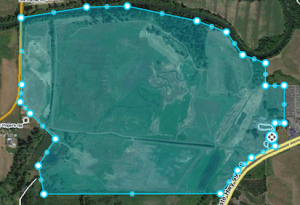
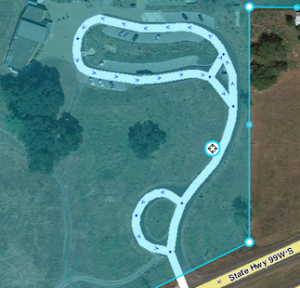
Area stop point distance limit
When you drag an area Place stop point outside the polygon, the editor will show a black boundary.
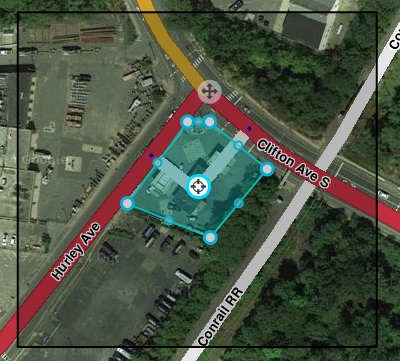
If you move the stop point outside of the boundary and try to save, you will get an error. Move the stop point inside the boundary and then save.
Moving an Area Place
To move an area place without changing its shape, click on the place to select it. Then, click and drag the move handle icon ![]() .
.