In order to use Waze you must be connected to the Waze server. There are four different methods you can use depending upon how anonymous you want to be.
Login methods
Connect as a temporary user (anonymous)
If you want to use Waze temporarily without creating an account and stay anonymous, click on “New users - start driving”.
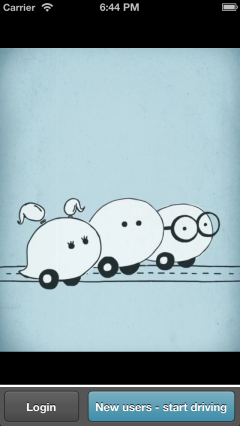
Note the image to the left leads to an instructional video that is using a version of the map editor that is one generation old, so some of the screens may look a little different than the current editor. However 90% of the steps and procedures are the same, and certainly the editing principals are the same.
Later on you can change your login settings to change your login information and create a Waze account.
Create a new Waze account
To connect as a new Waze user, first connect as a temporary user shown above. Then bring up the menu and select “Settings”.
From the Settings page select "Account & Login"
Next select "Username & Password” and then select "Join"
Enter your Username, a Password, and a Nickname that will appear on the map when you report or comment on incidents on the road. Your email address is never seen by other Waze users and is not sold or used for advertising purposes. It is only used by Waze when necessary to contact you about your account.
You can later link to Facebook with these steps below.
Use an existing Waze account
If you already have a Waze account set up and need to reenter it, click on “Login” and then from the initial Sign In page input your username and password and select “Sign in”.
If you forgot your Waze password you can choose "I forgot my password" to get a new one sent to your email address.
Through your Facebook account
To connect using Facebook, click on “Login” and then from the initial Sign In page select "Sign in with Facebook".
Change login information
After initially signing in you can change your login information to enable using a different user login for this device. Start by launching the menu, then selecting “Settings”,
From the Settings page select Account and login:
Next select "Username & Password”
Enter the different username and password and select "Close".
Link Facebook account
After initially signing in you can add your Facebook account by launching the menu, then selecting “Settings”,
From the Settings page select Account and Login:
Next select “Connect to Facebook”.
If you are already connected to Facebook you can select the "Connected to Facebook" button to disable the link to Facebook.
Your Facebook settings can be changed from this same screen. You can control what level of friends in Facebook can see you on the map. You can also control automatic Facebook reports of traffic jams, hazards, destinations, ETA, and point achievements.
| Images are going to be added to clarify these instructions. |
If you had a previous Waze account associated with your Facebook account – you will have the option to connect to it again, or stay with your temporary account:
It's recommended to connect your original account to the Facebook account:
Forgot your Waze password
Reset through a personal computer
To recover your Waze password, simply follow these steps:
1. Visit our password recovery page here.
2. Enter your email address.
3. Click Reset Password.
4. The password should be sent to your inbox.
5. You'll need to confirm the new password in a separate link.
NOTE: pay attention to upper case letters, the system is case sensitive.
Reset through a mobile phone
You can also reset the password through your mobile phone:
1. When you first install Waze click on Other:
And choose Remind me:
2. Fill in your email address:
If you are experiencing any problems resetting your password please send us more detail about this issue (not getting link to reset the password, error message, etc.).











