| This new page is currently undergoing modifications. The information presented should be considered a draft, not yet ready for use. This content is open to changes from anyone during construction. If you would like to make changes or have questions, please send a private message to this user. |
Even if you don't want to edit the Waze map yourself, you can still help improve it by reporting "map issues" to your fellow community members.
Key things to remember
- The Waze Map is maintained by the worldwide user community. Your map issue report will be reviewed by other users, who will try to use it to improve the map.
- The "Report map issue" function is not a general help feature for the Waze app. You can't report problems with the app to Waze staff using this feature. It's only for issues that can be dealt with by editing the map (more on this below).
- The map issue feature includes the capability for two-way (or multi-way) communication between issue reporters and map editors. Your responses to questions and comments from map editors help them deal with the issue you reported.
Ways to report map issues
There are two ways to report a map issue; through the app or through your Web browser.
Reporting through the app

While you are using the Waze app, you can tap the Report button (in the lower right corner of the map) to bring up the report menu. Then select "Map Issue". This will bring up another dialog in which you can report details of the issue.

As shown in the screenshot, Waze selects the "General map error" category by default. You can select a different category by clicking on it. (See [[#What types of issues to report|]], below, for more details.) You can also add an optional description in the text box.
If you are driving when you report, it may not be safe for you to type out a description. (It is possible on many devices to use the microphone to dictate a report, although this can lead to errors in transcription.) If you want, you can leave the dialog open until you have stopped driving, then fill in the details and send. Or you can just send without a description, and provide more information later in response to editor questions. It's better to provide some description, even a very brief one, if safety permits, since this helps editors understand the report.
It is important to remember that your issue report will appear on the Waze Map Editor map at the location where you pressed the "Report" button, no matter what appeared on your map at the time. So, for example, if you scrolled the map to a different part of your route and then pressed the Report button to report a problem at that other location, the report will still appear to map editors at the place where you were when you reported. This can be a problem because most map editors only have editing privileges within limited areas. If you want to report an issue that exists at a distant point along your route (or anywhere else), it may be better to report it through the Web browser (see next section) so that you can identify the exact location.
Reporting through your Web browser
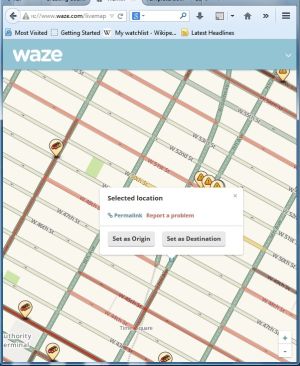
If you want to report an issue with more detail than you can easily enter on your phone, and you know the location, then you can report a map issue through the Waze Live Map. Find the location on the map, zoom in enough so that you can isolate a single road segment, then click on that segment. A pop-up box will appear as shown in the screenshot. Click on "Report a problem."
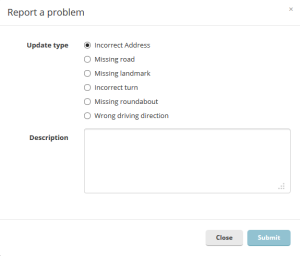
This will bring up a dialog box (as shown at right) where you can select a problem type, and enter details in the text box. Please provide as much useful detail as possible, so that it will be easy for a map editor who did not observe the scene themselves to understand.
Note that the categories for reports sent through the Live Map are different than those for reports sent through the app. See [[#What types of issues to report|]], below, for suggestions on how to use the categories effectively.