Road Properties
The road segment properties are below the address properties on the General Tab.
Road Type
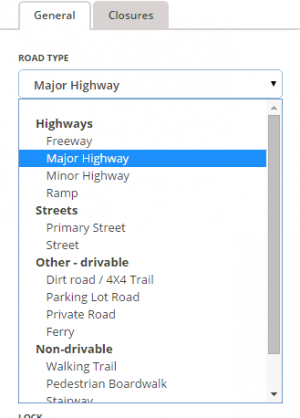
The road type is changed by selecting the appropriate road type from the drop down box.
See the Road types and names for your country for further guidance on selecting the correct road type.
Special Properties
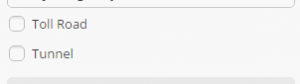
Select the box for toll road if the segment meets the requirements as outlined under toll roads.
Select the box for tunnel if the segment meets the requirements as outlined under Tunnel.
Road Direction
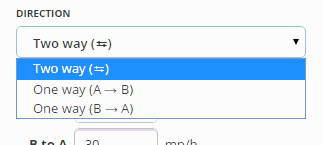
The direction of the road is changed by selecting the appropriate direction from the drop down box.
If traffic may travel both ways on the road, select "Two way." If traffic may travel only one-way on the road in the direction from the ![]() toward the
toward the ![]() select "One way (A→B)." If traffic may travel only one-way on the road in the direction from the
select "One way (A→B)." If traffic may travel only one-way on the road in the direction from the ![]() toward the
toward the ![]() select "One way (B→A)."
select "One way (B→A)."
After the road properties are saved, the direction is indicated by blue chevrons on the road.
Base mapped roads are originally assigned the direction of unknown. When the direction is set to "Unknown", Waze automatically adjusts the directionality of the road as Wazers drive it. When editing, make every effort to determine the correct direction of the road and choose either "Two-way" or the appropriate "One-way" direction.
See the article determining one-way streets for more information on determining the direction of a road as being one way or two way.
Road elevation
The Road Elevation should be changed where one road passes over another. By default, the Elevation of a segment is Ground (zero). When two segments overlap but do not actually connect in the real world, the value of Elevation for each segment must be different. This ensures that the Waze problem detection system doesn't flag the spot where two segments overlap as a location where a junction might be needed.
The visual representation of the relative Road Elevation is different when viewed in the Waze Map Editor (WME) and the Client application.
1. The Client App displays segment elevation based on the road type only, meaning Freeways are always on top, Major Highways are next, followed by Minor Highways, Ramps next, Primary Streets below all those, and finally Streets are at the bottom. This is the same order seen when setting the road type in the editor.
2. The WME uses the Road Elevation setting to display the relative elevation of the road. It displays the road with the highest "elevation" number at the top of the visual stack and works its way down as would be expected.
Although the client application does not benefit from the Road Elevation setting, it is recommended to set the Road Elevation relative to the physical mapping in the real world to enable possible future Client application updates to show the same visual representation as the WME.
3. Elevation -5 is used for non-drivable roads to help ensure that the routing engine does not try to connect or route drivers from roads onto non-roads by mistake. It acts to prevent false system reporting that the roads should be connected.
See Bridges for more information on elevation.
See Locked Segments for information on road ranks.
