Supermedic (talk | contribs) (→Usage) |
Supermedic (talk | contribs) (→Usage) |
||
| Line 39: | Line 39: | ||
==Usage== | ==Usage== | ||
[[File:AutoUR SK.png|thumbnail]] | |||
AutoUR allows you to utilize the auto insert features by both selecting a single UR and by using the integrated filtered selection. | AutoUR allows you to utilize the auto insert features by both selecting a single UR and by using the integrated filtered selection. | ||
====Single UR==== | ====Single UR==== | ||
====Select by Filter==== | ====Select by Filter==== | ||
{{PrivateMessage}} | {{PrivateMessage}} | ||
Revision as of 01:21, 26 January 2015
The basic AutoUR functionality allows you to select a UR and insert an editor defined comment automatically. AutoUR also allows you to select messages based upon editor defined Stale/Dead timeframes. Messages for default Waze UR types can be configured as well as new types of messages created all from within WME.
With the recent updates to the editor, good and bad, it was decided to incorporate this script into a sidebar version of UR display window. The only functionality that has yet to be replicated is the follow/unfollow button. If anyone knows how to access that functionality please send a PM to SuperMedic (link at bottom of page)
Setup
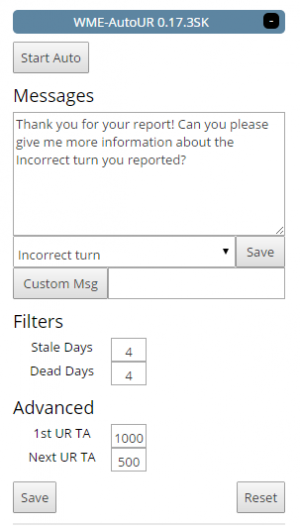
AutoUR comes set up with default messages for all 15 types of URs along with Stale and Dead messages. However every editor has their own style for messages and how to respond to editors. Also, many areas have quirks that apply only to that area. Ex: In Hampton Roads, Virginia the 264 tunnel is closed weekends one way and many URs are created complaining/commenting on such. AutoUR gives your the ability to create custom messages for those situations.
Default Mesages
To update the default messages:
- Select a message from the drop down box
- Add your new message in to comments box
- Either click the save button or change to a different message to save the message.
After setting up these default messages they will be auto selected and inserted into the comments box of the UR. THEY WILL NOT BE SENT AUTOMATICALLY. The user has to click send for the message to be committed to the UR.
Custom Mesages
To create a custom message:
- Type the name you would like associated with the custom message in the box next to Create Msg button.
- Press "Create Msg" button
- Receive bacon... or follow steps for default message updates. :)
Filters
One of the big features of AutoUR is the ability for you to select all URs on screen into a list based on simple filters
Stale : Number of days since first editor comment. URs selected with this filter must meet the following criteria as well:
- 0 reporter comments on UR
- 1 editor comment. The value set in the field determines how many days must pass between the first editor comment before the UR is flagged as "stale."
Dead: Number of days since second editor comment. URs selected with this filter must meet the following criteria as well:
- 0 reporter comments on UR
- 2 editor comment. The value set in the field determines how many days must pass between the second editor comment before the UR is flagged as "dead."
Advanced
The advanced features can usually be left alone. These features control timing offsets for various parts of AutoUR system. This time may need to be increased if your computer often performs Waze actions slowly.
1st UR TA: Time (usec) between selecting first UR in the compiled list and attempting to insert message into the comments text area.
NEXT UR TA: Time (usec) between selecting subsequent URs in the compiled list and attempting to insert message into the comments text area.
1sec = 1000usec
Usage
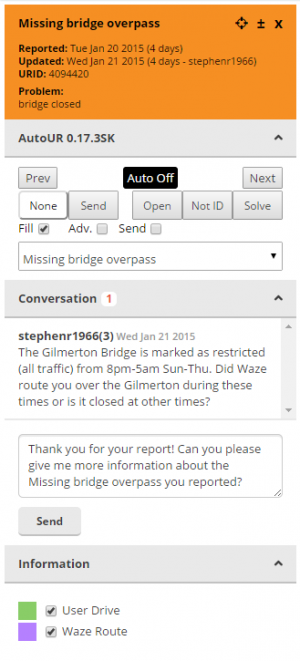
AutoUR allows you to utilize the auto insert features by both selecting a single UR and by using the integrated filtered selection.
Single UR
Select by Filter
Scripts/ScriptKit can be reached by private message.
|