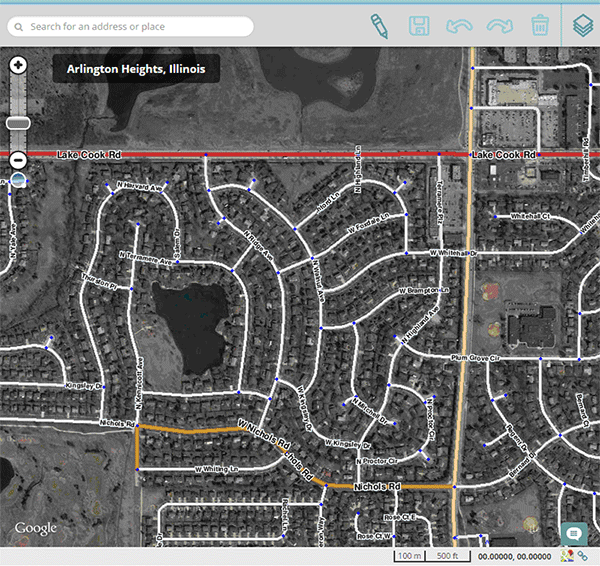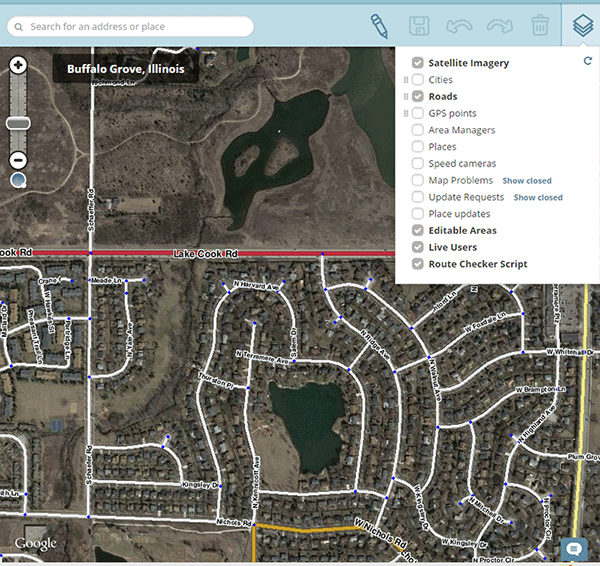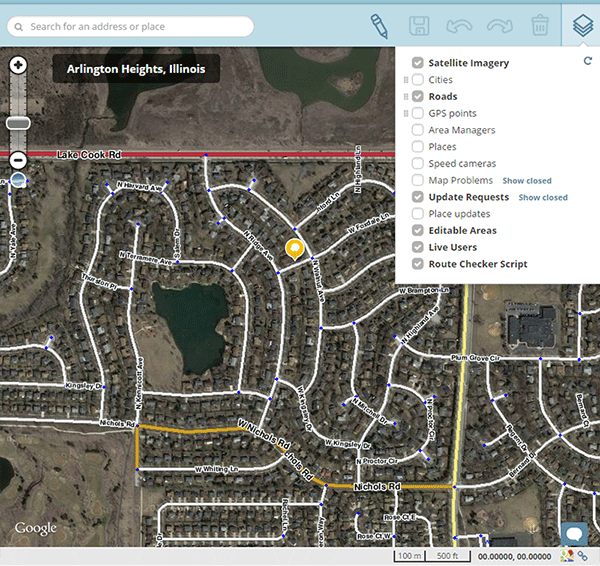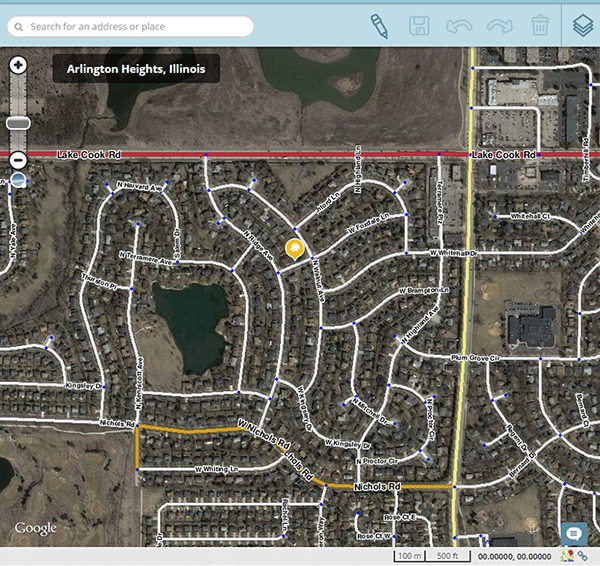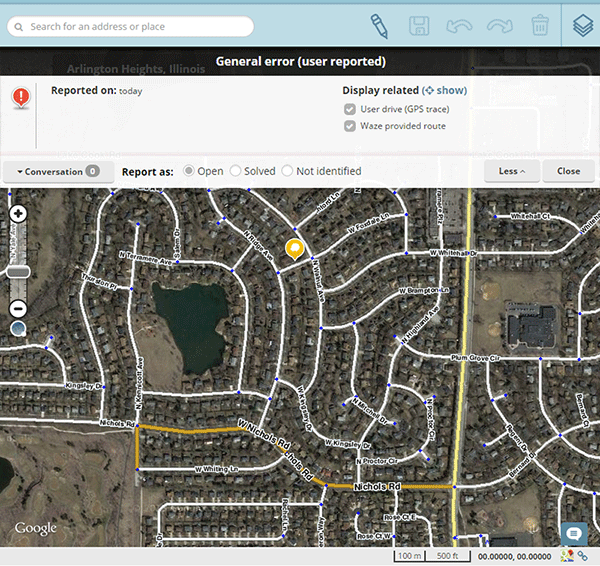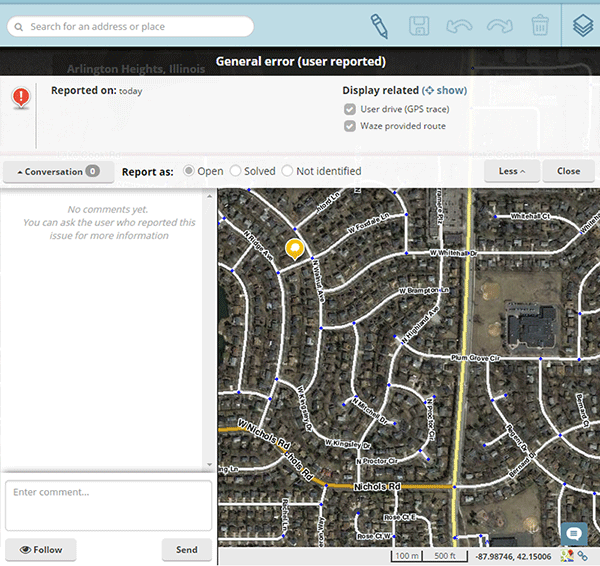No edit summary |
No edit summary |
||
| Line 1: | Line 1: | ||
Step 1: Look for the layers button in the upper right hand corner of the map. | <center>Step 1: Look for the layers button in the upper right hand corner of the map.</center> | ||
[[File:User-Requests-Instructions-Step-1.gif|framed|center]] | [[File:User-Requests-Instructions-Step-1.gif|framed|center]] | ||
Step 2: Click on the layers icon. | <center>Step 2: Click on the layers icon.</center> | ||
[[File: User-Requests-Instructions-Step-2.gif|framed|center]] | [[File: User-Requests-Instructions-Step-2.gif|framed|center]] | ||
Step 3: Click on update requests. | <center>Step 3: Click on update requests.</center> | ||
[[File:User-Requests-Instructions-Step-3.gif|framed|center]] | [[File:User-Requests-Instructions-Step-3.gif|framed|center]] | ||
Step 4: Move your mouse outside of the layer options. | <center>Step 4: Move your mouse outside of the layer options.</center> | ||
[[File:User-Requests-Instructions-Step-5.gif|framed|center]] | [[File:User-Requests-Instructions-Step-5.gif|framed|center]] | ||
Step 5: Click the Yellow Waze pin. | <center>Step 5: Click the Yellow Waze pin.</center> | ||
[[File:User-Requests-Instructions-Step-6.gif|framed|center]] | [[File:User-Requests-Instructions-Step-6.gif|framed|center]] | ||
Step 6: Click on the conversation button to expand the conversation, enter a comment and then press send. | <center>Step 6: Click on the conversation button to expand the conversation, enter a comment and then press send.</center> | ||
[[File:User-Requests-Instructions-Step-7.gif|framed|center]] | [[File:User-Requests-Instructions-Step-7.gif|framed|center]] | ||
Thanks! | <center>Thanks!</center> | ||
Revision as of 05:06, 30 October 2014