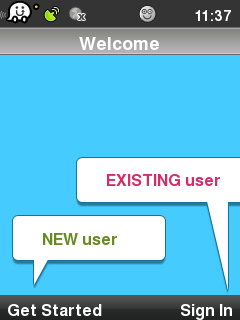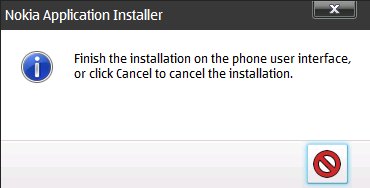No edit summary |
|||
| Line 5: | Line 5: | ||
You can try implementing waze templates from [[templates|here]], and use the official [http://en.wikipedia.org/wiki/Help:Contents/Editing_Wikipedia wikipedia editing help center]. | You can try implementing waze templates from [[templates|here]], and use the official [http://en.wikipedia.org/wiki/Help:Contents/Editing_Wikipedia wikipedia editing help center]. | ||
== | =<div style="text-align:center;">Installation guide for Symbian</div>= | ||
The Symbian version is intended for devices that have symbian S60 operating system, It does not support other versions of Symbian.<br/> | |||
'''Attention'''<br/> | |||
Previous version 0.12 users must remove the software before installing the new version. | |||
=<div style="text-align:center;">Downloading the application on the device </div>= | |||
1.Using the internal browser, type in the address: m.waze.com<br/> | |||
[[Image:0127.jpg]] | |||
2.Press Ok<br/> | |||
[[Image:0128.jpg]] | |||
3. Wait until the download is finished.<br/> | |||
[[Image:0129.jpg]] | |||
=<div style="text-align:center;">Install the application on the device </div>= | |||
1.Press Yes<br/> | |||
[[Image:0130.jpg]] | |||
2. Press Continue.<br/> | |||
[[Image:0131.jpg]] | |||
3. Select on which memory (device/card) that you want to install the software and click Select.<br/> | |||
[[Image:0132.jpg]] | |||
'''Attention'''- It is recommended that you install WAZE on the phone's internal memory for smoother operation of the software.<br/> | |||
4. Wait until the installation is complete.<br/> | |||
[[Image:0133.jpg]] | |||
[[Image:0134.jpg]] | |||
5. Select the server you want.<br/> | |||
[[Image:0135.jpg]] | |||
6. Read and confirm the license agreement.<br/> | |||
[[Image:0136.jpg]] | |||
:7. Create a new account:<br/> | |||
::7.1 After confirming the license agreement wait until the get started screen will pop | |||
::up and then press on '''get started'''.<br/> | |||
::[[Image:0137.jpg]] | |||
::7.2 Fill in the information.<br/> | |||
::[[Image:0138.jpg]] | |||
::7.3 Press Ok.<br/> | |||
=<div style="text-align:center;">Installing the application using Nokia PC Suite </div>= | |||
'''Interactive guide to''' [http://www.nokia.co.il/support/software/nokia-pc-suite/support/tutorial| Nokia PC Suite]<br/> | |||
1. Download the installation file to your computer from the following link: LINK save on the desktop (you can delete the file later).<br/> | |||
[[Image:W.sis.jpg]] | |||
2. Press Ok.<br/> | |||
[[Image:W-pcsuite-confirm.jpg]] | |||
3. After this comment, the installation will continue on your phone.<br/> | |||
[[Image:W-install1.jpg]] | |||
Revision as of 11:53, 17 October 2010
Try your editing here
copy your text and format here, we'll clear it from time to time to keep it available to all.
You can try implementing waze templates from here, and use the official wikipedia editing help center.
Installation guide for Symbian
The Symbian version is intended for devices that have symbian S60 operating system, It does not support other versions of Symbian.
Attention
Previous version 0.12 users must remove the software before installing the new version.
Downloading the application on the device
1.Using the internal browser, type in the address: m.waze.com
2.Press Ok
3. Wait until the download is finished.
Install the application on the device
1.Press Yes
2. Press Continue.
3. Select on which memory (device/card) that you want to install the software and click Select.
Attention- It is recommended that you install WAZE on the phone's internal memory for smoother operation of the software.
4. Wait until the installation is complete.
5. Select the server you want.
6. Read and confirm the license agreement.
- 7. Create a new account:
- 7.1 After confirming the license agreement wait until the get started screen will pop
- up and then press on get started.
- 7.2 Fill in the information.
- 7.2 Fill in the information.
- 7.3 Press Ok.
- 7.3 Press Ok.
Installing the application using Nokia PC Suite
Interactive guide to Nokia PC Suite
1. Download the installation file to your computer from the following link: LINK save on the desktop (you can delete the file later).
2. Press Ok.
3. After this comment, the installation will continue on your phone.