Kartografer (talk | contribs) m (changed flowchart display) |
Kartografer (talk | contribs) m (moved MTE images) |
||
| Line 13: | Line 13: | ||
Remove time-based restrictions from the new segments, which will be unnecessary once closures are set. Add closures to new segments from the present time until the expected time that the new route will be open. In order to minimize confusion for drivers, instead of closing all new segments, only close segments that are necessary to prevent routing. This time will need to be adjusted if the time of the reconfiguration is changed. | Remove time-based restrictions from the new segments, which will be unnecessary once closures are set. Add closures to new segments from the present time until the expected time that the new route will be open. In order to minimize confusion for drivers, instead of closing all new segments, only close segments that are necessary to prevent routing. This time will need to be adjusted if the time of the reconfiguration is changed. | ||
===Create an MTE and prevent old routes after reconfiguration=== | ===Create an MTE and prevent old routes after reconfiguration=== | ||
[[File:RampEvent.png|300px|thumbnail|left|A new event is being created in event mode.]] | |||
[[File:MTEPush.png|150px|thumbnail|left|A notification for an event-related closure]] | |||
Also at this time, if the reconfiguration is still more than 48 hours away, create a major traffic event (MTE) for push messaging to drivers (if Waze determines that enough drivers are affected) and add future closures that will take effect after the reconfiguration ''under this event''. If the reconfiguration will happen in less than 48 hours, there is no need to create an event for the future closures. | Also at this time, if the reconfiguration is still more than 48 hours away, create a major traffic event (MTE) for push messaging to drivers (if Waze determines that enough drivers are affected) and add future closures that will take effect after the reconfiguration ''under this event''. If the reconfiguration will happen in less than 48 hours, there is no need to create an event for the future closures. | ||
* If the reconfiguration is temporary, set the closures to end whenever traffic is expected to revert to normal, and repeat this step later before continuing to the last two steps, since the reversion will be its own traffic reconfiguration. | * If the reconfiguration is temporary, set the closures to end whenever traffic is expected to revert to normal, and repeat this step later before continuing to the last two steps, since the reversion will be its own traffic reconfiguration. | ||
* If the reconfiguration is permanent, set the closures to end two weeks later. This will allow a cushion of time during which to finalize changes to the map. | * If the reconfiguration is permanent, set the closures to end two weeks later. This will allow a cushion of time during which to finalize changes to the map. | ||
====Creating an event==== | ====Creating an event==== | ||
Zoom in on the location of the reconfiguration and switch WME to event mode from the matrix button in the top left corner of the screen. In the top right corner, click the "Add event" button. Name the new event according to the expected traffic change, e.g. "New I-xx to I-yy ramp," making sure the name is no longer than 25 characters so that it can be saved. Set the category to Construction and the location at the city and state where the change is occurring. Configure the time to start the day before the scheduled reconfiguration and to end after any future closures are expected to end. This is so that a push message will go to drivers just before the change happens, and the future closures can be added to the event. It is not possible to add closures to events if their times fall outside of the event start and end times. If the details of the reconfiguration or road project are available on a website, add the URL to the event. Click save, and return to default mode. | Zoom in on the location of the reconfiguration and switch WME to event mode from the matrix button in the top left corner of the screen. In the top right corner, click the "Add event" button. Name the new event according to the expected traffic change, e.g. "New I-xx to I-yy ramp," making sure the name is no longer than 25 characters so that it can be saved. Set the category to Construction and the location at the city and state where the change is occurring. Configure the time to start the day before the scheduled reconfiguration and to end after any future closures are expected to end. This is so that a push message will go to drivers just before the change happens, and the future closures can be added to the event. It is not possible to add closures to events if their times fall outside of the event start and end times. If the details of the reconfiguration or road project are available on a website, add the URL to the event. Click save, and return to default mode. | ||
====Adding closures and submitting the event==== | ====Adding closures and submitting the event==== | ||
Revision as of 14:52, 25 January 2017
In high-traffic areas, local governing authorities will often give advance notice regarding changes such as the opening of a new highway or interchange, the reconfiguration of a ramp or intersection, or a temporary construction detour over a new roadway or contraflow lane. With careful timing, Waze editors can proactively use this information to schedule routing changes in the area in order to minimize any potential disruptions to navigation. When a reconfiguration is simple enough not to significantly change routing, such as merely moving an exit a couple hundred feet, scheduling the change in WME is not necessary, and the map can simply be updated at the time of the change. However, when a reconfiguration is complex and significantly changes routing for a large number of people, it should be scheduled in advance. This article describes the procedure for implementing scheduled reconfigurations.
Flowchart
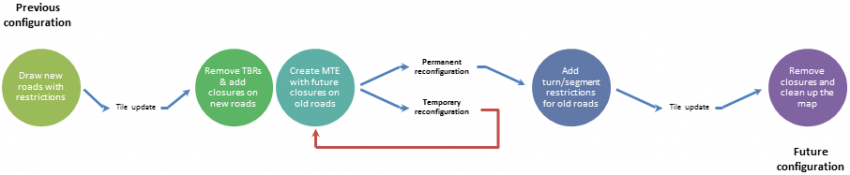
Process
Draw new roads
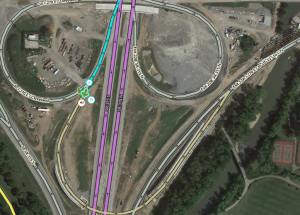
A week to three days in advance of the scheduled reconfiguration, draw and connect any new roads that will be open after the reconfiguration, and allow all turns for both the old and new configurations. Use time-based segment restrictions on the new segments to prevent routing until the opening day, and set the end date of the restriction to end the day before the opening day. This advance timing is necessary to allow for a tile update in order to use real-time closures on any road segments with new IDs. Do not conversely place any time-based restrictions on any currently open roads that will be closed after the reconfiguration, in case the reconfiguration is postponed. Where new road segments may create forks that trigger unnecessary turn instructions in either the old or new configurations, use turn instruction overrides to prevent instructions from being given. If necessary, add a map comment.
Add real-time closures
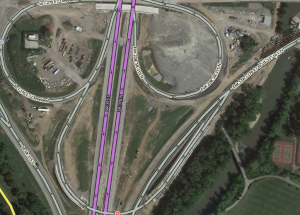
After a day or two, and before the change has occurred, check for a tile update. After the tile update, the new segment IDs will have been loaded into the closure database, and real-time closures can be added onto them.
Prevent new routes before reconfiguration
Remove time-based restrictions from the new segments, which will be unnecessary once closures are set. Add closures to new segments from the present time until the expected time that the new route will be open. In order to minimize confusion for drivers, instead of closing all new segments, only close segments that are necessary to prevent routing. This time will need to be adjusted if the time of the reconfiguration is changed.
Create an MTE and prevent old routes after reconfiguration
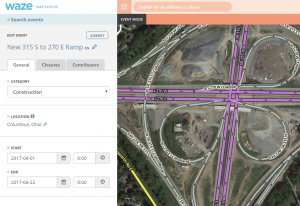
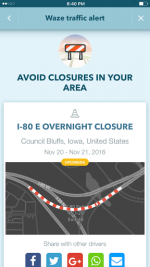
Also at this time, if the reconfiguration is still more than 48 hours away, create a major traffic event (MTE) for push messaging to drivers (if Waze determines that enough drivers are affected) and add future closures that will take effect after the reconfiguration under this event. If the reconfiguration will happen in less than 48 hours, there is no need to create an event for the future closures.
- If the reconfiguration is temporary, set the closures to end whenever traffic is expected to revert to normal, and repeat this step later before continuing to the last two steps, since the reversion will be its own traffic reconfiguration.
- If the reconfiguration is permanent, set the closures to end two weeks later. This will allow a cushion of time during which to finalize changes to the map.
Creating an event
Zoom in on the location of the reconfiguration and switch WME to event mode from the matrix button in the top left corner of the screen. In the top right corner, click the "Add event" button. Name the new event according to the expected traffic change, e.g. "New I-xx to I-yy ramp," making sure the name is no longer than 25 characters so that it can be saved. Set the category to Construction and the location at the city and state where the change is occurring. Configure the time to start the day before the scheduled reconfiguration and to end after any future closures are expected to end. This is so that a push message will go to drivers just before the change happens, and the future closures can be added to the event. It is not possible to add closures to events if their times fall outside of the event start and end times. If the details of the reconfiguration or road project are available on a website, add the URL to the event. Click save, and return to default mode.
Adding closures and submitting the event
Next, add the future closures, setting their start time according the time announced by the authority in charge of the project. Set their end time to the date of reversion, if temporary, or to two weeks later, if permanent. If the event has been properly configured and saved, once the dates and times for the closures are filled in, it can be selected as an option in the event field. Save the closures, and return to event mode. Select your event and click the Closures tab. If your closures have been added there, click the Submit button. If the event and its closures are submitted at least 48 hours before the event begins, the event will be reviewed by Waze staff, who will determine whether to send a push notification to drivers.
Restrict turns to old, unused roads
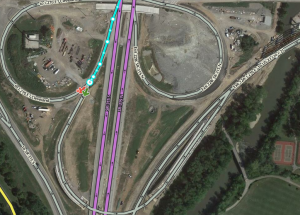
After the reconfiguration has occurred, restrict turns to any old roads that are no longer used. This will prevent routing after a tile update, even if the real-time closures on such roads are deleted or expire. Using turn restrictions is necessary, rather than segment restrictions, disconnection or deletion of old roads, because closures must be maintained to prevent routing until the tile update.
Remove closures and clean old roads from the map
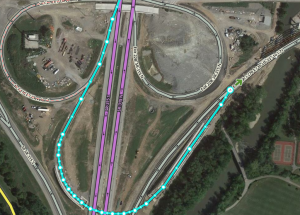
After a tile update puts the new turn restrictions into effect, remove real-time closures on old roads. If any intersections are permanently blocked, such as when an interchange replaces an intersection, disconnect the roads that no longer route through the intersection. If any roads are permanently closed and removed from service, never to return again to use, delete them from the map. Also delete unnecessary junction nodes and geometry nodes. Check GPS tracks to see if the new traffic configuration is starting to be recorded, and use it to adjust alignment of the roads accordingly.