m (Copying text of wiki page for coparison with the "Countries and Languages" page) |
m (Copying text of wiki page for coparison with the "User:Machete808/WME Event Mode" page) |
||
| Line 1: | Line 1: | ||
WME Events Editor Guide: | |||
Major Traffic Events, or MTEs are large-scale events that have associated road closures. MTEs can be sport events (marathons, triathlons, etc), festivals, parades, significant construction works (ex: closure of the Golden Gate Bridge), VIP visits, etc. Reporting MTEs enables better communication by alerting your local community about closures and congestion due to relevant events nearby. | |||
If a road closure is part of a larger event, it can now be added to the WME through the Events tool in the beta WME. | |||
In this first phase of the tool, you will be able to create events and upload closures through the WME, but automatic push message and website creation will still be turned off. If you have any big events that you added through the WME but want a push for, please email waze-closures@google.com with a permalink to the area and the event name and we will consider it. | |||
[[File:EventMode.png|right|300px|WME Modes]]To create an event: | |||
| | *IMPORTANT* For a push to be sent, all event closures need to be created in the WME 48 hours in advance of the event start time. | ||
1. Open the beta WME | |||
2. Click the mode selection button next to the search bar. | |||
3. Select “Event Mode”. | |||
4. Create a new event and check the left panel. | |||
5. Add event name in English (mandatory) - the event name should be as short as possible while accurately representing the event. | |||
6. Add secondary event name in local language (optional) - the event name should be as short as possible while accurately representing the event. | |||
7. Fill in details of the event. The event dates/times do not have to be when the closures start. | |||
8. Save!!! | |||
To create event closures: | |||
*IMPORTANT* You must be in default mode to add closures to an event. This will change in later product phases, but for now, it is the only way to add them. You can only create and edit events in events mode. All adding/editing/manipulating of other features must be in default mode. | |||
1. Create closures as you normally would, but instead of leaving the event as “none”, you should see your event name in the drop down menu. | |||
2. Save your closures . They will now be visible on the closures tab of the event in the event editor. | |||
3. Once the closures are attached to the event, go back to the event in event mode and mark it “ready for review”. Save! | |||
Once your event is marked as “ready for review”, somebody from the Waze closures team will review the event and decide whether to send a push message for it. | |||
Once this tool is fully operational, the community will have all permissions to self manage this process. | |||
Revision as of 01:43, 20 September 2016
WME Events Editor Guide: Major Traffic Events, or MTEs are large-scale events that have associated road closures. MTEs can be sport events (marathons, triathlons, etc), festivals, parades, significant construction works (ex: closure of the Golden Gate Bridge), VIP visits, etc. Reporting MTEs enables better communication by alerting your local community about closures and congestion due to relevant events nearby. If a road closure is part of a larger event, it can now be added to the WME through the Events tool in the beta WME.
In this first phase of the tool, you will be able to create events and upload closures through the WME, but automatic push message and website creation will still be turned off. If you have any big events that you added through the WME but want a push for, please email waze-closures@google.com with a permalink to the area and the event name and we will consider it.
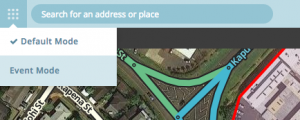
To create an event:
- IMPORTANT* For a push to be sent, all event closures need to be created in the WME 48 hours in advance of the event start time.
1. Open the beta WME 2. Click the mode selection button next to the search bar. 3. Select “Event Mode”. 4. Create a new event and check the left panel. 5. Add event name in English (mandatory) - the event name should be as short as possible while accurately representing the event. 6. Add secondary event name in local language (optional) - the event name should be as short as possible while accurately representing the event. 7. Fill in details of the event. The event dates/times do not have to be when the closures start. 8. Save!!!
To create event closures:
- IMPORTANT* You must be in default mode to add closures to an event. This will change in later product phases, but for now, it is the only way to add them. You can only create and edit events in events mode. All adding/editing/manipulating of other features must be in default mode.
1. Create closures as you normally would, but instead of leaving the event as “none”, you should see your event name in the drop down menu. 2. Save your closures . They will now be visible on the closures tab of the event in the event editor. 3. Once the closures are attached to the event, go back to the event in event mode and mark it “ready for review”. Save!
Once your event is marked as “ready for review”, somebody from the Waze closures team will review the event and decide whether to send a push message for it. Once this tool is fully operational, the community will have all permissions to self manage this process.