No edit summary |
No edit summary |
||
| Line 1: | Line 1: | ||
The speed limit fields can be found in the [[Map_Editor_Interface_and_Controls#Left_Pane_with_segment.28s.29_selected|Left pane]] with one or more segments selected. | The speed limit fields can be found in the [[Map_Editor_Interface_and_Controls#Left_Pane_with_segment.28s.29_selected|Left pane]] with one or more segments selected. | ||
[[File:SpeedLimit.png|right|frame]] | [[File:SpeedLimit.png|right|frame]] | ||
* These should be updated with the official speed limit on speed limit signs. You should know the area where you add them. | * These should be updated with the official speed limit on speed limit signs. You should know the area where you add them.<br/> | ||
:Manually entries are regarded as confirmed. Incorrect speeds will have a negative impact on the prediction algorithm by Waze. | |||
[[File:Just tabs settings.png|thumbnail|300px|right|frame]] | |||
* Make sure you’re using the correct units for the speed limits. | * Make sure you’re using the correct units for the speed limits. | ||
** Switch between Imperial or Metric in the Settings Tab | ** Switch between Imperial or Metric in the Settings Tab. | ||
** The Gear icon is only visible when no segment or place is selected. | ** The Gear icon is only visible when no segment or place is selected. | ||
Revision as of 06:33, 22 November 2015
The speed limit fields can be found in the Left pane with one or more segments selected.
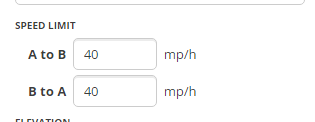
- These should be updated with the official speed limit on speed limit signs. You should know the area where you add them.
- Manually entries are regarded as confirmed. Incorrect speeds will have a negative impact on the prediction algorithm by Waze.
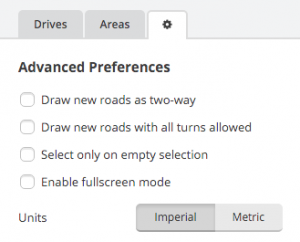
- Make sure you’re using the correct units for the speed limits.
- Switch between Imperial or Metric in the Settings Tab.
- The Gear icon is only visible when no segment or place is selected.