mNo edit summary |
Kentsmith9 (talk | contribs) (→Chat Status icon: Testing alternate table view) |
||
| Line 113: | Line 113: | ||
When minimized, there are different variations of the minimized chat icon in WME showing visibility and if there are new messages. the following are a the different display icons and their meanings: | When minimized, there are different variations of the minimized chat icon in WME showing visibility and if there are new messages. the following are a the different display icons and their meanings: | ||
<!-- Testing an alternate table format below | |||
{| class="wikitable" border="1"; style="text-align:center" | {| class="wikitable" border="1"; style="text-align:center" | ||
|+ Chat Status Icon | |+ Chat Status Icon | ||
| Line 124: | Line 125: | ||
|- | |- | ||
| [[File:WME_Chat_minimized_invisible_new.JPG]] || Invisible || Yes | | [[File:WME_Chat_minimized_invisible_new.JPG]] || Invisible || Yes | ||
|} | |||
--> | |||
{| class="wikitable" border="1"; style="text-align:center" | |||
|+ Chat Status Icon | |||
! Visibility !! Unread Messages !! Read Messages | |||
|- | |||
| '''Yes''' || [[File:WME_Chat_minimized_visible_new.JPG]] || [[File:WME Chat minimized visible no new.JPG]] | |||
|- | |||
| '''No''' || [[File:WME_Chat_minimized_invisible_new.JPG]] || [[File:WME_Chat_minimized_invisible_no_new.JPG]] | |||
|} | |} | ||
---- | ---- | ||
== Etiquette in communications == | == Etiquette in communications == | ||
Revision as of 14:46, 17 June 2014
| This new page is currently undergoing modifications. The information presented should be considered a draft, not yet ready for use. This content is open to changes from anyone during construction. If you would like to make changes or have questions, please post a message in this forum. |
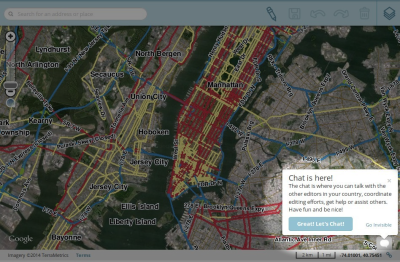
Waze Map Editor (WME) has an optional chat feature, known as WME Chat, that allows you to chat with other editors that are currently using WME. This feature allows you to ask for help, assist others in need of help, or collaborate in group editing efforts. This page explains features of WME Chat and how to best use it while editing.
Enabling chat mode
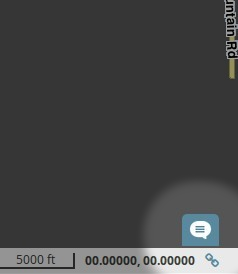
To enable WME Chat, click on the chat icon in the lower left corner of the editor screen as shown here. If you do not click on this icon, you will not be shown as active in chat; however, WME Chat will start recording conversation in the background, if any, from other editors using WME Chat.
If you enable WME Chat right away after launching WME, you will see no conversation history until you or another editor enters a message. If you first edit for a while and then enter WME Chat, you will see the entire history of conversation that occurred since you opened WME.
When you click on the icon, the chat editor will open to display the folowing:
Conversations occur in the large window to the left. Other editors in WME chat are listed in the right window. Both these windows have scroll bars to allow you to review conversation or see the whole list of editors. Type your message in the area at the bottom "Message goes here" and press Return to send your message to all others. This is an open chat system. Messages are visible to everyone.
Note that all messages are erased from WME Chat every time your reload your browser page.
The list of editors to the right shows the editors name and their numerical rank on a cone, rank one through six. Rank one editors are new. Rank six editors are very experienced. See Rank Indicator for more information on this feature.
Features
Visible/Invisible
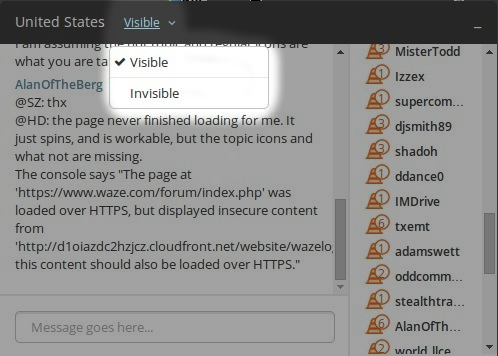
A feature is available for editors to be visible or invisible. This will prevent your name from being displayed within the list of online editors. To access this feature, just click on the dropdown menu "Visible" and select visible or invisible.
You are normally visible. You may choose to be invisible because you do not wish to participate in conversations, but wish to learn by seeing other editor's conversations.
Move To

To enable helping or learning from other editors, Waze provides a "Move To" feature in WME Chat. It provides the ability to have your WME window quickly jump to the location of another editor that is online. This feature is helpful if you are offering help, are in need of help, are participating in group editing, or otherwise need to move to the exact location of another editor.
To utilize this feature, click on the compass icon next to an editors name.
We suggest you only use this feature if you read this entire article and become familiar with WME Chat. It might be considered rude or of a "stalking" nature to follow other editors without some prior notice or message in the chat window letting them know why you are there.
Once you click on the compass icon, your WME screen will move over the exact location of the editor whose name you clicked on.
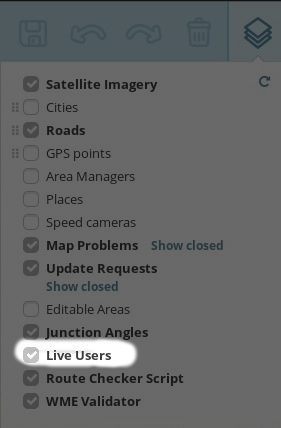
The Waze Map Editor (WME) provides a feature that allows you to see the approximate location of other editors with an icon showing the name of the editor. You may turn this icon layer on and off in WME via the main menu check item called "Live Users."
Notice that even though you can see the editor icons moving around your screen, you cannot immediately see editing action of other editors on roads and other features like you can see your editing. You can only see their changes all at once when you refresh your screen.

To refresh your screen, look in the WME main menu upper left for the small cycle button. Click on this to refresh your screen without erasing the history of WME Chat.
Rank Indicator

You are able to determine an editors rank based on the number next to the cone to the left of their name. Rank 1 editors are new and inexperienced. Rank 6 editors are very experienced.
An editor's rank can be useful information if you need more experienced help or need to find an editor that may be able to edit in your area or unlock or lock segments or Places that have been locked at a rank higher than your own.
Remember, not all editors can edit across the whole country. They may be limited to editing where they can drive or where they are an Area Manager (AM). AMs can edit in a region specifically allocated to them. Country Managers (CM) can edit anywhere within the United States. AM and CM are editing roles. In addition, some editors have additional responsibilities, abilities, and knowledge. These are called Local (US) Champs, Regional Coordinators (RC), and Global Champs (GC), all of which are Community Roles.
Rank is not always an exact indicator of Editing Role or Community Roles, but here's a general rule of thumb:
- Rank-3: Some but not all may be Area Managers (AMs)
- Rank-5: Many but not all are Country Managers (CMs)
- Rank-6: Most are Champs of one type or another as well as having CM status.
If you're looking for help and you're not sure who can edit in your area, just post a message asking for the type of help you need.
Chat Status icon
Etiquette in communications
(Cover the dos and don'ts when communicating in the chat. Include link to overall forum etiquette. Discuss language use and differences between languages that should be given more flexibility.)
- Be careful offering advice outside of your local area. Country, state, and regional differences exists (show a link or two to the state resources or forums) and your advice may be inaccurate in that area. Outdated areal images may be deceiving if locals are editing new construction areas. Providing advice on simple or common topics or where in the Wiki can information be found should be fine."
- Control your language. WME Chat is an open forum accessible by many others that may find harsh language offensive.
- Do not follow people around with the Move To function unless your presence is expected or you announce yourself and why you are following someone.
- Strive to be kind, understanding, and helpful. Remember what it was like to be Rank-1. Novice editors may ask questions that seem obvious to you. Provide them answers and links to Wiki resources.
- Don't expect that a particular editor will respond. They may not be looking at the WME Chat window even though their name is listed.
- Don't expect that higher-rank editors will always unlock segments or Places for you all the time. Unless they have confidence in your skills or time to spend watching over your shoulder, they may choose to not unlock.
- Don't expect that every editor can help you. Many lower-rank editors cannot edit in your area or may not yet have confidence to offer advice.
Advantages
(Describe the advantages of using the Chat like rapid, real-time interactions with others while you are editing.)
WME Chat is a great source for instant, real-time interaction between editors. Because it is
- It is a great resource for informal mentoring, helping other less-experienced editors.
- It can enable group editing where multiple editors work on a project simultaneously.
Disadvantages
(Describe the disadvantages of using the Chat like the confusion of many voices and conversations happening at once, knowing if you are getting good advice, who can you trust. You may not always get an answer to your question.)
You may not always want to utilize WME Chat to sove a problem. Here are some things to watch out for while using it.
- Unless you know and have confidence the other editor in a conversation, the advice they give you may be wrong. You may find higher-rank editors have better advice.
- There is only a single window for all conversations in WME Chat. When it gets busy, you may miss a response or loose track of an interaction with other editors.
- Persistence of the chat window is short, so what you type will eventually dispensary. The Forum and Wiki are locations you can look for information that have longer lifetimes.
- When few people are in WME chat, it may be harder to have your question answered.
Troubleshooting
(Include known issues and possible solutions including why you may not see a response to your question (especially after reloading your page and loosing prior chat history, others may be away from their keyboard or may not see the chat window. Recommend how to stop double and triple message echo.)
Alternative communications
(List other forms of communication like more private text chats with Google Hangouts, etc., voice chats by phone, and email/PM. list their benefits and drawbacks.)
Addons, Extensions, Scripts
The following scripts have been created to better aid in the use of WME Chat.
WME Chat addon
by: dummyd2 Version: 0.4
This script improves the WME chat GUI:

- Configuration panel: link "Settings" next to the welcome message at top of message list
- removes duplicates messages: it hides messages, but you still receive or (perhaps) emit duplicates.

- adds a link on user names in each message to add a "bip" message (customizable in settings)
- adds a target link next to the user name allowing to jump to without looking for the user in the list
- adds rank after user names
- adds date and time or time only to each post (taken from your computer when the message is received)
- formats links to clickable links and opens in new tab
- formats permalinks to clickable target and jump to position, zoom, and select objects (no WME reload)
- light blue (editable in settings) background on new messages posted by you
- small "+" and permalink icon next to the input message area to insert current permalink
- Chat top pannel (if open) or chat button (if closed) change color to dark red (editable in settings) if someone type a message containing a word in a custom list (see tool tip text) in settings (case unsensitive). Returns back to original color when you send a message, or close chat window.
- Play sound on new message (mutable in settings)
- Play sound on alert (mutable in settings)
- Remove messages of users not in the room (optional in settings)
- System message when a user join or leave the room (optional in settings)
- Bell icon next to each user in the users list to insert the "bip" in the message
- Compatible with WME Chat jumper: so each "jump" with WME Chat addon is reversible using WME Chat jumper.
Download WME Chat addon
- From GreasyFork
More Information
WME Chat Jumper
by: tkr85
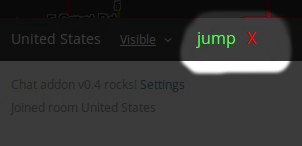
This script allows a users last location to be saved when clicking on a user name and moving to their location. By clicking on the "jump" button, you will be taken back to your previous editing location.
Download WME Chat Jumper
More Information
- Wiki page on installing Community Plugins, Extensions and Tools

