No edit summary |
|||
| Line 12: | Line 12: | ||
Junction boxes are considered only by the routing server. Junction boxes have no visibility in the client or on the live map. Junction boxes do not affect the search engine; the origin or destination of route may be contained in a junction box. | Junction boxes are considered only by the routing server. Junction boxes have no visibility in the client or on the live map. Junction boxes do not affect the search engine; the origin or destination of route may be contained in a junction box. | ||
==Improving data collection==<!-- The original page, specifically this entire section was reviewed 2015-11-10 by staff Ohad and confirmed as accurate. Staff quote "it looks really great, comprehensive and correct". --> | ==Improving data collection==<!-- The original page, specifically this entire section was reviewed 2015-11-10 by staff Ohad and confirmed as accurate. Staff quote "it looks really great, comprehensive and correct". --> | ||
[[File:Junction Box 3.png|right|75px|link=https://wazeopedia.waze.com/wiki/USA/File:Junction_Box_3.png]]Let's look at how a complex intersection can skew [[Routing server#Turn delays|turn delay]] transition speed data. Take the following intersection for example. It seems at first glance like a pretty simple intersection, but if it usually experiences heavy traffic this intersection could be collecting bad data. | [[File:Junction Box 3.png|right|75px|link=https://wazeopedia.waze.com/wiki/USA/File:Junction_Box_3.png]]Let's look at how a complex intersection can skew [[Routing server#Turn delays|turn delay]] transition speed data. Take the following intersection for example. It seems at first glance like a pretty simple intersection, but if it usually experiences heavy traffic this intersection could be collecting bad data. | ||
| Line 147: | Line 132: | ||
*'''Enabled u-turn turn restriction on a two way segment''' - Note that having u-turn turn restriction(s) enabled on a two way segment inside of the junction box will increase the amount of paths and can lead to the saving error message. | *'''Enabled u-turn turn restriction on a two way segment''' - Note that having u-turn turn restriction(s) enabled on a two way segment inside of the junction box will increase the amount of paths and can lead to the saving error message. | ||
===Adding complexity=== | |||
Adding segments or junction nodes to an intersection to workaround the "one connection for every entry/exit pair" and "no more than 16 connections per node" limitations is not recommended. If such a workaround is required, please consult with your [[Country Manager#Coordinators|country]] manager or [[Regional Coordinator|regional coordinator]]. | |||
==When to use== | |||
Junction boxes are suitable only for specific locations where the above-listed functions of junction boxes are required. An example would be to prohibit the U-turn in one direction but allow it in the other such that a {{:Routing_penalties/U-turn_minimum|less}} center segment is forcing a necking down of the normal flow of a road and micro-doglegs are used to allow the one direction's U-turn. If problems with data collection or turn restrictions are experienced then, a junction box may be used to solve the problem. If problems are easily solved with other features such as [[Glossary#Turn Restriction|turn restrictions]], then a junction box should not be used. For routes through H intersections that have one u-turn allowed and one u-turn prevented then use a simple junction box instead of or [[Routing penalties/Controlling U-turn penalties|U-turn penalties]] and using micro doglegs to break the u-turn prevention in one direction. Existing intersections with micro doglegs or abnormal geometry can be changed to a junction box when being edited for other reasons, but you shouldn't go out hunting to eliminate all of them if they are already working properly. | |||
Appropriate times to use a junction box: | |||
*Have two entrances to same exit path but one route is prohibited so can't use a simple Turn restriction | |||
* | *Have u-turn allowed in one direction of an H-intersection, but prohibited in another | ||
* | *To override u-turn prevention when the cross segment is less than {{:Routing_penalties/U-turn_minimum|less}} due to the geometry of the intersections | ||
* | *Traffic backs up through multiple junction nodes from a direct left turn, an at-grade connector (AGC), an exit ramp, or even through travel caught at a traffic light; where the back up adversely affects the timing for the traffic that is moving | ||
* | *To better collect traffic data on intricate intersections | ||
Junction boxes create another limitation that should be considered: | |||
*Segments connected to junction boxes have some attributes that cannot be edited without first deleting the junction box. | |||
Edits not allowed are: | |||
Adding | *Direction of travel (two way/one way) | ||
*Turn restrictions that are not in the junction box for segments that extend outside the junction box's boundaries | |||
*Moving the location of a junction node within a junction box | |||
*Edits that change a segment's identification number | |||
#Adding or deleting a junction node inside the junction box | |||
#Adding or deleting a junction node on a segment that extends outside the junction box (ex. You have to delete the junction box to add a parking lot road to a segment that is included in a junction box) | |||
For these reasons, junction boxes should not be used for every intersection. | |||
Revision as of 22:09, 24 May 2019
| Currently, junction boxes require rank 4 or higher to create or edit them. |
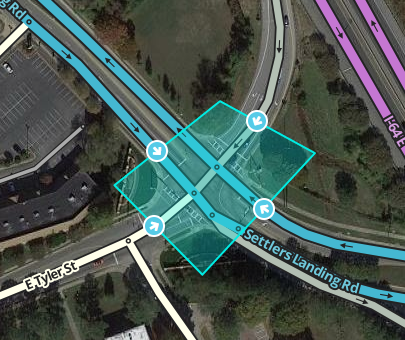
A junction box (JB) is used to improve ETA calculations and routing through complicated intersections and interchanges. Junction boxes are basically a hint editors can give the Waze routing services that “although these few segments are cut in a few places, they generally should be treated as a single point which connects traffic from several sources”. This hint helps the routing service get better ETA calculations and hence select better routes for Wazers.
Function
The junction box enables a complex intersection, or interchange composed and displayed as multiple segments to be treated by the routing server as a single junction node with multiple inputs and outputs. Considering a complex intersection as a single point has several beneficial properties:
- Traffic speed data for each path through the junction box can be collected separately.
- Turn restrictions can also be separately controlled for each path through the junction box.
- Turn instruction override can also be separately controlled for each path through the junction box.
- Additional beneficial features of a junction box will be listed here as they become available.
For ETA purposes, the routing server does not consider segments wholly within the junction box, but rather treats the junction box as if all the segments which enter or exit the the junction box are connected to at a single junction node.
Junction boxes are considered only by the routing server. Junction boxes have no visibility in the client or on the live map. Junction boxes do not affect the search engine; the origin or destination of route may be contained in a junction box.
Improving data collection
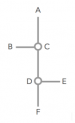
Let's look at how a complex intersection can skew turn delay transition speed data. Take the following intersection for example. It seems at first glance like a pretty simple intersection, but if it usually experiences heavy traffic this intersection could be collecting bad data.
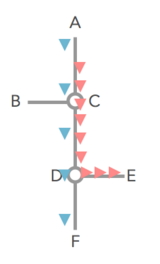
Assume that all the roads are two-way and all turns are enabled. Consider the drivers going from A to E, and from A to F, when there is a traffic jam for the left turn (at point D), but traffic going straight through D is flowing fine.
Without the junction box, the traffic from point A to point C is considered to be the same for both the red and the blue cars. The same statistical data is gathered and the average speed skews the ETA for everyone. The turn delay data is only different for the red and blue cars on the one segment before the turn at D, from C to D.
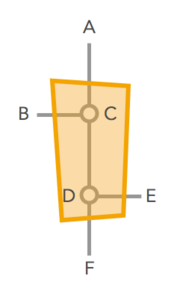
The junction box solves this problem. With the junction box, historical and real time data are collected separately for each one of the possible routes through the intersection - all 12 of them.
- A ➡ B
- A ➡ E
- A ➡ F
- B ➡ A
- B ➡ E
- B ➡ F
- E ➡ A
- E ➡ B
- E ➡ F
- F ➡ A
- F ➡ B
- F ➡ E
Now that the paths of A to F, and A to E are being measured separately, the traffic jam for the red cars turning at D does not have a negative effect on the blue cars going straight through D. Their ETAs are being recorded separately.
Thus, URs resulting from the inability to distinguish left turn delays from straight through traffic can be dealt with using the junction box. 
Understanding inside a junction box
| There are many types of scenarios where a junction box may be indicated, this sample is used just to explain the function of a junction box, and not meant as guidance on where to use them. |

To illustrate this concept, let's take a look at this intersection. There are five segments entering/exiting the junction box (segments which are only partially inside the junction box). There are another four segments which are wholly inside the junction box. If there were no junction box at this intersection the individual turn delay AKA the time it takes to turn from one segment to the next data for the outer five segments would be merged together at the inner four segments, and be distorted. The junction box here alleviates the problems with collecting accurate turn delay transition timing caused by the short segments in the middle.
Timing
If a junction box is drawn around these intersections (below left), then when considering a route that would traverse a segment within the box, the routing server treats the intersection like one large junction node for the purpose of calculation transition timing AKA turn delays (below right).
A route path from point A to point B (westbound Mill Grove Rd to southbound Idlewild Rd to westbound Indian Trail Fairview Rd) is treated as a single transition, even though in actuality it traverses four segments (3 transitions). The green path is the actual junction box route in WME.
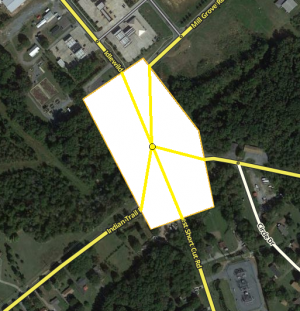
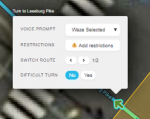
Junction boxes have no effect on navigational prompts, unless a turn instruction override is selected. The prompt is selected by clicking on the Turn instruction override portion of the grey box. Otherwise the junction box has no effect on the navigational prompts.
Looking back at our example path, going from point A to point B (westbound Mill Grove Rd to southbound Idlewild Rd to westbound Indian Trail Fairview Rd), let's analyze how the junction box works with navigation prompts. Our path is considered for routing as one transition, and judging by the angles it would be a straight transition making it a best continuation with no navigation prompt. But as we just said 'junction boxes have no effect on navigational prompts', therefore the actual navigation prompt given for this path (point A to point B) will consider the three junction nodes and produce:
This is to say that the navigational prompts are still controlled by the actual names, types, and angles of the segments within a junction box.
- For more details on how to control navigation instructions, see How Waze determines turn / keep / exit maneuvers.
Where did my turn restriction(s) go?

The turn restrictions for segments that have an entry point in the junction box disappear from its junction node within the junction box. So selecting that segment does not display turn restrictions, this is because the junction box has taken over the exit from that segment and the turn restriction(s) are now the turn restrictions on the junction box.
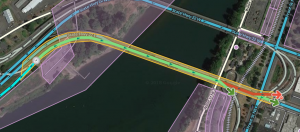
Turn instruction override on a junction box exit
As mentioned above the junction box's turn restrictions take over for the first junction node's turn restrictions. Therefore if a turn instruction override is added to the junction box's turn restriction at an exit point, then all internal directions are removed and the turn instruction override command is announced at the first junction node with the first named road segment on that route from the junction node. This can cause problems with the audible announcement for both the location and the announced road name, as shown below.
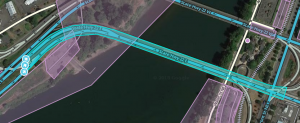
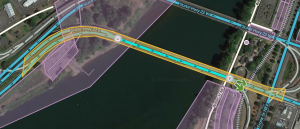
Eastbound State Hwy 22E has a left exit to OR-99E BUS / Keizer / Portland . There is an "exit left" TIO
on the junction box's route which exits for that ramp. The junction box's TIO overrides all the internal turn announcements and it gives an "Exit left to State Hwy 22E" at junction node A in the picture above, which gives the user very bad directions. The turn instruction is given too early (just before crossing the water) and the wrong road name is announced. This is because the junction box's TIO is announced at the route's FIRST junction node within the junction box and utilizes the FIRST named road segment after that junction node. If you take off the primary name of the State Hwy 22E 's two segments between that first junction node and the ramp, then the first named road segment becomes the ramp segment. This does have the desired road name announced, but the announcement will still be just prior to crossing the water.
- Moral of this example is don't put the exit left TIO on the junction box, instead just have it on the major highway's turn restriction and it should announce the correct ramp name at the correct location.
Controlling turns
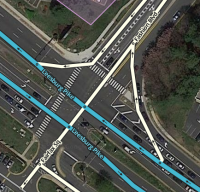
Junction boxes permit disabling multi-segment turns that are difficult to control in complex intersections. Without a junction box, controlling complex turns may require adding artificial segments and/or reducing the intersection to a single point using a bow-tie configuration.
Take the intersection of (Leesburg Pike & Fairfax Sq/Fashion Blvd, Tysons Corner, VA) as an example where some some turns are not allowed based upon on which street you originally approached from. Additionally U-turns are prevented in both directions.
When traveling nwbound on Leesburg Pike , it appears that you may turn right using the At grade connector (AGC) to Fashion Blvd or left onto Fairfax Sq or continue on Leesburg Pike . If you were already on nw bound Leesburg Pike before Exit 47A: SR-7 W / Leesburg Pike / Tysons Corner or if entered from Mervis Way to Towers Crescent Dr , then you are allowed to make either turn or go straight. But if you entered Leesburg Pike from I-495 S regular lanes' Exit 47A ramp, then the left turn is prohibited to Fairfax Sq; you can only turn right or go straight. The left is prohibited by a sign at the ramp.

Without a junction box here our options to reflect these restrictions on the map would require creating artificial parallel segments connecting north from Exit 47A: SR-7 W / Leesburg Pike / Tysons Corner to its junction node with Fairfax Sq with the connections from Mervis Way to Towers Crescent Dr that don't turn onto this artificial parallel road. This option separates the traffic flow of those vehicles approaching on Leesburg Pike , from those vehicles approaching from Marvis Way and visually disrupts the map with the parallel segments. Another option for other areas is to layer the segments, which is discouraged by Waze since layered segments can cause data collection problems. In either case we are adding artificial segments which are unnecessary and difficult to maintain on the map.
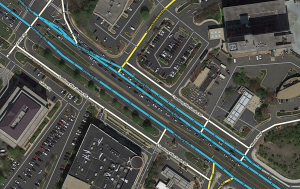
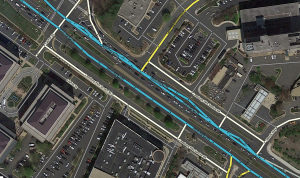
With a junction box in place, we don't need to add any extra segments, to artificially alter any segment's geometry, or to create a bow-tie. We use just the one segment of Leesburg Pike , and draw the junction box to include the junction nodes with the ramp/major highway all the way to the major highway/left and right local streets. We can then use the junction box's turn restrictions to select which paths through the junction box should be allowed, and which should be disallowed.
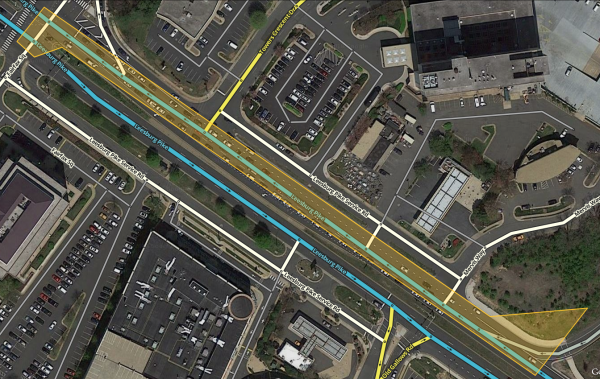
Have the entire junction box within the editing screen, then select the junction box. The available entrances show up on as a list to the left of the editing screen. Small white arrows appear for each one. If the entire junction box is not selected then all of the entrances or even no entrances may appear in the list.
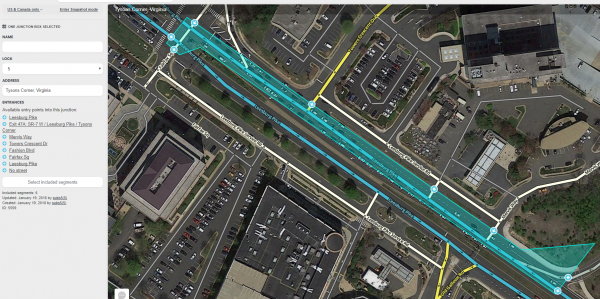
Click on either an entrance from the list to the left or the appropriate small white arrow. This displays the routes from that entrance. The initial selection from the Exit 47A: SR-7 W / Leesburg Pike / Tysons Corner shows seven (7) Green Turn restrictions and one (1) Red Turn restriction. The exits from this segment are listed to the left. All routes are initially enabled as a Green Turn restriction UNLESS there is a simple two segment intersection that has a Red Turn restriction. In this example nw bound Leeburg Pike's right turn to Fashion Blvd is prohibited because of the At grade connector; therefore the initial junction box has that TR as red. Also note that the selected entrance segment is colored a light blue, the long green route along the allowed paths, and the very short red "non-route" on the one prohibited path. The list on the left shows the same colored Turn restriction as is on the segment. Clicking the list to the left or the actual Turn restriction will toggle the Turn restriction. Hovering over a turn restriction shows the time based turn restriction and turn instruction override icons.
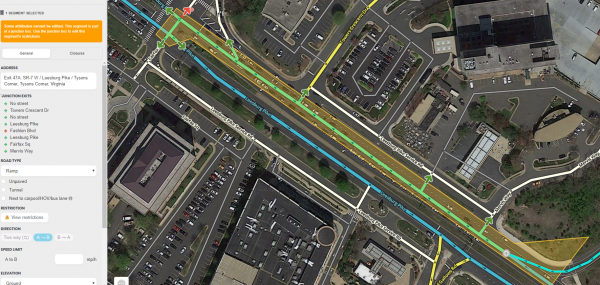
Now we will restrict the left turn from nw bound Leesburg Pike to Fairfax Sq, based on the restriction sign at the ramp. Click on the Green Turn restriction and it turns to a Red Turn restriction. After clicking save we have the prohibited turn easily and simply mapped! Both the Turn restriction on the junction box and the Turn restriction in the list to the left are displaying the prohibited restriction. Also there is a long red "non-route" on the prohibited route.

Wait! We aren't done yet. Please read the section below about Overriding_U-turn_Prevention
Effects In Editor
Junction boxes can only be edited by editors of at least rank 4. Junction boxes appear in the Waze Map Editor when the Junction Boxes layer is turned on; the three pieces of paper in the far right of the light gray tool bar on top of the editor. Junction boxes appear as a polygon around all the junction nodes of an intersection.
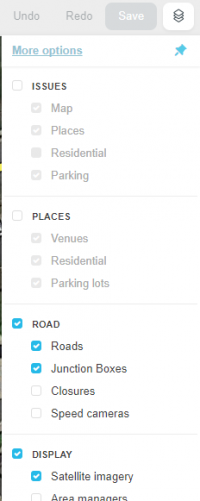
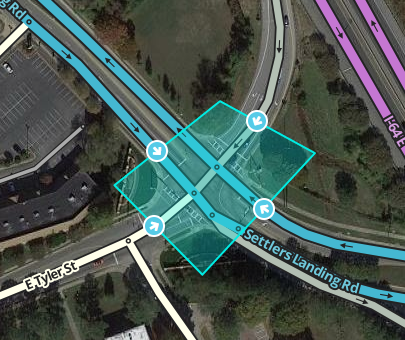
All segments that enter the junction box are only partially editable. Selecting a segment that is part of a junction box results in a message: "Some attributes cannot be edited. This segment is part of a junction box. Use the junction box to edit this segment's restrictions." For further details on which attributes can be edited and which cannot, see when to use.
Selecting the junction box causes the left pane to display the junction box properties. The properties show the editor that created the junction box with the date and the editor of the last update to the junction box. If changes are needed to the junction box or segments associated with the junction box, contact the identified editor or other rank 4 or higher editor in your area.
The left pane shows potential entry/exit pairs with a check box ticked for each pair enabled for routing. Note that only entry/exit pair paths which are fully visible on screen are displayed. So make sure you can see the whole boundary of the JB to be sure you're getting a full list of entry/exit pair connections in the left pane.
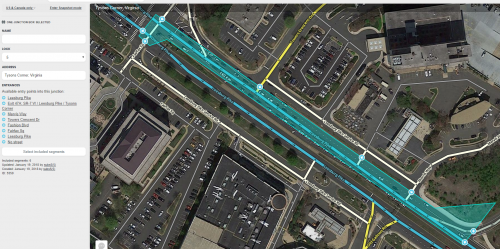
Routes through the junction box that pass through a single junction node (and do not cross any JB internal segments) are not controlled by the JB. Instead, they are controlled by turn restrictions in place when the junction box is created.
Routes through the junction box that are prohibited by red turn restrictions between segments within the junction box are not considered.
Difficult turns can be set on the junction box's turn restrictions and do affect routing in the server if the user has the appropriate setting selected.
Any green or yellow turn restriction on a junction box can have the difficult turn attribute added for either 24/7 coverage or with time/day/date restrictions. Please refer to the Difficult turn section for editing directions.
Turn restriction user interface orientation
The turn restriction user interface's grey box will move based upon the distance between the junction box and the edge of the WME editing area. If too close too the edge, then the grey box will cover up parts of the JB. To remedy this, move the WME view so that the junction box has enough room to properly display the grey box or zoom out.
One way to consider it is that the outside of the WME editing screen is a picture frame and the JB is the picture; you just need enough matting space for the Turn Interface Grey Box to fit between the picture and the frame. Otherwise, the grey box will cover the picture.
Switch route selection
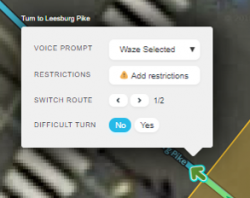
There can only be one route from a specific entrance to a specific exit in a junction box. In cases where there is more than one routing option available, then the SWITCH ROUTE option will appear. This switch route option will allow you to select the appropriate route through the junction box and the appropriate turn restriction and other settings for this desired route.
- Select the entry point of the junction box that you want to compare routes on.
- Hover over the appropriate exit turn restriction that you want to select the desired route.
- The switch route selection will appear appear between the restrictions and difficult turn options in the gray turn restriction box.
- Click the forward or back arrow to cycle thru the allowable routes.
If there is only one route available in the junction box then the switch route selectoin will not appear. Note it may take several clicks to get to the desired route. This current interface dramatically cuts down on the number of clicks to get to desired route since the entry and exit points are anchored and routes from the entry point to other exit points are not considered and you can now backtrack to a route that you previously went past.
Example of the route selection in a situation where there are some alternate looping routes available. The first picture shows the typical green path for eastbound Franklin St NE as it continues across Rhode Island Ave NE. If the straight path was prohibited by a Jersey barrier and signage, then the editor can select the alternate path of southbound 15th St NE to northeast-bound Rhode Island Ave NE to eastbound Franklin St NE. The second route as shown in the second picture was set up by clicking the Route icon six times and then allowing the junction box's turn restriction.
Overriding U-turn prevention
A junction box will override U-turn prevention if one or more of the junction nodes are inside the junction box. Unless a prohibited turn restriction prohibits both the left turn and one turn for the U-turn.
There are three cases to consider:
- U-turn prevention is properly set up and a junction box is installed over all or part of the intersection. All u-turns previously prevented by the three criteria are now allowed - UNLESS PROHIBITED BY THE JUNCTION BOX
- U-turns are allowed by the intersection's segment geometries but the junction box is able to prevent the u-turn by having its turn restriction prohibited
- A prohibited turn restriction prevents a left turn and a u-turn inside a junction box; the junction box is not able to override the red turn restriction and neither path will show up as an option in the junction box.
So continuing with the example in Tysons Corner, VA above: Note that the Leesburg Pike/Fashing Blvd/Fairfax Sq intersection is properly set up for u-turn prevention; but the junction box overrides that set up and the Green Turn restriction arrows now enable all u-turns in both directions. Since both u-turns are prohibited by signage at the intersection, we now have to go to EVERY entrance and prohibit the u-turn. This means that a total of six Turn restrictions have to be clicked from green to red from ramp, from nw bound Leesburg Pike, from Marvis Way, from the unnamed Local Street, from Tysons Crescent Drive, and from se bound Leesburg Pike. Here is the picture of the final set up from the ramp. Note the small red "non-route" on the u-turn segment, the red arrow on the junction box's path, and the red arrow on the list to the left.

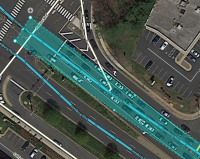
You might be asking why was the SE-bound Leesburg Pike included in the Junction box instead of just having the NW-bound segments. Why couldn't the junction box look like the picture to the right? The ENTIRE Leesburg Pike/Fashing Blvd/Fairfax Sq intersection was selected in the junction box for a reason - u-turn prevention. If the top of the junction box was ending on the unnamed Local Street between Fashion Blvd and Fairfax Sq, then the u-turn prevention would be ignored and there would be no way to prevent the u-turns in either direction. Installing a Red Turn restriction arrow would prohibit the left and the u-turn. The left turn is allowed for all but the traffic coming from the I-495 ramp. So this feature of overriding U-turn prevention of junction box 2.0 needs to be considered and carefully evaluated for the final shape of the junction box.
After the junction box is set up, the selected pathways through it supersede the segments' turn restrictions on the pathway within it. Therefore, if a segment's turn restriction within the pathway is later changed, that change is ignored and the pathway(s) selected through the box are not affected.
Editing
A Junction box is created by selecting Junction box from the draw segments menu (Shortcut key J). Click at one vertex of the junction box. Continue to click at each vertex of the box until the box surrounds all the junction nodes of the intersection. Double click to complete the box. The boundaries of the box cannot be changed once created. If you need to change the shape of the junction box, you must erase it and create it again.
Before creating a junction box at an intersection, make sure that there are no incorrect turn restrictions including u-turns. Routes through the junction box that are prevented by existing turn restrictions cannot be enabled in the junction box.
The routes through a junction box can be edited when it is selected. To select a junction box, click on it.
When the junction box is selected, the left pane will show the potential connection paths through the junction box as illustrated above. Clicking the check box next to each connection path toggles between enabling or disabling routing between the indicated entry/exit pair.
The left pane includes a button to "Select included segments." Clicking this button will select all the segments with both ends in the junction box (these are the segments that are not considered for ETA routing purposes).
The left pane includes a name box and an address. A name can be added to the name box and the address may be edited. However, currently the name and address of a junction box has no effect.
To delete a junction box, select the junction box and click the delete button ![]() (Shortcut key Del).
(Shortcut key Del).
Changes to junction boxes (and adding new junction boxes) require a tile update to affect routing.
Errors when editing
- No roundabouts - Junction boxes do not support roundabouts. Do not create junction boxes over roundabouts.
- Max size - The size of a junction box cannot exceed 1 kilometer. This is a linear 1 km limit north-south or east-west. If you draw an imaginary 3280 ft x 3280 ft (1 km²) box around the junction box, if the junction box pokes out at any point, then it's too big.

Recent testing has shown the size may be closer to 2,800 square feet (870 square meters). - Two junction node minimum - A junction box must include at least two junction nodes. Two junction nodes within the junction box must be connected by a segment. A junction box with only one junction node cannot be saved.
- No overlapping - A junction node cannot be included in multiple junction boxes.
- Sixteen paths max - No more than 16 controllable entry/exit paths can pass through a single junction node within a junction box. A save error occurs if a junction node has more than 16 connections. This also counts the adjacent connections not displayed in the routing box list that do not cross any of the internal segments like A to G, D to J, etc.
- Enabled u-turn turn restriction on a two way segment - Note that having u-turn turn restriction(s) enabled on a two way segment inside of the junction box will increase the amount of paths and can lead to the saving error message.
Adding complexity
Adding segments or junction nodes to an intersection to workaround the "one connection for every entry/exit pair" and "no more than 16 connections per node" limitations is not recommended. If such a workaround is required, please consult with your country manager or regional coordinator.
When to use
Junction boxes are suitable only for specific locations where the above-listed functions of junction boxes are required. An example would be to prohibit the U-turn in one direction but allow it in the other such that a 45.93 ft (14 m) center segment is forcing a necking down of the normal flow of a road and micro-doglegs are used to allow the one direction's U-turn. If problems with data collection or turn restrictions are experienced then, a junction box may be used to solve the problem. If problems are easily solved with other features such as turn restrictions, then a junction box should not be used. For routes through H intersections that have one u-turn allowed and one u-turn prevented then use a simple junction box instead of or U-turn penalties and using micro doglegs to break the u-turn prevention in one direction. Existing intersections with micro doglegs or abnormal geometry can be changed to a junction box when being edited for other reasons, but you shouldn't go out hunting to eliminate all of them if they are already working properly.
Appropriate times to use a junction box:
- Have two entrances to same exit path but one route is prohibited so can't use a simple Turn restriction
- Have u-turn allowed in one direction of an H-intersection, but prohibited in another
- To override u-turn prevention when the cross segment is less than 45.93 ft (14 m) due to the geometry of the intersections
- Traffic backs up through multiple junction nodes from a direct left turn, an at-grade connector (AGC), an exit ramp, or even through travel caught at a traffic light; where the back up adversely affects the timing for the traffic that is moving
- To better collect traffic data on intricate intersections
Junction boxes create another limitation that should be considered:
- Segments connected to junction boxes have some attributes that cannot be edited without first deleting the junction box.
Edits not allowed are:
- Direction of travel (two way/one way)
- Turn restrictions that are not in the junction box for segments that extend outside the junction box's boundaries
- Moving the location of a junction node within a junction box
- Edits that change a segment's identification number
- Adding or deleting a junction node inside the junction box
- Adding or deleting a junction node on a segment that extends outside the junction box (ex. You have to delete the junction box to add a parking lot road to a segment that is included in a junction box)
For these reasons, junction boxes should not be used for every intersection.