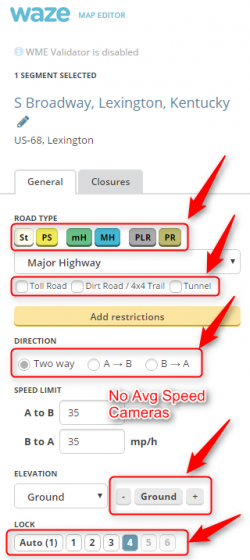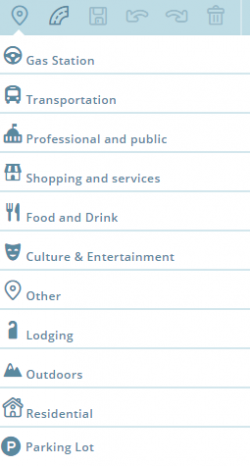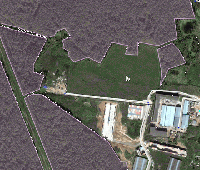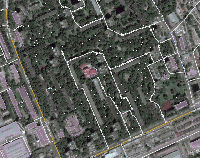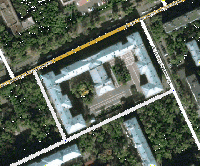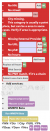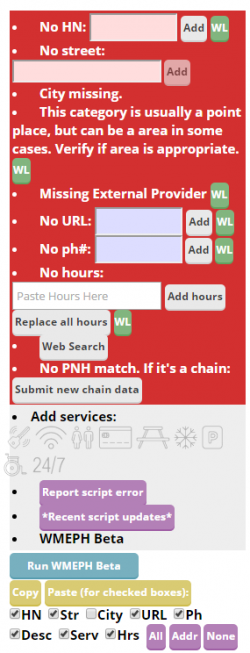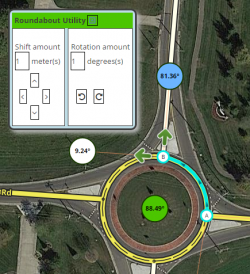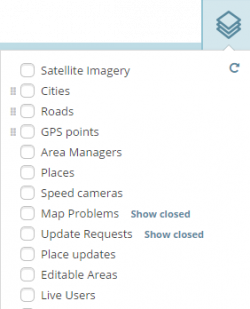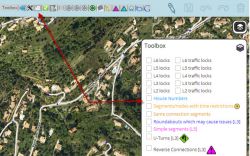|
|
| (271 intermediate revisions by 39 users not shown) |
| Line 1: |
Line 1: |
| The Waze community has created the following plugins/extensions/addons for use in the Waze web-based environments. See [[#browsers| browser requirements and instructions]].
| | <!-- |
| | #####-----#####-----#####-----#####-----#####-----#####-----#####-----#####----- |
| | #### #### |
| | #### If you are a script author, #### |
| | #### or you are a script authors' #### |
| | #### representative you may add #### |
| | #### your scripts details to this #### |
| | #### page. Please follow these #### |
| | #### instructions so your script #### |
| | #### can match the uniform style #### |
| | #### of the rest of the page. #### |
| | #### #### |
| | #### To add a new script section #### |
| | #### to this page please add the #### |
| | #### {{NewScript|SCRIPT TITLE}} #### |
| | #### template to this page in the #### |
| | #### position where you would #### |
| | #### like the new section to be. #### |
| | #### After saving the page, #### |
| | #### expand the new section and #### |
| | #### click the link to add the #### |
| | #### script details. #### |
| | #### #### |
| | #### Your script page should not #### |
| | #### have any headers less than #### |
| | #### level 3. You should only use #### |
| | #### at least level 4+ headers. #### |
| | #####-----#####-----#####-----#####-----#####-----#####-----#####-----#####--> |
|
| |
|
| ==Map Editor presentation==
| |
| ===WME Colour Highlights for Landmarks and Segments (WMECH)===
| |
| by [[User:Timbones|Timbones]]
| |
|
| |
|
| This script adds color highlighting to segments and landmarks according to their status and type. The highlighting of segments is likely to be most useful, for it shows locked and nameless roads.
| | The Waze community has created the following plugins/extensions/addons for use in the Waze web-based environments. |
| | See [[#Browser requirements|Browser requirements and instructions]]. |
|
| |
|
| [[Image:Wme-highlights.png]]
| | Please be aware that these scripts commonly require updates in order to properly work after new releases of the Waze products. While some may update automatically once their authors make changes, others may require manual updating on your part. |
|
| |
|
| <u>'''DOWNLOAD WME Colour Highlights'''</u>
| | [http://code.waze.tools/ Common Scripts Repository for Developers & End Users] |
| * [http://userscripts.org/scripts/show/141050 from userscripts.org].
| |
| * [https://chrome.google.com/webstore/detail/wme-color-highlights/ijnldkoicbhinlgnoigchihmegdjobjc from Chrome Web Store].
| |
|
| |
|
| <u>'''More information'''</u>
| |
| : [http://www.waze.com/forum/viewtopic.php?t=40705 ''WME Color Highlights'' forum thread]
| |
|
| |
|
| | {{TOC limit|3}} |
| | <br> |
| | ==Browser requirements== |
| | <div style="border:solid 2px #ffbb00; border-radius: 100px 0px 0px; background: #8AC007; padding: .5em 1em 0em; background-color:transparent; color:#000;zoom: 1"><!-- |
| | --><div style="padding:1ex 1ex 0ex; "> |
| | {{Anchor|browsers|Chrome|Chrome / Blink / Opera Next|Firefox|Firefox / Mozilla|Internet Explorer|Safari|Monkey|Greasemonkey or Tampermonkey add-on for script management}} |
| | {{Expand|/Browser requirements|General installation instructions|section=3|summary=Click Expand for details on general installation info for specific browsers, and the [http://tampermonkey.net/ Tampermonkey], and [http://addons.mozilla.org/en-US/firefox/addon/greasemonkey/ Greasemonkey] script managers. <br>''(Chrome / Blink / Opera Next / Firefox / Mozilla / Internet Explorer / Safari)''}} |
| | </div></div> |
|
| |
|
| ----
| | ==Map Editor presentation enhancements== |
| | | {{NewScript|WME ClickSaver}} |
| ===WME Level Highlighter===
| |
| by [[User:Kuhlkatz|Kuhlkatz]]
| |
| | |
| WME Script allowing Segment highlighting based on segment levels. Please note that this conflicts with Tim's WME Colour Highlights and that both should NOT be active at the same time.
| |
|
| |
|
| <u>'''DOWNLOAD WME Junction Angle info'''</u> | | {{Anchor |Highlights for Landmarks and Segments|WME Color Highlights (WMECH)}}<!-- |
| * [http://userscripts.org/scripts/show/158183 from userscripts.org]
| | -->{{NewScript|WME Color Highlights}} |
|
| |
|
| <u>'''More information'''</u>
| | {{NewScript|WME HardHats}} |
|
| |
|
| | {{NewScript|WME Highlighter City}} |
|
| |
|
| ---- | | {{Anchor|WME Junction Angle info}}<!-- |
| | -->{{NewScript|WME Junction Angle Info}} |
|
| |
|
| ===WME Junction Angle info===
| | {{NewScript|WME layout tweaking user style}} |
| by [[User:milkboy|milkboy]]
| |
|
| |
|
| Waze Map Editor (WME) addon to help with junction design. If two connected segments are selected, it shows the turn angle, otherwise it shows the the angle between each segment.
| | {{NewScript|WME Level Highlighter}} |
|
| |
|
| [[image:Junction_Angle_Info_Example.png]]
| | {{NewScript|WME LiveMap closures}} |
|
| |
|
| <u>'''DOWNLOAD WME Junction Angle info'''</u>
| | {{NewScript|WME Place Interface Enhancements}} |
| * [http://userscripts.org/scripts/show/160864 from userscripts.org].
| |
| * [https://chrome.google.com/webstore/detail/wme-junctionangle/cfcpfikgmfoghjfpfepmklballeagadf from Chrome Web Store].
| |
|
| |
|
| <u>'''More information'''</u>
| | {{NewScript|ShowTown}} |
| : [http://www.waze.com/forum/viewtopic.php?f=819&t=61926 ''WME Junction Angle Info'' forum thread]
| |
|
| |
|
| | {{NewScript|Street Vector Layer}} |
|
| |
|
| ----
| | {{NewScript|WME Street View Availability}} |
| ===UR Overview Plus (URO+)===
| |
| by [[User:Twister-UK|Twister-UK]]
| |
|
| |
|
| URO provides various filtering options to show/hide update request, map problem and camera markers according to type, age, comment keyword etc. For any markers that remain visible, hovering the mouse pointer over the marker then generates a pop-up which contains a summary of the marker information and some marker-type specific actions (e.g. opening an update request in a new tab, deleting a camera). For any UR markers where a conversation is taking place (currently WME beta only), the marker is modified to show a small quote icon in place of the Waze icon.
| | {{NewScript|WME True Segment Length}} |
|
| |
|
| As of v3.0, URO+ also includes the functionality from the DrivesTabEnhancer (DTE) and Select Roundabout Segments (SRS) scripts
| | {{NewScript|WME Tab Manager}} |
|
| |
|
| | {{anchor|UR_Overview_Plus}}<!-- |
| | -->{{NewScript|UR Overview Plus (URO+)}} |
|
| |
|
| <u>'''DOWNLOAD Update Request Overview'''</u> | | {{anchor|UR Comments}}<!-- |
| * [http://userscripts.org/scripts/show/145186 from userscripts.org]
| | -->{{NewScript|URComments}} |
| * [https://chrome.google.com/webstore/detail/uroverview/amdamgkgchnbaopmphhjapmjcdghdphi from Chrome Web Store)].
| |
| | |
| <u>'''More information'''</u>
| |
| : [http://www.waze.com/forum/viewtopic.php?t=29054 ''UR Overview Plus'' forum thread]
| |
| | |
| | |
| ----
| |
| | |
| ===Drives Tab Enhancer (DTE)===
| |
| by [[User:Twister-UK|Twister-UK]]
| |
| | |
| This script modifies the Drives tab in the left-hand panel to show more drives per sub-page (up to the WME limit of 50/page), and also to inform the user which of their drives are available to view on the map as a route trail - whilst Waze stores the drive summaries (date, distance etc) for seemingly every drive a user has ever made, it only stores the actual route data for the most recent drives.
| |
| | |
| As of the v3.0 release of URO+, the functionality of this script is now present within URO+, and I do not intend to continue maintaining this standalone version.
| |
| | |
| | |
| <u>'''DOWNLOAD Drives Tab Enhancer'''</u>
| |
| * [http://userscripts.org/scripts/show/176855 from userscripts.org]
| |
| * [http://crx.chizzum.com/DriveTabEnhancer.crx from crx.chizzum.com]
| |
| | |
| <u>'''More information'''</u>
| |
| : [https://world.waze.com/forum/viewtopic.php?f=819&t=60302 ''Drives Tab Enhancer'' forum thread]
| |
| | |
| ----
| |
| | |
| ===WME layout tweaking user style===
| |
| by [[User:CrazyTerabyte|CrazyTerabyte]]
| |
| | |
| This is a custom stylesheet that tweaks the Waze Map Editor layout to reduce the amount of white-space and increase the editable area.
| |
| | |
| <u>'''Download WME layout tweaking user style'''</u>
| |
| | |
| * Firefox : [http://userstyles.org/styles/97276/waze-editor-layout-tweaking from userstyles.org] (requires [https://addons.mozilla.org/en-US/firefox/addon/stylish/?src=external-userstyleshome Stylish].
| |
| * Chrome: [http://userstyles.org/styles/97276/waze-editor-layout-tweaking from userstyles.org] (requires [https://chrome.google.com/webstore/detail/fjnbnpbmkenffdnngjfgmeleoegfcffe Stylish].
| |
| | |
| | |
| ----
| |
|
| |
|
| ==Map Editing== | | ==Map Editing== |
| ===WME Junction Node Fixer (JNF)===
| |
| by [[User:bgodette|bgodette]]
| |
|
| |
| Junction Node Fixer has several features. The primary focus of JNF is that it overloads the 'q' (disallowAllTurns) keyboard shortcut to preserve existing turn restrictions. 'Overloading' means that it takes over all functionality of the 'q' hotkey only. The 'q' keyboard shortcut performs the following actions
| |
| * Fixes any self and reverse connectivity issues
| |
| * Fixes closed loop roads (by splitting into two segments with a joining junction)
| |
| * Terminates dead-ends with a junction
| |
| * Makes dead-ends two-way (only if both ends of the segment are visible)
| |
| * Sets the Type of a roundabouts using lowest of two highest rule and sets country/state if needed
| |
| * For UK sets Type of roundabouts using highest type excluding Freeway rule.
| |
| * Does a traditional 'qw' (clears reverse connectivity, and locks turns)
| |
| * Causes the turn arrows to refresh (the side effect of 's' but without the shifting).
| |
|
| |
| Since you end up with the same turns restricted, that means you need to press 'w' if you really want all turns allowed. This is why it overloads 'q' instead of 'w'. Ultimately this will be a separate hotkey that's editable through WME's '?' interface.
| |
|
| |
| JNF also:
| |
| * Saves the state of WME's ShowAllTurns, ShowTurns, and Full-screen mode across Refresh/F5/Permalink.
| |
| * Forces data model reload after successful save.
| |
|
| |
| This has been tested only in Chrome; it has been reported to work in Firefox with GreaseMonkey.
| |
|
| |
| <u>'''DOWNLOAD WME Junction Node Fixer'''</u>
| |
| * [http://userscripts.org/scripts/show/144939 from userscripts.org]
| |
|
| |
| <u>'''More information'''</u>
| |
|
| |
| [http://www.waze.com/forum/viewtopic.php?t=35237 ''WME Junction Node Fixer'' forum thread]
| |
|
| |
|
| |
| ----
| |
|
| |
|
| | {{Throttle warn}} |
|
| |
|
| ===WME Toolbox=== <!--anchor also used from page [[Community_Plugins_-_obsolete]]-->
| |
| by [[User:OyyoDams|OyyoDams]]
| |
|
| |
|
| This script adds many features like small junctions highlight, redo roundabout, convert roundabout to standard road, clear road geometry, many permalinks to external sites, and more.
| |
|
| |
|
| This script is live updated so it doesn't need to be updated each time a new version is released.
| | {{anchor|Waze Aerial Shifter}}<!-- |
| | -->{{NewScript|WME Aerial Shifter (WAS)}} |
|
| |
|
| <u>'''DOWNLOAD WME Toolbox'''</u>
| | {{NewScript|WME center to begin-end of street}} |
|
| |
|
| * [http://userscripts.org/scripts/show/166405 from userscripts.org]
| | {{anchor|WME Junction Node Fixer (JNF)}}<!-- |
| * [https://chrome.google.com/webstore/detail/wme-toolbox-loader/ihebciailciabdiknfomleeccodkdejn from Chrome Web Store]
| | -->{{NewScript|WME Junction Node Fixer}} |
|
| |
|
| <u>'''More information'''</u>
| | {{NewScript|WME Magic Wand}} |
|
| |
|
| * English: [http://www.waze.com/forum/viewtopic.php?t=48123 ''Script WME Toolbox'' forum thread]
| | {{NewScript|WME Place Harmonizer}} |
| * French: [http://www.waze.com/forum/viewtopic.php?t=47964 ''Script WME Toolbox'' ]
| |
|
| |
|
| | {{NewScript|WME RA Util}} |
|
| |
|
| ----
| | {{NewScript|WME Road Selector}} |
|
| |
|
| ===WazeBar for Safari===
| | {{NewScript|WME Roundabout Angles}} |
| by [[User:edsonajj|edsonajj]]
| |
|
| |
|
| ''WazeBar for Safari'' is an alternative menu bar for WME that integrates other scripts, making them available on Safari.
| | {{NewScript|Street to River PLUS}} |
|
| |
|
| Currently integrated scripts are:
| | {{NewScript|WME Advanced Closures}} |
| * ''WME Colour Highlights'' by timbones.
| |
| * ''UR Overview'' by Twister-UK.
| |
| * ''GeoWipe'' by bgodette.
| |
| * ''Junction Node Fixer'' by bgodette.
| |
|
| |
|
| Additional features:
| | {{anchor|Install WME Toolbox|Update WME Toolbox|WME Toolbox features|Toolbar|Toolbox|Highlight layers menu|And more|More information}}<!-- |
| * Autosave at a certain number of edits.
| | -->{{NewScript|WME Toolbox}} |
| * More features and script integrations are underway.
| |
|
| |
|
| Original development of WazeBar was by Mike Bronner; it is currently maintained by Edson Jiménez.
| | ==Map validation and routing== |
| | {{NewScript|WME Route Checker}} |
|
| |
|
| <u>'''DOWNLOAD WazeBar'''</u>
| | {{NewScript|WME Route Speeds (Traffic)}} |
| * [https://dl.dropboxusercontent.com/u/86545493/Waze/Extensions/Safari/WazeBar.safariextz from dropbox].
| |
|
| |
|
| <u>'''More information'''</u>
| | {{NewScript|WME Speedhelper}} |
|
| |
|
| [http://www.waze.com/forum/viewtopic.php?t=47794 ''WazeBar for Safari'' forum thread]
| | {{NewScript|WME Validator}} |
|
| |
|
|
| |
|
| ----
| | ==WME Chat== |
|
| |
|
| ===WME Permalink+ (WP+)===
| | {{NewScript|WME Chat addon}} |
| by [[User:berestovskyy|berestovskyy]]
| |
|
| |
|
| [[Image:WP+.jpg|right|link=]]
| | {{NewScript|WME Chat Jumper}} |
| This script improves permalink in Waze Map Editor:
| |
| * W - permalink to non-beta version of Waze Map Editor with default set of layers, i.e. a permalink to share.
| |
| * L - permalink to Waze Livemap.
| |
| * + - paste a permalink from another window to position your current window to the same location.
| |
|
| |
|
| For instance, you can paste a non-beta permalink to position your WME beta window.
| | {{NewScript|WME Chat Resizer and Auto Scroll}} |
| | |
| <u>'''DOWNLOAD WME Permalink+'''</u>
| |
| | |
| <b>First, uninstall or disable all previous versions of WP+.</b>
| |
| * [http://userscripts.org/scripts/show/175226 from userscripts.org]
| |
| * [https://drive.google.com/file/d/0B9yvR3S7YHqoLUVYYVVaMXY5RmM/edit?usp=sharing Chrome CRX package]
| |
| | |
| <u>'''More information (including latest version info)'''</u>
| |
| | |
| [http://www.waze.com/forum/viewtopic.php?p=513383 ''WME Permalink+'' forum thread]
| |
| | |
| | |
| ----
| |
| ===Roundabout Angles and Landmark===
| |
| by [[User:davipt|davipt]]
| |
| | |
| Roundabout Angles and Landmark is a script with two features:
| |
| * selecting a roundabout node, on the left side there is a button to automatically create a "junction" landmark around the landmark. Roundabout segments shall not have street name set, but the roundabout name should be added to this landmark in the middle, so the label appears horizontally.
| |
| * selecting a roundabout node, on the left side there is a button to create a temporary landmark in the form of a leaf, which will denote the approximate 90º, 180º and 270º range that Waze uses to switch from the "take the nth exit" to the "straight ahead/turn left/turn right" on roundabouts with two to four connections.
| |
| | |
| If the created landmark is not round, it means the roundabout has something screwed up, usually a reversed A->B segment, so it also helps ensuring proper roundabouts.
| |
| | |
| <u>'''DOWNLOAD Roundabout Angles and Landmark'''</u>
| |
| * [http://userscripts.org/scripts/show/152981 from userscripts.org]
| |
| | |
| <u>'''More information'''</u>
| |
| | |
| [http://www.waze.com/forum/viewtopic.php?t=32633 ''Roundabout Angles and Landmark'' forum thread]
| |
| | |
| | |
| ----
| |
| ===Select Roundabout Segments (SRS)===
| |
| by [[User:Twister-UK|Twister-UK]]
| |
| | |
| This script adds a "Select roundabout" button to the segment edit panel if you select a single segment from a roundabout. Clicking the button then automatically selects the entire roundabout. Note that if the entire roundabout doesn't get selected, it probably means the roundabout itself is broken.
| |
| | |
| As of the v3.0 release of URO+, the functionality of this script is now present within URO+, and I do not intend to continue maintaining this standalone version.
| |
| | |
| | |
| <u>'''DOWNLOAD Select Roundabout Segments'''</u>
| |
| * [http://userscripts.org/scripts/show/151341 from userscripts.org]
| |
| *[http://crx.chizzum.com/SRS.crx from chizzum.com - Chrome packaged version].
| |
| | |
| <u>'''More information'''</u>
| |
| | |
| [http://www.waze.com/forum/viewtopic.php?t=30529 ''Select Roundabout Segments'' forum thread]
| |
| | |
| | |
| ----
| |
| {{anchor|Waze Aerial Shifter}} | |
| | |
| ===WME Aerial Shifter (WAS)===
| |
| by [[User:byo|byo]]; patched and packaged by [[User:berestovskyy|berestovskyy]]
| |
| | |
| [[Image:WAS.jpg|right|link=]]
| |
| This script helps you adjust the position of underlying satellite imagery to work on road alignment inside WME.
| |
| | |
| <u>'''DOWNLOAD Waze Aerial Shifter''' version 1.3.2 (Oct 07, 2013):</u>
| |
| | |
| <b>First, uninstall or disable all previous versions of WAS.
| |
| * [http://userscripts.org/scripts/show/176646 from userscripts.org].
| |
| * [https://docs.google.com/file/d/0B9yvR3S7YHqob2NsR01Ka3lvZkE/edit?usp=sharing WAS.1.3.2.crx Crome CRX package].
| |
| | |
| <u>'''More information'''</u>
| |
| | |
| [http://world.waze.com/forum/viewtopic.php?t=53022 ''WME Aerial Shifter'' forum thread]
| |
| | |
| | |
| ----
| |
| ===Street to River===
| |
| by [[User:aeytom|aeytom]]
| |
| | |
| [[image:street-created-selected-and-named.png|thumb|Street created, selected and named]]
| |
| [[image:created-river-after-helper-street-deleted.png|thumb|River created and helper street deleted]]
| |
| | |
| The script is designed as a helper for creating river/railroad landmarks for the free waze navigation system. The script transforms the geometry of a new unsaved street to a river or railroad landmark. You can predefine the width and the name for the new landmark in the form of a special street name.
| |
| | |
| Mini how-to:
| |
| * Install this script as GreaseMonkey or TamperMonkey script or Chrome extension.
| |
| * Draw a new street but do not save the street.
| |
| * Add and apply a street name to define the rivers name and width. This step is optional.
| |
| : Example: ''20m Spree'' creates a 20 meters wide river named ''Spree''
| |
| * Select the helper street.
| |
| * Click the '''Street to river''' or '''Street to railroad''' button.
| |
| * Delete the helper street.
| |
| * Edit the new landmark as you like. You can even set the landmark to another type. [http://world.waze.com/livemap/?zoom=9&lat=52.45873&lon=6.17407 Here it is used] to mark a railroad, using landmark type 'other'.
| |
| | |
| Examples of rivers created by the script are [https://world.waze.com/edtior/?zoom=2&lat=52.29672&lon=14.25296 Spree] and [https://world.waze.com/edtior/?zoom=1&lat=52.22414&lon=13.48316 Nottekanal].
| |
| {{clear|right}}
| |
| | |
| <u>'''DOWNLOAD Street to River'''</u>
| |
| * [http://userscripts.org/scripts/show/122049 from userscripts.org].
| |
| * [https://chrome.google.com/webstore/detail/tampermonkey/dhdgffkkebhmkfjojejmpbldmpobfkfo?hl=en from Chrome Web Store].
| |
| | |
| <u>'''More information'''</u>
| |
| | |
| [http://www.waze.com/forum/viewtopic.php?t=14550 ''Street to River'' forum thread]
| |
| | |
| | |
| ----
| |
| | |
| == Map validation and routing ==
| |
| ===WME Route Tester=== <!--anchor also used from page [[Community_Plugins_-_obsolete]]-->
| |
| by [[User:Timbones|Timbones]]
| |
| | |
| This script allows you to see the current navigation instructions in the editor. Simply select two segments, and click on the Routes tab that appears on the left.
| |
| | |
| Screenshot: [http://s3.amazonaws.com/uso_ss/23545/large.png?1381137285 wme-routes.png]
| |
| | |
| <u>'''DOWNLOAD Route Tester'''</u>
| |
| * [http://userscripts.org/scripts/show/179340 from userscripts.org].
| |
| * [https://chrome.google.com/webstore/detail/wme-route-checker/gfjnhelaghhdbglpieidncdppchpnlfh from Chrome Web Store].
| |
| | |
| <u>'''More information'''</u>
| |
| | |
| [https://www.waze.com/forum/viewtopic.php?f=819&t=64777 ''WME Route Tester'' forum thread]
| |
| | |
| | |
| ----
| |
| | |
| ===WME Validator===
| |
| by [[User:berestovskyy|berestovskyy]]
| |
| | |
| This script validates a map area in Waze Map Editor, highlights issues, and generates a [https://www.waze.com/forum/viewtopic.php?f=819&t=76488&start=110#p671943 very detailed report] with wiki references and how-tos.
| |
| | |
| * ''Validator'' reports issues for your country and provides links to the country wiki. See [https://www.waze.com/forum/viewtopic.php?f=819&t=76488&p=661300#p661185 How to adjust ''Validator'' for your country].
| |
| * ''Validator'' highlights issues not features. For example, it highlights not just any locked segment, but only if the lock is an issue.
| |
| * There are many country-specific checks on every segment. See [https://www.waze.com/forum/viewtopic.php?f=819&t=76488&start=50#p663098 complete list of validations].
| |
| | |
| | |
| <b style="color: maroon">''Validator'' is BETA software. Please report any issues/suggestions in the [https://www.waze.com/forum/viewtopic.php?f=819&t=76488 forum thread].</b>
| |
| | |
| <u>'''DOWNLOAD WME Validator'''</u>
| |
| | |
| * [http://userscripts.org/scripts/show/191016 from userscripts.org].
| |
| * [https://chrome.google.com/webstore/detail/wme-validator/baojhpeknpmkhplkcnpdcficcaaniaih from Chrome Web Store].
| |
| | |
| <u>'''More information'''</u>
| |
| | |
| [https://www.waze.com/forum/viewtopic.php?f=819&t=76488&p=666476#p666476 ''Validator'' FAQ and forum thread].
| |
| ----
| |
|
| |
|
| ==Device== | | ==Device== |
| | <div style="border:solid 2px #93C4D3; border-radius: 100px 0px 0px; background: #8AC007; padding: .5em 1em 0em; background-color:transparent; color:#000;zoom: 1"><!-- |
| | --><div style="padding:1ex 2ex 0ex; "> |
| ===Geocaching=== | | ===Geocaching=== |
| by [[User:davipt|davipt]]
| | This is a bookmarklet for iOS to integrate the Geocaching client with the Waze client for navigation. It has been moved to the [[Bookmarklets#Geocaching|Bookmarklets]] page.</div></div> |
| | |
| ''Geocaching-Waze bookmarklet'' is a iOS Safari bookmarklet that allows driving to a given Geocaching coordinate. It assumes a fixed flow within iOS and the official Geocaching client, but it could be adapted to other situations.
| |
| | |
| Open the iOS Geocaching app, pick up a cache, click on '''Open on external map''', which will open Google Maps on the browser. From this page, click on the bookmarklet which will display the lat+lon; then open Waze on that point, ready to drive there.
| |
| | |
| <u>'''More information'''</u>
| |
| [[http://world.waze.com/forum/viewtopic.php?f=3&t=36866 ''Geocaching-Waze bookmarklet'' forum thread]] | |
| | |
| ----
| |
| | |
| ==LiveMap==
| |
| ===LiveMap UR Overlay (LMUR)===
| |
| by [[User:Twister-UK|Twister-UK]]
| |
| | |
| LMUR allows update requests and map problems to be displayed on the Livemap, with various filtering options to show/hide requests/problems by type, age, keyword etc. Requires Livemap to be viewed via the secure (https) URL - LMUR will prompt you if a non-secure URL is used.
| |
| | |
| <u>'''INSTALL LiveMap UR Overlay (LMUR)'''</u> | |
| | |
| * [http://userscripts.org/scripts/show/150276 from userscripts.org].
| |
| * [https://chrome.google.com/webstore/detail/lmur/ofjdjffkbglgpdikoofpkeniefljookp from Chrome Web Store].
| |
| | |
| | |
| <u>'''More information'''</u>
| |
| | |
| [http://www.waze.com/forum/viewtopic.php?t=29381 ''LiveMap UR Overlay'' forum thread]
| |
| | |
| ----
| |
| {{Anchor|browsers}}
| |
| ==Browser requirements==
| |
| | |
| {{Anchor|Chrome}}
| |
| === Chrome ===
| |
| * Use [[#Monkey|''GreaseMonkey'' or ''TamperMonkey'']].
| |
| * If a download is available from the Chrome Web Store, choose that.
| |
| * Without a [[#Monkey|*Monkey add-on]] to manage scripts, simply download the script file or Chrome executable package (CRX). Then drag and drop the file into the Chrome Extensions Tab [chrome://extensions] of the browser.
| |
|
| |
|
| {{Anchor|Firefox}} | | ==Live Map== |
| | {{NewScript|Live Map UR Overlay (LMUR)}} |
|
| |
|
| === Firefox === | | ==Bookmarklets== |
| * Use [[#Monkey|''GreaseMonkey'' or ''TamperMonkey'']].
| | <div style="border:solid 2px #93C4D3; border-radius: 100px 0px 0px; background: #8AC007; padding: .5em 1em 0em; background-color:transparent; color:#000;zoom: 1"><!-- |
| | --><div style="padding:1ex 2ex 0ex; "> |
| | <br /> |
| | Several very useful [http://en.wikipedia.org/wiki/Bookmarklet bookmarklet] scripts have been developed to enhance the WME map editing process. A complete list of available scripts are on the [[Bookmarklets]] Wiki page along with instructions on how to add them to your browser. |
| | </div></div> |
|
| |
|
| {{Anchor|Monkey}}
| | ==Adding a new script== |
| === GreaseMonkey or TamperMonkey add-on=== | | <div style="border:solid 2px #93C4D3; border-radius: 100px 0px 0px; background: #8AC007; padding: .5em 1em 0em; background-color:transparent; color:#000;zoom: 1"><!-- |
| The easiest way to load and manage add-on scripts is with [https://addons.mozilla.org/en-US/firefox/addon/greasemonkey/ ''Greasemonkey''] or ''TamperMonkey''. When you install a user script, *Monkey catalogs it and automatically runs it when your browser loads any page for which it is declared.
| | --><div style="padding:1ex 2ex 0ex; "> |
| | | <br /> |
| ----
| | To add a new script section to this page please add the '''{{tlx|NewScript|SCRIPT TITLE}}''' template to this page in the position where you would like the new section to be. After saving the page, expand the new section and click the link to add the script details.</div></div> |
|
| |
|
| ==Developing scripts== | | ==Developing scripts== |
| Please see [[WME JavaScript development]].
| | <div style="border:solid 2px #93C4D3; border-radius: 100px 0px 0px; background: #8AC007; padding: .5em 1em 0em; background-color:transparent; color:#000;zoom: 1"><!-- |
| ---- | | --><div style="padding:1ex 2ex 0ex; "> |
| | | Please see [[Scripts/WME JavaScript development]]. |
| == obsolete scripts ==
| | </div></div> |
| Please see [[Community Plugins - obsolete]]. | |
| ===WME Add-Ons===
| |
| Superseded by ''[[#WME Toolbox|WME Toolbox]]'' (2013-11-07)''. See [[Community Plugins - obsolete#WME Add-Ons|old description]].
| |
|
| |
|
| ===LiveMap Navigation List===
| | [[Category:Waze Map Editor]] |
| Superseded by ''[[#WME_Route_Tester|WME Route Tester]]''. See [[Community Plugins - obsolete#LiveMap Navigation List|old description]].
| |