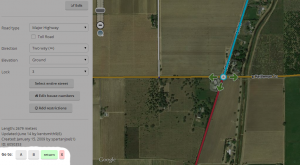(Created page with " <div style="border:thin solid lightblue"><p style="margin:0;padding:2px;background:#B0E2FF;border:thin solid lightblue;font-weight:bold;font-size:150%">WIP (WORK IN PROGRES...") |
No edit summary |
||
| (9 intermediate revisions by 2 users not shown) | |||
| Line 1: | Line 1: | ||
{{User:Deeploz/Template:Cartouche|WIP #003 (WORK IN PROGRESS)|Traduction / Simplification / Adaptation FR de la page US<br /> | |||
[[Community_Plugins,_Extensions_and_Tools| Community Plugins, Extensions and Tools]]}} | |||
<!---------------------------------------------------------------------------------------> | <!---------------------------------------------------------------------------------------> | ||
<span style="font-size:200%">Extensions, Plugins et Outils de la communauté</span> | |||
----<br /><br /> | |||
<!---------------------------------------------------------------------------------------> | |||
La communauté Waze a créé un certain nombre d'outils d'aide à l'édition ou à l'usage sous la forme d'extensions à utiliser dans les interfaces web de Waze. | La communauté Waze a créé un certain nombre d'outils d'aide à l'édition ou à l'usage sous la forme d'extensions à utiliser dans les interfaces web de Waze. | ||
| Line 20: | Line 12: | ||
<br /> | <br /> | ||
{{Collapsible section top}} | |||
== Pré-requis des navigateurs == | == Pré-requis des navigateurs == | ||
{{Collapsible section content}} | |||
Pour pouvoir utiliser ces scripts ou extensions, certains paramètres ou options doivent être vérifiés dans votre navigateur internet afin d'autoriser leur installation et leur bon fonctionnement | Pour pouvoir utiliser ces scripts ou extensions, certains paramètres ou options doivent être vérifiés dans votre navigateur internet afin d'autoriser leur installation et leur bon fonctionnement | ||
=== Chrome / Blink / Opera Next === | === Chrome / Blink / Opera Next === | ||
| Line 41: | Line 33: | ||
* Install [[#WazeBar|''WazeBar for Safari'']]. | * Install [[#WazeBar|''WazeBar for Safari'']]. | ||
=== | === Add-on GreaseMonkey et TamperMonkey pour la gestion des scripts === | ||
La manière la plus simple d'installer et de gérer les scripts est d'utiliser [http://addons.mozilla.org/en-US/firefox/addon/greasemonkey/ ''Greasemonkey''] ou [http://tampermonkey.net/ ''TamperMonkey'']. Lorsque vous installez un script utilisateur, le gestionnaire de script va la cataloguer et le lancer automatiquement lorsque vous utilisez WME. | |||
{{Collapsible section bottom}} | |||
== Améliorations de l'affichage sur WME == | == Améliorations de l'affichage sur WME == | ||
Les scripts ci-dessous apportent de nombreuses informations utiles à l'éditeur par le biais un affichage complémentaire directement dans l'interface web de WME. | Les scripts ci-dessous apportent de nombreuses informations utiles à l'éditeur par le biais un affichage complémentaire directement dans l'interface web de WME. | ||
{{ | {{Collapsible section top}} | ||
=== WME Color Highlights (WMECH) === | |||
{{Collapsible section content}} | |||
Ce script ajoute un surlignage coloré des segments et des zones POI (landmark) en fonction de leur état et de certains critères. Ce script est particulièrement utile pour identifier les segments verrouillés, mal nommé, modifiés récemment, etc... | Ce script ajoute un surlignage coloré des segments et des zones POI (landmark) en fonction de leur état et de certains critères. Ce script est particulièrement utile pour identifier les segments verrouillés, mal nommé, modifiés récemment, etc... | ||
[[Image:Wme-highlights.png]] | [[Image:Wme-highlights.png]] | ||
| Line 63: | Line 52: | ||
<u>'''Complément d'information'''</u> | <u>'''Complément d'information'''</u> | ||
: [http://www.waze.com/forum/viewtopic.php?t=40705 Sujet ''WME Color Highlights'' sur le forum (version anglaise)] | : [http://www.waze.com/forum/viewtopic.php?t=40705 Sujet ''WME Color Highlights'' sur le forum (version anglaise)] | ||
{{ | {{Collapsible section bottom}} | ||
{{ | {{Collapsible section top}} | ||
=== WME Junction Angle info === | |||
Ce script permet de normaliser correctement les intersections en affichant soit l'angle de changement de direction lorsque l'intersection ne relie que 2 segments, soit les angles entre | {{Collapsible section content}} | ||
Ce script permet de normaliser correctement les intersections en affichant soit l'angle de changement de direction lorsque l'intersection ne relie que 2 segments, soit les angles entre chaque segments lorsque l'intersection en relie plus de 2. | |||
[[image:Junction_Angle_Info_Example.png]] | [[image:Junction_Angle_Info_Example.png]] | ||
| Line 79: | Line 69: | ||
<u>'''Complément d'information'''</u> | <u>'''Complément d'information'''</u> | ||
: [http://www.waze.com/forum/viewtopic.php?f=819&t=61926 Sujet ''WME Junction Angle Info'' sur le forum (version anglaise)] | : [http://www.waze.com/forum/viewtopic.php?f=819&t=61926 Sujet ''WME Junction Angle Info'' sur le forum (version anglaise)] | ||
{{ | {{Collapsible section bottom}} | ||
{{Collapsible section top}} | |||
=== UR Overview Plus (URO+) === | |||
{{Collapsible section content}} | |||
* Ce script ajoute un onglet dans le panneau à gauche de l'interface de WME permettant d'appliquer plusieurs types de filtres d'affichage sur les demandes de mises à jour, les problèmes de cartographie et les radars en fonction de leur catégorie, leur ancienneté, la présence de mots clés, etc. | * Ce script ajoute un onglet dans le panneau à gauche de l'interface de WME permettant d'appliquer plusieurs types de filtres d'affichage sur les demandes de mises à jour, les problèmes de cartographie et les radars en fonction de leur catégorie, leur ancienneté, la présence de mots clés, etc. | ||
* Pour chaque repère de demande de mise à jour où une conversation est entamée, l'icone par défaut est remplacée par une petite bulle. Sa couleur est par défaut verte, sauf si vous avez participé à la conversation auquel cas sa couleur est jaune. Une option permet d'afficher dans | * Pour chaque repère de demande de mise à jour où une conversation est entamée, l'icone par défaut est remplacée par une petite bulle. Sa couleur est par défaut verte, sauf si vous avez participé à la conversation auquel cas sa couleur est jaune. Une option permet d'afficher dans un petit cercle le nombre de messages qui ont animés la conversation. | ||
* Pour chaque repère visible, si vous le survolez avec la souris, une popup s'affiche avec un résumé des informations propre à ce repère et propose des raccourcis quelques actions-types | * Pour chaque repère visible, si vous le survolez avec la souris, une popup s'affiche avec un résumé des informations propre à ce repère et propose des raccourcis vers quelques actions-types | ||
* Fonctionnalités optionnelles intégrées (allez dans le sous-oglet '''Misc''', et sélectionnez "Enable integrated scripts"): | * Fonctionnalités optionnelles intégrées (allez dans le sous-oglet '''Misc''', et sélectionnez "Enable integrated scripts"): | ||
** fonctionnalités du script DrivesTabEnhancer (DTE): | ** fonctionnalités du script DrivesTabEnhancer (DTE): | ||
**: Modifie l'onglet '''Drives''' dans le panneau à gauche de l'interface WME pour afficher davantage de parcours par pages et pour indiquer à l'utilisateur quels sont les parcours dont le trajet est affichable sur la carte. | **: Modifie l'onglet '''Drives''' dans le panneau à gauche de l'interface WME pour afficher davantage de parcours par pages et pour indiquer à l'utilisateur quels sont les parcours dont le trajet est affichable sur la carte. | ||
** fonctionnalités du script Select Roundabout Segments (SRS): | ** fonctionnalités du script Select Roundabout Segments (SRS): | ||
**: Ajoute un bouton '''Select roundabout''' dans le panneau d'édition lorsqu'un segment appartenant à un rond-point est sélectionné. En cliquant sur ce bouton, l'interface | **: Ajoute un bouton '''Select roundabout''' dans le panneau d'édition lorsqu'un segment appartenant à un rond-point est sélectionné. En cliquant sur ce bouton, l'interface sélectionne automatiquement tous les segments qui composent le rond-point. ''(Si certains segments ne sont pas inclus dans la sélection faite par le script, alors cela signifie sûrement que le rond-point en question est erroné et doit être entièrement refait)'' | ||
<u>'''Télécharger UR Overview Plus'''</u> | <u>'''Télécharger UR Overview Plus'''</u> | ||
| Line 99: | Line 89: | ||
<u>'''Complément d'information'''</u> | <u>'''Complément d'information'''</u> | ||
: [http://www.waze.com/forum/viewtopic.php?t=29054 Sujet ''UR Overview Plus'' sur le forum (en anglais)] | : [http://www.waze.com/forum/viewtopic.php?t=29054 Sujet ''UR Overview Plus'' sur le forum (en anglais)] | ||
{{Collapsible section bottom}} | |||
{{Collapsible section top}} | |||
=== WME layout tweaking user style === | === WME layout tweaking user style === | ||
{{Collapsible section content}} | |||
Cette ''feuille de styles'' modifie l'interface de WME an réduisant significativement les espaces vides situées en haut et sur la gauche de manière à augmenter la taille de zone d'édition visible à l'écran. | |||
<u>'''Télécharger WME layout tweaking user style'''</u> | |||
Les feuilles de styles personnalisés nécessitent d'installer d'abord un add-on spécifique nommé "''Stylish''": | |||
* [http://chrome.google.com/webstore/detail/fjnbnpbmkenffdnngjfgmeleoegfcffe ''Stylish'' pour Chrome] | |||
* [http://addons.mozilla.org/en-US/firefox/addon/stylish/?src=external-userstyleshome ''Stylish'' pour Firefox]). | |||
Ensuite vous pouvez télécharger la feuille de styles: | |||
* [http://userstyles.org/styles/97276/waze-editor-layout-tweaking from userstyles.org] | * [http://userstyles.org/styles/97276/waze-editor-layout-tweaking from userstyles.org] | ||
{{Collapsible section bottom}} | |||
== Édition de la carte == | |||
== | Les scripts ci-dessous apportent de nombreuses fonctions d'aide à l'édition, en donnant accès à des fonctionnalités interne de WME ou en automatisant certaines tâches complexes ou fastidieuses. | ||
Junction Node Fixer | {{Collapsible section top}} | ||
* | === WME Junction Node Fixer === | ||
* | {{Collapsible section content}} | ||
* | Junction Node Fixer a plusieurs caractéristiques. La principale fonctionnalité de JNF est l'amélioration du raccourci clavier '''Q''' (Interdire toutes les directions) en préservant les interdictions de tourner précédemment positionnée sur l'intersection. Ce script reprend bien sûr toutes les fonctionnalités habituelles de la touche '''Q'''. | ||
* | Le raccourci clavier Q réalise les actions suivantes: | ||
* Répare toutes les erreurs de ''Self'' et ''Reverse Connectivity''. | |||
* | * Répare toutes les routes formant une boucle (en divisant la boucle en deux segments, avec un nœud de jonction) | ||
* | * Finalise les cul-de-sacs en insérant une jonction l’extrémité. | ||
* | * Passe à double-sens les impasses | ||
* Défini le type de route d'un rond-point en utilisant les règles de classification des routes en vigueur, et ajoute le nom du pays si nécessaire. | |||
* Réalise un traditionnel '''Q''' + '''W''' (pour supprimer les ''Reverse Connectivity'' et repositionne les autorisations de changement de direction) | |||
* Provoque le ré-affichage des autorisations de changement de direction | |||
JNF réalise également les actions suivantes: | |||
* Sauvegarde les options d'affichage de WME telles que l'affichage des autorisation de changement de direction et l'affichage en plein-écran, lors des rechargements de l'interface WME suite à Permalien ou un appui sur F5. | |||
* Force le rechargement de tout le modèle de données affiché suite à une sauvegarde réussie des changements. | |||
JNF | JNF a été testé par son développeur sur Chrome, mais il a été signalé que ce script fonctionne également sous Firefox via GreaseMonkey. | ||
<u>''' | <u>'''Télécharger Junction Node Fixer'''</u> | ||
* [http://userscripts-mirror.org/scripts/show/144939 | * [http://userscripts-mirror.org/scripts/show/144939 à partir de userscripts.org] | ||
* [https://chrome.google.com/webstore/detail/wme-jnf/dhnjmbmlldgfomcdmflifibpappdadcm Chrome | * [https://chrome.google.com/webstore/detail/wme-jnf/dhnjmbmlldgfomcdmflifibpappdadcm à partir du Chrome webstore] | ||
<u>'''Complément d'information'''</u> | |||
: [http://www.waze.com/forum/viewtopic.php?t=35237 ''WME Junction Node Fixer'' sujet de discussion] sur le forum | |||
{{Collapsible section bottom}} | |||
{{Collapsible section top}} | |||
=== WME Toolbox === | |||
{{Collapsible section content}} | |||
Ce script ajoute de nombreuses possibilités d'éditions telles que le surlignage coloré de segments problématiques, la reconstruction de rond-points, la conversion de rond-points en route normale, la simplification de la géométrie des segments, etc. | |||
[[Extension:WME_Toolbox|<u>'''Consultez cette page dédiée à WME ToolBox'''</u>]] | |||
{{Collapsible section bottom}} | |||
{{Collapsible section top}} | |||
=== Roundabout Angles and Landmark === | === Roundabout Angles and Landmark === | ||
{{Collapsible section content}} | |||
Roundabout Angles and Landmark is a script with two features: | Roundabout Angles and Landmark is a script with two features: | ||
* selecting a roundabout node, on the left side there is a button to automatically create a "junction" landmark around the landmark. Roundabout segments shall not have street name set, but the roundabout name should be added to this landmark in the middle, so the label appears horizontally. | * selecting a roundabout node, on the left side there is a button to automatically create a "junction" landmark around the landmark. Roundabout segments shall not have street name set, but the roundabout name should be added to this landmark in the middle, so the label appears horizontally. | ||
| Line 199: | Line 159: | ||
<u>'''More information'''</u> | <u>'''More information'''</u> | ||
: [http://www.waze.com/forum/viewtopic.php?t=32633 ''Roundabout Angles and Landmark'' forum thread] | : [http://www.waze.com/forum/viewtopic.php?t=32633 ''Roundabout Angles and Landmark'' forum thread] | ||
{{Collapsible section bottom}} | |||
{{Collapsible section top}} | |||
=== WME Aerial Shifter (WAS) === | |||
{{Collapsible section content}} | |||
=== | |||
[[Image:WAS.jpg|right|link=]] | [[Image:WAS.jpg|right|link=]] | ||
This script helps you adjust the position of underlying satellite imagery to work on road alignment inside WME. Generally the GPS points layer will be displayed on the map at a location parallel to the visual roadway. Adjust the setting until the GPS points are aligned with the visual map. Different sections of the map may or may not have this same amount of misalignment, so it is best to use this same technique in other areas before you use the same offset as a prior area. | This script helps you adjust the position of underlying satellite imagery to work on road alignment inside WME. Generally the GPS points layer will be displayed on the map at a location parallel to the visual roadway. Adjust the setting until the GPS points are aligned with the visual map. Different sections of the map may or may not have this same amount of misalignment, so it is best to use this same technique in other areas before you use the same offset as a prior area. | ||
| Line 216: | Line 174: | ||
<u>'''More information'''</u> | <u>'''More information'''</u> | ||
: [http://world.waze.com/forum/viewtopic.php?t=53022 ''WME Aerial Shifter'' forum thread] | : [http://world.waze.com/forum/viewtopic.php?t=53022 ''WME Aerial Shifter'' forum thread] | ||
{{Collapsible section bottom}} | |||
{{Collapsible section top}} | |||
=== Street to River PLUS === | === Street to River PLUS === | ||
{{Collapsible section content}} | |||
[[image:street-created-selected-and-named.png|thumb|Street created, selected and named]] | [[image:street-created-selected-and-named.png|thumb|Street created, selected and named]] | ||
[[image:created-river-after-helper-street-deleted.png|thumb|River created and helper street deleted]] | [[image:created-river-after-helper-street-deleted.png|thumb|River created and helper street deleted]] | ||
| Line 258: | Line 214: | ||
: [http://www.waze.com/forum/viewtopic.php?f=819&t=87931 ''Street to River PLUS'' forum thread] | : [http://www.waze.com/forum/viewtopic.php?f=819&t=87931 ''Street to River PLUS'' forum thread] | ||
{{clear|right}} | {{clear|right}} | ||
{{Collapsible section bottom}} | |||
{{Collapsible section top}} | |||
===Road Type Calculator=== | ===Road Type Calculator=== | ||
{{Collapsible section content}} | |||
This is a calculator meant as an aid to classify roads, specially when faced with routing issues or difficulties on applying the current classification found on the wiki. | This is a calculator meant as an aid to classify roads, specially when faced with routing issues or difficulties on applying the current classification found on the wiki. | ||
| Line 275: | Line 231: | ||
: [http://crossrider.com/install/56884 ''Road Type Calculator'' main page] | : [http://crossrider.com/install/56884 ''Road Type Calculator'' main page] | ||
{{clear}} | {{clear}} | ||
{{Collapsible section bottom}} | |||
{{Collapsible section top}} | |||
===WME center to begin-end of street=== | ===WME center to begin-end of street=== | ||
{{Collapsible section content}} | |||
[[File:CenterOnA-B.png|300px|right]][[File:CenterOnA-B-Close.png|border|right]] | [[File:CenterOnA-B.png|300px|right]][[File:CenterOnA-B-Close.png|border|right]] | ||
The script adds the ability to center the map at the beginning or end of the currently selected segment. The ends are selected with the '''A''' and '''B''' buttons. The script also remembers the last map position and zoom level before pressing either '''A''' or '''B'''. That feature is accessed with the '''return''' button. The '''X''' button will clear the last map position until '''A''' or '''B''' is pressed again (setting a new remembered map position). | The script adds the ability to center the map at the beginning or end of the currently selected segment. The ends are selected with the '''A''' and '''B''' buttons. The script also remembers the last map position and zoom level before pressing either '''A''' or '''B'''. That feature is accessed with the '''return''' button. The '''X''' button will clear the last map position until '''A''' or '''B''' is pressed again (setting a new remembered map position). | ||
| Line 289: | Line 244: | ||
<u>'''More information'''</u> | <u>'''More information'''</u> | ||
: [http://www.waze.com/forum/viewtopic.php?f=819&t=83820 ''WME center to begin-end of street'' forum thread] | : [http://www.waze.com/forum/viewtopic.php?f=819&t=83820 ''WME center to begin-end of street'' forum thread] | ||
{{Collapsible section bottom}} | |||
== | |||
=== WME Route Tester=== | == Vérification de la cartographie et Navigation == | ||
Les scripts ci-dessous apportent de nombreuses fonctions de vérification de la cartographie (présence d'erreurs ou de non-conformité par rapport aux usages d'édition convenu par la communauté) et des fonctions destinées à vérifier la Navigation. | |||
{{Collapsible section top}} | |||
=== WME Route Tester=== | |||
{{Collapsible section content}} | |||
This script allows you to see the current navigation instructions in the editor. Simply select two segments, and click on the Routes tab that appears on the left. | This script allows you to see the current navigation instructions in the editor. Simply select two segments, and click on the Routes tab that appears on the left. | ||
| Line 304: | Line 264: | ||
<u>'''More information'''</u> | <u>'''More information'''</u> | ||
: [http://www.waze.com/forum/viewtopic.php?f=819&t=64777 ''WME Route Tester'' forum thread] | : [http://www.waze.com/forum/viewtopic.php?f=819&t=64777 ''WME Route Tester'' forum thread] | ||
{{Collapsible section bottom}} | |||
{{Collapsible section top}} | |||
=== WME Validator === | === WME Validator === | ||
{{Collapsible section content}} | |||
This script validates a map area in Waze Map Editor, highlights issues, and generates a [http://www.waze.com/forum/viewtopic.php?f=819&t=76488&start=110#p671943 very detailed report] with wiki references and how-tos. | This script validates a map area in Waze Map Editor, highlights issues, and generates a [http://www.waze.com/forum/viewtopic.php?f=819&t=76488&start=110#p671943 very detailed report] with wiki references and how-tos. | ||
| Line 331: | Line 289: | ||
:[http://www.waze.com/forum/viewtopic.php?f=819&t=76488&p=666476#p666476 ''Validator'' FAQ and forum thread]. | :[http://www.waze.com/forum/viewtopic.php?f=819&t=76488&p=666476#p666476 ''Validator'' FAQ and forum thread]. | ||
{{Collapsible section bottom}} | |||
== WME | == Messagerie Instantanée WME == | ||
Les scripts ci-dessous apportent de nombreuses fonctions à l'utilisation de la messagerie instantanée (le ''Chat'') intégré dans l'interface WME. | |||
{{Collapsible section top}} | |||
=== WME Chat addon === | === WME Chat addon === | ||
{{Collapsible section content}} | |||
<!-- The text for this section is transcluded from [[WME Chat#WME Chat addon]] please make any changes there. --> | <!-- The text for this section is transcluded from [[WME Chat#WME Chat addon]] please make any changes there. --> | ||
{{:Waze Map Editor/Chat|transcludesection=WME_chat_addon}} | {{:Waze Map Editor/Chat|transcludesection=WME_chat_addon}} | ||
{{Collapsible section bottom}} | |||
{{Collapsible section top}} | |||
=== WME Chat Jumper === | === WME Chat Jumper === | ||
{{Collapsible section content}} | |||
<!-- The text for this section is transcluded from [[WME Chat#WME Chat Jumper]] please make any changes there. --> | <!-- The text for this section is transcluded from [[WME Chat#WME Chat Jumper]] please make any changes there. --> | ||
{{:Waze_Map_Editor/Chat|transcludesection=WME_chat_jumper}} | {{:Waze_Map_Editor/Chat|transcludesection=WME_chat_jumper}} | ||
{{Collapsible section bottom}} | |||
== Bookmarklets == | == Bookmarklets == | ||
Several very useful [http://en.wikipedia.org/wiki/Bookmarklet bookmarklet] scripts have been developed to enhance the map editing process. A complete list of available scripts are on the [[Bookmarklets]] Wiki page along with instructions on how to add them to your browser. | Several very useful [http://en.wikipedia.org/wiki/Bookmarklet bookmarklet] scripts have been developed to enhance the map editing process. A complete list of available scripts are on the [[Bookmarklets]] Wiki page along with instructions on how to add them to your browser. | ||
== Developing scripts == | == Developing scripts == | ||
Please see [[WME JavaScript development]]. | Please see [[Community Plugins, Extensions and Tools/WME JavaScript development]]. | ||
Latest revision as of 09:50, 3 July 2015
WIP #003 (WORK IN PROGRESS)
Community Plugins, Extensions and Tools
Extensions, Plugins et Outils de la communauté
La communauté Waze a créé un certain nombre d'outils d'aide à l'édition ou à l'usage sous la forme d'extensions à utiliser dans les interfaces web de Waze.
| Ces scripts requièrent des mises à jour régulière pour fonctionner correctement, en particulier suite à une publication d'une mise à jour des produits Waze tel que l'éditeur ou l'application cliente. Certains scripts se mettent à jour automatiquement dès que leur auteur les modifient, tandis que d'autres nécessitent une mise à jour manuelle de votre part |
Améliorations de l'affichage sur WME
Les scripts ci-dessous apportent de nombreuses informations utiles à l'éditeur par le biais un affichage complémentaire directement dans l'interface web de WME.
Édition de la carte
Les scripts ci-dessous apportent de nombreuses fonctions d'aide à l'édition, en donnant accès à des fonctionnalités interne de WME ou en automatisant certaines tâches complexes ou fastidieuses.
Les scripts ci-dessous apportent de nombreuses fonctions de vérification de la cartographie (présence d'erreurs ou de non-conformité par rapport aux usages d'édition convenu par la communauté) et des fonctions destinées à vérifier la Navigation.
Messagerie Instantanée WME
Les scripts ci-dessous apportent de nombreuses fonctions à l'utilisation de la messagerie instantanée (le Chat) intégré dans l'interface WME.
Bookmarklets
Several very useful bookmarklet scripts have been developed to enhance the map editing process. A complete list of available scripts are on the Bookmarklets Wiki page along with instructions on how to add them to your browser.