No edit summary |
|||
| Line 19: | Line 19: | ||
* Click the save button. | * Click the save button. | ||
* Select segments and submit requests! | * Select segments and submit requests! | ||
<!-- | |||
-- | |||
-- ######################################################## | |||
-- ### DO NOT EDIT ABOVE HERE ### | |||
-- ######################################################## | |||
--> | |||
====Channels==== | ====Channels==== | ||
{| class="wikitable sortable" | {| class="wikitable sortable" | ||
| Line 27: | Line 33: | ||
|- style="font-size:75%" | |- style="font-size:75%" | ||
| SuperMedic Integration ||(private testing)|| <nowiki> https://hooks.slack.com/services/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 </nowiki> | | SuperMedic Integration ||(private testing)|| <nowiki> https://hooks.slack.com/services/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 </nowiki> | ||
<!-- PASTE ABOVE HERE | |||
-- | |||
-- To add a new row, copy the two lines below and paste them above | |||
-- Make sure to replace the text along with the {} brackets | |||
-- | |||
-- COPY BETWEEN HERE | |||
|- style="font-size:75%" | |||
| {description} || {channel_name} || <nowiki> {url} </nowiki> | |||
-- AND HERE --> | |||
|} | |} | ||
{{addCode|If the channels gets too large move to SuperMedic/ScriptKit/SlackUnlock/channels}} | {{addCode|If the channels gets too large move to SuperMedic/ScriptKit/SlackUnlock/channels}} | ||
Revision as of 15:14, 29 January 2015
| This script is still in beta, most of the bugs have been worked out but some may still remain. If there are any issues please post them in this forum or send a PM to SuperMedic. |
This script will be included soon.
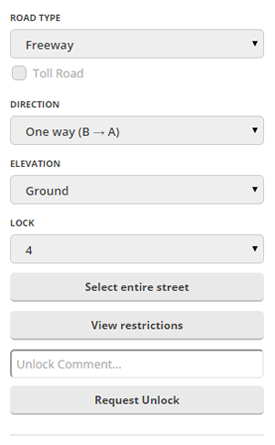
This tool allows you to submit unlock requests to a specified Slack.com channel from within WME. The tool has been integrated into the sidebar tab when a segment is selected. This allows easy access to submit the selected segment(s) for unlock.
In order to use this tool your Slack.com administrator or owner needs to configure some back end settings and set up a channel to accept slack unlock requests. PM SuperMedic for more information.
Setup
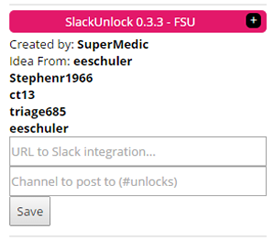
Slack
| TODO: create tutorial for integration into Slack.com |
Editor
SlackUnlock in editor setup is simple after your administrator has set up a channel to accept unlock requests.
- Paste URL from your Slack administrator or owner in the first text box
- Type the channel you need to post to in the second box
- Click the save button.
- Select segments and submit requests!
Channels
| Name | Channel | URL |
|---|---|---|
| Virginia Unlock | #unlock | https://hooks.slack.com/services/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 |
| SuperMedic Integration | (private testing) | https://hooks.slack.com/services/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 |
| If the channels gets too large move to SuperMedic/ScriptKit/SlackUnlock/channels |
Usage
SlackUnlock has been integrated into the sidebar that appears when a segment or multiple segments are selected. As segments are selected SlackUnlock collects a list of Segments IDs and creates a Permalink to your current view to post into the Slack channel. Type a comment into the comments box and click "Request Lock"
Single Segment
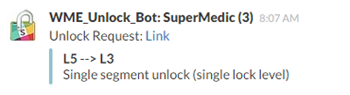
With a single segment selected SlackUnlock will create and send the message. Your username and current editor level are included so the editor providing the unlock can contact you for further information. The comment box has unlimited characters so you are able to fully explain your reason for needing the segment unlocked.
Multiple Segments
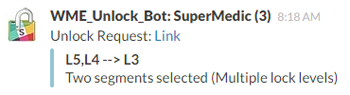
With multiple segments selected SlackUnlock will de-duplicate and sort the segment levels and send the message. This allows editors of multiple levels to help if possible.
Issues
If you enter a comment into the comment box then unselect the segment a change will be registered on the save icon. If you attempt to save without undoing this change your saves will fail.
| SuperMedic can be reached by private message. |