(Merged with Duplicate city - part 1) |
(editing note) |
||
| Line 1: | Line 1: | ||
{{Red|This page is currently being edited, so parts of it may seem out of sync for a short time. See [[Talk:Fixing_%22smudged%22_cities|Discussion page]] for more information.}} | |||
A '''city smudge''' or '''smudged city''' is when the name of a city appears on the client map where it doesn't belong. The city name may be a real city in the wrong place or it may be an incorrect city that does not exist. It may be a single letter for the city name (''f'' instead of ''Fort Worth''). '''Duplicate cities''' are generally caused by the state field (in the US) for one or more segment properties having the wrong or missing state name. They can also be caused by incorrect city names include simple misspellings (''Forth Wroth'' instead of ''Fort Worth''). | A '''city smudge''' or '''smudged city''' is when the name of a city appears on the client map where it doesn't belong. The city name may be a real city in the wrong place or it may be an incorrect city that does not exist. It may be a single letter for the city name (''f'' instead of ''Fort Worth''). '''Duplicate cities''' are generally caused by the state field (in the US) for one or more segment properties having the wrong or missing state name. They can also be caused by incorrect city names include simple misspellings (''Forth Wroth'' instead of ''Fort Worth''). | ||
Revision as of 18:24, 1 June 2013
This page is currently being edited, so parts of it may seem out of sync for a short time. See Discussion page for more information.
A city smudge or smudged city is when the name of a city appears on the client map where it doesn't belong. The city name may be a real city in the wrong place or it may be an incorrect city that does not exist. It may be a single letter for the city name (f instead of Fort Worth). Duplicate cities are generally caused by the state field (in the US) for one or more segment properties having the wrong or missing state name. They can also be caused by incorrect city names include simple misspellings (Forth Wroth instead of Fort Worth).
Waze attempts to connect all roads with the same country, state, city, and road name together. Therefore if someone has labeled a road in California as belonging in Virginia, that city's name will now appear along a band across the US.
Following are steps to take and some examples of how to resolve these situations.
Identify the problem
Make note of the name of the city you are seeing. Typically this is found simply by driving with the client application active and noticing an unexpected city name appearing on the map. You can also use the Waze Map Editor. It helps to see the problem area by turning off all layers except for Cities and Road name.
Check the editor for obvious errors
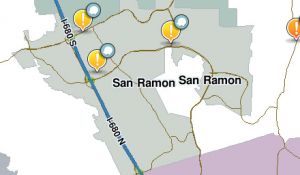
Using the map editor in the area that you saw the problem, zoom in and out a few times and make note of the names of cities you see displayed over the map. If you can find the misplaced city name or you see two of the same city names, bingo! Go to Find the specific segment.
Step 3: Check for non-local errors in the editor
- In the editor, type the name of the smudged city into the search bar with NO state. Hit enter and a list of options should appear.
- Now one by one, pick each returned result. Similar to Step 2, you want to zoom and scroll around a little.
- You are looking for the smudged city name showing up multiple times like what was found in the Fayetteville, AR area while looking for the source of the Charlotte, NC example:
(NOTE: this is also a good way to find typos of city names)
- Remember to repeat for each result returned by the search bar.
- If you find the smudged city displayed, go to Step 5: Find the specific segment. If not, we have to look harder.
Step 4: Try to find the smudge in the client
- First, change your map color scheme to the "Map editors" theme.
- Using the map on the client, start zooming out and scrolling around. You want to find the edge of the city you are in, and then look for lines coming out of that shaded polygon.
- You will hopefully see the band that represents the smudge passing through your area. It will NOT appear at every zoom level, so zoom in and out and scroll 360 degrees around your city.
- This is what was found due west of Charlotte, NC in our example. Notice the name of the smudged city (Fayetteville) on top of a very thin shaded line running east/west:
- Now without changing the zoom level, scroll along that line to try to find the other end.
- You will pass through other larger city polygons. You want to scroll in the same direction to the other side of that larger city and see if the line comes out the other end.
- If it does, you keep scrolling. If it doesn't come out, then the source of the smudge is somewhere in that city.
- If you then find the name of the smudged city within the city where the line disappears, go on to Step 5: Find the specific segment.
- If you don't find the name, you will also go to Step 5, but you will have no city name to zoom in on, so you have to do a lot more scrolling around.
- If you can't find a line to follow, then it is a real tough smudge to hunt down. Try zooming out even more. For some smudges I have had to zoom out enough to see half of the US before seeing the smudge.
- If you still can't find it, it may be a new smudge that hasn't fully been built into the map tiles OR it may be an old smudge that someone has fixed and the map tiles have not yet updated to remove it.
Step 5: Find the specific segment
- Once you find the general location of the smudge in the editor, zoom into each place the name appears. The problem segment will most likely be under/near one of the names.
- Use the Papyrus Extended Tools add-in to identify segments in the current view. You may need to zoom in, scroll around, and refresh the add-in table numerous times.
- Click the column heading for State and look for things that do not belong.
- Remember there may be only one segment or there may be many. They can be touching or they can be a mile apart. Try to look around even after you think you have addressed all impacted segments.
NOTE: You need to check both ends of the smudge!
- You may find a one-sided smudge where a valid city is extended to the wrong place. Example: Fayetteville, NC appearing in Fayetteville, AR.
- Or you may find a two-sided smudge where an invalid city is in two places. Example: Fayetteville, AL appearing in both Fayetteville, NC and Fayetteville, AR.
- If you find a city with no state or the state showing as "Other", then it is almost certainly a two-sided smudge.
- Although explained as two-sided, they can actually be multi-sided. There was a previously cleaned up smudge of Columbus, Other that spanned 3 states and formed a giant triangle instead of a thin band.
Step 6: Make corrections
- If you have permissions, correct the information for any incorrect segments.
- If you do not have permissions, try to contact the Area Manager for that location.
- If you do not know who the Area Manager is or the Area Manager is unresponsive, post a request with permalink to the Map → Editing → Update Requests board of the forums.
Step 7: Verify corrections
- You will need to wait for a map tile rebuild before you will see any changes! How long is that? It varies.
- Hopefully the smudge will simply vanish, but it may remain or move slightly. This just means that there are more segments out there and you will need to repeat the process to hunt them down.



