No edit summary |
No edit summary |
||
| (118 intermediate revisions by 2 users not shown) | |||
| Line 1: | Line 1: | ||
Places | [[Places]] are searchable destinations in the Waze map. They are similar to the "Points of Interest" found in certain popular GPS devices. | ||
==Point== | '''Area Places''' appear as polygons in the Waze app. Too many of them can clutter the map, creating large gray zones that do not help Wazers orient themselves. Therefore, it is important to use area places only when they are distinctive and significant enough to orient drivers, Exceptions include [[Places/Gas Station|gas stations]], and [[Places/Parking lot|parking lots]] which receive special handling. | ||
{{clear}} | '''Point Places''' don't show in the Waze map. They can be used to help Wazers find private homes and public places, especially when they are not already listed in the other destination search engines. | ||
[[ | |||
{{clear}} | The [[#When_to_use_Area_or_Point|the table of Place categories and types]], provides guidelines to help map editors decide between point and area places. | ||
[[ | ==Point Place== | ||
{{clear}} | |||
[[ | In the Waze Map Editor, the appearance of a point place reflects its status: {{clear}} | ||
[[File:wme_place.png]] Standard Point marker {{clear}} | |||
[[File:wme_place_selected.png]] Selected Point marker {{clear}} | |||
[[File:wme_place_changed.png]] Changed Point marker {{clear}} | |||
[[File:wme_place_pending_update.png]] Point Place with pending update{{clear}} | |||
'''Point Location Details''' | |||
*The Point marker for a Place should be located on or nearest to the segment to which the driver should be navigated. <u>The Point Marker is the stop point</u>. | |||
==Area Place== | |||
The Area Place is a polygon. Use the geometry points to adjust the shape. Area Places are pink when not selected, blue-green when selected, and a reddish color when they have unsaved changes. | |||
{{clear}} | {{clear}} | ||
[[File:Wme gas station area.png]][[File:Wme gas station area selected.png]] {{clear}} | |||
'''Area Location Details''' | |||
*The navigation stop point appears as a target in the editor. | |||
*The target stop point can be moved anywhere within and a short distance outside the polygon. | |||
*The stop point should be placed on or near the segment where the Wazer should stop. | |||
===Area Place size=== | |||
Area places will show up in the Waze mobile apps if they are large enough. Recent testing shows that area places which are at least 50 meters in one dimension and at least 10 meters in the other will show up. Tests are still being run to find out the minimum size. | |||
Some area places, such as the Pentagon building in Arlington, Virginia, have a single recognizable structure useful as a visual reference for Wazers. These can be drawn to approximate the structure's footprint or outline, as long as this is large enough to show in the mobile application. | |||
Other area places, like University campuses and large shopping malls include more than one component, such as one or more buildings, open areas, roads, and parking. In this case, it is often most useful to Wazers to map to the edges of the property. This will usually show the area and its label in the mobile app even when zoomed out. | |||
[[Places/Gas Station|Gas Stations]] and Parking Lots should be mapped to the edges of the property (or at least to the drivable area); gas station or parking lot must be the first category in the category list. This tells Waze not to report automated map problems when Wazers travel off-road in these areas. See [[Places/Parking lot]] and [[Places/Gas Station]] for more detail on these Area Places. | |||
==Area== | ===Area Places overlap=== | ||
Sometimes a large Area Place has smaller Area Places within it. Examples include different medical buildings within a hospital campus or separate malls within a large shopping complex. Currently, Waze will show the labels of the smaller Area Place, but not the boundaries within the larger area. It may be a better approach for the time being to use Point Places for the components of a larger Area Place, unless it is essential that the subset Place names be visible. Future versions of the Waze client may render overlapping Area Places more usefully. Qualifying Point Places may be converted to Area Places at that time. | |||
==Client | ==Client rendering of Places== | ||
Most area Places will show in the Waze app and [[Live map]] as a shaded area. Extremely small area Places will not appear at all, even at maximum zoom. | |||
Point Places are not shown in the [[Live map]], or Waze app, but are searchable within the app. By default, a Waze Place search result should supersede others, even in the autofill list. | |||
==Setting the stop point for a Place== | ==Setting the stop point for a Place== | ||
===Point placement=== | ===Point placement=== | ||
[[ | |||
{{clear}} | [[File:wme_point_place_at_front_door.png|thumb|Point Place marker placed at the front door of a business.]] The Point Place should go on or very near to the segment to which the driver should be navigated. The Waze routing server will navigate the Wazer onto the segment which is physically closest to where the point is placed. <u>The Point Marker is the stop point</u>. Typically, if the Place is inside a building, the marker should be located at or near the location's front door. Think: where would a car stop to drop someone off for this location. | ||
====Moving a Point Place==== | |||
To move a point Place, first click on the Place icon, which will turn into [[File:wme_venue_selected.png]]. Now you can click and drag the Place to the correct location. | |||
====Point placement examples==== | |||
'''Some Examples''' | |||
*A building with one Point Place: | |||
**If there is only one door, place it at that door. | |||
**If there are multiple doors on the same side, (like a supermarket,) place it at the point equidistant from and collinear with the two front doors. | |||
**If there are multiple doors on different sides, (like some mall anchor stores,) if there's no "obvious" front door, place it either at the door facing the largest parking lot, or at the door facing the street on which the street address for that location is. | |||
*A single building with multiple Point Places within: | |||
**At a strip mall, put each store's point at the store's "front door". | |||
**At a larger mall, put the stop points as close as possible to the actual location of the store. This way the user can get an idea where to go, and the routing server can pick the parking lot road nearest to that store.<br />''{{u|Warning}} make sure the closest road segment can actually be used to access the stop point. If the store is in the back of building and the closest road segment is next door on the other side of a fence, use the front door rule. Otherwise people will be routed to the road behind the building with no way to access the store.'' | |||
**For multi-story office buildings, use the front door rule since people will need to enter that way to get to all the offices.{{clear}} | |||
===Area placement=== | ===Area placement=== | ||
Here is an example of an Area (a large park in this case) which has an entry road on the east side. The second image is zoomed in on the target to show how this type of Area should have its navigation stop point set. | The [[File:wme_place_stop_point.png]] icon is the adjustable stop point for Area Places. | ||
Here is an example of an Area (a large park in this case) which has an entry road on the east side. The second image is zoomed in on the target to show how this type of Area should have its navigation stop point set. {{clear}} [[File:Wme park place large.png|thumb|left|300px|Wme park place large.png]] [[File:Wme park place zoom target.png|thumb|right|300px|Wme park place zoom target.png]] {{clear}} | |||
===Area stop point distance limit=== | |||
When you drag an area Place stop point outside the polygon, the editor will show a black boundary. {{clear}} | |||
[[File:Stop point place target border.png|center]] {{clear}} | |||
{{Red|If you move the stop point outside of the boundary and try to save, you will get an error. Move the stop point inside the boundary and then save.}} | |||
===Moving an Area Place=== | |||
To move an area place without changing its shape, click on the place to select it. Then, click and drag the move handle icon [[File:wme_place_drag_handle.png]]. | |||
==Place details== | |||
Every Place, whether Point or Area, should have as much detail completed as possible. This includes a name, proper categorization, and full street address, city and state. If any Place does not have a City or Street, check the None checkbox. | |||
===General tab=== | |||
The General tab for a Place is where you complete all of the basic information: categories, name, description, gas brand, residential/public, hours of operation, country, state, city, street and house number. | |||
Places considered fundamental to the functioning of the Waze app, such as [[Places/Gas Station|Gas Stations]], should be locked ''at least to Level 2'' to prevent loss of data due to automatic acceptance of submissions from Trusted Users. Other complex, intricate, or crucial Places such as Police Stations, Fire Departments, Airports, Parks, et cetera should also be considered for locking to prevent loss of data. | |||
'''{{Red|BEWARE:}}''' Do not use the Description field for notes to other editors. This field is visible in the Waze app, and should only contain details pertinent to the Place itself. | |||
Here is an example of a [[Places/Gas Station|Gas Station]] Area with its details completed: {{clear}} | |||
[[File:wme_place_gas_station_details.png|border|center|Place Details]] {{clear}} | |||
===More Info tab=== | |||
In the More Info tab is additional helpful information for the Place. Here you will add phone number, website, and additional services: {{clear}} | |||
[[File:wme_place_moreinfo_tab.png|border|center|Place More Info]] | |||
====Services==== | |||
Services help users decide if they should drive to a particular place. Here are descriptions of available services. Waze uses the same set of services for every place type. The service checkbox only has two states, 'yes' or 'no answered', thus there is no way to determine if a place either does not have a service or an editor hasn't added one yet. | |||
'''Valet service''' The place has [http://en.wikipedia.org/wiki/Valet_parking valet parking] whereby drivers can valet their car, leaving it with an attendant who will park it for them. These services could be free or fee-based. | |||
'''Drive-through''' The place has a [http://en.wikipedia.org/wiki/Drive-through drive-through] window, which serves food or other items via window that allows the driver not to leave their vehicle. Restaurants, banks, and pharmacies often have drive-through windows. | |||
'''Wi-Fi''' The place has free [http://en.wikipedia.org/wiki/Wi-Fi Wi-Fi] available for customers. Wi-Fi can be completely open, or accessible with a password that the place operator supplies the user. | |||
'''Restrooms''' The place has [http://en.wikipedia.org/wiki/Public_toilet public restrooms] where customers can use a toilet. | |||
'''Accepts credit cards''' The place accepts any type of [http://en.wikipedia.org/wiki/Credit_card credit card] for payment of goods or services. At this time Waze does not differentiate between credit card types. | |||
'''Reservations''' The place accepts [http://en.wikipedia.org/wiki/Table_reservation reservations], i.e. a reserved time for dining in the place. | |||
'''Outdoor seating''' The place allows diners to [http://en.wikipedia.org/wiki/Al_fresco_dining eat outside], weather permitting. Outdoor seating may be on the curb, sidewalk, or in a fenced in area on the premises. | |||
'''Air conditioning''' The place has [http://en.wikipedia.org/wiki/Air_conditioning air conditioning], to cool and dehydrate the air when the ambient temperature considered to be warm or hot. This may be possible to infer by looking for air conditioning [http://en.wikipedia.org/wiki/Condenser_(heat_transfer) condensers] or chillers on roofs or near buildings on aerial photography within the Waze Map Editor. | |||
'''Parking for customers''' The place has [http://en.wikipedia.org/wiki/Parking parking] for customers where they can leave their car, which could be free or for a fee, where the customer parks their own car and walks to the place. | |||
'''Deliveries''' ''At this time this service is unclear. It could mean that the place either accepts deliveries, e.g. from UPS or FedEx, or makes [http://en.wikipedia.org/wiki/Delivery_(commerce) deliveries] of food or products to the customer, within a certain range.'' | |||
===Photos tab=== | |||
Any photos which drivers have added to a Place will appear in the Photos tab. In WME, we can only review and delete photos. Photos can only be uploaded from the Waze app. Click on a picture to view a larger version.{{clear}} | |||
[[File:wme_place_photos.png|border|center|Place Photos]] {{clear}} | |||
====Deleting a Place photo==== | |||
{{Red|Take great care to make a well thought-out decision to delete a photo. Once a photo is deleted, it cannot be recovered. Delete only if the photo really is unclear, not helpful and/or inappropriate.}} | |||
[[File:wme_place_photo_hover.png|right]] | |||
Any improper or inappropriate photos should be removed. Hover the mouse over a picture in the Place Photos tab, and click the X which appears at the top right of the photo. | |||
==Place Updates (Moderation)== | |||
[[File:wme_placemarker_new.png]][[File:wme_placemarker_new_photo.png]][[File:wme_placemarker_updated_details.png]] The ''Places updates'' layer will display Places with update request(s) pending. When an untrusted driver submits a new Place or an update to an existing Place, these go into a type of moderation status. The Place Update Request (PUR) marker shown to the left display to let you know, similar to an Update Request, the location of a pending Place update.{{clear}} | |||
[[File:wme_place_area_with_update.png|right|thumb|Area with update marker]] | |||
*The Place update request markers will only appear if you have the "Place updates" layer enabled. | |||
*Point Places with pending updates will display with the [[File:wme_place_pending_update.png]] icon even when the "Place updates" layer is disabled. | |||
*With the Place updates layer enabled, an Area Place will display with an update request marker at its center. | |||
{{clear}} | {{clear}} | ||
[[ | |||
[[File:wme_place_update_new_place.png|right|thumb|New Place]] When you click on the Place update request marker, you will be presented with a panel which details the updates the Wazer has submitted. The exact content of the panel will differ depending on the type and amount of information input by the end user using the Waze app. | |||
*When you click on any Place which has a pending update, the following message will appear in the left tabs area of the editor screen. Clicking on it will display the update details just the same as clicking on the Place update marker. | |||
<br /> | |||
[[File:wme_places_update_pending_notice.png|center]]{{clear}} | |||
[[File:wme_place_update_new_details_long.png|thumb|right|Very long full Place update]] | |||
===Accept or reject?=== | |||
The job of the Waze editor is to accept or reject Place updates sent by users from the Waze app. The general guideline to use to determine whether to Accept the update is, | |||
''"Is the majority of information provided in the update correct?"'' | |||
A Place update, if the user completes ALL the information, can be extremely long (expand thumbnail to the right). | |||
Even if some of the data is incorrect, or the photo included in the update improper and unhelpful to drivers, the editor can still remove the photo or update/delete the incorrect information after accepting the update. It is better, faster, and more honest to accept the good information from the driver, and fix the problems, rather than rejecting the entire update and filling in the info yourself.{{clear}} | |||
===Determining Acceptable Photos=== | |||
Defining exactly what is an acceptable photo is difficult because the huge variation in destinations. In general terms, the pictures of Places should be such that a driver could use the picture to help determine exactly which destination is the correct one. The system will try to show the arriving user the most relevant photo from their direction of arrival, time of day, etc. | |||
{{Red|Take great care to make a well thought-out decision to delete a photo. Once a photo is deleted, it cannot be recovered. Delete only if the photo really is unclear, not helpful and/or inappropriate.}} | |||
The following are meant as guidelines both for the editor and for users taking pictures. '''Photos should:''' | |||
*Show the exterior of the Place | |||
*Be clear (not blurry, through rain-covered/dirty windows, not from moving vehicles/trains, etc) | |||
*Be well lit | |||
*Help differentiate the Place location from nearby Places | |||
'''Photos could include images of, but not necessarily limited to:''' | |||
*Door of store | |||
*Front of Place with signage | |||
*An image of the front/side of Place (angled) to exemplify the correct building | |||
*Streetside signage of the Place | |||
*Daylight images | |||
*Night or evening images, as long as the image is clear and helps the driver identify the Place | |||
'''Photos should ''not'' show:''' | |||
*People's faces - ''any photo with a fully identifiable face should be removed, or not approved'' | |||
*Car license plates - ''any photo with a fully identifiable license plate should be removed, or not approved'' | |||
*Anything which allows a viewer to tie a person to a specific location | |||
*Any pornographic content, nudity, sexual content or simulation, etc. | |||
===Examples of Good and Bad Place Photos=== | |||
{| class="wikitable" | |||
|- | |||
!Good | |||
!Bad | |||
|- | |||
|[[File:good_place_photo_1.jpg]] | |||
|[[File:bad_place_photo_1.jpg]] | |||
|- | |||
|[[File:good_place_photo_2.jpg]] | |||
|[[File:bad_place_photo_2.jpg]] | |||
|- | |||
|[[File:good_place_photo_3.jpg]] | |||
|[[File:bad_place_photo_3.jpg]] | |||
|- | |||
|[[File:good_place_photo_4.jpg]] | |||
|[[File:bad_place_photo_4.jpg]] | |||
|- | |||
|[[File:good_place_photo_5.jpg]] | |||
|[[File:bad_place_photo_5.jpg]] | |||
|} | |||
===Duplicate Places=== | |||
When a user submits an update for a Place, but does not, or cannot, choose an existing Place in the app, it will show in the Waze Map Editor as a New Place. It could also happen that two users report a new Place at the same moment which results in two New Places. | |||
At this time, there is no "merge updates" or "merge Places" functionality in the editor. You may have to manually copy new/updated information from the Place update to the existing Place. ''You cannot copy/move photos.'' | |||
<u>When you find a Place update which would duplicate an existing Place</u>, or two New Place updates which are for the same place, if | |||
*The Place update contains more than just a photo, and | |||
*The Place update provides useful, updated information | |||
Please follow these steps: | |||
#Accept the update | |||
#Save | |||
#Copy updated valuable information from the newly created Place to the previously-existing Place | |||
#Delete the Place just added from the Acceptance in step 1. | |||
If the criteria cannot be met, then Reject the Place update. | |||
{{clear}} | {{clear}} | ||
==Area | |||
===Place update FAQs=== | |||
====Who can moderate places?==== | |||
Users with Level 2 and higher can moderate within their editing areas. | |||
====What requires moderation?==== | |||
*<u>For new places</u>: every new place which is created by a level 1 editor which is untrusted requires an approval by a level 2+ editor. | |||
*<u>For place updates</u>: every update which is done for a place which is locked above the user’s level will require a moderation by a sufficiently ranked user. | |||
*<u>Flagged (Reported Problem)</u>: all flags (for potentially problematic images or places) need to be moderated by a level 2+ editor. | |||
====What is a trusted user?==== | |||
Once some contributions by the same user have been reviewed positively by a moderator, we consider that user trusted. He can now add new places directly without any moderation. Updates to existing places are still pending a review if these places are locked. | |||
====What kind of places should we approve?==== | |||
Almost anything which represents a real place should probably be approved. If a Waze user would ever make benefit from knowing that this place exists, it’s worth it. Exceptions are places which include private user information, inappropriate content, or otherwise irrelevant. | |||
If at least some of the details of a place are correct, you are encouraged to approve it and then edit it accordingly. | |||
====What kind of photos should we approve?==== | |||
Any photo which helps the user understand what this place is like is great. Outside pictures are even better, and we have a system that will try to show the arriving user the most relevant photo from his direction of arrival, time of day, etc. | |||
Inappropriate pictures or pictures which are not related to the place should be rejected. | |||
Please remember - rejecting both places and photos will prevent the reporting user from getting points and might even get them blocked. | |||
====Can I partially reject an update?==== | |||
Currently not. If a suggestion is only partially correct, it is recommended to approve it, save, and then edit the place to correct the wrong information. | |||
====Can I move a photo from one Place to another?==== | |||
No. This function is not available in the editor | |||
====Can I move or merge any data from a duplicate Place update to an existing Place?==== | |||
No. You will have to manually copy over updated information. | |||
====Can a user become blocked from adding new places?==== | |||
Every user (trusted or not) can become blacklisted and banned from adding places once they have tried adding a certain amount of places or updates which have been rejected. We also track places that have been flagged and removed - if we see a pattern where a certain user created many of these, he might be blacklisted. | |||
====Who gets the points for the new places created after an approval?==== | |||
Users do not get points for pending places and updates - only when a moderator approved the suggestion the user gets the points for his contribution. The moderation action itself (either a rejection or an approval) grants the moderating user with an edit point. | |||
====Do we get points for creating places from the client?==== | |||
We grant the exact same number of points for the same edit whether it’s done from the client or the web editor. | |||
====Advertisers==== | |||
Some places can belong to one of Waze’s advertising partners. These places will be locked for community editing for the duration of the campaign, but editors can still suggest edits - the Waze ad operations team will review and consider all suggestions to these locked places. | |||
====What is the Residential setting? Private and public places==== | |||
Our main goal in this project is to improve the data our users can get about public places. Since adding places is fun and can be even somewhat addictive, we figured our users might want to add private places (their home, for instance) as well. We want to provide an outlet for that, so that we can avoid having private places wrongly listed as public. | |||
Private places will not be searchable, and we will not expose the identity of whoever created them or attached pictures to them. We will be using the pictures and exact locations to improve our house numbers database and show photos to people driving explicitly to that address. | |||
====The different attributes of a place==== | |||
Most place attributes are quite self explanatory. However, here are some points to consider: | |||
<u>Categories</u> | |||
We chose about 120 categories based on what Waze users currently search for. We aimed to have them as wide as possible, and we understand there might be a lot of places without an exact suitable category. For these places, please use the categories that could contain the category they’re in. | |||
<u>Private / public</u> | |||
Public places can be turned into private places, but private places cannot be turned into public places. Use this to convert places mistakenly labeled as public into private. Private places only contain photos and an exact address, without all the other properties of a place. | |||
==Area-Point combinations== | |||
There are some situations where it will be appropriate to mix both Area and Point Places. For example, shopping centers and shopping malls where the mall itself could be considered a navigation destination, but there are also individual stores which are also valid for being marked. | There are some situations where it will be appropriate to mix both Area and Point Places. For example, shopping centers and shopping malls where the mall itself could be considered a navigation destination, but there are also individual stores which are also valid for being marked. | ||
A simple shopping center, when mapped in this manner, would look like this: | A simple shopping center, when mapped in this manner, would look like this: | ||
{{clear}} | {{clear}} | ||
[[ | [[File:wme_places_mall_area_with_points.png|center]] | ||
===Combination naming=== | |||
When naming Point Places which are contained within an Area Place in this way, it may be desirable to include the Area's name in the separate Point Place names. If this is desirable, name the Point Places with the specific name first, followed by a hyphen, followed by the Area name, as such: | |||
:'''Point Specific Name - Area General Name''' | |||
For example, "Yulman Stadium - Tulane University" or "Apple Store - Lakeside Shopping Center". There are two exceptions: airport Point Places, and emergency rooms. | |||
==Multiple categories== | ==Multiple categories== | ||
*A Place can be assigned to multiple categories | *A Place can be assigned to multiple categories | ||
*The Primary Category for a Place must be the first one you enter | *The Primary Category for a Place must be the first one you enter | ||
| Line 61: | Line 333: | ||
== | ==When to use Area or Point== | ||
Here is the global guidance on selecting Area or Point for Places in the Waze Map Editor. | Here is the global guidance on selecting Area or Point for Places in the Waze Map Editor. | ||
{{Red|The Primary Category for a Place is used to determine whether to use a Point or Area.}} | {{Red|The Primary Category for a Place is used to determine whether to use a Point or Area.}} | ||
{|border="1" cellpadding="2" width="100%" | {| class="sortable" border="1" cellpadding="2" width="100%" style="font-size:small;" | ||
|- | |- | ||
| | ! width="23%" style="background-color:#59899e; color:white" |Parent | ||
| | ! width="27%" style="background-color:#59899e; color:white" |Category | ||
| | ! width="8%" style="background-color:#59899e; color:white" |Type | ||
| | ! width="42%" style="background-color:#59899e; color:white" class="unsortable" |Comments | ||
|- | |- | ||
| Car Services | |Car Services | ||
| | |Car Wash | ||
| Point | |Point | ||
| | | | ||
|- | |- | ||
| Car Services | |Car Services | ||
| | |Charging Station | ||
| Point | |Point | ||
| | | | ||
|- | |- | ||
| Car Services | |Car Services | ||
| | |Garage / Automotive Shop | ||
| | |Point | ||
| | | | ||
|- | |- | ||
| Car Services | |Car Services | ||
| | |[[Places/Gas Station|Gas Station]] | ||
| | |Area | ||
| | |Many gas stations also have convenience stores and ATMs. Remember to use "Gas Station" as the primary category and the add any others which are relevant. Please see the [[Places/Gas Station]] article. | ||
|- | |- | ||
| | |Car Services | ||
| | |[[Places/Parking lot|Parking Lot]] | ||
| | |Both | ||
| | |There are very few parking lots which should be mapped at all. Please see the [[Places/Parking lot]] article. | ||
|- | |- | ||
| Transportation | |Transportation | ||
| | |Airport | ||
| Area | |Area | ||
| | |Special-handling | ||
|- | |- | ||
| Transportation | |Transportation | ||
| | |Bridge | ||
| | |Area | ||
| | |Use only to represent a named road bridge with local or navigational significance. This should be an official/locally-used name, preferably signed at each approach. Do not use for unnamed bridges signed only for the feature they cross. Bridge areas are normally not used if road segments crossing a bridge use the bridge's name. Non-road bridges (e.g. railroad, pedestrian, aqueduct) are normally not mapped. | ||
|- | |- | ||
| Transportation | |Transportation | ||
| | |Bus Station | ||
| Point | |Point | ||
| | | | ||
|- | |- | ||
| Transportation | |Transportation | ||
| | |Ferry Pier | ||
| | |Point | ||
| | | | ||
|- | |- | ||
| Transportation | |Transportation | ||
| | |Junction / Interchange | ||
| Area | |Area | ||
| | | | ||
|- | |- | ||
| Transportation | |Transportation | ||
| | |Seaport / Marina / Harbor | ||
| | |Area | ||
| | |Size-dependent. | ||
|- | |- | ||
| Transportation | |Transportation | ||
| | |Subway Station | ||
| Point | |Point | ||
| | | | ||
|- | |- | ||
| Transportation | |Transportation | ||
| | |Taxi Station | ||
| Point | |Point | ||
| | | | ||
|- | |- | ||
| Transportation | |Transportation | ||
| | |Train Station | ||
| | |Point | ||
| | | | ||
|- | |- | ||
| | |Transportation | ||
| | |Tunnel | ||
| Area | |Area | ||
| | | | ||
|- | |- | ||
| Professional and public | |Professional and public | ||
| | |Cemetery | ||
| | |Area | ||
| | | | ||
|- | |- | ||
| Professional and public | |Professional and public | ||
| | |City Hall | ||
| | |Point | ||
| | | | ||
|- | |- | ||
| Professional and public | |Professional and public | ||
| | |College / University | ||
| Area | |Area | ||
| | | | ||
|- | |- | ||
| Professional and public | |Professional and public | ||
| | |Conventions / Event Center | ||
| | |Area | ||
| | |Size-dependent | ||
|- | |- | ||
| Professional and public | |Professional and public | ||
| | |Courthouse | ||
| | |Point | ||
| | | | ||
|- | |- | ||
| Professional and public | |Professional and public | ||
| | |Embassy / Consulate | ||
| | |Area | ||
| | | | ||
|- | |- | ||
| Professional and public | |Professional and public | ||
| | |Factory / Industrial | ||
| Point | |Point | ||
| | |May be Area if [[#Landmarks|Landmark]] | ||
|- | |- | ||
| Professional and public | |Professional and public | ||
| | |Fire Department | ||
| | |Area | ||
| | |'''ONLY''' Fire Stations providing '''first response to nearby emergencies''' should use this category. All others should use a different category, such as Office. Administrative, training, and support facilities are not emergency locations. | ||
|- | |- | ||
| Professional and public | |Professional and public | ||
| | |Government | ||
| | |Point | ||
| | | | ||
|- | |- | ||
| Professional and public | |Professional and public | ||
| Information Point | |Hospital / Medical Care | ||
| Point | |Area | ||
| | |'''ONLY''' Hospitals, Emergency Rooms, and places offering '''''Urgent'' Medical Care''' should use this category. ERs encompassed in a hospital Place Area should be Points. | ||
Clinics, and Medical offices which ''do not'' offer urgent medical care for Walk-Ins should use the Office, (and any other appropriate) category instead. | |||
|- | |||
|Professional and public | |||
|Information Point | |||
|Point | |||
| | |||
|- | |||
|Professional and public | |||
|Kindergarten | |||
|Point | |||
| | |||
|- | |||
|Professional and public | |||
|Library | |||
|Point | |||
| | |||
|- | |- | ||
| Professional and public | |Professional and public | ||
| | |Military | ||
| | |Area | ||
| | | | ||
|- | |- | ||
| Professional and public | |Professional and public | ||
| | |Offices | ||
| Point | |Point | ||
| | |May be Area if [[#Landmarks|Landmark]] | ||
|- | |- | ||
| Professional and public | |Professional and public | ||
| | |Organization or Association | ||
| | |Point | ||
| | | | ||
|- | |- | ||
| Professional and public | |Professional and public | ||
| | |Police Station | ||
| | |Area | ||
| | | | ||
|- | |- | ||
| Professional and public | |Professional and public | ||
| | |Prison / Correctional Facility | ||
| | |Area | ||
| | | | ||
|- | |- | ||
| Professional and public | |Professional and public | ||
| | |Post Office | ||
| Point | |Point | ||
| | | | ||
|- | |- | ||
| Professional and public | |Professional and public | ||
| | |Religious Center | ||
| | |Point | ||
| | | | ||
|- | |- | ||
| Professional and public | |Professional and public | ||
| | |School | ||
| | |Area | ||
| | | | ||
|- | |- | ||
| | |Shopping and services | ||
| | |Arts & Crafts | ||
| Point | |Point | ||
| | | | ||
|- | |- | ||
| | |Shopping and services | ||
| | |ATM | ||
| | |Point | ||
| | | | ||
|- | |- | ||
| Shopping and services | |Shopping and services | ||
| | |Bank / Financial | ||
| Point | |Point | ||
| | | | ||
|- | |- | ||
| Shopping and services | |Shopping and services | ||
| | |Bookstore | ||
| Point | |Point | ||
| | | | ||
|- | |- | ||
| Shopping and services | |Shopping and services | ||
| | |Car Dealership | ||
| Point | |Point | ||
| | |Size-dependent | ||
|- | |- | ||
| Shopping and services | |Shopping and services | ||
| | |Car Rental | ||
| Point | |Point | ||
| | | | ||
|- | |- | ||
| Shopping and services | |Shopping and services | ||
| | |Convenience Store | ||
| Point | |Point | ||
| | | | ||
|- | |- | ||
| Shopping and services | |Shopping and services | ||
| | |Currency Exchange | ||
| Point | |Point | ||
| | | | ||
|- | |- | ||
| Shopping and services | |Shopping and services | ||
| | |Department Store | ||
| Point | |Point | ||
| | | | ||
|- | |- | ||
| Shopping and services | |Shopping and services | ||
| | |Electronics | ||
| Point | |Point | ||
| | | | ||
|- | |- | ||
| Shopping and services | |Shopping and services | ||
| | |Fashion and Clothing | ||
| Point | |Point | ||
| | | | ||
|- | |- | ||
| Shopping and services | |Shopping and services | ||
| | |Flowers | ||
| Point | |Point | ||
| | | | ||
|- | |- | ||
| Shopping and services | |Shopping and services | ||
| | |Furniture / Home Store | ||
| Point | |Point | ||
| | | | ||
|- | |- | ||
| Shopping and services | |Shopping and services | ||
| | |Gifts | ||
| Point | |Point | ||
| | | | ||
|- | |- | ||
| Shopping and services | |Shopping and services | ||
| | |Gym / Fitness | ||
| Point | |Point | ||
| | | | ||
|- | |- | ||
| Shopping and services | |Shopping and services | ||
| | |Hardware Store | ||
| Point | |Point | ||
| | | | ||
|- | |- | ||
| Shopping and services | |Shopping and services | ||
| | |Jewelry | ||
| Point | |Point | ||
| | | | ||
|- | |- | ||
| Shopping and services | |Shopping and services | ||
| | |Laundry / Dry Cleaning | ||
| Point | |Point | ||
| | | | ||
|- | |- | ||
| Shopping and services | |Shopping and services | ||
| | |Market | ||
| Point | |Point | ||
| | | | ||
|- | |- | ||
| Shopping and services | |Shopping and services | ||
| | |Music Store | ||
| Point | |Point | ||
| | | | ||
|- | |- | ||
| Shopping and services | |Shopping and services | ||
| | |Personal Care | ||
| Point | |Point | ||
| | | | ||
|- | |- | ||
| Shopping and services | |Shopping and services | ||
| | |Pet Store / Veterinarian | ||
| Point | |Point | ||
| | | | ||
|- | |- | ||
| Shopping and services | |Shopping and services | ||
| | |Pharmacy | ||
| Point | |Point | ||
| | | | ||
|- | |- | ||
| Shopping and services | |Shopping and services | ||
| | |Photography | ||
| Point | |Point | ||
| | | | ||
|- | |- | ||
| Shopping and services | |Shopping and services | ||
| | |Shopping Center | ||
| | |Area | ||
| | | | ||
|- | |- | ||
| Shopping and services | |Shopping and services | ||
| | |Sporting Goods | ||
| Point | |Point | ||
| | | | ||
|- | |- | ||
| Shopping and services | |Shopping and services | ||
| | |Supermarket / Grocery | ||
| | |Point | ||
| | | | ||
|- | |- | ||
| Shopping and services | |Shopping and services | ||
| | |Swimming Pool | ||
| Point | |Point | ||
| | | | ||
|- | |- | ||
| Shopping and services | |Shopping and services | ||
| | |Toy Store | ||
| Point | |Point | ||
| | | | ||
|- | |- | ||
| Shopping and services | |Shopping and services | ||
| | |Travel Agency | ||
| Point | |Point | ||
| | | | ||
|- | |- | ||
| | |Food and drink | ||
| | |Bakery | ||
| Point | |Point | ||
| | | | ||
|- | |- | ||
| | |Food and drink | ||
| | |Bar | ||
| Point | |Point | ||
| | | | ||
|- | |- | ||
| Food and drink | |Food and drink | ||
| | |Coffee shop | ||
| Point | |Point | ||
| | | | ||
|- | |- | ||
| Food and drink | |Food and drink | ||
| | |Dessert | ||
| Point | |Point | ||
| | | | ||
|- | |- | ||
| Food and drink | |Food and drink | ||
| | |Fast Food | ||
| Point | |Point | ||
| | | | ||
|- | |- | ||
| Food and drink | |Food and drink | ||
| | |Food Court | ||
| Point | |Point | ||
| | | | ||
|- | |- | ||
| Food and drink | |Food and drink | ||
| | |Ice Cream | ||
| Point | |Point | ||
| | | | ||
|- | |- | ||
| Food and drink | |Food and drink | ||
| | |Restaurant | ||
| Point | |Point | ||
| | | | ||
|- | |- | ||
| | |Culture & entertainment | ||
| | |Art Gallery | ||
| Point | |Point | ||
| | | | ||
|- | |- | ||
| | |Culture & entertainment | ||
| | |Casino | ||
| | |Area | ||
| | |Large hotel-casinos perhaps could be Area Places. | ||
|- | |- | ||
| Culture & entertainment | |Culture & entertainment | ||
| | |Club | ||
| Point | |Point | ||
| | | | ||
|- | |- | ||
| Culture & entertainment | |Culture & entertainment | ||
| | |Game Club | ||
| | |Point | ||
| | | | ||
|- | |- | ||
| Culture & entertainment | |Culture & entertainment | ||
| | |Movie Theater | ||
| Point | |Point | ||
| | | | ||
|- | |- | ||
| Culture & entertainment | |Culture & entertainment | ||
| | |Museum | ||
| Point | |Point | ||
| | | | ||
|- | |- | ||
| Culture & entertainment | |Culture & entertainment | ||
| | |Music Venue | ||
| Point | |Point | ||
| | | | ||
|- | |- | ||
| Culture & entertainment | |Culture & entertainment | ||
| | |Performing Arts Venue | ||
| Point | |Point | ||
| | | | ||
|- | |- | ||
| Culture & entertainment | |Culture & entertainment | ||
| | |Racing Track | ||
| | |Area | ||
| | | | ||
|- | |- | ||
| Culture & entertainment | |Culture & entertainment | ||
| | |Stadium / Arena | ||
| | |Area | ||
| | | | ||
|- | |- | ||
| Culture & entertainment | |Culture & entertainment | ||
| | |Theme Park | ||
| Area | |Area | ||
| | | | ||
|- | |- | ||
| Culture & entertainment | |Culture & entertainment | ||
| | |Theater | ||
| | |Point | ||
| | | | ||
|- | |- | ||
| Culture & entertainment | |Culture & entertainment | ||
| | |Tourist Attraction / Historic Site | ||
| Area | |Point | ||
| | |May be Area if [[#Landmarks|Landmark]] | ||
|- | |- | ||
| Culture & entertainment | |Culture & entertainment | ||
| | |Zoo / Aquarium | ||
| | |Area | ||
| | |Size-dependent | ||
|- | |- | ||
| | |Other | ||
| | |Construction Site | ||
| | |Area | ||
| | |Not necessary to be mapped. | ||
|- | |- | ||
| | |Lodging | ||
| | |Bed & Breakfast | ||
| | |Point | ||
| | | | ||
|- | |- | ||
| | |Lodging | ||
| | |Camping / Trailer Park | ||
| | |Point | ||
| | |May be Area if [[#Landmarks|Landmark]] | ||
|- | |- | ||
| | |Lodging | ||
| | |Cottage / Cabin | ||
| | |Point | ||
| | | | ||
|- | |- | ||
| Lodging | |Lodging | ||
| | |Hostel | ||
| Point | |Point | ||
| | | | ||
|- | |- | ||
| Lodging | |Lodging | ||
| | |Hotel | ||
| | |Point | ||
| | | | ||
|- | |- | ||
| | |Outdoors | ||
| | |Beach | ||
| | |Area | ||
| | | | ||
|- | |- | ||
| | |Outdoors | ||
| | |Golf Course | ||
| | |Area | ||
| | | | ||
|- | |- | ||
| | |Outdoors | ||
| | |Park | ||
| | |Area | ||
| | | | ||
|- | |- | ||
| Outdoors | |Outdoors | ||
| | |Playground | ||
| | |Point | ||
| | | | ||
|- | |- | ||
| Outdoors | |Outdoors | ||
| | |Plaza | ||
| | |Point | ||
| | | | ||
|- | |- | ||
| Outdoors | |Outdoors | ||
| | |Promenade | ||
| | |Point | ||
| | |Unsure about mapping these at all | ||
|- | |- | ||
| Outdoors | |Outdoors | ||
| | |Scenic Lookout / Viewpoint | ||
| Point | |Point | ||
| | | | ||
|- | |- | ||
| Outdoors | |Outdoors | ||
| | |Ski Area | ||
| | |Area | ||
| | | | ||
|- | |- | ||
| Outdoors | |Outdoors | ||
| | |Sports Court | ||
| Point | |Point | ||
| | | | ||
|- | |- | ||
| | |Natural features | ||
| | |Farm | ||
| | |NONE | ||
| | | | ||
|- | |- | ||
| | |Natural features | ||
| | |Forest / Grove | ||
| Area | |Area | ||
| | |Only map official state/national forests, not every stand of trees. | ||
|- | |- | ||
| | |Natural features | ||
| | |Island | ||
| | |Area | ||
| | | | ||
|- | |- | ||
| Natural features | |Natural features | ||
| | |River / Stream | ||
| | |Area | ||
| | |Use only if water itself is visually obvious to drivers on nearby roads. Do not remap features already present in the built-in Waze water layer unless that layer is incomplete or inaccurate. Map only the typical extent of visible water, not adjacent open space, greenbelt, culvert, meadows, or flood plain. If the river/stream is too narrow to map conveniently with an Area Place, it should not be mapped at all. | ||
|- | |- | ||
| Natural features | |Natural features | ||
| | |Sea / Lake / Pool | ||
| Area | |Area | ||
| | |Use only if water itself is visually obvious to drivers on nearby roads. Do not remap features already present in the built-in Waze water layer unless that layer is incomplete or inaccurate. Map only the typical extent of visible water, not adjacent beaches or land. If the feature is too small to map conveniently with an Area Place, it should not be mapped at all. | ||
|- | |- | ||
| Natural features | |Natural features | ||
| | |Canal | ||
| Area | |Area | ||
| | | | ||
|- | |- | ||
| Natural features | |Natural features | ||
| | |Swamp / Marsh | ||
| Area | |Area | ||
| | | | ||
|- | |- | ||
| Natural features | |Natural features | ||
| | |Dam | ||
| Area | |Area | ||
| | | | ||
|} | |} | ||
== | ===Landmarks=== | ||
Any Place that functions as a ''landmark'' may be represented as an Area Place even if the table above indicates otherwise. A landmark Place is defined as ''a named, architecturally unique location, locally well known for its uncommon height or iconic exterior appearance, easily visible to and recognizable by passing drivers, that is visually and obviously unlike its immediate surroundings.'' Horizontal size alone, such as found in vast but nondescript office-building complexes, does not qualify a location as a landmark. Nor does fame due to whatever goes on at or inside the location, especially if its exterior is unremarkable or poorly visible to passing drivers. | |||
Landmarks are not to be confused with ''local references''. A local reference is ''a location used for orientation by those who frequently pass near it''. Every landmark is a local reference, but not every local reference is a landmark. For example, the Golden Gate Bridge is a landmark, while an ordinary tire shop with a big, brightly colored sign is a local reference. | |||
Any location may be mapped as an Area Place if the table above allows it for its category, regardless of whether it qualifies as a landmark. | |||
When creating an Area Place for a landmark, assign its primary category to reflect what makes it a landmark. This primary category may have little or nothing to do with the location's owner, operator, or tenants. For example, the Empire State Building is landmark that happens to house offices; the primary category of its Area Place is "Tourist Attraction / Historic Site", since that is what makes it a landmark, while its secondary category of "Offices" notes the offices within it. Another example is a small but uncommonly historic and visually distinctive retail building with several destination stores; the building would receive a "Tourist Attraction / Historic Site" Area Place, while the stores would receive Point Places within the building. | |||
====Retailers==== | |||
Some retailers have built dedicated stores with such uncommon exterior design that they are unquestionably landmarks by the definition above. Marking such stores with Area Places may, however, puzzle unfamiliar drivers who will simply see the name of the retailer on their map. They may not understand its significance as a landmark, and indeed may confuse the Area Place on their display with an advertisement. '''{{As of|2015|2}} it is not encouraged to map as Area Places any structures, regardless of how visually iconic, built by and dedicated to single retailers.''' | |||
==Parking Lot== | |||
The '''Parking Lot''' Place marks a well-defined area constructed for off-street public parking, including parking structures and garages as well as at-grade lots. There are many elements that must be considered before deciding to map a parking lot. The details are covered in [[Places/Parking lot]]. | |||
{{ReturnTo | Editing manual | the editing manual}} | |||
[[Category:Style Guides|Style_Guides]] | |||
Latest revision as of 05:23, 31 March 2020
Places are searchable destinations in the Waze map. They are similar to the "Points of Interest" found in certain popular GPS devices.
Area Places appear as polygons in the Waze app. Too many of them can clutter the map, creating large gray zones that do not help Wazers orient themselves. Therefore, it is important to use area places only when they are distinctive and significant enough to orient drivers, Exceptions include gas stations, and parking lots which receive special handling.
Point Places don't show in the Waze map. They can be used to help Wazers find private homes and public places, especially when they are not already listed in the other destination search engines.
The the table of Place categories and types, provides guidelines to help map editors decide between point and area places.
Point Place
Area Place
The Area Place is a polygon. Use the geometry points to adjust the shape. Area Places are pink when not selected, blue-green when selected, and a reddish color when they have unsaved changes.
Area Location Details
- The navigation stop point appears as a target in the editor.
- The target stop point can be moved anywhere within and a short distance outside the polygon.
- The stop point should be placed on or near the segment where the Wazer should stop.
Area Place size
Area places will show up in the Waze mobile apps if they are large enough. Recent testing shows that area places which are at least 50 meters in one dimension and at least 10 meters in the other will show up. Tests are still being run to find out the minimum size.
Some area places, such as the Pentagon building in Arlington, Virginia, have a single recognizable structure useful as a visual reference for Wazers. These can be drawn to approximate the structure's footprint or outline, as long as this is large enough to show in the mobile application.
Other area places, like University campuses and large shopping malls include more than one component, such as one or more buildings, open areas, roads, and parking. In this case, it is often most useful to Wazers to map to the edges of the property. This will usually show the area and its label in the mobile app even when zoomed out.
Gas Stations and Parking Lots should be mapped to the edges of the property (or at least to the drivable area); gas station or parking lot must be the first category in the category list. This tells Waze not to report automated map problems when Wazers travel off-road in these areas. See Places/Parking lot and Places/Gas Station for more detail on these Area Places.
Area Places overlap
Sometimes a large Area Place has smaller Area Places within it. Examples include different medical buildings within a hospital campus or separate malls within a large shopping complex. Currently, Waze will show the labels of the smaller Area Place, but not the boundaries within the larger area. It may be a better approach for the time being to use Point Places for the components of a larger Area Place, unless it is essential that the subset Place names be visible. Future versions of the Waze client may render overlapping Area Places more usefully. Qualifying Point Places may be converted to Area Places at that time.
Client rendering of Places
Most area Places will show in the Waze app and Live map as a shaded area. Extremely small area Places will not appear at all, even at maximum zoom.
Point Places are not shown in the Live map, or Waze app, but are searchable within the app. By default, a Waze Place search result should supersede others, even in the autofill list.
Setting the stop point for a Place
Point placement

The Point Place should go on or very near to the segment to which the driver should be navigated. The Waze routing server will navigate the Wazer onto the segment which is physically closest to where the point is placed. The Point Marker is the stop point. Typically, if the Place is inside a building, the marker should be located at or near the location's front door. Think: where would a car stop to drop someone off for this location.
Moving a Point Place
To move a point Place, first click on the Place icon, which will turn into ![]() . Now you can click and drag the Place to the correct location.
. Now you can click and drag the Place to the correct location.
Point placement examples
Some Examples
- A building with one Point Place:
- If there is only one door, place it at that door.
- If there are multiple doors on the same side, (like a supermarket,) place it at the point equidistant from and collinear with the two front doors.
- If there are multiple doors on different sides, (like some mall anchor stores,) if there's no "obvious" front door, place it either at the door facing the largest parking lot, or at the door facing the street on which the street address for that location is.
- A single building with multiple Point Places within:
- At a strip mall, put each store's point at the store's "front door".
- At a larger mall, put the stop points as close as possible to the actual location of the store. This way the user can get an idea where to go, and the routing server can pick the parking lot road nearest to that store.
Warning make sure the closest road segment can actually be used to access the stop point. If the store is in the back of building and the closest road segment is next door on the other side of a fence, use the front door rule. Otherwise people will be routed to the road behind the building with no way to access the store. - For multi-story office buildings, use the front door rule since people will need to enter that way to get to all the offices.
Area placement
The ![]() icon is the adjustable stop point for Area Places.
icon is the adjustable stop point for Area Places.
Here is an example of an Area (a large park in this case) which has an entry road on the east side. The second image is zoomed in on the target to show how this type of Area should have its navigation stop point set.


Area stop point distance limit
When you drag an area Place stop point outside the polygon, the editor will show a black boundary.
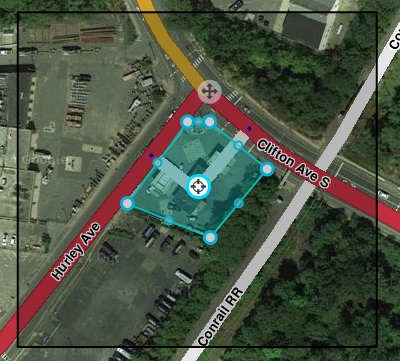
If you move the stop point outside of the boundary and try to save, you will get an error. Move the stop point inside the boundary and then save.
Moving an Area Place
To move an area place without changing its shape, click on the place to select it. Then, click and drag the move handle icon ![]() .
.
Place details
Every Place, whether Point or Area, should have as much detail completed as possible. This includes a name, proper categorization, and full street address, city and state. If any Place does not have a City or Street, check the None checkbox.
General tab
The General tab for a Place is where you complete all of the basic information: categories, name, description, gas brand, residential/public, hours of operation, country, state, city, street and house number.
Places considered fundamental to the functioning of the Waze app, such as Gas Stations, should be locked at least to Level 2 to prevent loss of data due to automatic acceptance of submissions from Trusted Users. Other complex, intricate, or crucial Places such as Police Stations, Fire Departments, Airports, Parks, et cetera should also be considered for locking to prevent loss of data.
BEWARE: Do not use the Description field for notes to other editors. This field is visible in the Waze app, and should only contain details pertinent to the Place itself.
Here is an example of a Gas Station Area with its details completed:

More Info tab
In the More Info tab is additional helpful information for the Place. Here you will add phone number, website, and additional services:

Services
Services help users decide if they should drive to a particular place. Here are descriptions of available services. Waze uses the same set of services for every place type. The service checkbox only has two states, 'yes' or 'no answered', thus there is no way to determine if a place either does not have a service or an editor hasn't added one yet.
Valet service The place has valet parking whereby drivers can valet their car, leaving it with an attendant who will park it for them. These services could be free or fee-based.
Drive-through The place has a drive-through window, which serves food or other items via window that allows the driver not to leave their vehicle. Restaurants, banks, and pharmacies often have drive-through windows.
Wi-Fi The place has free Wi-Fi available for customers. Wi-Fi can be completely open, or accessible with a password that the place operator supplies the user.
Restrooms The place has public restrooms where customers can use a toilet.
Accepts credit cards The place accepts any type of credit card for payment of goods or services. At this time Waze does not differentiate between credit card types.
Reservations The place accepts reservations, i.e. a reserved time for dining in the place.
Outdoor seating The place allows diners to eat outside, weather permitting. Outdoor seating may be on the curb, sidewalk, or in a fenced in area on the premises.
Air conditioning The place has air conditioning, to cool and dehydrate the air when the ambient temperature considered to be warm or hot. This may be possible to infer by looking for air conditioning condensers or chillers on roofs or near buildings on aerial photography within the Waze Map Editor.
Parking for customers The place has parking for customers where they can leave their car, which could be free or for a fee, where the customer parks their own car and walks to the place.
Deliveries At this time this service is unclear. It could mean that the place either accepts deliveries, e.g. from UPS or FedEx, or makes deliveries of food or products to the customer, within a certain range.
Photos tab
Any photos which drivers have added to a Place will appear in the Photos tab. In WME, we can only review and delete photos. Photos can only be uploaded from the Waze app. Click on a picture to view a larger version.

Deleting a Place photo
Take great care to make a well thought-out decision to delete a photo. Once a photo is deleted, it cannot be recovered. Delete only if the photo really is unclear, not helpful and/or inappropriate.

Any improper or inappropriate photos should be removed. Hover the mouse over a picture in the Place Photos tab, and click the X which appears at the top right of the photo.
Place Updates (Moderation)
![]()
![]()
![]() The Places updates layer will display Places with update request(s) pending. When an untrusted driver submits a new Place or an update to an existing Place, these go into a type of moderation status. The Place Update Request (PUR) marker shown to the left display to let you know, similar to an Update Request, the location of a pending Place update.
The Places updates layer will display Places with update request(s) pending. When an untrusted driver submits a new Place or an update to an existing Place, these go into a type of moderation status. The Place Update Request (PUR) marker shown to the left display to let you know, similar to an Update Request, the location of a pending Place update.

- The Place update request markers will only appear if you have the "Place updates" layer enabled.
- Point Places with pending updates will display with the
 icon even when the "Place updates" layer is disabled.
icon even when the "Place updates" layer is disabled. - With the Place updates layer enabled, an Area Place will display with an update request marker at its center.

When you click on the Place update request marker, you will be presented with a panel which details the updates the Wazer has submitted. The exact content of the panel will differ depending on the type and amount of information input by the end user using the Waze app.
- When you click on any Place which has a pending update, the following message will appear in the left tabs area of the editor screen. Clicking on it will display the update details just the same as clicking on the Place update marker.


Accept or reject?
The job of the Waze editor is to accept or reject Place updates sent by users from the Waze app. The general guideline to use to determine whether to Accept the update is,
"Is the majority of information provided in the update correct?"
A Place update, if the user completes ALL the information, can be extremely long (expand thumbnail to the right).
Even if some of the data is incorrect, or the photo included in the update improper and unhelpful to drivers, the editor can still remove the photo or update/delete the incorrect information after accepting the update. It is better, faster, and more honest to accept the good information from the driver, and fix the problems, rather than rejecting the entire update and filling in the info yourself.
Determining Acceptable Photos
Defining exactly what is an acceptable photo is difficult because the huge variation in destinations. In general terms, the pictures of Places should be such that a driver could use the picture to help determine exactly which destination is the correct one. The system will try to show the arriving user the most relevant photo from their direction of arrival, time of day, etc.
Take great care to make a well thought-out decision to delete a photo. Once a photo is deleted, it cannot be recovered. Delete only if the photo really is unclear, not helpful and/or inappropriate.
The following are meant as guidelines both for the editor and for users taking pictures. Photos should:
- Show the exterior of the Place
- Be clear (not blurry, through rain-covered/dirty windows, not from moving vehicles/trains, etc)
- Be well lit
- Help differentiate the Place location from nearby Places
Photos could include images of, but not necessarily limited to:
- Door of store
- Front of Place with signage
- An image of the front/side of Place (angled) to exemplify the correct building
- Streetside signage of the Place
- Daylight images
- Night or evening images, as long as the image is clear and helps the driver identify the Place
Photos should not show:
- People's faces - any photo with a fully identifiable face should be removed, or not approved
- Car license plates - any photo with a fully identifiable license plate should be removed, or not approved
- Anything which allows a viewer to tie a person to a specific location
- Any pornographic content, nudity, sexual content or simulation, etc.
Examples of Good and Bad Place Photos
| Good | Bad |
|---|---|

|

|

|

|

|

|

|

|

|

|
Duplicate Places
When a user submits an update for a Place, but does not, or cannot, choose an existing Place in the app, it will show in the Waze Map Editor as a New Place. It could also happen that two users report a new Place at the same moment which results in two New Places.
At this time, there is no "merge updates" or "merge Places" functionality in the editor. You may have to manually copy new/updated information from the Place update to the existing Place. You cannot copy/move photos.
When you find a Place update which would duplicate an existing Place, or two New Place updates which are for the same place, if
- The Place update contains more than just a photo, and
- The Place update provides useful, updated information
Please follow these steps:
- Accept the update
- Save
- Copy updated valuable information from the newly created Place to the previously-existing Place
- Delete the Place just added from the Acceptance in step 1.
If the criteria cannot be met, then Reject the Place update.
Place update FAQs
Who can moderate places?
Users with Level 2 and higher can moderate within their editing areas.
What requires moderation?
- For new places: every new place which is created by a level 1 editor which is untrusted requires an approval by a level 2+ editor.
- For place updates: every update which is done for a place which is locked above the user’s level will require a moderation by a sufficiently ranked user.
- Flagged (Reported Problem): all flags (for potentially problematic images or places) need to be moderated by a level 2+ editor.
What is a trusted user?
Once some contributions by the same user have been reviewed positively by a moderator, we consider that user trusted. He can now add new places directly without any moderation. Updates to existing places are still pending a review if these places are locked.
What kind of places should we approve?
Almost anything which represents a real place should probably be approved. If a Waze user would ever make benefit from knowing that this place exists, it’s worth it. Exceptions are places which include private user information, inappropriate content, or otherwise irrelevant.
If at least some of the details of a place are correct, you are encouraged to approve it and then edit it accordingly.
What kind of photos should we approve?
Any photo which helps the user understand what this place is like is great. Outside pictures are even better, and we have a system that will try to show the arriving user the most relevant photo from his direction of arrival, time of day, etc. Inappropriate pictures or pictures which are not related to the place should be rejected.
Please remember - rejecting both places and photos will prevent the reporting user from getting points and might even get them blocked.
Can I partially reject an update?
Currently not. If a suggestion is only partially correct, it is recommended to approve it, save, and then edit the place to correct the wrong information.
Can I move a photo from one Place to another?
No. This function is not available in the editor
Can I move or merge any data from a duplicate Place update to an existing Place?
No. You will have to manually copy over updated information.
Can a user become blocked from adding new places?
Every user (trusted or not) can become blacklisted and banned from adding places once they have tried adding a certain amount of places or updates which have been rejected. We also track places that have been flagged and removed - if we see a pattern where a certain user created many of these, he might be blacklisted.
Who gets the points for the new places created after an approval?
Users do not get points for pending places and updates - only when a moderator approved the suggestion the user gets the points for his contribution. The moderation action itself (either a rejection or an approval) grants the moderating user with an edit point.
Do we get points for creating places from the client?
We grant the exact same number of points for the same edit whether it’s done from the client or the web editor.
Advertisers
Some places can belong to one of Waze’s advertising partners. These places will be locked for community editing for the duration of the campaign, but editors can still suggest edits - the Waze ad operations team will review and consider all suggestions to these locked places.
What is the Residential setting? Private and public places
Our main goal in this project is to improve the data our users can get about public places. Since adding places is fun and can be even somewhat addictive, we figured our users might want to add private places (their home, for instance) as well. We want to provide an outlet for that, so that we can avoid having private places wrongly listed as public.
Private places will not be searchable, and we will not expose the identity of whoever created them or attached pictures to them. We will be using the pictures and exact locations to improve our house numbers database and show photos to people driving explicitly to that address.
The different attributes of a place
Most place attributes are quite self explanatory. However, here are some points to consider:
Categories
We chose about 120 categories based on what Waze users currently search for. We aimed to have them as wide as possible, and we understand there might be a lot of places without an exact suitable category. For these places, please use the categories that could contain the category they’re in.
Private / public
Public places can be turned into private places, but private places cannot be turned into public places. Use this to convert places mistakenly labeled as public into private. Private places only contain photos and an exact address, without all the other properties of a place.
Area-Point combinations
There are some situations where it will be appropriate to mix both Area and Point Places. For example, shopping centers and shopping malls where the mall itself could be considered a navigation destination, but there are also individual stores which are also valid for being marked.
A simple shopping center, when mapped in this manner, would look like this:

Combination naming
When naming Point Places which are contained within an Area Place in this way, it may be desirable to include the Area's name in the separate Point Place names. If this is desirable, name the Point Places with the specific name first, followed by a hyphen, followed by the Area name, as such:
- Point Specific Name - Area General Name
For example, "Yulman Stadium - Tulane University" or "Apple Store - Lakeside Shopping Center". There are two exceptions: airport Point Places, and emergency rooms.
Multiple categories
- A Place can be assigned to multiple categories
- The Primary Category for a Place must be the first one you enter
- The Primary Category is displayed in a darker shade of blue than the others
- The Primary Category is used to determine whether to use a Point or Area for the Place
When to use Area or Point
Here is the global guidance on selecting Area or Point for Places in the Waze Map Editor.
The Primary Category for a Place is used to determine whether to use a Point or Area.
| Parent | Category | Type | Comments |
|---|---|---|---|
| Car Services | Car Wash | Point | |
| Car Services | Charging Station | Point | |
| Car Services | Garage / Automotive Shop | Point | |
| Car Services | Gas Station | Area | Many gas stations also have convenience stores and ATMs. Remember to use "Gas Station" as the primary category and the add any others which are relevant. Please see the Places/Gas Station article. |
| Car Services | Parking Lot | Both | There are very few parking lots which should be mapped at all. Please see the Places/Parking lot article. |
| Transportation | Airport | Area | Special-handling |
| Transportation | Bridge | Area | Use only to represent a named road bridge with local or navigational significance. This should be an official/locally-used name, preferably signed at each approach. Do not use for unnamed bridges signed only for the feature they cross. Bridge areas are normally not used if road segments crossing a bridge use the bridge's name. Non-road bridges (e.g. railroad, pedestrian, aqueduct) are normally not mapped. |
| Transportation | Bus Station | Point | |
| Transportation | Ferry Pier | Point | |
| Transportation | Junction / Interchange | Area | |
| Transportation | Seaport / Marina / Harbor | Area | Size-dependent. |
| Transportation | Subway Station | Point | |
| Transportation | Taxi Station | Point | |
| Transportation | Train Station | Point | |
| Transportation | Tunnel | Area | |
| Professional and public | Cemetery | Area | |
| Professional and public | City Hall | Point | |
| Professional and public | College / University | Area | |
| Professional and public | Conventions / Event Center | Area | Size-dependent |
| Professional and public | Courthouse | Point | |
| Professional and public | Embassy / Consulate | Area | |
| Professional and public | Factory / Industrial | Point | May be Area if Landmark |
| Professional and public | Fire Department | Area | ONLY Fire Stations providing first response to nearby emergencies should use this category. All others should use a different category, such as Office. Administrative, training, and support facilities are not emergency locations. |
| Professional and public | Government | Point | |
| Professional and public | Hospital / Medical Care | Area | ONLY Hospitals, Emergency Rooms, and places offering Urgent Medical Care should use this category. ERs encompassed in a hospital Place Area should be Points.
Clinics, and Medical offices which do not offer urgent medical care for Walk-Ins should use the Office, (and any other appropriate) category instead. |
| Professional and public | Information Point | Point | |
| Professional and public | Kindergarten | Point | |
| Professional and public | Library | Point | |
| Professional and public | Military | Area | |
| Professional and public | Offices | Point | May be Area if Landmark |
| Professional and public | Organization or Association | Point | |
| Professional and public | Police Station | Area | |
| Professional and public | Prison / Correctional Facility | Area | |
| Professional and public | Post Office | Point | |
| Professional and public | Religious Center | Point | |
| Professional and public | School | Area | |
| Shopping and services | Arts & Crafts | Point | |
| Shopping and services | ATM | Point | |
| Shopping and services | Bank / Financial | Point | |
| Shopping and services | Bookstore | Point | |
| Shopping and services | Car Dealership | Point | Size-dependent |
| Shopping and services | Car Rental | Point | |
| Shopping and services | Convenience Store | Point | |
| Shopping and services | Currency Exchange | Point | |
| Shopping and services | Department Store | Point | |
| Shopping and services | Electronics | Point | |
| Shopping and services | Fashion and Clothing | Point | |
| Shopping and services | Flowers | Point | |
| Shopping and services | Furniture / Home Store | Point | |
| Shopping and services | Gifts | Point | |
| Shopping and services | Gym / Fitness | Point | |
| Shopping and services | Hardware Store | Point | |
| Shopping and services | Jewelry | Point | |
| Shopping and services | Laundry / Dry Cleaning | Point | |
| Shopping and services | Market | Point | |
| Shopping and services | Music Store | Point | |
| Shopping and services | Personal Care | Point | |
| Shopping and services | Pet Store / Veterinarian | Point | |
| Shopping and services | Pharmacy | Point | |
| Shopping and services | Photography | Point | |
| Shopping and services | Shopping Center | Area | |
| Shopping and services | Sporting Goods | Point | |
| Shopping and services | Supermarket / Grocery | Point | |
| Shopping and services | Swimming Pool | Point | |
| Shopping and services | Toy Store | Point | |
| Shopping and services | Travel Agency | Point | |
| Food and drink | Bakery | Point | |
| Food and drink | Bar | Point | |
| Food and drink | Coffee shop | Point | |
| Food and drink | Dessert | Point | |
| Food and drink | Fast Food | Point | |
| Food and drink | Food Court | Point | |
| Food and drink | Ice Cream | Point | |
| Food and drink | Restaurant | Point | |
| Culture & entertainment | Art Gallery | Point | |
| Culture & entertainment | Casino | Area | Large hotel-casinos perhaps could be Area Places. |
| Culture & entertainment | Club | Point | |
| Culture & entertainment | Game Club | Point | |
| Culture & entertainment | Movie Theater | Point | |
| Culture & entertainment | Museum | Point | |
| Culture & entertainment | Music Venue | Point | |
| Culture & entertainment | Performing Arts Venue | Point | |
| Culture & entertainment | Racing Track | Area | |
| Culture & entertainment | Stadium / Arena | Area | |
| Culture & entertainment | Theme Park | Area | |
| Culture & entertainment | Theater | Point | |
| Culture & entertainment | Tourist Attraction / Historic Site | Point | May be Area if Landmark |
| Culture & entertainment | Zoo / Aquarium | Area | Size-dependent |
| Other | Construction Site | Area | Not necessary to be mapped. |
| Lodging | Bed & Breakfast | Point | |
| Lodging | Camping / Trailer Park | Point | May be Area if Landmark |
| Lodging | Cottage / Cabin | Point | |
| Lodging | Hostel | Point | |
| Lodging | Hotel | Point | |
| Outdoors | Beach | Area | |
| Outdoors | Golf Course | Area | |
| Outdoors | Park | Area | |
| Outdoors | Playground | Point | |
| Outdoors | Plaza | Point | |
| Outdoors | Promenade | Point | Unsure about mapping these at all |
| Outdoors | Scenic Lookout / Viewpoint | Point | |
| Outdoors | Ski Area | Area | |
| Outdoors | Sports Court | Point | |
| Natural features | Farm | NONE | |
| Natural features | Forest / Grove | Area | Only map official state/national forests, not every stand of trees. |
| Natural features | Island | Area | |
| Natural features | River / Stream | Area | Use only if water itself is visually obvious to drivers on nearby roads. Do not remap features already present in the built-in Waze water layer unless that layer is incomplete or inaccurate. Map only the typical extent of visible water, not adjacent open space, greenbelt, culvert, meadows, or flood plain. If the river/stream is too narrow to map conveniently with an Area Place, it should not be mapped at all. |
| Natural features | Sea / Lake / Pool | Area | Use only if water itself is visually obvious to drivers on nearby roads. Do not remap features already present in the built-in Waze water layer unless that layer is incomplete or inaccurate. Map only the typical extent of visible water, not adjacent beaches or land. If the feature is too small to map conveniently with an Area Place, it should not be mapped at all. |
| Natural features | Canal | Area | |
| Natural features | Swamp / Marsh | Area | |
| Natural features | Dam | Area |
Landmarks
Any Place that functions as a landmark may be represented as an Area Place even if the table above indicates otherwise. A landmark Place is defined as a named, architecturally unique location, locally well known for its uncommon height or iconic exterior appearance, easily visible to and recognizable by passing drivers, that is visually and obviously unlike its immediate surroundings. Horizontal size alone, such as found in vast but nondescript office-building complexes, does not qualify a location as a landmark. Nor does fame due to whatever goes on at or inside the location, especially if its exterior is unremarkable or poorly visible to passing drivers.
Landmarks are not to be confused with local references. A local reference is a location used for orientation by those who frequently pass near it. Every landmark is a local reference, but not every local reference is a landmark. For example, the Golden Gate Bridge is a landmark, while an ordinary tire shop with a big, brightly colored sign is a local reference.
Any location may be mapped as an Area Place if the table above allows it for its category, regardless of whether it qualifies as a landmark.
When creating an Area Place for a landmark, assign its primary category to reflect what makes it a landmark. This primary category may have little or nothing to do with the location's owner, operator, or tenants. For example, the Empire State Building is landmark that happens to house offices; the primary category of its Area Place is "Tourist Attraction / Historic Site", since that is what makes it a landmark, while its secondary category of "Offices" notes the offices within it. Another example is a small but uncommonly historic and visually distinctive retail building with several destination stores; the building would receive a "Tourist Attraction / Historic Site" Area Place, while the stores would receive Point Places within the building.
Retailers
Some retailers have built dedicated stores with such uncommon exterior design that they are unquestionably landmarks by the definition above. Marking such stores with Area Places may, however, puzzle unfamiliar drivers who will simply see the name of the retailer on their map. They may not understand its significance as a landmark, and indeed may confuse the Area Place on their display with an advertisement. As of February 2015[update] it is not encouraged to map as Area Places any structures, regardless of how visually iconic, built by and dedicated to single retailers.
Parking Lot
The Parking Lot Place marks a well-defined area constructed for off-street public parking, including parking structures and garages as well as at-grade lots. There are many elements that must be considered before deciding to map a parking lot. The details are covered in Places/Parking lot.

