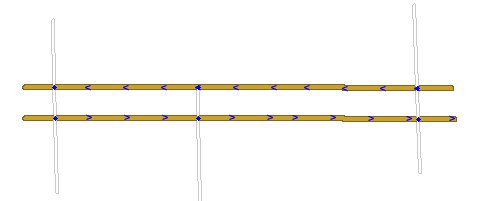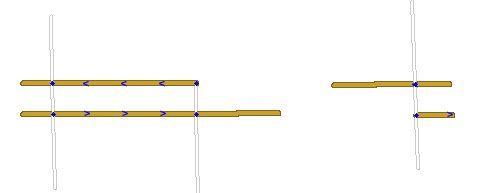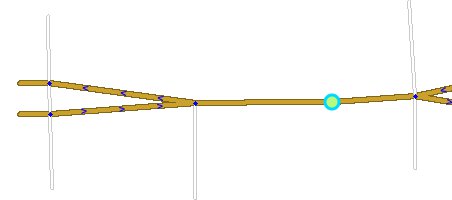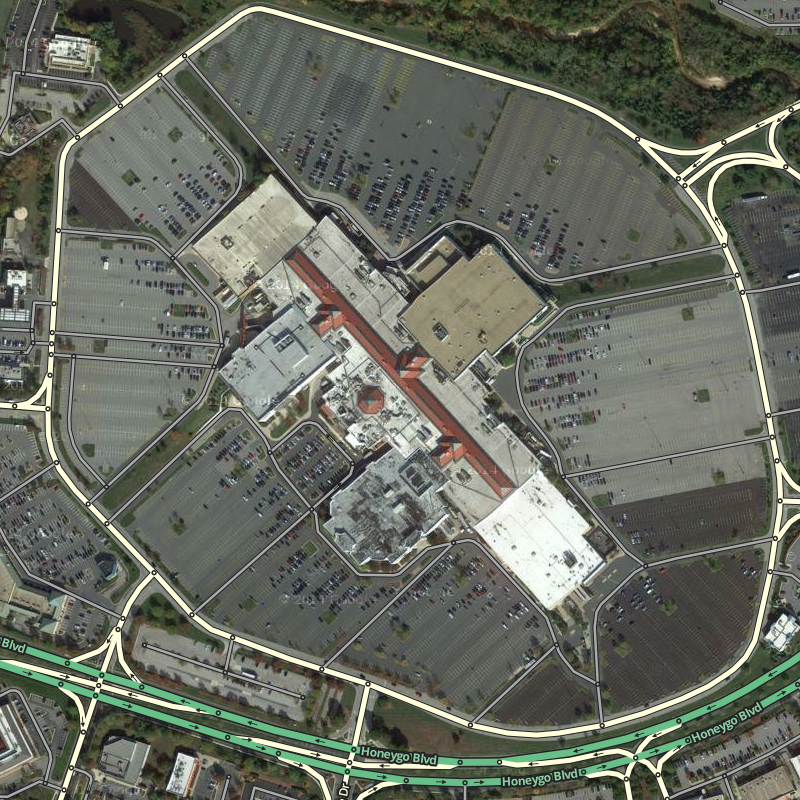The purpose of this page is to help all map editors design maps that work best for the end-user whilst minimizing the amount of (re)work you have to do because of common mistakes or subtle limitations of the tools. For those who are an Area Manager, many helpful pages already exist on your responsibilities, including how to use Waze Map Editor, identify and solve Map problems and Update requests, set standards for labeling roads, and a general FAQ. These same sources are incredibly useful for newer editors as well and should be reviewed to become familiar with the various elements of Waze map editing before getting too deep with your edits.
Overall Goals
Usability
When it comes to the map, the first and foremost goal of editing is to provide the driver with a map that is easy to follow on a small display, and to produce sensible verbal instructions when (and only when) they are needed.
Simplicity
It is NOT a goal to model the physical roadway lane-by-lane. Doing so often leads to unnecessary complexity, which means a cluttered map, confusing verbal directions, and lots and lots (and lots!) of extra map maintenance.
Retention
As a result of people driving over them, road segments retain certain information (e.g., average speed) that is used in route optimization. When a segment is deleted, that information is discarded. Given a choice between deleting a tangle of segments and creating new ones in their place, vs. untangling them and reusing them, it is often better to "recycle".
In Practice
Dividing and un-dividing divided highways
When to divide a two-way road (and when not to)
Generally, a road should be un-divided unless it meets any of the requirements for dividing a road. When initially reviewing whether to divide or "un-divide" (merge back together) a roadway, consider these points first:
- The default representation for any roadway is a single 2-way segment, even if the physical roadway is divided. Dividing a roadway carries with it the burden of proof that the change will improve the usability and/ or simplicity of the Waze map
- If a road is currently working with no problem reports, consider leaving it as is
- If the area has an Area Manager, consult with them before dividing/un-dividing. If the area does not have an Area Manager and after reviewing the formal guidelines below you are unsure which way to go, consider sending a permalink of the road to the map editing forums to get additional feedback from other editors
- Try to avoid switching roads back and forth between being divided and 2-way. For example, if most of the road is clearly divided and only parts would be considered a single two-way road, consider leaving it all divided. If only a small portion seems better off divided, consider keeping it all 2-way.
A road may be divided when any of the following conditions are met:
- It is a Highway or other Limited Access Highway using the "Freeway" road type,
- GPS tracks show a clearly definable and continuous gap (blank area) between the color-by-azimuth arrows at the 100m/500ft zoom level,
- multiple houses or businesses with no off-street parking are located directly on the street but are not accessible from the opposite direction of travel due to lengthy median, obstruction, or traffic control signage, or
- U-turns are required to properly make turns from public drivable road types that are blocked by a median.
A road should not be divided when:
- There is a curb or non-drivable median less than 5m wide between lanes of travel (see exceptions above)
- The non-drivable median is interrupted by a cross segment at most intersections
- There is a center turn lane (any width) between directions of travel. Dividing this type of road creates problems when people turn from the middle lane because there is no road for the navigation to follow
- It is possible and legal to make a driver side turn/u-turn everywhere along the road
- The objective is solely for visual appearance or to make the road match another visual source like Google Maps
Remember that dividing and un-dividing roads each comes with its own set of problems. Each situation is unique and some issues may be more manageable with a single two-way road, and some may work fine with a divided road. Consider every aspect of routing, and carefully examine each junction before dividing or un-dividing. Regardless of whether you're dividing or un-dividing, remember that you might cause more problems than you solve and you might have to put it back the way it was before. Also remember that dividing and un-dividing each cause loss of some traffic data, which can result in poor Waze routing.
How to un-divide two one-way roads
Unfortunately there is no easy way to merge two one-way roads back into a two-way road--which is why you should always give a lot of thought before dividing a road in the first place. And then think some more.
When you come across a road in your area that has been divided but shouldn't have been, you have some major map surgery ahead of you. Because of this high complexity in this process, it is recommended NOT to merge the two one-way roads UNLESS there are Update Requests related to the road caused by it being divided.
The process to un-divide a road (convert from two one-way roads to one two-way road) written below has been specifically designed to preserve the underlying address information embedded in the street segments. It is very important that you do not simply delete one of the two roads because that deletes the house address data on that part of the road. They would have to be looked up and manually added back to the new road.
The steps below show how to properly merge two one-way roads and preserve the underlying house numbers.
This is our example road segment. For the entire length of the road you need to:
1. Select the two segments to be merged and set them both to two-way.
2. Disconnect both segments from one side of the section being un-divided. It is best to disconnect alternate ends of each segment as shown.
3. Bring the two disconnected ends together in the middle (and realign the roads as necessary). You can remove the junction point you just created by selecting it and using the Delete key.
After BOTH sides are merged into one, you need to re-align house number to the street so that it lines up with driveway/entrance of the building the bubble is over.
- With the street/road selected, click ‘Edit house numbers’.
- From the house number editing view, you need to select each house number one-by-one.
- With the house number selected, you see the dashed line is attached to a circle on the street.
- Select the circle and move it along the road closest to the entrance of the driveway to the building.
Also be sure to check the following:
- Remove all "orphaned" junctions.
- Change the direction of the preserved segments to two-way.
- Check/fix the connectivity of all the roads already connect to the side you kept.
- Connect (and set connectivity) of all the roads that used to be connected to the other side.
- Make sure all the new two-way segments are connected.
- Adjust the geometry to move the two-way road segments to the middle of the road.
Now repeat the entire process for the remaining segments matching the two opposite from each other.
It isn't difficult once you have gone through the process a couple of times.
Caveat: If you decide to be clever and edit the road properties of multiple segments at a time, first familiarize yourself with the known problems with mass-editing. It can be done -- but if you're not careful, you'll find that all the (alternate) road names are lost !
Freeways, Major Highways and Ramps
Useful long distance navigation is impossible with Waze if the highways structure is broken. For long distances the routing server typically prefers the use of FW, MH and Ramps. Because those limited-access roads offer more to think about (and more opportunities to mess them up) than typical surface-road work, it is important to lock them at the correct levels in order to protect the integrity of the map. Refer to the Road Types section for the advised lock levels.
The term "limited-access road" here refers to a road that is multi-laned in each direction, with a physical barrier between directions, and which can be entered and exited solely by ramps. Such roads almost always should be mapped as separate one-way segments.
As stated elsewhere, off-ramps should be named correctly as per the UAE naming guidelines. Because ramps often run especially close to other ramps that flow in the opposite direction, a ramp should be locked to preserve directionality, as standard at L5.
Remember to check connectivity and turn restrictions while you're there.
Be sure to understand the difference between ramps and at-grade connectors.
Overpasses & Underpasses
Setting the road elevation can be tricky. Sometimes it is more important to know that road elevation is an issue for a particular segment (e.g., a mile-long stretch of highway that extends well beyond the screen boundaries), than what its actual value is, or of maintaining a consistent elevation across multiple segments of the same road.
Ground level should be considered as a "sentinel value" that signifies a segment has no overpasses or underpasses. When editing an over/underpass, if either segment is at ground level, set the other one to a non-zero value that reflects its relative elevation to the one marked at ground level. If both elevations are already non-zero, either they are already correct (in which case no further action is required) or they are incorrect in which case the area needs to be studied carefully so as not to "break" other intersections that have already been evaluated and assigned.
In many cases, the conflict can be resolved simply by adjusting the elevation of one segment, or perhaps of several segments. Proceed with caution. In really complicated situations, it might help to draw a picture, or to start by looking for the top-most or bottom-most segment.
Occasionally you run into a situation in which no set of values will work. For example, three segments named A, B, and C: A crosses over B, B crosses over C, and C crosses over A. So A > B > C > A... now what? Either pretend that one of the segments crosses over both of the others, or add a junction to one of the segments so that it can have two different elevations as needed and hope nobody deletes that "unnecessary" junction without investigating why it might be there. In this example it might even make sense to add junctions to all three segments, just to make it clearer to the next AM what you're trying to accomplish.
Caveat re. Elevation
No matter what elevation road segments are assigned, if you pin a junction through them, they now form a navigable intersection, and Waze will instruct people to turn off of bridges and onto the cross-streets below. If you are looking at an over/underpass, and there is a junction where the roads cross, get rid of it. First, make sure the elevations of the road segments are correct, and that all the other information of each pair of road segments match. At that point, deleting the junction will most likely work. If that does not work, refer to deleting a junction for more information.
See also Road Elevation.
Bridging Roads
Select the two segments that cross over/under the intersection, then click on the "Bridge" link. If all goes well, the selected segments will be separated from the underlying junction, consolidated into a single segment, and their elevation increased by 1. Failing that, you may have to disconnect both sides of the over-/underpassing road from the junction, make sure their elevations are correct, and then re-connect them.
Note that Railroad crossings (and other non-navigable types) at grade with a street should not form a junction. See Railroads under Road Types for more information.
Toll roads
Roads with tolls can be indicated by checking the Toll road box on the road segment properties tab. Mark a segment as a toll road only if there is a toll gate ON the segment. Do NOT check the toll box setting for segments that lead up to the toll segment even if they have no other exit except the final toll segment.
In the case of a bridge that is tolled in only one direction, divide the road where the toll is collected and mark only the segment with the toll booth as a toll road.
The routing server will add a 3 minute penalty to a route with TOLL (transition from non-toll segment to toll segment). So routes not using toll roads will have a slight preference over toll roads, even if they take slightly longer !
See advanced topic on Time-based Tolls for mapping tolls that do not charge all the time.
Time Restricted Turns
The Waze Map Editor and routing engine supports scheduled restrictions (time of day, day of week, turns, traffic flow direction, vehicle type, etc.).
Please see the Partial restrictions page for full documentation on this feature.
When to Use Ramps in an Intersection
Please see the discussion on at-grade connectors.
When to Create a Roundabout
In our editing and driving experience, once you learn how to create a roundabout, it is always the right time to replace an ad hoc traffic circle (built from regular road segments) with a proper roundabout. The voice cues produced by an ad-hoc circle can be terribly misleading, and the client display almost always looks unprofessionally sloppy. Replacing this with a roundabout is an instant, orders-of-magnitude improvement on both counts.
Note: A roundabout should never be used in place of an end-node on dead-end or cul-de-sac street. See: Junction Style Guide
Locking Segments
In some regions there are locking rank standards applied based on road type. In these regions all roads of a certain type are locked to a minimum rank, and should be locked even in residential areas. Check Road Types for our local standards to see if these apply in your editing area. Locking should otherwise be used on high-value roads and complicated junctions to prevent inexperienced lower rank editors from making changes.
NEVER lock a segment unless you are sure that it and everything that touches it (junctions, turn restrictions, and other segments) is 100% complete and correct.
If you run into a segment or junction that is locked by someone at a higher editing rank than you, refer to the page on unlocking an object above your rank for more information.
Junction Style Guide
When creating or editing a junction, it is very important to understand the nuances of how the Waze routing engine looks at the map segments and junctions. The Junction Style Guide provides the best practices with the many different types of junctions.
New Roads
Parking Lots
Mapping a parking lot road serves three purposes:
- it allows Waze to provide door-to-door directions within the lot
- it allows the Waze client to get off the main road, avoiding erroneous traffic reports
- it prevents the Waze client from routing thru-traffic along the parking lot segments
NOTE: Most parking lots should not be designated as a Waze "place," and especially not an Area Place (previously known as Landmarks). Landmark-worthy parking must be something of a destination in itself, either having a well-known and documented name, or serving multiple destinations. For information pertaining to using the Parking Lot Place please see: Places/Parking lot.
Shopping Malls
When mapping a large parking lot (e.g. at a shopping mall) consider mapping only the following:
- Main entrances from the roads outside the parking lot
- Lanes that run along storefronts
- Lanes that run along main roads outside the parking area (to prevent cars in the parking area from snapping to the main roads and sending incorrect speed information)
- Primary lanes that serve to get people from one area of the lot to another
Remember, the goals here are usability and simplicity. When in doubt, imagine yourself in a car in the lot at various points, and ask yourself what the most efficient way would be to get to a store at the other end of the lot, or to exit the lot and get back on a main road, with as few convolutions as possible. The lanes that are used the most in this thought experiment should be mapped, with the rest being omitted. You can turn on the GPS points layer (Shortcut key Shift-G) to see where traffic has been most recently to help determine what might be the best section to map.
In particular, do not map every single lane, and especially not every single parking space (it has been done!). This serves no purpose but to clutter the map, confuse directions, and put an unnecessary burden on both the client and server hardware. Remember usability and simplicity are #1. Your editing time and expertise can be better used elsewhere in the map.
Small Parking Lots
Parking lots that serve a small number of businesses should be minimal: enough to give the driver correct directions into and out of the lot, and navigate to a particular business. Very small lots with a single entrance/exit could even be represented by a single segment running diagonally across the parking area (lots with entrances on both sides) or a single, flattened curve (lots that only have entrances/exits along a single road, such as for strip malls).
Beware of Parking Lot exits that have a restricted turn (typically no left turn allowed across a median). Due to the way that Waze routing works in regards to penalties, if there is only one way out of a Parking Lot Waze may route you to take that restricted left turn. In these cases it would be better to provide another path out of the lot via an unrestricted turn.
Drive-Through Lots
Because these lots can be narrow and congested, with one-way sections, the simplest way to represent them may be as just a one-way drive-through loop. Caveat: because both ends of a segment cannot connect to the same junction, if the lot has only one entrance/exit, it is necessary to build the loop using three segments.
Use of the Parking Lot Road Type
The Parking Lot Road type exists to allow the mapping of parking lots, while discouraging the routing server from using them for navigation vs. the road network. As of June 2012, Waze applies a transition penalty when transitioning from a Parking Lot Road to another road type. This penalty decreases the chance that Waze will route through a parking lot as a shortcut but allows better navigation in and out of a parking lot. Every segment that is used to map a parking lot should be of the Parking Lot segment type. It is advised not to mix road types within a parking lot.
Adding New Segments
Each segment that is added in WME must minimally have the Country, City, and Street information added to it. A segment which is missing any one of these will be OUTLINED IN RED to show it is unfinished. If there is no City and/or Street then the "None" box(es) must be selected.
So it is less than helpful if you do an incomplete job. At least if the road is red, then someone else knows that it needs work. If it is white, perhaps even with a street name, then it may look correct. But Waze may not view it as usable.
Follow these simple steps, as best you can, and get it right the first time. Map Editing explains how to carry out these steps.
- Align the geometry of the road to the aerial image unless that is not appropriate in your area
- Enter the correct name and road type for your road. Please make sure to select the correct city name. When unsure enable the City Layer in WME to verify the correct City name, check adjacent segments or ask someone in order not to upset the city polygon
- Make sure the road has the correct directionality. Most roads should be 2-way with ALL turns ALLOWED. As standard the setting in WME is 1-way with turns disabled! In order to avoid having to individually change direction and enable all turns we advise you check and change the WME settings. It is far more easy to disable just a few turns and there is less risk of forgetting to overlook any disabled turns. The Toolbox feature where you can easily display all red turns can be a great help
- Do NOT enable the uturns at the end of segments. Those are only enabled in some particular situations
- Add junctions where the road intersects with other roads. Restrict any turns that are not allowed. On a typical symmetrical junction all disabled red turns should also be symmetrical when displayed