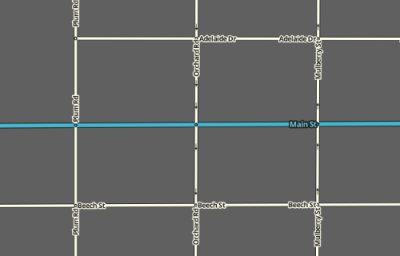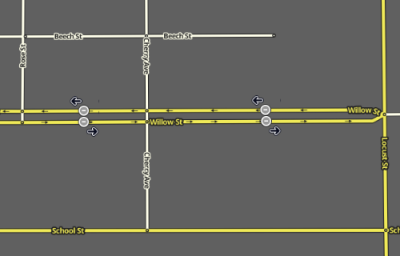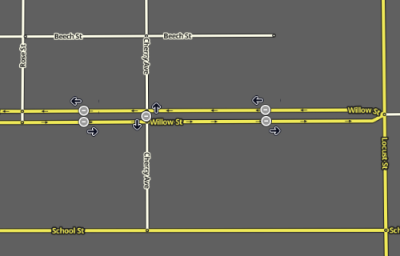Nie podano opisu zmian |
Nie podano opisu zmian |
||
| Linia 34: | Linia 34: | ||
|Use only for permanent change in direction from two-way to one-way. | |Use only for permanent change in direction from two-way to one-way. | ||
|- | |- | ||
|[[ | |[[Planowe ograniczenia w ruchu#Segmenty|Planowane ograniczenia segmentu]] | ||
|Some | |Some | ||
|Tile update | |Tile update | ||
| Linia 41: | Linia 41: | ||
|Use only where the restrictions (time of day/ day of week) are permanent, or where certain vehicle types are allowed or prohibited. Example: No passenger cars on weekdays. | |Use only where the restrictions (time of day/ day of week) are permanent, or where certain vehicle types are allowed or prohibited. Example: No passenger cars on weekdays. | ||
|- | |- | ||
|[[ | |[[Planowe ograniczenia w ruchu#Skręty|Planowane ograniczenia skrętu]] | ||
|Some | |Some | ||
|Tile update | |Tile update | ||
Wersja z 09:49, 14 lis 2019
Szybka Nawigacja do...
| Edytowanie | |
| Poradnik edytowania | Updated Editing Guidelines ● Edycja Map - szybki start |
| Edytor Map Waze | Zastrzeżone funkcje edytora map ● Ochrona mapy ● Interfejs i kontrolki Edytora Map |
| Drogi | Kategorie dróg w Polsce ● Tworzenie i edycja segmentów dróg |
| Ograniczenia prędkości | Przewodnik po ograniczeniach prędkości ● |
| Nazewnictwo | Wzorce nazywania dróg ● Nazywanie ulic ● Tabela skrótów ● Miejscowości o takich samych nazwach |
| Pierwsze kroki w edytowaniu | Najlepsze Praktyki ● Editing Basics ● Editing Bridges and Tunnels |
| Połączenia | Skrzyżowania ● Ronda ● Niepotwierdzone i potwierdzone skręty |
| Problemy i Błędy | Zgłoszenia użytkowników (UR) ● Problemy mapy (MP) |
| Wszystko o Miejscach | Przewodnik po miejscach ● Standaryzacja nazw ● Zgłoszenia aktualizacji miejsc (PUR) ● Miejsca wjazdu/wyjazdu |
| Ograniczenia i blokady | Planowe ograniczenia w ruchu ● Zamknięcia w czasie rzeczywistym |
| Routing i Nawigacja | Oblicznie trasy ● Navigation Instructions |
| Wydarzenia | MapRaid ● WoW |
| Ten artykuł lub sekcja jest nieprzetłumaczony. Możesz pomóc Wazeopedii Polska przetłumaczyć go. |
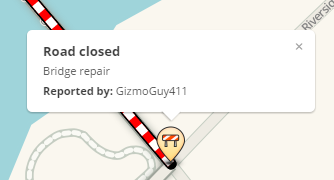
Zamknięcie w czasie rzeczywistym to preferowana metoda tymczasowego zamykania dróg, ponieważ jest widoczna natychmiastowo dla Wazerów i ponieważ pomaga chronić mapę.
Podejmowanie decyzji o urzyciu RTC
There are several possible ways to prevent Waze from routing traffic over a segment. The best choice depends on the situation.
| Method | Vehicles Affected | Takes Effect | Ends | Traffic Data | Guidance |
|---|---|---|---|---|---|
| Real time closure | All | Immediate | Expires | Kept | Preferred option for temporary (even long term) one-way or two-way closure. Visible to drivers. Immediate effect. Automatically removed when it expires. |
| Road direction change | All | Tile update | Permanent | Kept | Use only for permanent change in direction from two-way to one-way. |
| Planowane ograniczenia segmentu | Some | Tile update | Optionally expires | Kept | Use only where the restrictions (time of day/ day of week) are permanent, or where certain vehicle types are allowed or prohibited. Example: No passenger cars on weekdays. |
| Planowane ograniczenia skrętu | Some | Tile update | Optionally expires | Kept | Use where travel on the segment is allowed, but turns onto the segment are temporarily forbidden or else permanently forbidden at certain times of day, days of week or for certain vehicle types. Example: No left turn 4:00pm-6:00pm |
| Permanent turn restriction | All | Tile update | Permanent | Kept | |
| Conversion to a penalized road type | All | Tile update | Permanent | Kept | Penalties make routing less likely, but are not absolute. Vehicles with a destination on the segment will be routed onto the segment. Normally Droga prywatna is used. |
| Disconnection | All | Tile update | Permanent | Lost | Use only if the disconnection is permanent. All turn data is lost. |
| Deletion | All | Tile update | Permanent | Lost | Use only if the road is permanently closed. All data is lost. |

- They begin to affect routing within a few minutes of being saved, without waiting for a tile update.
- When the RTC is removed, proper routing can be restored immediately, without waiting for a tile update.
- They allow editors to temporarily prevent routing over specific segments, without having to make any changes to, or damage those segments, and their road types, junctions, or turn restrictions.
- They preserve traffic data.
- By default (see below), a road closed with an RTC will be continually evaluated for through traffic. If enough traffic is detected driving through a closure, the closure is temporarily deactivated until the traffic is no longer detected. Therefore if an RTC is mistakenly placed on an open segment it will only affect drivers for a few minutes until the through traffic is detected, and the closure deactivated automatically.
- Real time closures are visible in Live Map and the Waze app with special alert icons and segment highlighting. They are also visible in WME with special icons.
- They can be created and commented on within the Waze app, with app creations and comments generating notifications for editors.
- They can be associated with Major Traffic Events to get notifications sent to nearby Wazers.
- They eliminate the need for addition and removal of partial restrictions. In fact, partial restrictions should not be used redundantly with real time closures
Effect on routing
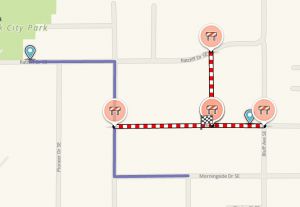
If the Wazer is currently located on a closed segment, waze will find a route that begins in the closed segment and find the shortest distance to a segment with no closure.
How real time closures are added to the map
Real Time Closures can be added to Waze in three ways:
Real time closures in WME
How to add a real time closure
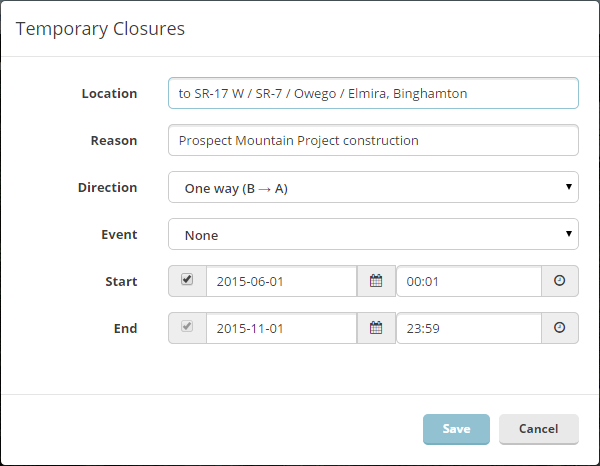
- Save all pending edits. You will not be able to add or edit closures if there are pending edits. Note that saving an edit which changes the segment number will prevent adding the RTC.
- Select the segments you want to close.
- Click the Closure tab in the left panel.
- Click to + Add Closure and fill out the fields shown:
- Description - This section will be viewable in both the client app and the Live Map. Write a description of closure / event here.
- Direction - If a single one-way segment is selected, then the correct direction will be autoselected. If the segment is two way and the closure is in only one of the directions, choose that direction here. If multiple directions are selected, then the editor should choose two way for the closure then all two way segments will be closed two ways and the one ways will be closed in the appropriate direction.
- Event - If this closure is part of a Major Traffic Event, choose it from the drop-down list. If not present then add the Event.
- Start/End Date & Time - Enter date/time the closure will remain active (the start date can be a date in the past). Enter the correct time for the closure for the local time zone of the segment being closed, regardless of where you are located while entering the closures. Time is entered in 24-hour format and date uses the YYYY-MM-DD. The first minute of the day begins at 00:00 and the last minute of the day begins at 23:59.
- End date can not be more than 183 days after the start date and no more than one year after the current date.
- Real-time closures are active for the full minute they are set for (up to 00 seconds of the next minute)
- Do not use 24:00 as a start or end time.
- 00:00 is the first minute of the day. Avoid using it as end time.
- 23:59 is the last minute of the day. Avoid using it as a start time.
- A closure set for Start: 03:00, End: 04:00, will actually be closed for 60 minutes and 59 seconds, from 03:00:00 - 04:00:59.
- The longest duration closure is 183 days.
- For a 365-day closure beginning immediately, enter a 183 day closure followed by a 182 day closure.
- Save & Check
- In Live Map, active closures will appear with red closure icons in WME, and with closure alerts bubbles and red and white (candy stripe) road segment highlighting in Live Map immediately.
- May have to zoom in to see all closures in Live Map.
- In Event Mode, if the closures are associated with an event, to see candy stripe road segment highlighting in WME
- Inactive closures do not appear at all in Live Map or the Waze app, and will appear with gray closure icons in WME only.
Cross streets - which segments to close
Closing several segments of a road will prevent Waze from routing wazers down that road. But it will not prevent Waze from routing wazers across the road at the intersections. Often in work zones and for special events (parades, marathons, festivals), cross traffic should not be allowed at some or all of the junctions. If traffic going across your Real-Time Closure must be blocked at a junction, you will need to close at least one of the cross street segments as well. Waze will not route up into a closed segment to reach a destination within it, but it will route out of the "most convenient end" of a closed segment if the user starts within it. So if you need to allow wazers to reach destinations less than a block from the closed road, close the cross street segments in the direction moving away from the closed road.
- Regular cross-streets
- Close two-way cross-street segments on both sides of the closed intersection. Each segment should be closed in the direction traveling away from the closed junction. Closing all outbound segments routing from the intersection will prevent routing across the intersection's junction node to reach a destination or leave a starting point, regardless of the user's position in relation to that junction node.
- If traffic at an intersection is being directed by police, then it is not necessary to apply a closure at the cross street. Waze will detect the traffic slowdown and route accordingly.
- Close one-way cross-street segments on the side traveling away from the closed junction. Closing the "way out" from the junction prevents Waze routing wazers through the junction.
- Median segments of closed divided roadways
- When both directions of a divided roadway are closed and cross traffic is disallowed, consider closing only the median segment. This is enough to prevent cross-traffic routing from either side.
Illustrations and examples
How we learn about closures
The editing community can be informed about these closures by:
- URs/MPs submitted through the app
- Knowledge of local happenings
- Notification from the local community / Waze Major Traffic Event Team
- Long-term closures
All Real-Time Closures follow the same general principles below, regardless of which method is used to submit them. Depending on which method is used there are additional guidance and instructions in the corresponding unique subsections below.
Connected Citizens Program
Through the Connected Citizens Program, Waze shares and receives information from select entities which partner with Waze. This information can include Road Closures which are entered in WME directly by Waze Staff or the CCP's employees. Wazers are encouraged to promote these relationships with their local governing entities.
Closure guidance and tips
Usernames and closures

Closure feature permissions
- Usual situation
- Rank: Your rank must be Szablon:Rank or above.
- Edit permission The segment must be in your editing area, and be locked at or below your rank
- RTC area - a special-purpose area granted by your RC for the purpose of making closures. Generally granted to CCP partners
- You can apply a closure to any segment within the RTC area, no matter the lock level.
If you are unable to close a segment, then contact an editor who can via PM, in WME Chat, or in Discord. Some regions of the US use a closure form to submit closure requests. Please check with your local community.
Closing recently edited segments
Road closures are not subject to waiting for a tile update; they will go live almost immediately. However, they only work on segments that have already been uploaded to the map. You will not be able to save a closure on any segment that was cut, merged or newly drawn after the last tile update, because the new segment ID will not be recognized. WME will display the error message (!) Failed to add road closure -xxx. Wait until after the changes are included in a tile build, then enter the closure again and it will save.
For this reason, if you need to remove a segment or cut a segment in two that should not currently be routed, first place a time-based segment restriction on the segment, then apply the closure. After the next tile update, the segment restrictions will be in place at least until the next tile update. You can then remove the closure and make the types of changes that will prevent applying the closure. After one more tile update, you should be able to remove the time-based segment restriction (TBSR) and reapply the closure. This should allow you (after 2 or 3 days) to limit a closure to a damaged bridge rather than being forced to apply it to a mile-long segment of road, for example.
Also, certain edits like disconnection or creation of a roundabout on existing segments affect one's ability to add closures, even though they do not change the segment ID. After disconnecting a segment from another or drawing a roundabout onto it, you will only be able to save a closure on the existing segment that ends less than 48 hours in the future. If you extend it further, WME will display the error message (!) The highlighted segment has been modified recently and will be rebuilt. You will not immediately be able to add a closure on the new roundabout segments themselves. After a tile update, this time limitation is removed, and a longer closure can be created on the existing segments that go into or out of the roundabout, or on the new roundabout segments. This is useful for maintaining closures while drawing roundabouts at existing intersections
Editing segments with closures
NOTE: If a segment has a closure on it in WME, it cannot be directly modified by any editors - regardless of rank. This is by design, to prevent any changes to segment IDs which will corrupt the closure. Turns and house numbers associated with the segment can be edited normally.
If you need to edit the segment, you will have to first remove the closure (copy the details first), then modify the segment and save. If the edit did not alter the segment or junction node IDs, you can immediately replace the closure with the details you copied to the appropriate segments. If you altered any segment or junction node IDs, you will have to wait until after the next tile update before reentering the closure.
Closing multiple segments
Road closures can be added to multiple segments simultaneously by selecting all the affected segments first. Be careful to verify all the segments after you save that the closuress were added properly. It's been reported before when multiple closures were added at once, that some of the segments either weren't closed, or had incorrect details in the closure (e.g. direction).
Segment direction for one-way closures
If only some of the segments are one-way, or some one-way segments are in opposing direction (B-A, A-B), you can set the closure as two-way for all the segments. When you save you will see an error line for each direction of a closed segment which failed to save because the segment is one-way. You can ignore the error, and all your segments should be closed in all possible directions. (Be sure to double check them all.)
Major Traffic Event (MTE)
There are two ways to create Major Traffic Events in Waze.
- The easiest way, for editors of rank Szablon:Rank and higher, is to create the event and the closures in the Waze Map Editor. See the full article for more details on creating a Major Traffic Event in the WME.
- Editors below rank Szablon:Rank can reach out to their local community who will be glad to assist them in generating the MTE, and associated closures in the WME.
- Non-editors can still submit information directly to Waze Closure staff (see below) to create an MTE, and (optionally) get a message out to wazers in the area.
Submitting directly to Waze
To submit a major traffic event, email waze-closures@google.com with the following details:
- The event name in English and in the Local Language
- All street names closed during the event
- Intersecting street where each closure begins and ends
- Start and end time for each closed road
- Start and end date for each closed road
- Indicate if the whole road is closed or just one direction is closed
Some pointers when submitting events directly to Waze Closure staff:
- Check your email; find out who will be working with you on these closures, when they are available to upload closures. Make sure you have time to double-check closures before the event begins.
- Waze staff might not publish the MTE to their [www.waze.com/events Events] page, until shortly before the event. Make sure to communicate with them so you can verify the details.
- Closures will go live as soon as they are uploaded (within their specified time frames).
- Closure Sheets are obsolete, and are no longer used to input Real Time Closures, or to generate an MTE.
Report closure feature in the Waze app
Users in the mobile app can mark a closed road they see while driving. Instructions on how to use this feature in the Waze app is available in the Waze Help Center.
- This feature is typically used for unexpected, short-term closures of up to a few days.
- This closure will immediately show up in the reporting user's app.
- Generally, the closure will not show up for anyone else until several other users have reported the same closure.
- Editors can become "trusted" to report closures and fewer additional reports will be required to make their in-app closures go live.
- If the editor is rank 5 or higher, the in-app closure will go into effect immediately.
App reported closures in WME
In-app closures are also visible from within WME
- The start date will be 1969 or 1970
- These closures can be deleted or edited by any rank Szablon:Rank+ editor
- If there are multiple app-reported RTCs on a segment, an error will be generated when trying to edit and save changes to one of them. Remove duplicate entries first, and then make changes to the one remaining entry.