Nie podano opisu zmian |
Nie podano opisu zmian |
||
| (Nie pokazano 1 pośredniej wersji utworzonej przez tego samego użytkownika) | |||
| Linia 1: | Linia 1: | ||
{{PL Tabs}} | |||
{{PL QuickNavi/Edytowanie | expand=no}} | |||
{{Tłumacz}} | {{Tłumacz}} | ||
| Linia 85: | Linia 88: | ||
Restricting a turn with a hard turn restriction prevents routes through that turn. There should be no segment with all turns to access it restricted. There should be no segment with all turns to exit it restricted. This is also true for a set of segments. Waze should be able to route to and from every driveable segment on the map. If waze cannot reach the segment closest to a destination point or origination point for a route due to hard turn restrictions, the [[routing server]] will instead route to or from another nearby segment. | Restricting a turn with a hard turn restriction prevents routes through that turn. There should be no segment with all turns to access it restricted. There should be no segment with all turns to exit it restricted. This is also true for a set of segments. Waze should be able to route to and from every driveable segment on the map. If waze cannot reach the segment closest to a destination point or origination point for a route due to hard turn restrictions, the [[routing server]] will instead route to or from another nearby segment. | ||
[[ | [[Kategoria:Edytor Map Waze]] | ||
Aktualna wersja na dzień 12:38, 5 lis 2019
Szybka Nawigacja do...
| Edytowanie | |
| Poradnik edytowania | Updated Editing Guidelines ● Edycja Map - szybki start |
| Edytor Map Waze | Zastrzeżone funkcje edytora map ● Ochrona mapy ● Interfejs i kontrolki Edytora Map |
| Drogi | Kategorie dróg w Polsce ● Tworzenie i edycja segmentów dróg |
| Ograniczenia prędkości | Przewodnik po ograniczeniach prędkości ● |
| Nazewnictwo | Wzorce nazywania dróg ● Nazywanie ulic ● Tabela skrótów ● Miejscowości o takich samych nazwach |
| Pierwsze kroki w edytowaniu | Najlepsze Praktyki ● Editing Basics ● Editing Bridges and Tunnels |
| Połączenia | Skrzyżowania ● Ronda ● Niepotwierdzone i potwierdzone skręty |
| Problemy i Błędy | Zgłoszenia użytkowników (UR) ● Problemy mapy (MP) |
| Wszystko o Miejscach | Przewodnik po miejscach ● Standaryzacja nazw ● Zgłoszenia aktualizacji miejsc (PUR) ● Miejsca wjazdu/wyjazdu |
| Ograniczenia i blokady | Planowe ograniczenia w ruchu ● Zamknięcia w czasie rzeczywistym |
| Routing i Nawigacja | Oblicznie trasy ● Navigation Instructions |
| Wydarzenia | MapRaid ● WoW |
| Ten artykuł lub sekcja jest nieprzetłumaczony. Możesz pomóc Wazeopedii Polska przetłumaczyć go. |
A junction is created when one segment is connected to another segment. At this junction there are controls for how Waze will navigate through this junction between the segments. These controls appear in the Waze Map Editor (WME) as red and green arrows depending upon whether a particular direction of travel is allowed through that junction. These settings are called turn restrictions.
Overview
When using Waze in navigation mode, it controls routing of traffic using a penalty system. What this means is less desirable roads or turns for through-traffic would have a higher penalty when calculating the route from point A to B. The higher the combined penalty, the less likely the Waze system will want to route through those segments and turns. Therefore it takes the least penalized route combined with relative traffic and distance information. Hard restrictions prevent routing through the turn. Soft turn restrictions add a penalty to possible routes through the turn.
Before continuing to review the information below, be sure you are familiar with the basic information on setting turn restrictions. Then return here for this more detailed information on how different turn restrictions operate.
Key terms
Restricted Turn - ![]() - Indicated with a red arrow. Prohibits routing from one segment to another through that junction.
- Indicated with a red arrow. Prohibits routing from one segment to another through that junction.
Enabled Turn - ![]() - Indicated with a green arrow. Permits routing from one segment to another through that junction.
- Indicated with a green arrow. Permits routing from one segment to another through that junction.
Soft Turn - ![]() - The Waze Map Editor indicates soft turns with a purple question mark at the end of the segment. It is generated automatically by the Waze routing engine for turns from existing segments when they are added to current or new junctions. Also, original base map imported junctions not set manually by an editor will be soft restricted. However, newly drawn segments joined to other segments will have hard restricted turns. The turns from the existing segments will inherit the same type of soft or hard turn as the end of the segment that is split.
- The Waze Map Editor indicates soft turns with a purple question mark at the end of the segment. It is generated automatically by the Waze routing engine for turns from existing segments when they are added to current or new junctions. Also, original base map imported junctions not set manually by an editor will be soft restricted. However, newly drawn segments joined to other segments will have hard restricted turns. The turns from the existing segments will inherit the same type of soft or hard turn as the end of the segment that is split.
Hard Turn - The Waze Map Editor distinguishes between hard and soft turns, by removing the question mark when a turn is manually set by an editor as either a restricted or enabled turn at the end of a segment.
These conditions are combined to form four different states shown in the table below.
Related shortcuts
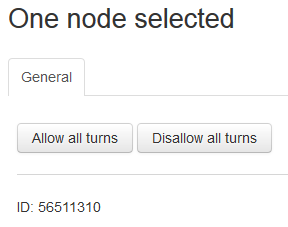
Alternately you can use the keyboard shortcut W to Allow all turns and the shortcut Q to Disallow all turns.
Other helpful turn arrow keyboard shortcuts are:
- Shift+z - Toggles between: 1) showing the enabled and restricted turn arrows for the selected segment, and 2) showing all restricted turns (red arrows only) for every junction on the visible map (up to zoom level 4 or 500 ft in the lower left map legend).
- a - Toggles between making the turn restriction arrows directly selectable (opaque) or transparent. Transparency enables selecting objects below the arrow on the map.
- s - Toggles between separating turn arrows so they don't overlap or leaving them overlapping. This can also be used to refresh the screen when you have toggled visibility for all restricted turns, and you are modifying turn restrictions.
To see all keyboard shortcuts, press the ? on the keyboard.
Best practices
After creating a new junction, first be sure to set the one-way and two-way traffic direction on all connected segments. Then it is best to initially Disable and Enable all turns through that junction by selecting it and pressing Q followed by W. Then manually set any necessary individual restricted turns by selecting each segment one at a time and set the needed arrow to red.
Note that once a segment is disconnected from a junction, returning that segment to the same (or a different segment) will reset the turns from that segment to soft turns again. Use the above steps to return it to hard turns. Note, however, that the procedure, using Q and W, will change all restrictions on the junction to alowed, so make sure to preserve whatever values were previously set for the parts that you did not disconnect. Because of this, you may wish instead, for simple junctions, to not employ the Q/W procedure, and only set hard restrictions on the turns to or from the newly reconnected piece.
Time restricted turns
The Waze Map Editor and routing engine supports scheduled restrictions (time of day, day of week, turns, traffic flow direction, vehicle type, etc.).
Please see the Planowe ograniczenia w ruchu page for full documentation on this feature.}
Route calculation
Restricting a turn with a hard turn restriction prevents routes through that turn. There should be no segment with all turns to access it restricted. There should be no segment with all turns to exit it restricted. This is also true for a set of segments. Waze should be able to route to and from every driveable segment on the map. If waze cannot reach the segment closest to a destination point or origination point for a route due to hard turn restrictions, the routing server will instead route to or from another nearby segment.