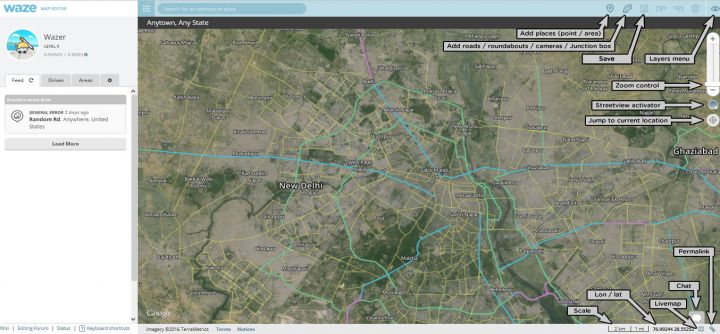Welcome editor!
This page provides the basics to start editing the Waze Map. Because Waze is a navigation tool and not a topographic map, some things are drawn differently than expected. Our advice is, after reading this page, to choose one type of edit and first familiarize yourself with all aspects of that edit. Otherwise, you might as well get overfed with information. Your community is happy to help you make your edits work.
How to get to the Waze Map Editor (WME)
- Log in to www.waze.com. If prompted to login, use the same username and password as you do on the Waze client app and the rest of the Waze website.
- Search for your location
- Click live map
- Click edit the map
Or, go directly to www.waze.com/editor/?env=row.
After logging in, you will see the following page:
If you want to learn more about the controls and functions of WME, you can find more details on the global wiki WME Interface and Controls page.
Start in Practice Mode
Before editing the map for real, you may first want to practice editing. Go to the WME server and choose Practice Mode. If you are already logged into WME, log out first to be able to enter Practice Mode. The Waze Map Editor has a Practice mode in which you can perform nearly every action available when logged into the Editor, except that you cannot save any changes. In order to save changes, you must log in. Practice mode is helpful to new and existing editors and should be used to try out new or complicated edits before executing them. More information can be found on the global Practice Mode page.