Geen bewerkingssamenvatting |
|||
| Regel 50: | Regel 50: | ||
* Click the '''Street to river''' button | * Click the '''Street to river''' button | ||
* Delete the helper street | * Delete the helper street | ||
* Edit the new landmark as you like | * Edit the new landmark as you like. You can even set the landmark to another type. [http://world.waze.com/livemap/?zoom=9&lat=52.45873&lon=6.17407&layers=BTTTTT "Here"] it is used to mark a railroad (using landmark type 'other'. | ||
Versie van 29 jan 2012 23:17
The Waze community has created the following plugins/extensions/addons for use in the Waze web-based environments. (Client-side possible?)
Editing
Waze Map Editor Extended Tools
Simplified, original tool:
This plugin/extension which displays a table of all the current view's country, state, city and street names. You can select all segments of a street using a custom button. This extension makes it very easy to find and fix incorrect cities and states (for the US) and bad street names.
This table of information appears on the left side of the window, to the left of the map display area, and underneath the Properties drawer. If you don't see it, retract the Properties drawer.
It's still here : Simplified, older version
Expanded tool (NEW: 2012-Jan):
This powerful plugin/extension expands on the capabilities previous tool (above). The display table is a movable and resizable popup window. Other functions include:
- The ability to select columns displayed. The list aggregates based on visible columns.
- "Update by" column can be displayed, allowing differentiation of basemap one-way (etc.) vs. editor-set
- Batch editing of properties:
- For example, allows the city name to be changed for segments of an entire street without losing the street names. - Interprets the street name "D17 - Av de Paris" in two fields: street id and street name. Thus it is possible to redefine the street id or street name independently. You can name a new D17 from a street already named. - The id Street must meet the regex / [^] * [0-9] [^] * / (in French: something with a number without any spaces anywhere) [research "regular expression" elsewhere]
- Select ALL segments within an area: Create a new landmark and then "Select in landmark." (Be sure to delete this temporary landmark before saving!)
- Roundabout editing tool
- Button to link to same area of New Cartouche (Papyrus) to Old Cartouche.
NOTE: 26-Jan-2012: This code is CONSTANTLY being refined by our dedicated fellow wazers (especially Alcolo47 and Slicer) so this list of features HAS NOT BEEN UPDATED YET :-(
The current version can be found in the Google Project code library, here:
- Download the Papyrus Extended Tools
- (Firefox requires the Greasemonkey Addon.)
Discussion for the scripts can be found in the forum topic: "Plugin pour Papyrus" (in French)
Street to River
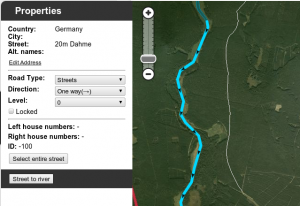

The script is designed as a helper for creating river landmarks for the free waze navigation system. The script transforms the the geometry of a new unsaved street to a river landmark. You can predefine the width of the river and the name of the river in the form of a special street name.
Mini howto:
- install this script as greasemonkey script or chrome extension
- draw a new street but do not save the street
- add and apply a street name to define the rivers name and the the width of the river
- Example: 20m Spree creates a 20 meters wide river named Spree
- Select the helper street
- Click the Street to river button
- Delete the helper street
- Edit the new landmark as you like. You can even set the landmark to another type. "Here" it is used to mark a railroad (using landmark type 'other'.
Examples of rivers created by the script:
- Spree: https://world.waze.com/cartouche/?zoom=2&lat=52.29672&lon=14.25296&layers=BTFFFTTTTFTTTFTTTTT
- Nottekanal: https://world.waze.com/cartouche/?zoom=1&lat=52.22414&lon=13.48316&layers=BTFFFTTTTFTTTFTTTTT
Download the script from: userscripts.org (Firefox requires the Greasemonkey Addon.)
Discussion for the script can be found in the forum topic: "Greasemonkey script for easy river drawing"
LiveMap
This plugin/extension works with the Waze LiveMap only. After installing, create a route in the LiveMap by clicking on the origin and destination. Once the LiveMap requests the route, the left side area will switch from the current events scrolling list, to a navigation list of the route. Multiple routes are displayed. Each turn is clickable and the map will zoom to that location.
Download the LiveMap Navigation List (Firefox requires the Greasemonkey Addon.)