Geen bewerkingssamenvatting |
Geen bewerkingssamenvatting |
||
| Regel 6: | Regel 6: | ||
<br> | <br> | ||
===Real Time Closures=== | ===Real Time Closures=== | ||
Real Time Closures (RTC) should be used when a road is temporarily unavailable. Users are notified of the closures in real-time, from the moment the closure is added routing through these segments is prevented. Active closures are made visible in the [[Waze app|app]] and [[Live map]] with alerts and candy stripes on the closed segments. <br /> | Real Time Closures (RTC) should be used when a road is temporarily unavailable. Users are notified of the closures in real-time, from the moment the closure is added routing through these segments is prevented. Active closures are made visible in the [[Waze app|app]] and [[Live map]] with alerts and candy stripes on the closed segments. <br /> | ||
| Regel 37: | Regel 36: | ||
In some areas Security Regions manage RTC's.<br /> | In some areas Security Regions manage RTC's.<br /> | ||
<br /> | <br /> | ||
Afsluitingen van snelweg op- en afritten moeten, bij voorkeur via [[Wegstatus.nl|Wegstatus]], handmatig geplaatst worden. Kortdurende op- en afritafsluitingen zoals bij snoei- en kapwerkzaamheden en het reinigen van kolken en putten worden niet verwerkt in [[Wegstatus.nl|Wegstatus]]. | |||
<br /> | <br /> | ||
Voor meer informatie over afsluitingen, zie de globale [https://wazeopedia.waze.com/wiki/Global/Real_time_closures Real time closures] pagina. | Voor meer informatie over afsluitingen, zie de globale [https://wazeopedia.waze.com/wiki/Global/Real_time_closures Real time closures] pagina. | ||
Versie van 23 jun 2021 11:21
Closures
- Where to do what, see Closure procedures.
Real Time Closures
Real Time Closures (RTC) should be used when a road is temporarily unavailable. Users are notified of the closures in real-time, from the moment the closure is added routing through these segments is prevented. Active closures are made visible in the app and Live map with alerts and candy stripes on the closed segments.
Duration of an closure is maximum 6 months. It is possible to add an additional closure for another period following on a previous closure.
The script WME Closure Details can be used to view Closure details on closures outside the editable area. The script WME Advanced Closures handles recurrent and imported closures in the Waze Map Editor.
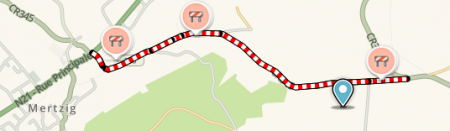

Users in the Waze app can mark an unexpected road closure they see while driving. Reliable requests become immediately active on the Waze map as a RTC and automatically shared, via the closures bot with editors in the Slack-channel: #closures-nederland.
The date an App closure is entered is used as startdate of the closure. App closures are almost always one-way closures.
To change the end date of an App closure: delete the App closure and create of a new one.
Closures can be set by editors with Level 3 and above and by the members of the Closure team.
Requests for closures within one or two days are welcome in the Slack closure channels, others can be requested on our forum: Dutch forum closures
Please enter your requests as follows:

- Level
- City and optionally Street name
- Starting date and time / End date and time
- Closure reason / description
- A permalink of the segment to close
- Source of the closure information
For defining special events for sets of closures see the Major Traffic Events page.
CCP-partner Wegstatus collects information from authorities in the Netherlands. This information can be used to define planned and real time road closures in Waze.
In some areas Security Regions manage RTC's.
Afsluitingen van snelweg op- en afritten moeten, bij voorkeur via Wegstatus, handmatig geplaatst worden. Kortdurende op- en afritafsluitingen zoals bij snoei- en kapwerkzaamheden en het reinigen van kolken en putten worden niet verwerkt in Wegstatus.
Voor meer informatie over afsluitingen, zie de globale Real time closures pagina.
Traffic through closure
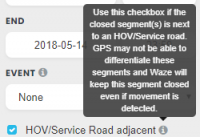
Node closures
If you want to prevent traffic routed through the junction between closed segments you can
use node closures. On the bottom of the closure screen you see the Nodes Closed screen. The screen indicates whether the nodes involved are open or closed and allows you to change the state of these nodes by flipping the switch. When a node is closed, you’ll also see an indicator symbol on the map on the closed junction.
