(Updating to match new version of source page) |
(Bijgewerkt vanwege een nieuwe basisversie van de bronpagina) |
||
| (19 tussenliggende versies door 2 gebruikers niet weergegeven) | |||
| Regel 2: | Regel 2: | ||
<languages /> | <languages /> | ||
==Closures== | ==Closures== | ||
* Where to do what, see [[Closure procedures]]. | |||
<br> | |||
<div class="mw-translate-fuzzy"> | |||
===Real Time Closures=== | |||
Real Time Closures (RTC) should be used when a road is temporarily unavailable. Users are notified of the closures in real-time, from the moment the closure is added routing through these segments is prevented. Active closures are made visible in the [[Waze app|app]] and [[Live map]] with alerts and candy stripes on the closed segments. <br /> | Real Time Closures (RTC) should be used when a road is temporarily unavailable. Users are notified of the closures in real-time, from the moment the closure is added routing through these segments is prevented. Active closures are made visible in the [[Waze app|app]] and [[Live map]] with alerts and candy stripes on the closed segments. <br /> | ||
<br /> | <br /> | ||
The script [[WME Closure Details]] can be used to view Closure details on closures outside the [[Editable area|editable area]]. The script [[WME Advanced Closures]] handles recurrent and imported closures in the [[Waze Map Editor]]. | The script [[WME Closure Details]] can be used to view Closure details on closures outside the [[Editable area|editable area]]. The script [[WME Advanced Closures]] handles recurrent and imported closures in the [[Waze Map Editor]]. | ||
<br /> | <br /> | ||
[[File:Rtc-luxembourg.png|right|450px]] | [[File:Rtc-luxembourg.png|right|450px]] | ||
[[File:App-closure.png|left|200px]]Users in the [[Waze app]] can mark an unexpected road closure they see while driving. Reliable requests become immediately active on the Waze map as a <i>RTC</i> and automatically shared, via the [[Waze Closures Bot|closures bot]] with editors in the | [[File:App-closure.png|left|200px]] Users in the [[Waze app]] can mark an unexpected road closure they see while driving. Reliable requests become immediately active on the Waze map as a <i>RTC</i> and automatically shared, via the [[Waze Closures Bot|closures bot]] with editors in the Slack-channel: [https://wazebenelux.slack.com/messages/C04CBAYGB #closures-nederland]. <br /> | ||
<br /> | |||
The date an App closure is entered is used as startdate of the closure. App closures are almost always one-way closures.<br />To change the end date of an App closure: delete the App closure and create of a new one.<br /> | |||
<br /> | <br /> | ||
Closures can be set - if the [[Waze_Map_Editor#Layers_menu|Map layer]] Closures is activated - by editors with [[Editor level|Level 3]] and above and by the members of the <i>Closure team</i>. | |||
<br /> | <br /> | ||
Requests for closures within one or two days are welcome in | Requests for closures within one or two days are welcome in the Slack closure channels, others can be requested on our [[Forum|forum]]: [http://bit.ly/NLforum_closures Dutch forum closures] <br /> | ||
<small> | |||
Please enter your requests as follows: [[File:Slack-closure-request.png|right|600px|Example closure request]] | |||
* [[Editor level|Level]] | |||
* City and optionally Street name | |||
* Starting date and time / End date and time | |||
* Closure reason / description | |||
* A [[PL|permalink]] of the segment to close | |||
* Source of the closure information | |||
</small> | |||
<br /> | <br /> | ||
For defining special events for sets of closures see the [[Major Traffic Events]] page. <br /> | For defining special events for sets of closures see the [[Major Traffic Events]] page. <br /> | ||
<br /> | <br /> | ||
CCP-partner [[Wegstatus.nl|Wegstatus]] collects information from authorities in the Netherlands. This information can be used to define planned and real time road closures in Waze.<br /> | |||
CCP-partner | In some areas Security Regions manage RTC's.<br /> | ||
In some areas Security Regions manage | <br /> | ||
Closures of motorway entrances and exits must be placed manually, preferably via [[Wegstatus.nl|Wegstatus]]. Short-term access and exit closures, such as during pruning and felling work and the cleaning of gullies and wells, are not processed in [[Wegstatus.nl|Wegstatus]]. | |||
<br /> | <br /> | ||
</div> | |||
For more information see the global page [https://wazeopedia.waze.com/wiki/Global/Real_time_closures Real time closures]. | For more information see the global page [https://wazeopedia.waze.com/wiki/Global/Real_time_closures Real time closures]. | ||
<br /> | <br /> | ||
| Regel 29: | Regel 47: | ||
'''Traffic through closure'''<br /> | '''Traffic through closure'''<br /> | ||
[[File:Hov-service-road.png|right|200px]]If a certain amount of traffic passes through a road with an active closure, this closure might disappear. This is checked every 10 minutes. If there is no traffic anymore the closure will return untill the closure end time. This feature is disabled if ''HOV/Service Road adjacent'' is checked. | [[File:Hov-service-road.png|right|200px]]If a certain amount of traffic passes through a road with an active closure, this closure might disappear. This is checked every 10 minutes. If there is no traffic anymore the closure will return untill the closure end time. This feature is disabled if ''HOV/Service Road adjacent'' is checked. | ||
'''Node closures'''<br /> | |||
If you want to prevent traffic routed through the junction between closed segments you can | |||
use <i>node closures</i>. On the bottom of the closure screen you see the Nodes Closed screen. The screen indicates whether the nodes involved are open or closed and allows you to change the state of these nodes by flipping the switch. When a node is closed, you’ll also see an indicator symbol on the map on the closed junction. | |||
{{Clear}} | {{Clear}} | ||
{{Bottomline}} | {{Bottomline}} | ||
Huidige versie van 9 feb 2022 om 16:15
Closures
- Where to do what, see Closure procedures.
Real Time Closures
Real Time Closures (RTC) should be used when a road is temporarily unavailable. Users are notified of the closures in real-time, from the moment the closure is added routing through these segments is prevented. Active closures are made visible in the app and Live map with alerts and candy stripes on the closed segments.
The script WME Closure Details can be used to view Closure details on closures outside the editable area. The script WME Advanced Closures handles recurrent and imported closures in the Waze Map Editor.
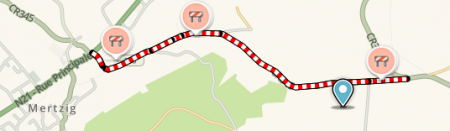

The date an App closure is entered is used as startdate of the closure. App closures are almost always one-way closures.
To change the end date of an App closure: delete the App closure and create of a new one.
Closures can be set - if the Map layer Closures is activated - by editors with Level 3 and above and by the members of the Closure team.
Requests for closures within one or two days are welcome in the Slack closure channels, others can be requested on our forum: Dutch forum closures

- Level
- City and optionally Street name
- Starting date and time / End date and time
- Closure reason / description
- A permalink of the segment to close
- Source of the closure information
For defining special events for sets of closures see the Major Traffic Events page.
CCP-partner Wegstatus collects information from authorities in the Netherlands. This information can be used to define planned and real time road closures in Waze.
In some areas Security Regions manage RTC's.
Closures of motorway entrances and exits must be placed manually, preferably via Wegstatus. Short-term access and exit closures, such as during pruning and felling work and the cleaning of gullies and wells, are not processed in Wegstatus.
For more information see the global page Real time closures.
Traffic through closure
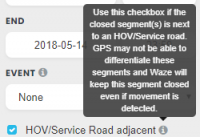
If a certain amount of traffic passes through a road with an active closure, this closure might disappear. This is checked every 10 minutes. If there is no traffic anymore the closure will return untill the closure end time. This feature is disabled if HOV/Service Road adjacent is checked.
Node closures
If you want to prevent traffic routed through the junction between closed segments you can
use node closures. On the bottom of the closure screen you see the Nodes Closed screen. The screen indicates whether the nodes involved are open or closed and allows you to change the state of these nodes by flipping the switch. When a node is closed, you’ll also see an indicator symbol on the map on the closed junction.
