(Updating to match new version of source page) |
(Bijgewerkt vanwege een nieuwe basisversie van de bronpagina) |
||
| (72 tussenliggende versies door 2 gebruikers niet weergegeven) | |||
| Regel 2: | Regel 2: | ||
<languages /> | <languages /> | ||
==Places== | ==Places== | ||
<i>Places</i> are searchable destinations in the Waze map, just like the "Points of Interest" found in certain popular GPS devices. They can be added from the client, but also in the [[Waze Map Editor]]. Here you'll find the instructions on how to create a Place in the [[Waze Map Editor|WME]]. For a description of the different types of places see the [[Place categories]] page.<br /> | <i>Places</i> are searchable destinations in the Waze map, just like the "Points of Interest" found in certain popular GPS devices. They can be added from the client, but also in the [[Waze Map Editor]]. Here you'll find the instructions on how to create a Place in the [[Waze Map Editor|WME]]. For a description of the different types of places see the [[Place categories]] page. You have to enable the Places [[Waze_Map_Editor#Layers_menu|Layer]] before it is possible to add a Place.<br /> | ||
<br /> | <br /> | ||
A Place can be a <i>Point</i> or an <i>Area</i>. Above a given size <i>Area Places</i> become visible in the client. A <i>Point Place</i> is never visible, but both types can be searched and navigated to. There is also a third kind of Place called [[#Residential or Private Places|Residential]], which are private addresses. These are always Point Places.<br /> | A Place can be a <i>Point</i> or an <i>Area</i>. Above a given size <i>Area Places</i> become visible in the client. A <i>Point Place</i> is never visible, but both types can be searched and navigated to. There is also a third kind of Place called [[#Residential or Private Places|Residential]], which are private addresses. These are always Point Places.<br /> | ||
| Regel 19: | Regel 19: | ||
The Waze routing server will navigate the Wazer onto the segment which is physically closest to where the <i>Point</i> is placed. <br /> | The Waze routing server will navigate the Wazer onto the segment which is physically closest to where the <i>Point</i> is placed. <br /> | ||
The Point Marker is the stop point. Typically, if the Place is inside a building, the marker should be located at or near the location's main entrance door. Try to imagine where you would stop to drop someone off for this location. | The Point Marker is the stop point. Typically, if the Place is inside a building, the marker should be located at or near the location's main entrance door. Try to imagine where you would stop to drop someone off for this location. | ||
<div class="mw-translate-fuzzy"> | |||
====Icons and dots==== | |||
Icons or dots are colored respecting the category.<br> | |||
For better visibility, now dots vs icons will be displayed according to zoom level, namely: | |||
* Zoom level 18-22: icon | |||
* Zoom level 17: dot with icon on hover | |||
* Zoom level 16 and below: nothing. | |||
</div> | |||
===Area Places=== | ===Area Places=== | ||
<i>Area Places</i> appear in the [[Waze app]]. Too many of them can clutter the map, creating large gray zones that do not help Wazers orient themselves. Therefore, it is important to use <i>Area Places</i> only when they are distinctive and significant enough to orient drivers. Care should be taken not to snap to road segment nodes, because this makes it more difficult to edit the place and/or segments later on.<br /> | <i>Area Places</i> appear in the [[Waze app]]. Too many of them can clutter the map, creating large gray zones that do not help Wazers orient themselves. Therefore, it is important to use <i>Area Places</i> only when they are distinctive and significant enough to orient drivers. Care should be taken not to snap to road segment nodes, because this makes it more difficult to edit the place and/or segments later on.<br /> | ||
| Regel 27: | Regel 38: | ||
Natural features such as forests, parks, and lakes are drawn to the visible contours.<br /> | Natural features such as forests, parks, and lakes are drawn to the visible contours.<br /> | ||
<br /> | <br /> | ||
Some types of <i>Area Places</i> show in different colors in the [[Waze app|app]]. Generally, Natural features show green (e.g., Park) or blue (e.g., River).<br /> | |||
[[File:WME BNL Area Place outline.jpg|thumb|Area Place for the Namur hospital, with the Point Marker at the entrance, and the Move Handle on the top right of the building]] | [[File:WME BNL Area Place outline.jpg|thumb|Area Place for the Namur hospital, with the Point Marker at the entrance, and the Move Handle on the top right of the building]] | ||
<br /> | <br /> | ||
| Regel 46: | Regel 57: | ||
[[Parking Lot Place|Parking Lots]] and [[Gas Station Place|Gas Stations]] are always drawn as Area Place. Most other places are generally drawn as a Point Place, except when they are large and distinctive enough to help in the orientation during driving, which will often be the case with an Event Center, Factory, Hospital, Office, Camping, Shopping malls, Museums (e.g.,Rijksmuseum, Amsterdam), Monuments (e.g., Mardasson, Bastogne), Schools, Tourist Site, Attraction, Sports Court or Stadium and natural features. They are mapped as areas at the (building) outline and usually don't cover streets. <br /> | [[Parking Lot Place|Parking Lots]] and [[Gas Station Place|Gas Stations]] are always drawn as Area Place. Most other places are generally drawn as a Point Place, except when they are large and distinctive enough to help in the orientation during driving, which will often be the case with an Event Center, Factory, Hospital, Office, Camping, Shopping malls, Museums (e.g.,Rijksmuseum, Amsterdam), Monuments (e.g., Mardasson, Bastogne), Schools, Tourist Site, Attraction, Sports Court or Stadium and natural features. They are mapped as areas at the (building) outline and usually don't cover streets. <br /> | ||
The [[Place categories|table | The [[Place categories|category table]] provides a guideline to choose between point and area places, via their category, subcategory and likely area size.<br /> | ||
==Places details== | ==Places details== | ||
| Regel 58: | Regel 69: | ||
<br /> | <br /> | ||
'''Name and address''' | '''Name and address''' | ||
:If possible, provide <i>name</i> and <i>address</i>. The naming of a Place should be done in the formal language of the location where the place is situated. Use the official name of the Place. In bi-lingual areas, use the | :If possible, provide <i>name</i> and <i>address</i>. The naming of a Place should be done in the formal language of the location where the place is situated. Use the official name of the Place. In bi-lingual areas, use the alternative name. | ||
:If at the <i>External Providers</i> field (see below), a Google link is specified, add the Google name as alternative name. | |||
:The address is especially useful to guide Wazers to the Place. <br> | |||
::<small>On the [[Waze_Map_Editor#Layers_menu|Layers menu]] <i>Places</i> specification is possible whether to display the <i>name</i> on the [[Waze Map Editor|WME screen]]. The display of <i>names</i> takes place from a certain zoom level.</small><br> | |||
<br /> | <br /> | ||
'''Description''' | '''Description''' | ||
: | : The Description field is visible in the [[Waze app]] meant for helpful and objective information related to the Place itself. | ||
: Some Places are paid for: don't change the description if it isn't clearly wrong. | |||
: Don't use the description field for own notes or remarks to other editors. | |||
<br /> | <br /> | ||
'''Entry | '''Entry points''' | ||
: Add, if necessary, | : Add, if necessary, <i>Entry points</i> so Waze is able to navigate you to the right side of the place. Use one place per destination. The navigation chooses the nearest entry point.<br> | ||
::<small> If a hospital has different destinations for the general entrance and for emergency/first aid at the other side of the building - create an area place for the hospital with its own entry point and a point place for the emergency/first aid entrance.</small><br> | |||
:Don't put entry points on top of road segments but a little beside them to get the best left/right notification. Every entry point should have a name, the name will be shown in the [[Waze app|client]] ETA screen. It’s important to keep the name short to fit the card and make sure it’s easily understandable. <br /> | |||
<br /> | <br /> | ||
'''External providers''' | '''External providers''' | ||
: Waze allows you to connect to POI from <i>external providers</i>. One of the providers is <i>Google Maps</i>. When a Place is linked, drivers can select any destination from search results in the app, whether the result is from Waze or Google, it will always lead you to the navigation stop point from Waze. | : Waze allows you to connect to POI from <i>external providers</i>, from <b>L2</b> and higher. One of the providers is <i>Google Maps</i>. | ||
: When a Place is linked, drivers can select any destination from search results in the app, whether the result is from Waze or Google, it will always lead you to the navigation stop point from Waze. | |||
: When linking a Google POI, add the Google name as alternative name. Then - if, in the [[Waze app|app]] a Google search result is selected, the navigation will lead you to the Waze place. | |||
: Searching for a place will result in duplicate results (same name) if more than one Waze Place is linked to the same Google POI. | |||
: If there are more than one places defined for one POI, link the <i>external provider</i> to the most important one. Example: Underground station with more than one entrance defined, use the main entrance.<br /> | : If there are more than one places defined for one POI, link the <i>external provider</i> to the most important one. Example: Underground station with more than one entrance defined, use the main entrance.<br /> | ||
| Regel 75: | Regel 96: | ||
[[File:Place-rijksmuseum-amsterdam.png|750px]] | [[File:Place-rijksmuseum-amsterdam.png|750px]] | ||
<br /> | <br /> | ||
===More Info tab=== | ===More Info tab=== | ||
You can provide the website address and phone number in the “More Info” tab, where you can also select optional services, like Wifi, Toilets, Terrace or Parking for customers (not to be drawn separately!). Information in this tab are shown in the search results. From there you can click the website address or telephone number and activate your browser or phone function. Therefore, they should be in a usable format:<br /> | You can provide the website address and phone number in the “More Info” tab, where you can also select optional services, like Wifi, Toilets, Terrace or Parking for customers (not to be drawn separately!). Information in this tab are shown in the search results. From there you can click the website address or telephone number and activate your browser or phone function. Therefore, they should be in a usable format:<br /> | ||
| Regel 84: | Regel 106: | ||
<br /> | <br /> | ||
'''Telephone''' | '''Telephone''' | ||
: Telephone numbers should best be written in international format: Generally, the number consists of the | : Telephone numbers should best be written in international format: Generally, the number consists of the country code, followed by the area code (without 0), and than the subscribers number, all without dashes, slashes, brackets and the like. Formatting spaces are allowed but not necessary. One exception: don't preceed 0800 and 0900 numbers with the country code. | ||
:' | |||
::+31 AA BBBBBBBB, or +31 AAA BBBBBBB for landlines, | ::+31 AA BBBBBBBB, or +31 AAA BBBBBBB for landlines, | ||
::+31 6 CBBBBBBB for mobile numbers | ::+31 6 CBBBBBBB for mobile numbers | ||
: | ::0800 BBBBBB or 0900 BBBBBB for 0800 and 0900 numbers | ||
<br /> | <br /> | ||
'''Opening hours''' | '''Opening hours''' | ||
:Add if possible the opening hours. | :Add if possible the opening hours. | ||
===Photos tab=== | ===Photos tab=== | ||
Any photos which drivers have added to a Place will appear in the "Photos" tab. In [[Waze Map Editor|WME]], we can only view and delete photos. Photos can only be uploaded via the Waze app, via a [[Place update request|PUR]]. Make a well thought-out decision about discarding a photo. Once a photo is deleted, it cannot be recovered. Delete only if the photo really is unclear, not helpful and/or inappropriate. For more guidelines on accepting or discarding photo's see the global Wiki page paragraph [https://wazeopedia.waze.com/wiki/Global/Places#Place_Updates_.28Moderation.29 Place Updates (Moderation)]. | Any photos which drivers have added to a Place will appear in the "Photos" tab. In [[Waze Map Editor|WME]], we can only view and delete photos. Photos can only be uploaded via the Waze app, via a [[Place update request|PUR]]. Make a well thought-out decision about discarding a photo. Once a photo is deleted, it cannot be recovered. Delete only if the photo really is unclear, not helpful and/or inappropriate. Photos should not show people's faces, car license plates or any other information that might link to a person. For more guidelines on accepting or discarding photo's see the global Wiki page paragraph [https://wazeopedia.waze.com/wiki/Global/Places#Place_Updates_.28Moderation.29 Place Updates (Moderation)]. | ||
==Lock Levels== | ==Lock Levels== | ||
| Regel 106: | Regel 124: | ||
* [[Place update request]] | * [[Place update request]] | ||
* [[Flagged place]] | * [[Flagged place]] | ||
* [https://support.google.com/waze/answer/7402261?hl=en Misplaced ad pins form] is intended for reporting issues with advertised places that | * [https://support.google.com/waze/answer/7402261?hl=en Misplaced ad pins form] is intended for reporting issues with advertised places that are wrongly placed on the map. Requests of <b>L4</b> editors are automatically approved by Waze. | ||
==Utilities== | ==Utilities== | ||
Huidige versie van 18 aug 2022 om 08:25
Places
Places are searchable destinations in the Waze map, just like the "Points of Interest" found in certain popular GPS devices. They can be added from the client, but also in the Waze Map Editor. Here you'll find the instructions on how to create a Place in the WME. For a description of the different types of places see the Place categories page. You have to enable the Places Layer before it is possible to add a Place.
A Place can be a Point or an Area. Above a given size Area Places become visible in the client. A Point Place is never visible, but both types can be searched and navigated to. There is also a third kind of Place called Residential, which are private addresses. These are always Point Places.
Point Places
Point Places don't show on the Wazers device. They can be used to help Wazers find locations, especially when they are not or wrongly listed in other destination search engines. As they are searchable from the app, accurate positioning of a point location and providing a full address (including street number) are both utterly important.
In the WME, a Point appears as a small circle:
![]() Standard point
Standard point
![]() Modified point, pending for approval
Modified point, pending for approval
The Waze routing server will navigate the Wazer onto the segment which is physically closest to where the Point is placed.
The Point Marker is the stop point. Typically, if the Place is inside a building, the marker should be located at or near the location's main entrance door. Try to imagine where you would stop to drop someone off for this location.
Icons and dots
Icons or dots are colored respecting the category.
For better visibility, now dots vs icons will be displayed according to zoom level, namely:
- Zoom level 18-22: icon
- Zoom level 17: dot with icon on hover
- Zoom level 16 and below: nothing.
Area Places
Area Places appear in the Waze app. Too many of them can clutter the map, creating large gray zones that do not help Wazers orient themselves. Therefore, it is important to use Area Places only when they are distinctive and significant enough to orient drivers. Care should be taken not to snap to road segment nodes, because this makes it more difficult to edit the place and/or segments later on.
Parking Lots and Gas Stations should be drawn as areas, regardless of their size. All other places are generally drawn as a Point Place, except when they are large and distinctive enough to help in the orientation during driving. See also the paragraph on how to determine Area or Point.
Generally, an Area Place only covers what a Wazer sees when driving to the actual location. It follows that the Area outline covers the building of the place, but never the whole property. However, an Area Place doesn't have to be as detailed as the building is, actually, it's better to keep the shape roughly.
Natural features such as forests, parks, and lakes are drawn to the visible contours.
Some types of Area Places show in different colors in the app. Generally, Natural features show green (e.g., Park) or blue (e.g., River).

Each Area Place has a ![]() “Point Marker“ , which by default is centered. This point can be moved to where you should arrive, or where to park, even a short distance outside of the marked area, indicated by the black outline (see picture). Again, try to imagine where you would stop to drop someone off for this location.
“Point Marker“ , which by default is centered. This point can be moved to where you should arrive, or where to park, even a short distance outside of the marked area, indicated by the black outline (see picture). Again, try to imagine where you would stop to drop someone off for this location.
If the Area itself needs to be modified, click on the place to select it. Use the geometry points to adjust the shape. To move an area place without changing its shape, drag the ![]() Move Handle icon.
Move Handle icon.
Residential or Private Places
When arriving, Waze proposes to take a picture of your destination. In this way, many private Places are uploaded to WME. For these private Places, the category residential is used. Private Places will not be searchable, and the identity of whoever created them or attached pictures, will not be exposed. Private Places only contain photos and an exact address, without all the other properties of a Place. The pictures will only show to people driving explicitly to that address. Waze editors will be using the pictures and exact locations to improve the house numbers database.

Public Places can be turned into private Places, but private Places cannot be turned into public Places. Use the link located under the buttons for Point or Area in the menu, to convert Places mistakenly labeled as public into private.
More on this topic see the Residential Place page.
Combined Places
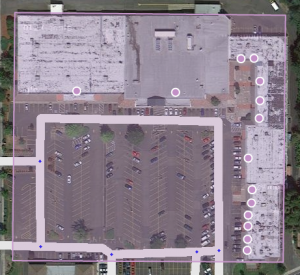
Point Places within an Area Place are allowed and mostly used for shops in a shopping mall, faculties within a University campus, etc.. Avoid Areas within Areas, as this may become confusing on the client's display.
When to use Area or Point
Parking Lots and Gas Stations are always drawn as Area Place. Most other places are generally drawn as a Point Place, except when they are large and distinctive enough to help in the orientation during driving, which will often be the case with an Event Center, Factory, Hospital, Office, Camping, Shopping malls, Museums (e.g.,Rijksmuseum, Amsterdam), Monuments (e.g., Mardasson, Bastogne), Schools, Tourist Site, Attraction, Sports Court or Stadium and natural features. They are mapped as areas at the (building) outline and usually don't cover streets.
The category table provides a guideline to choose between point and area places, via their category, subcategory and likely area size.
Places details
Any Place - Point or Area - should contain as much information as possible.
General tab
The General tab for a Place is where you complete all of the basic information: categories, name, description, gas brand, residential/public, hours of operation, country, state, city, street and house number.
Category
- Places need at least one category to be assigned, but may belong to several others. Always choose the main category first. For example, a Gas Station may also be “Convenience Store”, “Car Wash”, or “Charging Station”. For a more detailed explanation of categories, see the Place categories page.
Name and address
- If possible, provide name and address. The naming of a Place should be done in the formal language of the location where the place is situated. Use the official name of the Place. In bi-lingual areas, use the alternative name.
- If at the External Providers field (see below), a Google link is specified, add the Google name as alternative name.
- The address is especially useful to guide Wazers to the Place.
- On the Layers menu Places specification is possible whether to display the name on the WME screen. The display of names takes place from a certain zoom level.
- On the Layers menu Places specification is possible whether to display the name on the WME screen. The display of names takes place from a certain zoom level.
Description
- The Description field is visible in the Waze app meant for helpful and objective information related to the Place itself.
- Some Places are paid for: don't change the description if it isn't clearly wrong.
- Don't use the description field for own notes or remarks to other editors.
Entry points
- Add, if necessary, Entry points so Waze is able to navigate you to the right side of the place. Use one place per destination. The navigation chooses the nearest entry point.
- If a hospital has different destinations for the general entrance and for emergency/first aid at the other side of the building - create an area place for the hospital with its own entry point and a point place for the emergency/first aid entrance.
- If a hospital has different destinations for the general entrance and for emergency/first aid at the other side of the building - create an area place for the hospital with its own entry point and a point place for the emergency/first aid entrance.
- Don't put entry points on top of road segments but a little beside them to get the best left/right notification. Every entry point should have a name, the name will be shown in the client ETA screen. It’s important to keep the name short to fit the card and make sure it’s easily understandable.
External providers
- Waze allows you to connect to POI from external providers, from L2 and higher. One of the providers is Google Maps.
- When a Place is linked, drivers can select any destination from search results in the app, whether the result is from Waze or Google, it will always lead you to the navigation stop point from Waze.
- When linking a Google POI, add the Google name as alternative name. Then - if, in the app a Google search result is selected, the navigation will lead you to the Waze place.
- Searching for a place will result in duplicate results (same name) if more than one Waze Place is linked to the same Google POI.
- If there are more than one places defined for one POI, link the external provider to the most important one. Example: Underground station with more than one entrance defined, use the main entrance.
In the picture below you see an example from the Rijksmuseum in Amsterdam.
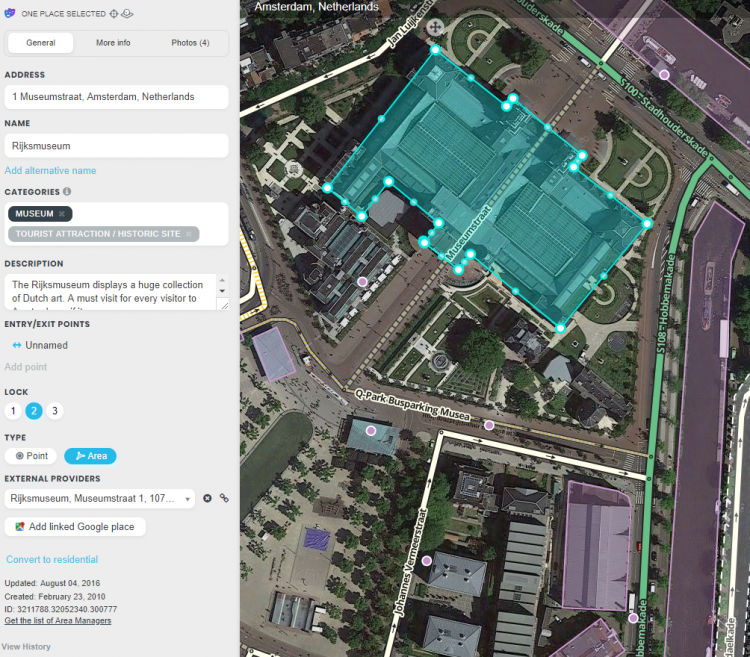
More Info tab
You can provide the website address and phone number in the “More Info” tab, where you can also select optional services, like Wifi, Toilets, Terrace or Parking for customers (not to be drawn separately!). Information in this tab are shown in the search results. From there you can click the website address or telephone number and activate your browser or phone function. Therefore, they should be in a usable format:
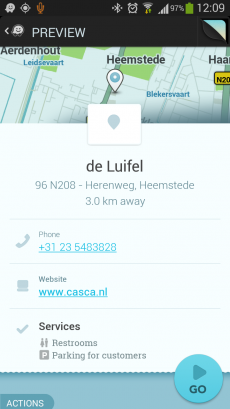
Website
- The website address is best written as www.address.extension, like www.casca.nl. Leave out http:// or https://.
- If the website is multilingual and a choice has to be made, if possible default to English.
Telephone
- Telephone numbers should best be written in international format: Generally, the number consists of the country code, followed by the area code (without 0), and than the subscribers number, all without dashes, slashes, brackets and the like. Formatting spaces are allowed but not necessary. One exception: don't preceed 0800 and 0900 numbers with the country code.
- +31 AA BBBBBBBB, or +31 AAA BBBBBBB for landlines,
- +31 6 CBBBBBBB for mobile numbers
- 0800 BBBBBB or 0900 BBBBBB for 0800 and 0900 numbers
Opening hours
- Add if possible the opening hours.
Photos tab
Any photos which drivers have added to a Place will appear in the "Photos" tab. In WME, we can only view and delete photos. Photos can only be uploaded via the Waze app, via a PUR. Make a well thought-out decision about discarding a photo. Once a photo is deleted, it cannot be recovered. Delete only if the photo really is unclear, not helpful and/or inappropriate. Photos should not show people's faces, car license plates or any other information that might link to a person. For more guidelines on accepting or discarding photo's see the global Wiki page paragraph Place Updates (Moderation).
Lock Levels
Please consider that places that are fundamental to the functioning of Waze, such as Parking Lots, should be locked at least to Level 2 (or higher), to prevent loss of data due to automatic acceptance of submissions. See also the page on Place categories.
Aspects
- Place update request
- Flagged place
- Misplaced ad pins form is intended for reporting issues with advertised places that are wrongly placed on the map. Requests of L4 editors are automatically approved by Waze.