Geen bewerkingssamenvatting |
(Bijgewerkt vanwege een nieuwe basisversie van de bronpagina) |
||
| (10 tussenliggende versies door 3 gebruikers niet weergegeven) | |||
| Regel 1: | Regel 1: | ||
{{TopLine}} | |||
<languages /> | |||
<div class="mw-translate-fuzzy"> | |||
==Paving a new road== | |||
The [https://wazeopedia.waze.com/wiki/Global/FAQ#What_happens_when_I_drive_on_an_unknown_.28unmapped.29_road.3F global Wiki FAQ] states: | |||
[[File:App-paving-a-new-road.png|right|270px]] Another way to build new roads is to use the ''pave mode'' in your [[Waze app|mobile app]]. Use the reports button. In some countries, there will be a large button with a picture of a yellow tractor. In other countries, choose "map issue" and then "Pave" and follow the instructions. As soon as you get far enough away from a known road, Waze will start recording your movement as new road segments, with junctions (nodes) at your turns. When Waze detects that you are back on a known road, road building mode is automatically paused.<br /> | |||
<br /> | |||
Please turn off road building mode when it is not needed to prevent duplicate roads being recorded in case of [[GPS]] errors on your mobile device or errors downloading parts of map due to poor cellular phone coverage.<br /> | |||
<br /> | |||
When you are done, wait until the road turns red on your screen before turning off paving mode to make sure the final segment is saved. If you have accidentally started to record a road in error, you can quickly turn off pave mode before it is saved.<br /> | |||
</div> | |||
<div class="mw-translate-fuzzy"> | |||
==Unvalidated== | |||
[[File:Unvalidated-segment.jpg|400px|right|Pink indicates unvalidated segment]] | |||
After paving the created segments are still <i>unvalidated</i>. They are displayed with a pink color in the [[Waze Map Editor|editor]]. Tidy up the segment, make the connections, add the specifics like [[Street and City names|name]], [[Speed limit|speed]]. A [[Map-update|tile update]] removes the pink color.<br /> | |||
{{Clear}} | |||
<br /> | |||
</div> | |||
__NOTOC__ | |||
{{Bottomline}} | |||
Huidige versie van 13 dec 2021 om 15:40
Paving a new road
The global Wiki FAQ states:
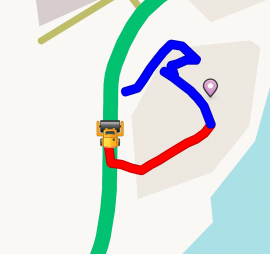
Please turn off road building mode when it is not needed to prevent duplicate roads being recorded in case of GPS errors on your mobile device or errors downloading parts of map due to poor cellular phone coverage.
When you are done, wait until the road turns red on your screen before turning off paving mode to make sure the final segment is saved. If you have accidentally started to record a road in error, you can quickly turn off pave mode before it is saved.
Unvalidated
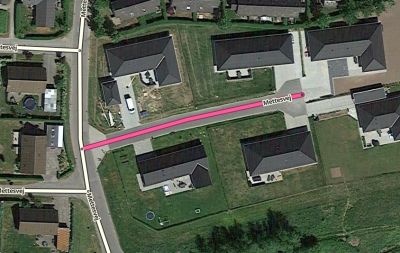
After paving the created segments are still unvalidated. They are displayed with a pink color in the editor. Tidy up the segment, make the connections, add the specifics like name, speed. A tile update removes the pink color.