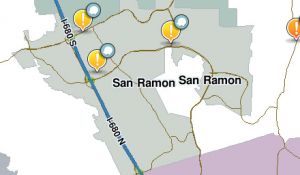(Created page) |
(→Missing state name: updated info) |
||
| Línea 9: | Línea 9: | ||
{{Clear}} | {{Clear}} | ||
Notice two things in the image: | Notice two things in the image: | ||
1. The purple area directly above the selected street is pointing out the Waze system thinks this city is not the same as the surrounding area. | 1. The purple area directly above the selected street is pointing out the Waze system thinks this city is not the same as the surrounding area. | ||
2. In the edit areas on the left you can see the drop down box for the state is showing a blank is currently selected when it should be California. | 2. In the edit areas on the left you can see the drop down box for the state is showing a blank is currently selected when it should be California. | ||
For | For each of the segments near the different colored city polygon, select each segment individually and correct the state name and press Apply. Then save changes. | ||
You will not immediately see the city layer change. You have to wait for the next map update. | |||
== Typographical error == | == Typographical error == | ||
Revisión del 03:33 31 may 2013
Missing state name
In the United States, road segments have a field for the State name. There are times when this field is blank, other, or a different state than reality. In all three of these cases, because the city name is connected with a different state than the surrounding road segments, the Waze database assumes this is a different city so creates a separate color for the city layer.
It helps to see the problem area by turning off all layers except for Cities and Road name. Next zoom into the city name that does not appear to be in the center of the city area.
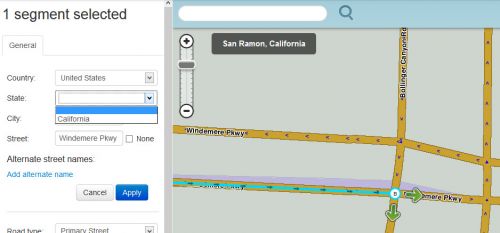
Notice two things in the image:
1. The purple area directly above the selected street is pointing out the Waze system thinks this city is not the same as the surrounding area.
2. In the edit areas on the left you can see the drop down box for the state is showing a blank is currently selected when it should be California.
For each of the segments near the different colored city polygon, select each segment individually and correct the state name and press Apply. Then save changes.
You will not immediately see the city layer change. You have to wait for the next map update.
Typographical error
Sometimes the duplicated error is because there is a spelling error in one of the two entries.
It helps to see the problem area by turning off all layers except for Cities and Road name. Next zoom into the city name that does not appear to be in the center of the city area.
Select the road closest to the incorrectly spelled city name and if that road name is actually incorrect update the name and select Apply. Also check some of the surrounding street segments to confirm if they are spelled correctly. Save changes.