The purpose of this page is to help Area Managers & others design maps that work best for the end-user--the driving public--while minimizing the amount of (re)work you have to do because of common mistakes or subtle limitations of the tools. For those who are an Area Manager, many helpful pages already exist on your responsibilities, including how to use Waze Map Editor, identify and solve map problems and update requests, set standards for labeling roads, and a general FAQ. These same sources are incredibly useful for regular editors as well and should be reviewed to become familiar with the various elements of Waze map editing before getting too deep with your edits.
If you find something missing from the this page or any page of the Wiki, either be bold and edit the page to add or modify the information (if you are confident that is how it works), or you can post a comment in the Wiki improvement forum.
Overall Goals
Usability
When it comes to the map, the first & foremost goal of editing is to provide the driver with a map that is easy to follow on a small display, and to produce sensible verbal instructions when (and only when) they are needed.
Simplicity
It is not a goal to model the physical roadway lane-by-lane. Doing so often leads to unnecessary complexity--which means a cluttered map, confusing verbal directions, and lots and lots (and lots!) of extra map maintenance.
Retention
As a result of people driving over them, road segments retain certain information (e.g., average speed) that is used in route optimization. When a segment is deleted, that information is discarded. Given a choice between deleting a tangle of segments and creating new ones in their place, vs. untangling them and reusing them, it is often better to "recycle".
In Practice
When (Not) to Split a Two-Way Road
Generally only freeways or major highways are split into two one-way roads.
When initially reviewing whether to split or "un-split" (merge back together) a roadway, consider these points first:
- If a road it is currently working with no problem reports, consider leaving it as is.
- After reviewing the criteria for when to split or not split a road, if you cannot be sure which way to go, consider sending a permalink of the road to the map editing forums to get additional feedback from other editors.
- Try to avoid switching roads back and forth between being split and "un-split". For example, if most of the road is clearly split and only parts would be considered a single two-way road, consider leaving it all split. The same goes for the opposite situation.
Some formal guidelines -
A road should be split if:
- GPS tracks show a clearly definable gap (blank area) between the color-by-azimuth arrows at the 100m zoom level.
- U-Turns are required to properly make turns that are blocked by a median.
- It is an Interstate Highway (USA) or other Limited Access Highway using the "Freeway" road type.
A road should not be split when:
- There is a curb or non-drivable median less than 5m wide between lanes of travel (see exceptions above).
- The non-drivable median is interrupted by a cross segment at most intersections.
- There is a center turn lane (any width) between directions of travel. Splitting this type of road created problems when people turn from the middle lane because there is no road for the navigation to follow.
- (Just because) Google Maps or other mapping source show it as a split road.
Remember that splitting and unsplitting each comes with its own set of problems. Each situation is unique and some issues may be more manageable with a single two-way road, and some may work fine with a split road. Consider every aspect of routing, and carefully examine each junction before splitting or unsplitting. Regardless of whether you're splitting or unsplitting, remember that you might cause more problems than you solve and you might have to put it back the way it was before.
How to "Un-Split" two One-Way Roads
Sorry to say it, but there is no easy way to merge two one-way roads back into a two-way road--which is why you should always give a lot of thought before splitting a road in the first place. And then think some more.
When you come across a road in your area that has been split but shouldn't have been--just look for the highest concentration of problem reports, and you'll find them!--you have some major map surgery ahead of you. Basically, for the length of the road, you're going to:
- delete road segments on one side or the other*, including segments that connect the two sides;
- remove all "orphaned" junctions;
- change the direction of the preserved segments to two-way;
- check/fix the connectivity of all the roads already connect to the side you kept;
- connect (and set connectivity) of all the roads that used to be connected to the other side;
- make sure all the new two-way segments are connected; and
- adjust the geometry to move the two-way road segments to the middle of the road.
'*' It usually saves time to preserve whichever side is already connected to more roads, so you may want to delete one side in some places, and the other side in other places. Just remember to re-connect them later.
It isn't difficult once you have gone through the process a couple times.
Caveat: if you decide to be clever and edit the road properties of multiple segments at a time, familiarize yourself with the known problems with mass-editing first. It can be done--but if you're not careful, you'll find that all the road segments have reverted to Streets...in Alabama...and any alternate road names will be lost. I wish I were kidding.
Highways and Ramps
Useful long-range navigation is impossible with Waze if the highways are broken. Since limited-access roads--typically Freeways & Major Highways--offer more to think about (and more opportunities to mess them up) than typical surface-road work, this section is very important.
Roads
The term "limited-access road" here refers to a road that is multi-laned in each direction, with a physical barrier between directions, and which can be entered & exited solely by ramps. Such roads almost always should be mapped as separate one-way segments--and other roads almost never should be.
Ramps
As stated elsewhere, off-ramps should be named according to their exit number if they have one, as well as whatever is on the actual exit sign; e.g., "Exit 7: Rte 3 S / Braintree / Cape Cod". On-ramps should be named "to" whatever they lead to; e.g., "to I-93 S / Quincy / Providence RI". Ramps should always be locked to preserve directionality, since they often run especially close to other ramps that flow in the opposite direction. (Not locking ramps means you will end up coming back later to fix a ramp that has become two-way--and has started directing traffic accordingly.) Remember to check connectivity and turn restrictions while you're there.
- There is a more detailed descriptions of How to label Exit ramps and Entrance ramps.
- Be sure to understand the difference between ramps and At-Grade Connectors.
Overpasses & Underpasses
Recent experience has changed my thinking regarding road levels. Given the current editor limitations, I have found that it is more important to know that road level is an issue for a particular segment (e.g., a mile-long stretch of highway that extends well beyond the screen boundaries), than what its actual value is, or of maintaining a consistent level across multiple segments of the same road.
I use level 0 as a "sentinel value" that signifies that a segment has no overpasses or underpasses. When editing an over/underpass, if either segment is at level 0, set it to a non-zero value that reflects its relative level. If both levels are already non-zero, either they are already correct--in which case no further action is required--or they are incorrect, in which case the area needs to be studied carefully, so as not to "break" other intersections that have already been evaluated and assigned.
In many cases, the conflict can be resolved simply by adjusting one segment's level, or perhaps several segments will need to be adjusted. Proceed with caution. In really complicated situations, it might help to draw a picture, or to start by looking for the top-most or bottom-most segment. Or perhaps take a course in Topology at your local community college.
Occasionally you will run into a situation in which no set of values will work. For example, three segments named A, B and C: A crosses over B, B crosses over C, and C crosses over A. So A > B > C > A... now what? Either pretend that one of the segments crosses over both of the others, or add a junction to one of the segments so that it can have two different levels as needed--and hope nobody deletes that "unnecessary" junction without investigating why it might be there. (In this example it might even make sense to add junctions to all three segments, just to make it clearer to the next AM what you're trying to accomplish.)
Caveat re. Levels
No matter what levels road segments are assigned, if you pin a junction through them, they now form a navigable intersection, and Waze will instruct people to turn off of bridges and onto the cross-streets below. If you are looking at an over/underpass, and there is a junction where the roads cross, get rid of it. First, make sure the levels of the road segments are correct, and that all the other info. of each pair of road segments match. At that point, deleting the junction will most likely work. If not (perhaps because a ramp or another road segment prevents you from deleting it), you can try:
Bridging Roads
Select the two segments that cross over/under the intersection, then click on the "Bridge" link. If all goes well, the selected segments will be separated from the underlying junction, consolidated into a single segment, and their level increased by 1. Failing that, you may have to disconnect both sides of the over/underpassing road from the junction, make sure their levels are correct, and then re-connect them.
Handling Restricted Lanes
At this time, Waze does not have a facility to handle restricted lanes; e.g., high-occupancy/"car pool" lanes, lanes that are open (or change direction) at certain times of day, etc.. This is important because these lanes sometimes have their own ramps that the regular lanes do not have, and they often run alongside the main road, so that GPS has a hard time discriminating between the two. The result is driving instructions that can range from incorrect to deadly.
The most direct solution might appear to be omitting/deleting these lanes from the map. Please do not delete these lanes. As Waze implements more features, it will help (in terms of testing and making the feature available) if these lanes are already mapped.
The best partial solution the community has come up with so far is to leave these segments' directionality as whatever their native would be. If it's a set of lanes which switch directionality at times, set it to 2-way. If it is always a 1-way, set it as such. In order to make it less likely that Waze will route anyone onto these express lanes, HOV lanes, etc., any ramps connecting these segments to regular freeway or street segments should be set as Parking Lot road type and turns onto the parking lot road segments and the freeway or highway segments are Disallowed.
This "solution" will give routing onto these special lanes a very high penalty and reduce the likelihood that Waze will create a route over them. It will not prevent Waze from snapping a driver to the segments, if it determines they are on such a lane, and any recalculation of the route from these segments will then be correct as well. However, as noted above, the fact that these lanes are usually quite close to the normal/open freeway or highway, makes it unlikely Waze will automatically recognize their true location due to GPS inaccuracy and margin of error.
High Occupancy Toll (HOT) Roads/Lanes (USA)
The United States DOT has been working with local governments to introduce a new type of roadway called High Occupancy Toll (HOT) lanes/roads. In many cases these roads replace existing HOV lanes and run in the median between different directions of non-toll traffic along a freeway.
HOT roadways have the following features:
- These lanes/roads allow both toll traffic and HOV traffic to traverse the same lanes
- There are no toll plazas or booths for paying by cash. All tolls are paid electronically to maintain traffic speed
- Entrances and exits to the HOT lanes are limited to help maintain high speeds
- There are no entrance/exit combinations where the toll fare rules don't apply
- Tolls are discounted or waived for users that meet High Occupancy Vehicle (HOV) requirements. These requirements may change based on time of day.
HOT lanes are often marketed as "Express Lanes", however the term "Express Lanes" is also used by various regional governments for non-HOT lanes. For Waze purposes, a road needs to meet all the above listed criteria to be considered a HOT lane.
The entrances to HOT lanes should be marked with the toll flag. This will prevent Waze from routing those wishing to avoid tolls onto the HOT lanes, while allowing Waze to use the HOT lanes for routing for those willing to pay a toll for a faster commute.
The lanes of the HOT itself should not be flagged as a toll road, to prevent Waze from trying to route HOV users out of the HOT lanes if they have toll avoidance active in the client.
Since Waze does not currently support HOV lanes, HOV users with toll avoidance turned on will not be routed onto the HOT lanes. Just as with the current HOV best practices, those that meet the HOV requirements and wish to use the HOT lanes will need to navigate themselves to the HOT lanes, they will not be routed onto them by the Waze client. As with standard HOV lanes, HOV users will need to recalculate the route for Waze to snap them to the HOT lane.
Since HOT lanes are still considered "experimental" there may be some variation in local implementation. If the HOT lane does not meet all the requirements listed above, check with an experienced local editor or Country Manager before making any changes. When in doubt seek advice on the forum; a change to the guidelines or an exception may need to be made for the local variation.
Toll roads
Roads with tolls can be indicated by checking the Toll road box on the road segment properties tab. Only mark segments as toll roads if:
- there is a toll booth, transponder reader, or other tolling device within, or at either end of the segment
- there is no way to drive on that segment without eventually paying a toll (such as at an exit)
In the case of a bridge that is tolled in only one direction, split the road where the toll is collected and mark only the segment with the toll booth as a toll road.
Time Restricted Turns
Waze currently has no provision for handling this type of restriction, although it is planned for the future. In a situation where a turn is illegal during certain times of the day (e.g. No Left Turn, 7-10 am, 3-7 pm, Weekdays), it's generally best to err on the side of caution and restrict the turn. This way, waze will never instruct a driver to make a turn when it is illegal (typically during rush-hour traffic, the worst-possible time to create driver confusion).
One consequence of restricting such turns will be the generation of Map Problems and Update Requests, indicating that the turn is allowed at certain times. Map Problems should be marked as "Solved", because the cause is known and the map is correct. Update Requests should be resolved as "Not identified", since "Solved" would reply to the human reporter that the issue was fixed (which is not possible in the way the reporter would expect), and since there is no way at present to send an explanation.
Because these unresolved problems will invite people to log onto WME and look at the situation for themselves, it is advisable to lock the segments adjacent to a time-restricted turn, to prevent inexperienced editors who do not fully understand the issue from "fixing" the turn.
When to Use Ramps in an Intersection
Please see the discussion on At-Grade Connectors.
When to Create a Roundabout
In the author's editing and driving experience, once you learn how to create a roundabout, it is always the right time to replace an ad hoc traffic circle (built from regular road segments) with a proper roundabout. The voice cues produced by an ad-hoc circle can be terribly misleading, and the client display almost always looks unprofessionally sloppy. Replacing this with a roundabout is an instant, orders-of-magnitude improvement on both counts.
Note: A roundabout should never be used in place of an end-node on dead-end or cul-de-sac street. See: Junction Style Guide
Locking Segments
It is not recommended to lock segments in residential neighborhoods. Locking should only be used on high-value roads and complicated junctions to prevent inexperienced lower level editors from making changes.
NEVER lock a segment unless you are sure that it and everything that touches it (junctions, turn restrictions, and other segments) is 100% complete and correct.
If you run into a segment or junction that is locked by someone at a higher editing level than you, select the segment(s), copy the permalink of that location, and post it in the Unlock request forum.
Locking should be used sparingly and carefully.
Junction Style Guide
When creating or editing a junction, it is very important to understand the nuances of how the Waze routing engine looks at the map segments and junctions. The Junction Style Guide will provide the best practices with the many different types of junctions.
New Roads
Parking Lots
Mapping a parking lot serves two purposes:
- it allows Waze to provide door-to-door directions within the lot
- it allows the Waze client to get off the main road, avoidiing erroneous traffic reports
Shopping Centers
When mapping a large parking lot (e.g., at a shopping center) consider mapping only the following:
- Main entrances from the roads outside the parking lot
- Lanes that run along storefronts
- Lanes that run along main roads outside the parking area (to prevent cars in the parking area from snapping to the main roads and sending incorrect speed information)
- Primary lanes that serve to get people from one area of the lot to another
Remember, the goals here are usability and simplicity. When in doubt, imagine yourself in a car in the lot at various points, and ask yourself what the most efficient way would be to get to a store at the other end of the lot, or exit the lot and get back on a main road, with as few convolutions as possible. The lanes that are used the most in this thought experiment should be mapped, with the rest being omitted. You can turn on the GPS points layer (shortcut key Shift-G) to see where traffic has been most recently to help determine what might be the best section to map.
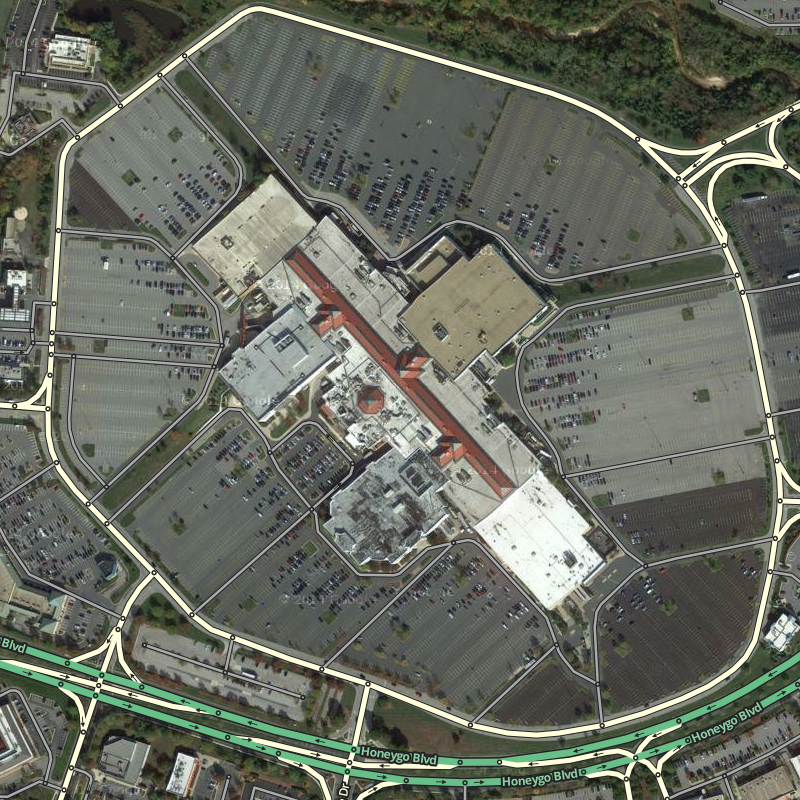
In particular, do not map every single lane, and especially not every single parking space (it has been done!). This serves no purpose but to clutter the map, confuse directions, and put an unnecessary burden on both the client and server hardware. Remember usability and simplicity are #1. Your editing time & expertise can be better used elsewhere in the map.
Small Parking Lots
Parking lots that serve a small number of businesses should be minimal: enough to give the driver correct directions into & out of the lot, and navigate to a particular business. Very small lots with a single entrance/exit could even be represented by a single segment running diagonally across the parking area.
Beware of Parking Lot exits that have a restricted turn (typically no left turn allowed across a median). Due to the way that Waze routing works in regards to penalties, if there is only one way out of a Parking Lot Waze may route you to take that restricted left turn. In these cases it would be better to provide another path out of the lot via an unrestricted turn.
Drive-Through Lots
Because these lots can be narrow and congested, with one-way sections, the simplest way to represent them may be as just a one-way drive-through loop. Caveat: because both ends of a segment cannot connect to the same junction, if the lot has only one entrance/exit, it will be necessary to build the loop using two segments.
Use of the Parking Lot Road Type
The Parking Lot Road type exists to allow the mapping of parking lots, while discouraging the routing server from using them for navigation vs. the road network. Waze has changed the way that Parking Lot roads route as of June 2012. Parking Lot roads now have a transition penalty when transitioning from the Parking Lot road to another road type. This penalty decreases the chance that Waze will route through a Parking Lot as a shortcut but allow better navigation in and out of the Parking Lot. Every segment that is used to map a Parking Lot should be of the Parking Lot segment type. It is no longer advisable to mix road types within the Parking Lot.
Recorded via Client
Once you start editing a road, it changes from red (a new road) to the colour of a road type (by default a white street) and will then appear on the next update of the Live Map which will go out to all Waze users.
So it is less than helpful if you do an incomplete job. At least if the road is red, then someone else knows that it needs work. If it is white, perhaps even with a street name, then it may look correct. But Waze may not view it as navigable.
Follow these simple steps, as best you can, and get it right the first time. Map Editing explains how to carry out these steps.
- Align the geometry of the road to the aerial image unless that is not appropriate in your area
- Enter the correct name and road type for your road, following the standards for your country
- Make sure the road has the correct directionality. Most roads should be Two Way.
- Add junctions where the road intersects with other roads. By default tick "Enable all turns". Restrict any turns that are not allowed. If a junction appears, just add a junction over the top. Chances are it does not have all turns enabled. Waze automatically handles turn restrictions for one way roads.
Roundabouts
- A proper roundabout (i.e., produces "at the roundabout..." verbal cues) can only be created in WME.
- When it is first created, the segments are configured as new roads - they will need to be edited as above before they will become part of the live map.
- Please see Creating and Editing a roundabout for more information on creating these special intersections.
Classification of crossings
Different types of crossings will have standard ways to handle them
