Major traffic event
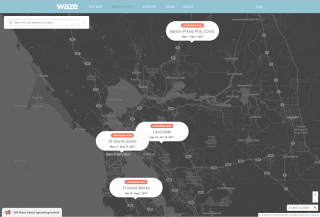
A major traffic event (MTE) or major event (previously called a mega event) is an event that includes road closures and is large enough in scale to impact a significant portion of people in an area.
To receive client communications from Waze (website and/or push notifications to client app + inbox message) for an MTE closure, the event must be submitted at least 48 hours in advance of the event.
Helpful information to have for creation of the MTE are as follows:
- Name of event
- Website for event
- Roads which will be affected (required for submitting the associated closures)
- Location
- Start and end date
- Start and end time
All MTE submissions are posted to the Major Event page noted above so that other editors in your area can find the name for an event and mark the closure consistently.
Major Events page

As noted above, all MTEs are listed on the Major Events page linked at the top of the Waze homepage.
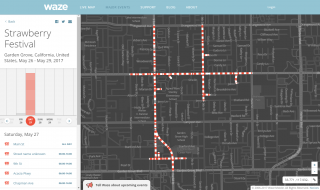
Once submitted, the Major Events page will include a link on the main event map to the event. The event details include a list of each street closure including the times of their closure. A calendar highlights the times of each day that have a closure for this event.
WME Event Mode
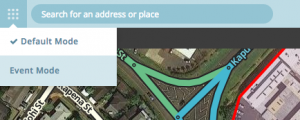
The basic WME environment used for most tasks is called the Default Mode. But an MTE must be submitted using Events Mode. The current version of the tool allows only creation of the events. Currently, the closures themselves must be uploaded by returning to Default Mode and using the real-time closure tool; the created MTE will appear as an option in the closure panel.
To create an event in Event Mode:
1. In WME, navigate to the city of the event.
2. Click the mode selection button next to the search bar.
3. Select “Event Mode," and then search in the left pane to see if the event has been set.
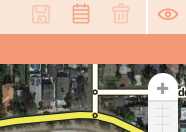
4. If not, click the calendar icon in the top bar to create a new event.
5. In the left pane, add the event name in English; there is a link to add a non-English name as an alternate. The name should be as short as possible while accurately representing the event.
6. Fill in the event details, including the event website. The event dates/times do not have to be when the earliest related closures start. The Tweet Text field is for a later update of the tool, so it can be left blank.
7. Leave the Submit button for later — after the segment closures are entered.
8. Click the save icon in the top bar.
Creating event closures
Editors must be in Default Mode to add closures to an event. The closure can be associated with the event in the closures tool, although there can be a delay after creating the event before it appears in the drop-down menu. In future updates, adding closures directly to the event in Event Mode will be possible..
1. Create closures normally, through the Closures tab of the segment editing pane. Select the event name in the Event drop-down menu.
2. Save the closures. They will now be visible on the closures tab of the event in the event editor.
3. Once the closures are attached to the event, go back to the event in event mode, click the Submit button and save.
After the event is submitted, the Waze closures team will review the event and decide whether to send a push message for it. Once development of this tool is complete, the editing community will have all permissions to fully manage the process.
Client communications
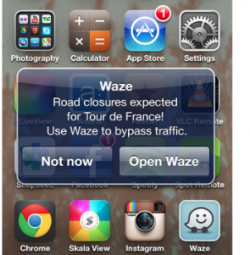
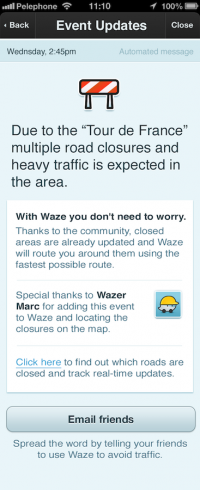
If an MTE affects a significant portion of the local population, Waze further supports that event by providing local push notifications, inbox messages, social media announcements and/or website features on the Major Events page on Waze.com. For an event to be considered for inclusion in the following week's push/inbox messaging, all closure information must be received by 48 hours prior to the event.
Although editors are encouraged to create events and closures directly, forms can still be used to request that Waze create them. However, a closure may not appear in the client app if Waze is unable to obtain the proper information, either through the user-completed closure form or if other resources cannot be found.