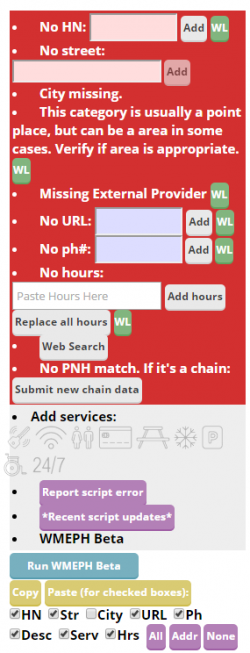
WME Place Harmonizer is a script originally written by BMTG (PM [Help]) ![]() . WMEPH helps with all aspects of editing places except update requests. The script team is administered by t0cableguy (PM [Help])
. WMEPH helps with all aspects of editing places except update requests. The script team is administered by t0cableguy (PM [Help]) ![]() , and the lead developer is MapOMatic (PM [Help])
, and the lead developer is MapOMatic (PM [Help]) ![]() .
.
The script validates, formats, and harmonizes the information for a selected place. It pulls standardized info for over 1800 chains from the PNH (Place Name Harmonization) data sheets. Places that are complete are automatically locked to the appropriate level based on category and location of the place (i.e. state/region/country rules are applied). Banners above the place information sidebar provide feedback on what is missing or out of spec with the place region's wiki guidance. Links to websites, search results, and PNH submission forms make working on places faster and easier. Hours can be added by pasting info from the place’s website or using shorthand entry. An optional yet highly useful highlighting feature shows places on the map needing work.
Basic Functionality
- Color highlights and borders are placed on each place on the map according to the image above. Each type indicates a different problem, or completion level.
- When "Run Wmeph" is pressed several items appear at the top of the Place panel and provide places for you to input the relevant information. You will search accordingly and input information into each field and click add. WMEPH formats and inserts the information into the right place in the place panel. Re running the checks by pressing "Run WMEPH" will recheck the fields and lock the place when the values are all present.
- The script will match names to chains in the Place Name Harmonization list when matches are found.
Who can use it
Any editor rank 2 and up, editing in USA or Canada. (Some script options are restricted to higher ranked editors.)
How to use
Select a place in WME.
Press the “Run WMEPH” button at the top of the sidebar Screenshot, or press the keyboard shortcut. The default is Alt-Shift-A; you can change this in the WMEPH preferences panel. (use a lowercase letter if you don't want the Shift key in the shortcut) Screenshot
The script will run on the place, and colored banners will appear at the top of the sidebar with information on the place status.
Green indicates no major issues were found and place is locked. Screenshot
Blue indicates that minor issues were found, but place is locked. Screenshot
Orange indicates that something was found that potentially needs editor attention. Screenshot
Red means that an issue was found that prevented place locking. Screenshot Banners contain buttons which do various things as described below
The script doesn’t automatically save, so you can always undo the changes it has made using the normal WME undo button. After running the script, fix any missing or incorrect info. You can run the script multiple times and it will adjust to the updated info. Once the place info looks good, save !
NOTE: The script sometimes offers links to search the web for a place's website. DO NOT copy and paste information from 3rd party sources like Google. Visit the place website and gather information from there instead.
Screencasts (Watch how it works!)
Basic example of a non-chain place Basic example of a chain place Basic example of duplicate finder and error checking WMEPH Whitelisting Feature Place Info Cloning Feature (Rank 3+)
Feature List
New in v. 1.1: Place Highlighter: Place highlighting for all map markers shows places that need work. The highlighting works with your whitelisting settings. At this time, it does not check chain-specific errors. Options allow for disabling the use of Whitelist data and also suppressing highlights for the Missing Hours flag. Highlight Key Sample Screenshot
For chains on the PNH data sheet
Names, Categories, and URL are updated from standard information, as long as the data has been approved by a moderator for your area. Screenshot New places and existing place approvals are always being added. Note: The script matches places with PNH entries based on the place name. Some variation is accounted for, but misspellings and extraneous info in the place name may prevent a match. Feel free to report these to improve the matching algorithms. Reminder messages for certain places are displayed, including hotel localization, special cases, alternate names, and optional place information. Some are easily applied with a single click Screenshot. Places on the sheet but not approved for the state/region provide a link to an approval form. New chains can be submitted through the banner button. Screenshot
Place fields checked and updated
Category
- Unlikely and parent categories are flagged. Screenshot
- Category-based reminders and options are provided. Screenshot Screenshot
- Hospitals and Schools with unlikely names (dentist, etc.) are flagged with options to change to Offices or Pet/Vet Services. Hospital Screenshot School Screenshot
Name
- Place names are automatically capitalized, with option to force full Title Casing
- Any alt-names are checked for search functionality, and unnecessary alt-names are removed (e.g., For Starbucks, starbuck and starbucks alts from the recent ad campaign are useless)
Description
- Updated from PNH data where applicable
- Checked for special cases such as Pharmacy hours for some chains Screenshot
Lock level
- Places with complete address information and no major flags are locked according to the place category and the locking rules of the state/region
- Places with invalid or bad info or not in line with wiki rules are not locked
Point vs. Area
- Places are checked for Point vs. Area based on the Places wiki and flagged. Screenshot
- A button allows quick change to the right geometry type. When changing from area to point, the button uses the stop point as the location of the new point
- Exceptions for states/regions are incorporated into the script. Please report any discrepancies
Address
- House numbers are checked for length and format, flagging anything out of spec, or if it’s missing. Screenshot
- Street and City fields are flagged if missing.
- Checks HN against nearby addresses to see if there is a potential issue with the HN or street name
Places with “No Address” have no information at all, so the script uses nearest segments to infer country, state, city, and street information. This is used to refine searching, but also this can (optionally for R3+) be applied to the place point address fields. Screenshot. (When running the script on PURs at low zoom, the script will not run on places with "No Address" since it needs to be zoomed to see the nearby streets. There is an option to enable auto-zoom for these cases.)
Website
- Unnecessary protocols such as http:// are stripped from URLs while https:// remains
- Deep links (eg: store info pages) can be optionally preserved when matching from PNH data, as long as domains match
- URLs are formatted (WWW -> www, etc.)
- Banner buttons provide links to the store website or store locator page (some of which auto-fill the place location). Store locator Web search Place website
Phone
- Validates phone field for invalid area codes and exchanges, or incorrect number of digits. Screenshot
- Flag Area codes that are out of state Screenshot
- Reformats phone into proper style for the country/region/state. Screenshot
- Alphanumeric phones like 1-800-CAR-4YOU can be entered in the phone field and the script will convert them.
Services
- Common services based on category can be optionally added automatically
- Services can be toggled from the banners using clickable icons. Screenshot
Hours
- Places with unlikely hours are flagged. Screenshot
- A 24/7 icon is available on the banners for quick addition of those hours. Screenshot
- Places with missing hours are flagged and a text box is provided where you can enter the hours in two different ways. Screenshot
Copy the hours from the place website and paste into the box. You can either add to the existing hours for sequential adding, or use the replace button to replace any existing hours. The script tries to parse the pasted info and if the text is reasonably well-formatted, it automatically updates the hours in the WME place. Auto-switching to the More Info tab allows you to verify
You can enter hours in the box by typing them. Typically, enter the days followed with the times using 24hr time and/or am/pm. Use dashes for ranges of days and hours. You can use single (MTWRFSU), double (MoTuWe etc) or triple letter (MonTueWed etc) abbreviations for the days.
Example: M-W 9-17 ThSu 10-4p FriSat 9a-9p would set up the hours
Mon, Tue, Wed from 9a-5p
Thu & Sun from 10a-4p
Fri & Sat from 9a-9p
Other Script Functions
Gas Stations
- Brands are checked and flagged if they do not match the primary name. One click to update the name and move the existing name to the alt-name. Screenshot
- “Unbranded” is flagged, since it is not used
- Convenience Store category added to stations with one click, or optionally automatically. Screenshot
Residential Points
- Regular points with residential-type names such as “My House” are flagged
- Residential points are stripped of unneeded information and (optionally) locked
Rest areas
- Detected based on names and categories
- Names are checked against Wiki specs
Duplicate finder
- Highlights nearby places that have similar names, including whether they have photos on them. Screenshot
- Optionally zooms and centers the map so that all nearby duplicates can be easily seen
Place Whitelisting
- Whitelisting buttons (‘WL’) appear on some banner flags, which adds the field to a list so that the script doesn’t consider that piece of information missing or out of spec ever again. For example, a park may have no house number; after pressing the WL button, the script will no longer indicate a severe error. Places that don’t operate a website can be WL’d, etc. Screenshot
- Whitelists can be backed up and merged, enabling sharing between editors in the same area to avoid editors researching the same information multiple times. Screenshot
- To backup and/or share a list, press the pull button and copy the retrieved information from the text box. Save locally or email to fellow editors.
- To merge a list, first paste the list into the textbox and then press merge. Places on the new list will be added to any places already in your existing list, so no data is lost. This is also how you can restore a backup in case of data loss in the browser
- To share a list to a public Google sheet, use the Share button, which links to a form where you can submit the data (limited data capacity at present)
- To view your whitelist stats by state and country, use the Stats button
- To remove all WL data for a single state, enter the state name as shown in the stats list, and use the Remove State button
- Future feature: Whitelist info can be integrated with place highlighting so that editors can see which places still need review
Place Cloning
Available for R3+
Copy information from a selected place, then paste selected info into other places that share the same information. Examples: businesses in malls that share the same address; college campuses where all buildings share address, url, and phone; businesses that share the same street and city name. To use, enable the tool in the settings tab. It will appear under the Run WMEPH button when you select a place. Screenshot Select the place with the info you want to use for other places, and press copy. Select a place you want to clone the info to, and check the boxes for the info you want to clone:
HN = House Number
Str = Street
City = City, State, Country
URL
Ph = Phone
Desc = Description
Serv = Services
Hrs = Hours
3 Buttons allow selection if all, none, or just the address fields. Then, press paste, and the info will be applied to the selected place. Repeat with as many places as desired. Copied info is removed when WME is reloaded.
Convenient Zooming
- Press Ctrl-Alt-z. If you have a place selected, it zooms to the 50ft level and centers the place. If you don’t have a place selected, it zooms to the 200ft level, and centers it around where ever you have the mouse cursor at the time.
Acknowledgements
- The current Dev Team: MapOMatic, RavenDT
- All the hard work by the previous development team in making this script a reality. You are all invited to rejoin the effort!
- Previous development team: bmtg, vtpearce, cardyin, jtsmith2, joyriding, fjsawicki, CoolCanuck, & sar851
- PNH admins: tonestertm, t0cableguy, & ialangford; CoolCanuck
- All the Beta testers and editors who submit bugs and feature requests
- rickzabel & slemmon2 for solving some Firefox issues
- All the WME script writers out there who have written many great codes.
Development
If you have an interest in developing the script, or have an interest in helping us beta test any bugs or features while providing regular feedback please contact t0cableguy (PM [Help]) ![]() We also need help with localization, and ROW support. Anyone can fork and do a pull request at Github with any bugfixes, or feature additions.
We also need help with localization, and ROW support. Anyone can fork and do a pull request at Github with any bugfixes, or feature additions.
Installation
↓ DOWNLOAD ↓
| Bring up comments or questions on this page in this forum |