| This information is obsolete and the active links to this page have been reviewed for disconnection or replacement. More current alternate information is likely available and should be followed rather than this information. |
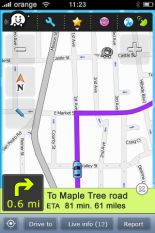
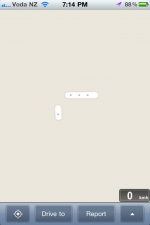
You want your map to look like the one on the left, but you live or have travelled to an area where it looks like the one on the right, or is completely blank.
Waze gives you the power to create a road map yourself and this article explains how. You don't have to do it all, someone else may help you, or do it all, or your country may get a base map.
But it is faster and fun to do it yourself, and you will earn points.
Best approach is recording new roads
Creating your own base map
- Once you have created your own network of newly recorded roads, anyone, including you, can later use the methods for dealing with a map filled with unnamed roads
- Just before you leave a mapped road (or at your starting point if there are no roads on your client map), follow the instructions for recording a new road
- Leave the road recording on unless you return to mapped roads for a significant period of time. Waze tries to be clever and not record new roads where there is already a road in place, but due to inaccuracy in GPS fixes this does not always work
- We do want a little overlap when moving on and off already mapped roads so start mapping a little before you move off, and turn it off again a little after you return to a mapped road
- Don't worry if you record new roads in the same place more than once
- If you are mostly driving on unmapped roads it is safer for you to just leave the road mapping on. Any overlap can easily be fixed later
- If you do not have network coverage and are not connected to the Waze server at the time you record a new road, it is likely that your road recording will not be saved. However the client app does save your GPS points for transmission when you reconnect to the server, and these GPS points can be used to draw the location of a new road. You may get an increase in storage by turning on use data compression in the Data Usage section of the Settings menu
- Rather than creating a full or partial base map, you may simply wish to record the routes you travel on. Every road is helpful
Clean up the road layout
- Because you are recording the roads, rather than receiving them as a base map, you are subject to the inaccuracies of GPS
- By removing any bias from your GPS receiver and centering the road on its true location, it increases the chance that other GPS receivers will lock on to the correct position.
- If you have aerial images that are accurately positioned in your area, use these as a guide for road layout
- Straight roads should be straight on the map - only two geometry points are needed
- Edit the road geometry so there are as few geometry points as needed. You do need them for the curves
Remove unnecessary junctions
- Because you are recording the roads, rather than receiving them as a base map, you are subject to Waze guessing where to put junctions
- These extra junctions can hide connectivity problems and Waze may not choose the best route as it avoids what it thinks are intersections
- Junctions should only be where two roads meet
- To remove a junction, click on the junction and then choose Remove junction from the Edit panel
- The two roads segments connected by the junction then become one segment
- Once you have removed all unnecessary junctions from a road segment, check the connectivity of the segment at both ends
Recording roads from the aerial images
- You may find it easier to create roads based on the aerial images if these are present in your map area at sufficient quality
- Note that you earn more points driving a new road then adding a road using the map editor
- Aerial images can be out of date
- Before you start using the aerial images for making maps in a new area you must check whether the aerial images are accurately positioned by comparing the recording of a known road against the aerial image display. Otherwise all the roads you add on the map may be offset from their true locations and GPS routing will not work
Creating roads when not driving
- If you are walking, jogging, cycling or travelling by bus over public roads, you can still use Waze to record roads where no roads exist. Any information is better than no information
- The average speed information will not be correct, but getting roads and cities mapped and connected is more important
Combine the approaches
If you are on holiday in an area, you might record new roads while driving, record a road when taking a stroll down a country lane, and then add extra side roads on your return home using the map editor