The Waze community has created the following plugins/extensions/addons for use in the Waze web-based environments. See Browser requirements and instructions.
Please be aware that these scripts commonly require updates in order to properly work after new releases of the Waze products. While some may update automatically once their authors make changes, others may require manual updating on your part.
Common Scripts Repository for Developers & End Users
Browser requirements
 |
To add a new script section to this page please add the {{NewScript|SCRIPT TITLE}} template to this page in the position where you would like the new section to be. After saving the page, expand the new section and click the link to add the script details. |
Map Editor presentation enhancements
Map Editing
You may not be granted edit points for making a large number of edits in a short time (usually only possible using scripts to edit).
|
WME Junction Node Fixer (JNF)
by bgodette
Junction Node Fixer has several features. The primary focus of JNF is that it overloads the 'q' (disallowAllTurns) keyboard shortcut to preserve existing turn restrictions. 'Overloading' means that it takes over all functionality of the 'q' hotkey only. The 'q' keyboard shortcut performs the following actions
- Fixes any self and reverse connectivity issues
- Fixes closed loop roads (by splitting into two segments with a joining junction)
- Terminates dead-ends with a junction
- Makes dead-ends two-way (only if both ends of the segment are visible)
- Sets the Type of a roundabouts using lowest of two highest rule and sets country/state if needed
- For UK sets Type of roundabouts using highest type excluding Freeway rule.
- Does a traditional 'qw' (clears reverse connectivity, and locks turns)
- Causes the turn arrows to refresh (the side effect of 's' but without the shifting).
Since you end up with the same turns restricted, that means you need to press 'w' if you really want all turns allowed. This is why it overloads 'q' instead of 'w'. Ultimately this will be a separate hotkey that's editable through WME's '?' interface.
JNF also:
- Saves the state of WME's ShowAllTurns, ShowTurns, and Full-screen mode across Refresh/F5/Permalink.
- Forces data model reload after successful save.
This has been tested only in Chrome; it has been reported to work in Firefox with GreaseMonkey.
DOWNLOAD WME Junction Node Fixer
More information
WME Toolbox
by OyyoDams
This script adds many features like small junctions highlight, redo roundabout, convert roundabout to standard road, clear road geometry, many permalinks to external sites, and more.
Please read the WME Toolbox page
WazeBar for Safari
by Mike Bronner; maintained by edsonajj (Edson Jiménez)
WazeBar for Safari is an alternative menu bar for WME that integrates other scripts to make them available on Safari.
Currently integrated scripts are:
- WME Colour Highlights by timbones.
- UR Overview by Twister-UK.
- GeoWipe by bgodette.
- Junction Node Fixer by bgodette.
Additional features:
- Autosave at a certain number of edits.
- More features and script integrations are underway.
DOWNLOAD WazeBar
More information
Roundabout Angles and Landmark
by davipt
Roundabout Angles and Landmark is a script with two features:
- selecting a roundabout node, on the left side there is a button to automatically create a "junction" landmark around the landmark. Roundabout segments shall not have street name set, but the roundabout name should be added to this landmark in the middle, so the label appears horizontally.
- selecting a roundabout node, on the left side there is a button to create a temporary landmark in the form of a leaf, which will denote the approximate 90º, 180º and 270º range that Waze uses to switch from the "take the nth exit" to the "straight ahead/turn left/turn right" on roundabouts with two to four connections.
If the created landmark is not round, it means the roundabout has something screwed up, usually a reversed A->B segment, so it also helps ensuring proper roundabouts.
DOWNLOAD Roundabout Angles and Landmark
- from userscripts.org -- last updated Last update Jan 7, 2013
More information
WME Roundabout Angles
By wlodek76 (PM [Help]) ![]() , currently managed by FZ69617 (PM [Help])
, currently managed by FZ69617 (PM [Help]) ![]()
The WME Roundabout Angles script can help in designing normal roundabouts.
It draws angles for typical roundabouts and overlays a round helper line to adjust the geometry of a roundabout.
The script provides guidance based on the rules described in the roundabouts wiki page.
The original authorship of the script is by wlodek76, who decided to leave the Waze community (hopefully, not forever...).
The rights for further maintenance of the script have been granted by the original author to FZ69617 (PM [Help]) ![]() (forum profile).
(forum profile).
Brief instructions:
- Activate the script by enabling the "Roundabout Angles" layer in WME
- The default is inactive, therefore the script will always be off when you reload WME. It must be activated again each time its needed (after reloading WME).
- The script will automatically find all roundabouts visible on the map - pan and / or zoom the map, if it doesn't find them.
- Angles will only be displayed for roundabouts with four or less nodes. The other roundabouts will still display the round helper line in a slightly different color, together with a line to the first three nodes, but no angles will be displayed.
DOWNLOAD WME Roundabout Angles
from GreasyFork.org --last updated 2014-10-02
More information
WME Roundabout Angles forum thread
WME Aerial Shifter (WAS)
by byo; patched and packaged by berestovskyy

This script helps you adjust the position of underlying satellite imagery to work on road alignment inside WME. Generally the GPS points layer will be displayed on the map at a location parallel to the visual roadway. Adjust the setting until the GPS points are aligned with the visual map. Different sections of the map may or may not have this same amount of misalignment, so it is best to use this same technique in other areas before you use the same offset as a prior area.
Before downloading a new version, uninstall or disable all previous versions of this script. DOWNLOAD Waze Aerial Shifter version 1.3.2 (Oct 07, 2013):
More information
Street to River PLUS
by EduardoCarvajal based on aeytom script


The script is designed as a helper for creating river landmarks for the free Waze navigation system. The script transforms the geometry of a new unsaved street to a river landmark. You can predefine the width and the name for the new landmark in the form of a special street name.
Mini how-to:
To add a new river:
- Install this script and go to WME.
- Draw a new street but do not save the street.
- Add and apply a street name to define the rivers name and width. This step is optional.
- Example: 20m Spree creates a 20 meters wide river named Spree
- Select the helper street.
- Click the Street to river button.
- Delete the helper street.
- Edit the new landmark as you like. You can even set the landmark to another type. Here it is used to mark a railroad, using landmark type 'other'.
To expand an existing river:
- Draw a new Street that starts inside an existing river, but do not save the Street.
- Make sure that you see on map the begining of the Street (the instersection point of the street and the river)
- Select the helper Street.
- Click the "Street to river" button.
- Delete the helper Street.
- Edit the new landmark as you like.
Examples of rivers created by the script are Sixaola River and Telire River.
Multilingual interface: English, Spanish, Portuguese, French, Russian, Hungarian and Czech.
DOWNLOAD Street to River PLUS
More information
Road Type Calculator
by edsonajj (Edson Jiménez)
This is a calculator meant as an aid to classify roads, specially when faced with routing issues or difficulties on applying the current classification found on the wiki.
The current version is only designed to work for Mexico, but anyone interested in adapting it to another country can contact edsonajj and work together in developing a version for another country.
The extension is currently available for the four major browsers (Chrome, Firefox, Internet Explorer and Safari).
DOWNLOAD Road Type Calculator
More information
WME center to begin-end of street
by tkr85
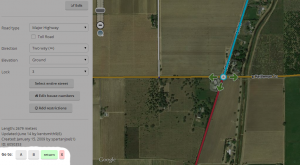

The script adds the ability to center the map at the beginning or end of the currently selected segment. The ends are selected with the A and B buttons. The script also remembers the last map position and zoom level before pressing either A or B. That feature is accessed with the return button. The X button will clear the last map position until A or B is pressed again (setting a new remembered map position).
DOWNLOAD WME center to begin-end of street
More information
Map validation and routing
WME Route Checker
by Timbones
This script allows you to see the current navigation instructions in the editor. Simply select two segments, and click on the Routes tab that appears on the left.
Screenshot: wme-routes.png
DOWNLOAD Route Checker
More information
WME Route Speeds (Traffic)
by FZ69617
Initially developed by wlodek76, now under development by a new team.
Installation Requirements: Tampermonkey (Chrome) or Greasemonkey(Firefox) Download WME Route Speeds from greasy fork. Read news at the WME Route Speeds forum thread
To use:
- Find the "Route Speeds" tab somewhere after your drives tab.
- Multi-select two segments connected to each other.
- Switch back to the Route Speeds tab
- You may now drag and drop the "A" and "B" markers.
- You may also start a route by specifying lat/long coordinates, and you may copy these coordinates from route speeds to test the same route again later.
WME Validator
by berestovskyy
This script validates a map area in Waze Map Editor, highlights issues, and generates a very detailed report with wiki references and how-tos.
- Validator reports issues for your country and provides links to the country wiki. See How to adjust Validator for your country.
- Validator highlights issues not features. For example, it highlights not just any locked segment, but only if the lock is an issue.
- There are many country-specific checks on every segment. See complete list of validations.
- You may define your own custom validations.
Validator is BETA software. Please report any issues/suggestions in the forum thread.
DOWNLOAD WME Validator
More information
WME Chat
WME Chat addon

Waze Map Editor (WME) has an optional chat feature, known as WME Chat, that allows you to chat with other editors that are currently using WME. This feature allows you to ask for help, assist others in need of help, or collaborate in group editing efforts. This page explains features of WME Chat and how to best use it while editing.
Enabling chat mode

To enable WME Chat, click on the chat icon in the lower right corner of the editor screen as shown here. If you do not click on this icon, you will not be shown as active in chat; however, WME Chat will start recording conversation in the background, if any, from other editors using WME Chat.
If you enable WME Chat right away after launching WME, you will see no conversation history until you or another editor enters a message. If you first edit for a while and then enter WME Chat, you will see the entire history of conversation that occurred since you opened WME.

When you click on the icon, the chat window will open. Conversations occur in the large window to the left. Other editors in WME chat are listed in the right window with their rank. Both these windows have scroll bars to allow you to review conversation or see the whole list of editors. Type your message in the area at the bottom "Message goes here" and press Return or ↵ Enter to send your message to all others. This is an open chat system. Messages are visible to everyone.
Note that all messages are erased from WME Chat every time your reload your browser page.
Features
Visible/Invisible

When first starting Chat, you are normally visible with your name displayed in the list of online editors and your avatar will appear in the map in the "Live Users" layer. To change to an invisible status and prevent these two indicators from appearing, click the "Visible" drop down menu and select invisible.
You may choose to be invisible in the following situations:
- You do not wish to participate in conversations, but wish to learn by seeing other editor's conversations.
- You do not want to engage in chat currently. This prevents other (newer) editors from getting frustrated when asking a question and not getting a response, while there are a number of editors in the chat list. Reasons for this behavior include:
- You leave WME running in the background while not actively participating.
- You are focusing on a specific editing task, and do not wish to be disturbed.
- You are observing an Informal Mentoring Session where the avatars of the editors involved are being used to point to specific segments / issues, and you don't want to interfere or confuse anyone by having your avatar moving around the screen as well.
Move To

To enable helping or learning from other editors, Waze provides a "Move To" feature in WME Chat. It provides the ability to have your WME window quickly jump to the location of another editor that is online. This feature is helpful if you are offering help, are in need of help, are participating in group editing, or otherwise need to move to the exact location of another editor.
To utilize this feature, click on the compass icon next to an editors name.
We suggest you only use this feature if you read this entire article and become familiar with WME Chat. It might be considered rude or of a "stalking" nature to follow other editors without some prior notice or message in the chat window letting them know why you are there.

Once you click on the compass icon, your WME screen will move over the exact location of the editor whose name you clicked on.

WME provides a feature that allows you to see the approximate location of other editors with an avatar showing the name of the editor. You may turn this avatar layer on and off in WME via the main menu check item called "Live Users."
Notice that even though you can see the editor avatars moving around your screen, you cannot immediately see editing action of other editors on roads and other features like you can see with your own editing. You can only see their changes all at once when you refresh your screen.
Rank indicator

You are able to determine an editors rank based on the number next to the cone to the left of their name. Rank 1 editors are new and generally less experienced compared to rank 6 editors who are very experienced.
An editor's rank can be useful information if you need more experienced help or need to find an editor that may be able to edit in your area, or to unlock (or lock) segments or Places that have been locked at a rank higher than your own.
Remember, not all editors can edit across the whole country. They may be limited to editing where they can drive or where they are an Area Manager (AM). AMs can edit in a region specifically allocated to them. Country Managers (CM) can edit anywhere within their country. AM and CM are editing roles. In addition, some editors have additional responsibilities, abilities, and knowledge. These are called Local (country specific) Champs (LC), Regional Coordinators (RC), and Global Champs (GC), all of which are Community Roles.
Rank is not always an exact indicator of Editing Role or Community Roles, but here's a general rule of thumb:
- Rank-3: Some, but not all, may be Area Managers (AMs)
- Rank-5: Many, but not all, are Country Managers (CMs)
- Rank-6: Most are Champs of one type or another as well as having CM status.
If you're looking for help and you're not sure who can edit in your area, just post a message asking for the type of help you need. To facilitate only responses from those with editing privileges in your area, and receive a faster response, include your city and state in your request message.
Chat Status icon
Etiquette for communications
Reasonable behavior within WME Chat is expected as it is elsewhere in the Waze Community. Because it is an online written communication and one that is fleeting, chat is easily prone to misunderstandings. Please behave well and give others the benefit of the doubt. Here are some specific ideas to consider:
- Be careful offering advice outside of your local area. Country, state, and regional differences exist, and your advice may be inaccurate in that area. Outdated aerial images may be deceiving if locals are editing new construction areas. Providing advice on simple or common topics, or where in the Wiki information can be found should be fine. If you consult outside of your area, always make sure to consult the local guidelines.
- The rapid-pace, real-time environment of WME Chat may sometimes cause those few participating there to make decisions upon edits in specific locations and upon editing policy that are not shared or socialized with others as they normally would be in the Forum and Wiki. There is no record of WME Chat available to the general editor population. While this rapid pace can be good to make things move fast, it can also lead to conflict with others who may feel either a need to know about what you've done, decided, or that your decision was made without input from others. So consider these things:
- No decision should be implemented so quickly that it goes against the current recommendations and guidelines in the Wiki or Forum until that decision is brought up in the forums for further review. Then if that decision is supported, the Wiki and appropriate Forum entry should be updated to reflect the change in recommendation or guidance.
- Each time significant editing occurs in a particular area or new discussion and ideas occur on policy within WME Chat that others should know about or could benefit the Waze Editing Community, make sure to follow up later by posting in the Forum, suggesting a change to the Wiki, or sending Private Messages (PMs) to other editors that may have interest. If you're not sure who to write, post in the relevant local forum.
- Control your language. WME Chat is an open forum accessible by many others who may find harsh language offensive.
- Do not follow people around with the Move To function unless your presence is expected or you announce yourself and why you are following someone.
- Strive to be kind, understanding, and helpful. Remember what it was like to be Rank 1. Novice editors may ask questions that seem obvious to you. Provide them answers and links to Wiki resources.
- Do not insult others.
- Don't expect that a particular editor will respond. They may not be looking at the WME Chat window even though their name is listed.
- Don't expect that higher-rank editors will always unlock segments or Places for you all the time. Unless they have confidence in your skills or time to spend watching over your shoulder, they may choose to not unlock.
- Don't expect that every editor can help you. Many lower-rank editors cannot edit in your area or may not yet have confidence to offer advice.
- If you are addressing a particular editor in WME Chat, it is best to put their name first in your message. For instance, if you wish to send a message to editor XYZ, then you message should something like this: "@XYZ: how are you doing?"
Etiquette resources for other parts of the Waze Community include these:
Advantages
WME Chat is a great source for instant, real-time interaction between editors. Here are some of the positive features and the utility of using WME Chat.
- It is a great resource for informal mentoring, helping other less-experienced editors.
- It can enable group editing where multiple editors work on a project simultaneously.
- It transforms a solitary editing effort into a social activity where people can learn by watching, form teams and cooperate in efforts.
- If others are in WME Chat, you can get an instant answer rather than having to wait for a response to a question in the Forum.
- New editors in an area can monitor the chat window, and may be alerted by a higher rank editor if they are making incorrect/damaging edits, before they expend to much effort which has to be corrected/undone.
Disadvantages
You may not always want to utilize WME Chat to solve a problem. Here are some things to watch out for while using it.
- Unless you know and have confidence about the other editor in a conversation, the advice they give you may be wrong.
- While some rank 1 and 2 editors have great advice, you may find higher ranked editors have consistently better advice and you can almost always rely upon advice from rank 6 editors.
- Editors not in your region or city may not understand some of the complexities or regional standards that you should follow. Consider consulting your location specific guidelines when editing or giving advice.
- There is only a single window for all conversations in WME Chat. When it gets busy, you may miss a response or loose track of an interaction with other editors.
- Persistence of the chat window is short, so what you type will eventually disappear. The Forum and Wiki are locations where you can find information that has a longer lifetime.
- If useful insight is shared in WME Chat that does not exist in the Forum or Wiki, please help others by posting that insight in the Forum or suggest it be added to the Wiki for others to access as needed.
- When few people are in WME chat, it may be harder to have your question answered.
Refresh or reload screen

Reloading the browser, including when you create a Permalink, resets your WME chat window and erases the chat history, you may also miss messages sent while WME is reloading in your browser.
To refresh your screen, to see recent edits, reload the roads, satellite images, etc; look in the WME main menu upper left for the small cycle button. Click on this to refresh your screen without reloading the page, or erasing the history of WME Chat.

When you click on the permalink icon in the bottom right, it creates a permalink (containing your current map location, segments highlighted, URs or MPs opened, and layers visible), and then loads that page.
This will reload your browser window erasing WME chat history as mentioned above. This may useful as indicated below.
Troubleshooting
Having trouble with WME Chat? Here are a few things to consider if something doesn't appear to be working well. If you don't find an answer here, consider posting your question in the forum or even in WME Chat if you can access it.
Chat window missing
If you don't see the WME Chat window in your editor page, it may be caused by a few things.
- It may be blocked by your personal or company firewall.
- A user script may be interfering with the WME Chat interface.
Specific editor not responding
If you're writing a specific editor within WME Chat, they may not be watching the chat screen, may have left their editor window open and walked away from the computer, or any number of other similar scenarios. Don't expect that a specific person will always respond. It may be better to first send a short message such as, "@editor_name, are you there?"
Chat history erased
Chat history in the current WME Chat is erased each time you reload your browser window, including when you create a Permalink. Consider only refreshing your screen from the main menu of the editor as noted elsewhere in this article.
Chat stops working
If WME Chat was working fine, and now you don't see any more messages coming in. It may still appear as if your messages are being sent, but they may not be actually going through.
This may be due to there not being any active conversations at the moment. It can also be caused by having the WME page open for a very long time. In this case a page reload (hit the Permalink) will usually fix it.
Duplicated chat messages
There are several probable causes and a few solutions which have some reliability.
- Having multiple windows open using chat simultaneously
- Being logged into WME from multiple devices
- Moving between adjacent country chat rooms
- Improperly logging out of one browser window, and then reloading WME
These solutions are not always reliable, but may include the following items. Please try them in order of preference.
- Closing all but one instance of WME
- Logging out of all WME pages, and reopening one instance of WME
- Restarting your browser
- Deleting your browsers cache for the waze.com domain
Alternative communications
So now that you know about WME Chat and the great way that it adds a social aspect to a normally solitary editing experience, what else could you do? Waze may upgrade and evolve WME Chat with more features in the future, but you don't have to wait. Here are some other ideas about how you can use other tools with the Waze Map Editor (WME) and their possible advantages and disadvantages.
| Communication Tool | Advantages | Disadvantages |
| Telephone / Cell Phone | Private voice or text conversation with another editor while editing. | Sharing personal information (your phone number). Airtime costs. |
| Instant messaging, especially Google Hangouts and Skype | Free. Easy. Private chat communication with one or more other editors. Can easily switch to video chat if needed. Hangouts and Skype can accommodate screen sharing, and live video presentations to multiple recipients. Hangouts is most popular among Waze editors for group chats and sharing. | For Hangouts, all participants must use the Google+ social network. (One on one chat in Hangouts is possible without Google+, using either the Gmail webmail interface or the Google Chat client with any e-mail address.) Other chat platforms (AIM, Yahoo Messenger, Skype) do not have any special platform requirements. |
| C3 by Vivox (Voice Chat) | Free. By creating audio chat rooms, you can talk to other editors in real time without having to read a text window. See download here. You control how many people are in your audio chat room. People can call in from phones too. | All parties must install software, one must create a chat room to share. |
| Social media such as Google+, Facebook, etc. | More persistent and available to a wider group. Similar to a Forum. | Can be harder to find. Many different locations. |
| add tool here | +++ | --- |
The above table is not intended to be a complete list of options. It is representative of the types of third-party tool you could use while editing in the WME.
Addons, Extensions, Scripts
The following scripts have been created to better aid in the use of WME Chat.
WME Chat addon

This script changes the chat GUI to add more functionality to the chat window:

- Removes duplicate messages (hide only, this is not a fix for WME bug)
- Adds TTS functionality for incoming messages in any language supported by Google
- Find the language code in the Google Translate URL in between /#en/ , the letters in the place of en are the language code
- Customize the prefix text for messages and links in settings
- Make links clickable, and opens in new tab
- Transforms permalinks into clickable target without reloading WME.
- Hover over the link to see how elements v(segments, nodes, venues) are included in the permalink.
- Small "+" and permalink icon next to the input message area to insert current permalink

- Bell or Zzz icon next to each user in the users list to insert the "bip" in the message (insert a text containing the username, customisable in settings)
- Bell icon changes to reflect recent activity status (movement on map, or chat message post). Activity within the past 5 minutes = Green -> Red gradual change, after 20 minutes = Zzz.
- Top bar is made light grey when invisible
- You can use smileys: :) :D ;) :( :o :? 8-) :x :P :|
- “Settings button (gear)” on top bar, near minimize button on right side includes options to:
- Remove messages of users not in the room
- Post a system message when a user joins or leaves the room
- Sort user list by user name, rank, and/or activity (username for secondary sort)
- Force room connection when editing near country boundaries
- Messages are manipulated to:
- Make live usernames clickable to send “bip”
- Show a target link next to the username in a message to jump to their location
- Show rank of user next to username
- Show date and time or only time of post (available in settings), in small font size, grey, and right aligned
- Play sound on new message (mutable in settings)
- New messages posted by you have a light blue background (adjustable in settings "My message background color")


- Alerts:
- Chat top panel (if open) or chat button (if closed) change color to dark red (color adjustable in settings) if someone type a message containing any of your keywords (case insensitive).
- Keywords are set in settings, the default is your username but you can add others separated by a comma “,”. (See tool tip text in settings)
- Alert keywords in message are highlighted
- Alert color returns back to original color when you send a message, close chat window, or click on highlighted keyword
- Play sound on alert (mutable in settings)
- Compatible with WME Chat jumper: so each "jump" with WME Chat addon is reversible using WME Chat jumper.
↓ DOWNLOAD ↓
- In Chrome this script must be installed through TamperMonkey
- from GreasyFork.org.
| Bring up comments or questions on this page in this forum |
WME Chat Jumper

This script allows a users last location to be saved when clicking on a user name and moving to their location. By clicking on the "jump" button, you will be taken back to your previous editing location.
↓ DOWNLOAD ↓
| Bring up comments or questions on this page in this forum |
WME Chat Jumper

Waze Map Editor (WME) has an optional chat feature, known as WME Chat, that allows you to chat with other editors that are currently using WME. This feature allows you to ask for help, assist others in need of help, or collaborate in group editing efforts. This page explains features of WME Chat and how to best use it while editing.
Enabling chat mode

To enable WME Chat, click on the chat icon in the lower right corner of the editor screen as shown here. If you do not click on this icon, you will not be shown as active in chat; however, WME Chat will start recording conversation in the background, if any, from other editors using WME Chat.
If you enable WME Chat right away after launching WME, you will see no conversation history until you or another editor enters a message. If you first edit for a while and then enter WME Chat, you will see the entire history of conversation that occurred since you opened WME.

When you click on the icon, the chat window will open. Conversations occur in the large window to the left. Other editors in WME chat are listed in the right window with their rank. Both these windows have scroll bars to allow you to review conversation or see the whole list of editors. Type your message in the area at the bottom "Message goes here" and press Return or ↵ Enter to send your message to all others. This is an open chat system. Messages are visible to everyone.
Note that all messages are erased from WME Chat every time your reload your browser page.
Features
Visible/Invisible

When first starting Chat, you are normally visible with your name displayed in the list of online editors and your avatar will appear in the map in the "Live Users" layer. To change to an invisible status and prevent these two indicators from appearing, click the "Visible" drop down menu and select invisible.
You may choose to be invisible in the following situations:
- You do not wish to participate in conversations, but wish to learn by seeing other editor's conversations.
- You do not want to engage in chat currently. This prevents other (newer) editors from getting frustrated when asking a question and not getting a response, while there are a number of editors in the chat list. Reasons for this behavior include:
- You leave WME running in the background while not actively participating.
- You are focusing on a specific editing task, and do not wish to be disturbed.
- You are observing an Informal Mentoring Session where the avatars of the editors involved are being used to point to specific segments / issues, and you don't want to interfere or confuse anyone by having your avatar moving around the screen as well.
Move To

To enable helping or learning from other editors, Waze provides a "Move To" feature in WME Chat. It provides the ability to have your WME window quickly jump to the location of another editor that is online. This feature is helpful if you are offering help, are in need of help, are participating in group editing, or otherwise need to move to the exact location of another editor.
To utilize this feature, click on the compass icon next to an editors name.
We suggest you only use this feature if you read this entire article and become familiar with WME Chat. It might be considered rude or of a "stalking" nature to follow other editors without some prior notice or message in the chat window letting them know why you are there.

Once you click on the compass icon, your WME screen will move over the exact location of the editor whose name you clicked on.

WME provides a feature that allows you to see the approximate location of other editors with an avatar showing the name of the editor. You may turn this avatar layer on and off in WME via the main menu check item called "Live Users."
Notice that even though you can see the editor avatars moving around your screen, you cannot immediately see editing action of other editors on roads and other features like you can see with your own editing. You can only see their changes all at once when you refresh your screen.
Rank indicator

You are able to determine an editors rank based on the number next to the cone to the left of their name. Rank 1 editors are new and generally less experienced compared to rank 6 editors who are very experienced.
An editor's rank can be useful information if you need more experienced help or need to find an editor that may be able to edit in your area, or to unlock (or lock) segments or Places that have been locked at a rank higher than your own.
Remember, not all editors can edit across the whole country. They may be limited to editing where they can drive or where they are an Area Manager (AM). AMs can edit in a region specifically allocated to them. Country Managers (CM) can edit anywhere within their country. AM and CM are editing roles. In addition, some editors have additional responsibilities, abilities, and knowledge. These are called Local (country specific) Champs (LC), Regional Coordinators (RC), and Global Champs (GC), all of which are Community Roles.
Rank is not always an exact indicator of Editing Role or Community Roles, but here's a general rule of thumb:
- Rank-3: Some, but not all, may be Area Managers (AMs)
- Rank-5: Many, but not all, are Country Managers (CMs)
- Rank-6: Most are Champs of one type or another as well as having CM status.
If you're looking for help and you're not sure who can edit in your area, just post a message asking for the type of help you need. To facilitate only responses from those with editing privileges in your area, and receive a faster response, include your city and state in your request message.
Chat Status icon
Etiquette for communications
Reasonable behavior within WME Chat is expected as it is elsewhere in the Waze Community. Because it is an online written communication and one that is fleeting, chat is easily prone to misunderstandings. Please behave well and give others the benefit of the doubt. Here are some specific ideas to consider:
- Be careful offering advice outside of your local area. Country, state, and regional differences exist, and your advice may be inaccurate in that area. Outdated aerial images may be deceiving if locals are editing new construction areas. Providing advice on simple or common topics, or where in the Wiki information can be found should be fine. If you consult outside of your area, always make sure to consult the local guidelines.
- The rapid-pace, real-time environment of WME Chat may sometimes cause those few participating there to make decisions upon edits in specific locations and upon editing policy that are not shared or socialized with others as they normally would be in the Forum and Wiki. There is no record of WME Chat available to the general editor population. While this rapid pace can be good to make things move fast, it can also lead to conflict with others who may feel either a need to know about what you've done, decided, or that your decision was made without input from others. So consider these things:
- No decision should be implemented so quickly that it goes against the current recommendations and guidelines in the Wiki or Forum until that decision is brought up in the forums for further review. Then if that decision is supported, the Wiki and appropriate Forum entry should be updated to reflect the change in recommendation or guidance.
- Each time significant editing occurs in a particular area or new discussion and ideas occur on policy within WME Chat that others should know about or could benefit the Waze Editing Community, make sure to follow up later by posting in the Forum, suggesting a change to the Wiki, or sending Private Messages (PMs) to other editors that may have interest. If you're not sure who to write, post in the relevant local forum.
- Control your language. WME Chat is an open forum accessible by many others who may find harsh language offensive.
- Do not follow people around with the Move To function unless your presence is expected or you announce yourself and why you are following someone.
- Strive to be kind, understanding, and helpful. Remember what it was like to be Rank 1. Novice editors may ask questions that seem obvious to you. Provide them answers and links to Wiki resources.
- Do not insult others.
- Don't expect that a particular editor will respond. They may not be looking at the WME Chat window even though their name is listed.
- Don't expect that higher-rank editors will always unlock segments or Places for you all the time. Unless they have confidence in your skills or time to spend watching over your shoulder, they may choose to not unlock.
- Don't expect that every editor can help you. Many lower-rank editors cannot edit in your area or may not yet have confidence to offer advice.
- If you are addressing a particular editor in WME Chat, it is best to put their name first in your message. For instance, if you wish to send a message to editor XYZ, then you message should something like this: "@XYZ: how are you doing?"
Etiquette resources for other parts of the Waze Community include these:
Advantages
WME Chat is a great source for instant, real-time interaction between editors. Here are some of the positive features and the utility of using WME Chat.
- It is a great resource for informal mentoring, helping other less-experienced editors.
- It can enable group editing where multiple editors work on a project simultaneously.
- It transforms a solitary editing effort into a social activity where people can learn by watching, form teams and cooperate in efforts.
- If others are in WME Chat, you can get an instant answer rather than having to wait for a response to a question in the Forum.
- New editors in an area can monitor the chat window, and may be alerted by a higher rank editor if they are making incorrect/damaging edits, before they expend to much effort which has to be corrected/undone.
Disadvantages
You may not always want to utilize WME Chat to solve a problem. Here are some things to watch out for while using it.
- Unless you know and have confidence about the other editor in a conversation, the advice they give you may be wrong.
- While some rank 1 and 2 editors have great advice, you may find higher ranked editors have consistently better advice and you can almost always rely upon advice from rank 6 editors.
- Editors not in your region or city may not understand some of the complexities or regional standards that you should follow. Consider consulting your location specific guidelines when editing or giving advice.
- There is only a single window for all conversations in WME Chat. When it gets busy, you may miss a response or loose track of an interaction with other editors.
- Persistence of the chat window is short, so what you type will eventually disappear. The Forum and Wiki are locations where you can find information that has a longer lifetime.
- If useful insight is shared in WME Chat that does not exist in the Forum or Wiki, please help others by posting that insight in the Forum or suggest it be added to the Wiki for others to access as needed.
- When few people are in WME chat, it may be harder to have your question answered.
Refresh or reload screen

Reloading the browser, including when you create a Permalink, resets your WME chat window and erases the chat history, you may also miss messages sent while WME is reloading in your browser.
To refresh your screen, to see recent edits, reload the roads, satellite images, etc; look in the WME main menu upper left for the small cycle button. Click on this to refresh your screen without reloading the page, or erasing the history of WME Chat.

When you click on the permalink icon in the bottom right, it creates a permalink (containing your current map location, segments highlighted, URs or MPs opened, and layers visible), and then loads that page.
This will reload your browser window erasing WME chat history as mentioned above. This may useful as indicated below.
Troubleshooting
Having trouble with WME Chat? Here are a few things to consider if something doesn't appear to be working well. If you don't find an answer here, consider posting your question in the forum or even in WME Chat if you can access it.
Chat window missing
If you don't see the WME Chat window in your editor page, it may be caused by a few things.
- It may be blocked by your personal or company firewall.
- A user script may be interfering with the WME Chat interface.
Specific editor not responding
If you're writing a specific editor within WME Chat, they may not be watching the chat screen, may have left their editor window open and walked away from the computer, or any number of other similar scenarios. Don't expect that a specific person will always respond. It may be better to first send a short message such as, "@editor_name, are you there?"
Chat history erased
Chat history in the current WME Chat is erased each time you reload your browser window, including when you create a Permalink. Consider only refreshing your screen from the main menu of the editor as noted elsewhere in this article.
Chat stops working
If WME Chat was working fine, and now you don't see any more messages coming in. It may still appear as if your messages are being sent, but they may not be actually going through.
This may be due to there not being any active conversations at the moment. It can also be caused by having the WME page open for a very long time. In this case a page reload (hit the Permalink) will usually fix it.
Duplicated chat messages
There are several probable causes and a few solutions which have some reliability.
- Having multiple windows open using chat simultaneously
- Being logged into WME from multiple devices
- Moving between adjacent country chat rooms
- Improperly logging out of one browser window, and then reloading WME
These solutions are not always reliable, but may include the following items. Please try them in order of preference.
- Closing all but one instance of WME
- Logging out of all WME pages, and reopening one instance of WME
- Restarting your browser
- Deleting your browsers cache for the waze.com domain
Alternative communications
So now that you know about WME Chat and the great way that it adds a social aspect to a normally solitary editing experience, what else could you do? Waze may upgrade and evolve WME Chat with more features in the future, but you don't have to wait. Here are some other ideas about how you can use other tools with the Waze Map Editor (WME) and their possible advantages and disadvantages.
| Communication Tool | Advantages | Disadvantages |
| Telephone / Cell Phone | Private voice or text conversation with another editor while editing. | Sharing personal information (your phone number). Airtime costs. |
| Instant messaging, especially Google Hangouts and Skype | Free. Easy. Private chat communication with one or more other editors. Can easily switch to video chat if needed. Hangouts and Skype can accommodate screen sharing, and live video presentations to multiple recipients. Hangouts is most popular among Waze editors for group chats and sharing. | For Hangouts, all participants must use the Google+ social network. (One on one chat in Hangouts is possible without Google+, using either the Gmail webmail interface or the Google Chat client with any e-mail address.) Other chat platforms (AIM, Yahoo Messenger, Skype) do not have any special platform requirements. |
| C3 by Vivox (Voice Chat) | Free. By creating audio chat rooms, you can talk to other editors in real time without having to read a text window. See download here. You control how many people are in your audio chat room. People can call in from phones too. | All parties must install software, one must create a chat room to share. |
| Social media such as Google+, Facebook, etc. | More persistent and available to a wider group. Similar to a Forum. | Can be harder to find. Many different locations. |
| add tool here | +++ | --- |
The above table is not intended to be a complete list of options. It is representative of the types of third-party tool you could use while editing in the WME.
Addons, Extensions, Scripts
The following scripts have been created to better aid in the use of WME Chat.
WME Chat addon

This script changes the chat GUI to add more functionality to the chat window:

- Removes duplicate messages (hide only, this is not a fix for WME bug)
- Adds TTS functionality for incoming messages in any language supported by Google
- Find the language code in the Google Translate URL in between /#en/ , the letters in the place of en are the language code
- Customize the prefix text for messages and links in settings
- Make links clickable, and opens in new tab
- Transforms permalinks into clickable target without reloading WME.
- Hover over the link to see how elements v(segments, nodes, venues) are included in the permalink.
- Small "+" and permalink icon next to the input message area to insert current permalink

- Bell or Zzz icon next to each user in the users list to insert the "bip" in the message (insert a text containing the username, customisable in settings)
- Bell icon changes to reflect recent activity status (movement on map, or chat message post). Activity within the past 5 minutes = Green -> Red gradual change, after 20 minutes = Zzz.
- Top bar is made light grey when invisible
- You can use smileys: :) :D ;) :( :o :? 8-) :x :P :|
- “Settings button (gear)” on top bar, near minimize button on right side includes options to:
- Remove messages of users not in the room
- Post a system message when a user joins or leaves the room
- Sort user list by user name, rank, and/or activity (username for secondary sort)
- Force room connection when editing near country boundaries
- Messages are manipulated to:
- Make live usernames clickable to send “bip”
- Show a target link next to the username in a message to jump to their location
- Show rank of user next to username
- Show date and time or only time of post (available in settings), in small font size, grey, and right aligned
- Play sound on new message (mutable in settings)
- New messages posted by you have a light blue background (adjustable in settings "My message background color")


- Alerts:
- Chat top panel (if open) or chat button (if closed) change color to dark red (color adjustable in settings) if someone type a message containing any of your keywords (case insensitive).
- Keywords are set in settings, the default is your username but you can add others separated by a comma “,”. (See tool tip text in settings)
- Alert keywords in message are highlighted
- Alert color returns back to original color when you send a message, close chat window, or click on highlighted keyword
- Play sound on alert (mutable in settings)
- Compatible with WME Chat jumper: so each "jump" with WME Chat addon is reversible using WME Chat jumper.
↓ DOWNLOAD ↓
- In Chrome this script must be installed through TamperMonkey
- from GreasyFork.org.
| Bring up comments or questions on this page in this forum |
WME Chat Jumper

This script allows a users last location to be saved when clicking on a user name and moving to their location. By clicking on the "jump" button, you will be taken back to your previous editing location.
↓ DOWNLOAD ↓
| Bring up comments or questions on this page in this forum |
Device
Geocaching
by davipt
Geocaching-Waze bookmarklet is a iOS Safari bookmarklet that allows driving to a given Geocaching coordinate. It assumes a fixed flow within iOS and the official Geocaching client, but it could be adapted to other situations.
Open the iOS Geocaching app, pick up a cache, click on Open on external map, which will open Google Maps on the browser. From this page, click on the bookmarklet which will display the lat+lon; then open Waze on that point, ready to drive there.
More information
Live Map
Live Map UR Overlay (LMUR)
by Twister-UK
LMUR allows update requests and map problems to be displayed on the Live Map, with various filtering options to show/hide requests/problems by type, age, keyword, etc. Requires Live Map to be viewed via the secure (https) URL - LMUR will prompt you if a non-secure URL is used.
DOWNLOAD Live Map UR Overlay (LMUR)
More information
Bookmarklets
Several very useful bookmarklet scripts have been developed to enhance the map editing process. A complete list of available scripts are on the Bookmarklets Wiki page along with instructions on how to add them to your browser.









