| Content on this page was adapted from the WME Events Editor Guide prepared by Waze staff. |
Major Traffic Events, or MTEs are large-scale events that have associated road closures. MTEs can be sport events (marathons, triathlons, etc), festivals, parades, significant construction works or even (natural) disasters like flooding (ex: closure of freeways or important tunnels), VIP visits, etc.
Reporting MTEs ensures that your local community is informed about closures and congestion due to relevant events nearby.
Note to editors:
- To submit a MTE you need to have permission to add road closures or to work together with an editor that has this permission. In this phase of the tool, you will be able to create events and upload closures through the WME. A web page is automatically created at the Waze events website upon event submission.
- In certain cases, a push message is sent to Wazers affected by the MTE as well.
Create an event
All MTE’s have to be submitted at least two Israeli business days, or about 48 hours before start of the event. This will give Waze HQ appropriate time to arrange for the push message. Editing of the MTE closures is still possible after submitting but having all closures attached to the MTE is crucial for the push message.
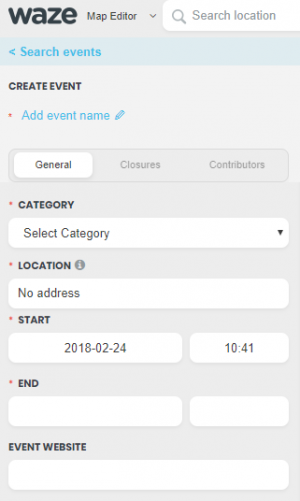
- Open the WME
- Click the mode selection button next to the search bar
- Select Event Mode
- Create a new event by clicking
 . You will be presented with the displayed panel.
. You will be presented with the displayed panel. - Add event name in English (mandatory) - the event name should be as short as possible while accurately representing the event. There is a 27-character limit.
- Add secondary event name in local language (optional) - the event name should be as short as possible while accurately representing the event.
- Add the category of the event.
- Add the city and state of the event. This will determine which roads can be closed in association with the event. If an event will cause road closures in multiple cities or outside any city, check the None box next to city. All roads in a state can be closed in association with events marked "No city."
- Add start and end times for the event. Note: Allow for preparation and teardown after the event's scheduled ending. All closures should be within the general event start and end time, although this is no longer required in order to include closures in the event.
- Construction event types have no time length restriction. All other events are limited to 3 months.
- If event closure locations vary from day to day, such as during the Tour de France, create separate events by region/location. This allows us to send timely push/inbox notifications to users based on the closures that they’re affected by.
- Add a website for further information about the event, if available.
- Make sure to save!
Create event closures
- You must be in default mode to add closures to an event. You can only create and edit events in events mode. All adding/editing/manipulating of other features must be in default mode.
- Create closures as you normally would, but instead of leaving the event as “none”, you should see your event name in the drop down menu: It is necessary that the closure is among the event duration times.
- Save your closures. They will now be visible on the closures tab of the event in the event editor:
- Once the closures are attached to the event, go back to the event in event mode and mark it Submit. Save! This step should be done no later than 48hours prior to the start of the event. 1)
1) Submit means that the closures for the event are done and associated with the event. Once this is marked, a website will be automatically generated.
Next steps:
Once your event is marked as “Submitted”, someone from the Waze closures team will review the event and decide whether to send a push message for it. The review process requires two Israeli business days from submission to event start. If a push notification is sent for the event, a green circle with a white check mark will appear next to the name of the event in the event list in WME. This notification is sent to Waze users affected by the event.