Tunnels are no different from any roadway segment(s) including bridges, viaducts, overpasses, etc. They are drawn and modified the same way as any other road using the geometry nodes to shape the roadway through the tunnel.
Theory of operation
The complication with navigation through tunnels is that generally they obscure GPS communication and cell phone data connections. The Waze servers track each mobile device (driver) as they enter and exit each segment along their route. With the start and end times of each segment, the Waze server can calculate the average speed of drivers through that segment. This is how the Waze server can determine if the tunnel traffic is flowing normally, or if there is a slowdown of the vehicles in the tunnel even without the GPS tracking information while inside the tunnel.
Creation
Due to the GPS and mobile device data communication problems inside tunnels, the mapping process of the tunnel is difficult if it does not follow a straight path from the entrance to the exit. The important point of any tunnel mapping is to at least connect the two entrances to enable the routing engine to use the roadway through the tunnel as appropriate for destinations on the other side of the tunnel.
Find on the visual map the locations of the two entrances of the tunnel. If you know the tunnel is a straight path through the tunnel you can simply draw a new straight road between the two entrances and name the segment appropriately. If you don't know the path of the tunnel personally, check to see what is shown with the GPS tracks through that area. If it shows a consistent path of curves, then the active mobile devices are able to track and communicate the data back to the Waze server and you should lay out the road following that path by altering the geometry nodes to match it. Avoid creating separate segments for the roadway if there are no junctions (splits or joins) inside the tunnel.
If you know the roadway is curved by personal experience and there are no matching curved GPS tracks, consider estimating about where the curves exist inside and shape the segment using the geometry nodes. Then once that new roadway segment is live on the client app you can drive through that tunnel and if the mobile device has the ability to generate its own internal GPS estimate you can see about where on the map your vehicle is in relation to the roadway. Note where the road may turn before or after the map display and make adjustments when you return to the map editor later. Although it is not critical that it match exactly, it is helpful for drivers to have the visual route be similar to the real road as they pass through the area.
Street View
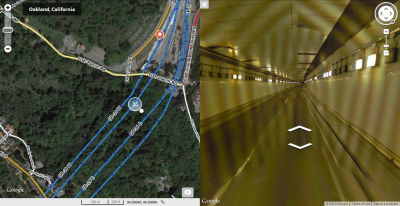
Use Street View (SV) from the start of the tunnel to track the tunnel turns. The SV icon on the overhead map will automatically position itself on the roadway as you move forward. Align the overhead map view of the road segment to the SV icon. Continue through to the end of the tunnel.
Junctions
Some roadways through tunnels include splits or exits to other routes inside the tunnel. Creating the split is done the same as with any other junction. As described in the section above, the GPS tracking and navigation may make it difficult to know exactly where in the tunnel that turn truly exists. In the case of splits and exits, it is more important to be more accurate in the estimate of the actual roadway split or exit so the navigation directions match the roadway as closely as possible. Street View (if available in your country) can be a great help here.
Tolls
If a tunnel requires a toll to be paid in order to pass through the tunnel, use the same toll road controls as for any other roadway segment.