This page covers information on a problem known as a smudged city.
Overview
A city smudge or smudged city is when the name of a city appears on the client map where it doesn't belong. The city name might be a real city in the wrong place, a misspelled town name, or an incorrect city that does not exist. It might be a single-letter for the city name (f instead of Fort Worth).
Waze attempts to connect all roads with the same country, state, city, and road name together. Therefore, if someone has labeled a road in California as belonging in Virginia, that city's name will appear along a band across the US.
Duplicate cities are generally caused by the state field (in the US) for one or more segment properties having the wrong or missing state name. They can also be caused by incorrect city names including simple misspellings (Forth Wroth instead of Fort Worth).
Following are some city smudge examples and the steps to take to resolve these situations.
Identify the problem
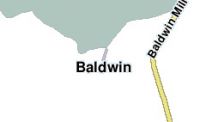
If someone has not already pointed out the location of the problem city name, you may run across a smudged city while driving with the client application. When that happens make note of the city name you are seeing that seems out of place. Either write it down exactly as spelled or take a screen shot for later review. You can also use the Waze Map Editor by turning off all layers except for Cities and Road name. This will make any problem cities stand out more clearly. Sometimes you can also turn off the road layer and only look at the city layer colored polygons. When you see very small polygons or perfectly shaped polygons it might be a smudged city.
Check the editor for obvious errors

Use the map editor to zoom into and out of the area of question on the map. Sometimes the road layer will not always show every city name at every zoom level. If you can find the misplaced city name or you see two of the same city names, bingo! Go to Find the specific segment below to fix it.
Check for non-local errors
In the editor, type the name of the smudged city in question into the search bar with NO state. Hit enter and a list of options should appear. One by one, pick each returned result. Similar to the step above, you want to zoom and scroll around a little. You are looking for the smudged city name showing up multiple times. Also on the map you are looking for that out of place small city polygon.
Remember to repeat this process for each result returned by the search bar. If you find the smudged city name displayed, go to Find the specific segment below. If not, we have to look harder.
Try to find the smudge in the client
In the client application, change your map color scheme to the "Map editors" theme. Using the map on the client, start zooming out and scrolling around. You want to find the edge of the city you are in, and then look for lines coming out of that shaded polygon. You will hopefully see the band that represents the smudge passing through your area. It will NOT appear at every zoom level, so zoom in and out and scroll 360 degrees around your city.
This is what was found due west of Charlotte, NC in our example. Notice the name of the smudged city (Fayetteville) on top of a very thin shaded line running east/west:
Now without changing the zoom level, scroll along that line to try to find the other end. You will pass through other larger city polygons. You want to scroll in the same direction to the other side of that larger city and see if the line comes out the other end. If it does, you keep scrolling. If it doesn't come out, then the source of the smudge is somewhere in that city.
If you then find the name of the smudged city within the city where the line disappears, go on to Find the specific segment below.
If you don't find the name, you will also go to Find the specific segment below, but you will have no city name to zoom in on, so you have to do a lot more scrolling around.
If you can't find a line to follow, then it is a real tough smudge to hunt down. Try zooming out even more. For some smudges you may have to zoom out to see half of the US before seeing the smudge.
If you still can't find it, it may be a new smudge that hasn't fully been built into the map tiles OR it may be an old smudge that someone has fixed and the map tiles have not yet updated to remove it.
Find the specific segment
Once you find the general location of the smudge in the editor, zoom into each place the name appears. The problem segment will most likely be under/near one of the names.
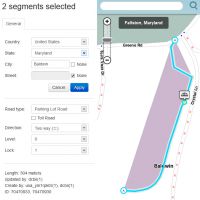
Remember there may be only one segment or there may be many. They can be touching or they can be a mile apart. Try to look around even after you think you have addressed all impacted segments. With the city layer turned on you can generally follow the seemingly misplaced colored polygon. The edges of the polygon will include the incorrectly named segments.
NOTE: You need to check both ends of the smudge!
You may find a one-sided smudge where a valid city is extended to the wrong place. Example: Fayetteville, NC appearing in Fayetteville, AR.
Or you may find a two-sided smudge where an invalid city is in two places. Example: Fayetteville, AL appearing in both Fayetteville, NC and Fayetteville, AR.
If you find a city with no state or the state showing as "Other", then it is almost certainly a two-sided smudge.
Although explained as two-sided, they can actually be multi-sided. There was a previously cleaned up smudge of Columbus, Other, that spanned 3 states and formed a giant triangle instead of a thin band.
Make corrections
If you have permissions, correct the information for any incorrect segments. If you do not have permissions, try to contact the Area Manager for that location. If you do not know who the Area Manager is or the Area Manager is unresponsive, post a request with permalink to the Map → Editing → Update Requests board of the forums.
Missing state name
In the United States, road segments have a field for the State name. There are times when this field is blank, other, or a different state than reality. In all three of these cases, because the city name is connected with a different state than the surrounding road segments, the Waze database assumes this is a different city so creates a separate color for the city layer.
Notice two things in the image:
1. The purple area directly above the selected street is pointing out the Waze system thinks this city is not the same as the surrounding area.
2. In the edit areas on the left you can see the drop down box for the state is showing a blank is currently selected when it should be California.
For each of the segments near the different colored city polygon, select each segment individually and correct the state name and press Apply. Then save changes.
You will not immediately see the city layer change. You have to wait for the next map update.
Typographical error
Sometimes the duplicated error is because there is a spelling error in one of the two entries as noted earlier in this article.
It helps to see the problem area by turning off all layers except for Cities and Road name. Next zoom into the city name that does not appear to be in the center of the city area.
Select the road closest to the incorrectly spelled city name and if that road name is actually incorrect update the name and select Apply. Also check some of the surrounding street segments to confirm if they are spelled correctly. Save changes.
Verify corrections
You will need to wait for a map tile rebuild before you will see any changes! How long is that? It varies. Hopefully the smudge will simply vanish, but it may remain or move slightly. This just means that there are more segments out there and you will need to repeat the process to hunt them down.
Updating the city layer
The city layer is laid out based on data Waze tracks from other sources and from the street names in the map. When the street names are updated in an area, the city layer does not always get updated immediately. If the layer is not causing any trouble, you can ignore it and it will eventually update. However, if the city layer graphic is causing problems for users, you can fill out the form in the link below using the "Smudged city" check box on the form.
Need assistance from Waze team
When all else fails there is a city rename form that you can fill out with the information on the city that you need changed. This form can be used for a number of different city name change functions including:
- Change name
- Change English name
- Merge city
- Delete city
- Smudged city




